HP printers are known for their reliability and print quality, but many users grow frustrated with the built-in cartridge protection system. This feature blocks third-party or refilled ink cartridges, forcing users into purchasing expensive original HP supplies. While HP defends this as a measure to ensure performance and prevent damage, many consumers view it as a restrictive tactic that limits choice and increases long-term costs.
The good news is that there are several methods—some official, others user-developed—that allow you to bypass or disable HP cartridge protection. Whether you're using remanufactured cartridges, refilled ink, or generic alternatives, this guide provides clear, tested steps to help you regain control over your printer’s functionality—without voiding warranties unnecessarily or risking hardware damage.
Understanding HP Cartridge Protection
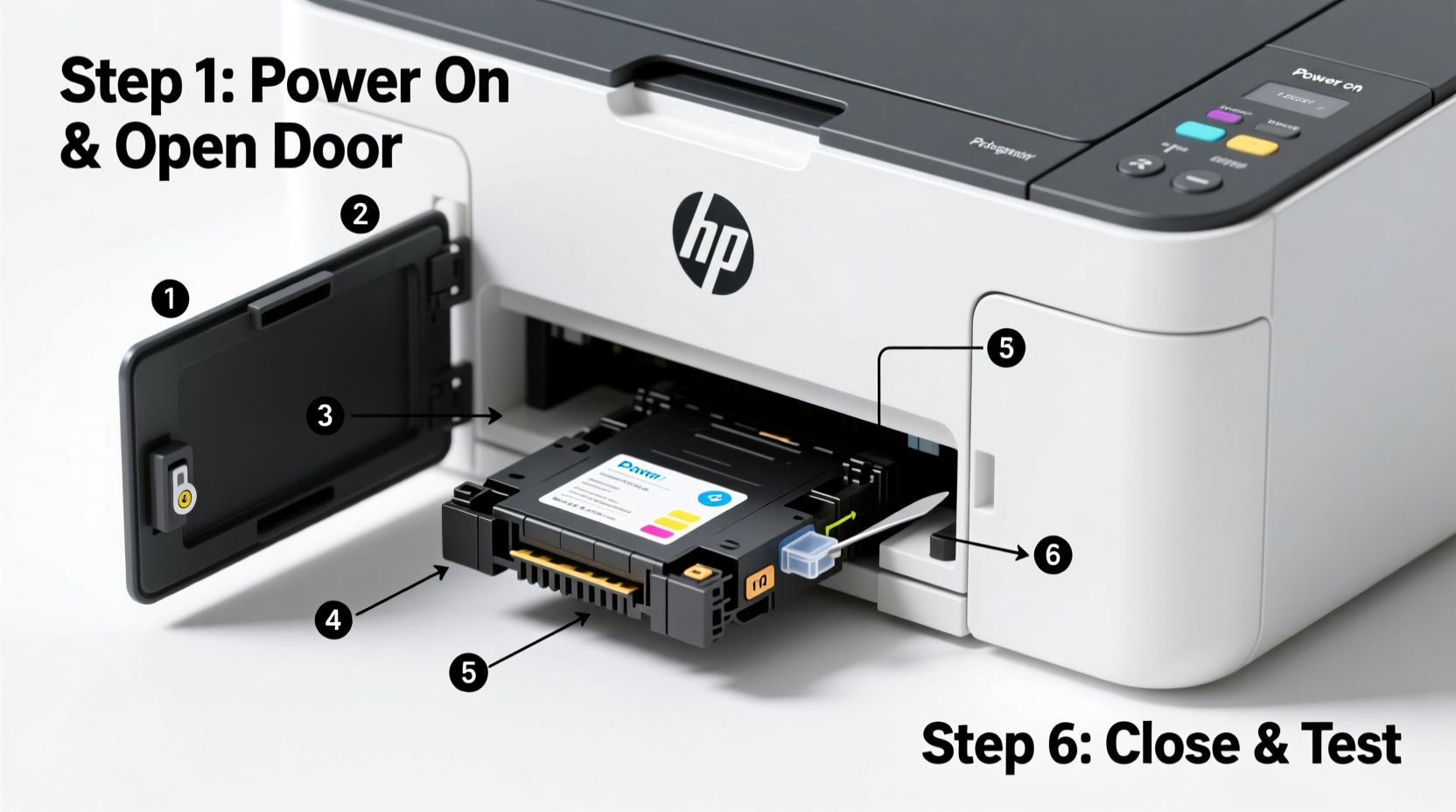
HP cartridge protection is a combination of firmware-level authentication and chip-based verification. When you install a non-HP cartridge, the printer reads the embedded chip and checks its digital signature. If it doesn’t match HP’s proprietary standards, the printer displays warnings such as:
- \"Ink cartridge not recognized\"
- \"Cartridge incompatible\"
- \"Use only genuine HP cartridges\"
This system applies primarily to HP Instant Ink-enabled models and newer DeskJet, ENVY, and OfficeJet series printers. The enforcement varies: some printers simply warn, while others completely block printing until an \"approved\" cartridge is installed.
“Manufacturers lock in consumers through consumables, not hardware. Understanding printer firmware gives users back autonomy.” — David Lin, Printer Technology Analyst at Peripheral Insights Group
Step-by-Step Guide to Disable HP Cartridge Protection
Follow these practical steps to work around HP's restrictions. These methods are designed for home users seeking cost-effective printing solutions without damaging their devices.
- Check Your Printer Model Compatibility
Not all HP printers enforce cartridge protection equally. Models released before 2018 generally have looser restrictions. Newer models (especially those labeled “Instant Ink eligible”) are stricter. Check your model number (e.g., HP DeskJet 3752, HP ENVY 6055) on HP’s support site to confirm if firmware updates have tightened cartridge policies. - Update Firmware (Yes, Update First)
Paradoxically, updating your printer firmware can sometimes reset cartridge error states and allow temporary use of third-party cartridges. Go to:- HP Smart app → Printer Settings → Service Updates
- Or visit support.hp.com, enter your model, and download the latest firmware.
- Use the 'OK' or 'Continue' Button Workaround
Many HP printers display a warning but still allow printing after pressing 'OK', 'Continue', or 'Print Anyway'. Try:- Press and hold the 'Resume' or 'Cancel' button for 3–5 seconds.
- Select 'Continue Print' on the screen if prompted.
- Install Cartridges One at a Time
Some printers reject multiple non-HP cartridges simultaneously but accept them individually. Insert the black cartridge first, wait for recognition (or error), press 'Continue', then insert the color cartridge and repeat. - Enable 'Non-HP Cartridge Mode' via Menu (If Available)
Certain HP ENVY and OfficeJet models include a hidden setting:- Press and hold the Wireless and Cancel buttons together for 5 seconds.
- On the control panel, navigate to Setup → Service → Restore Settings.
- Select Restore Default Settings. This may reset cartridge checks.
- Use Refillable Cartridges with Resettable Chips
Purchase high-quality compatible cartridges equipped with resettable smart chips. These mimic HP’s authentication data and can be reused after refilling. Brands like TonerParts, V4ink, and LD Products offer reliable options. - Disable HP Sure Supply Notifications
Prevent automatic alerts about non-genuine cartridges:- Open HP Smart app → Printer Settings → Preferences.
- Turn off HP Cartridge Alerts and Sure Supply.
Do’s and Don’ts When Bypassing Cartridge Protection
| Action | Do | Don't |
|---|---|---|
| Cartridge Installation | Insert slowly and align properly | Force cartridges into slots |
| Firmware Updates | Update before troubleshooting | Block updates indefinitely (security risks) |
| Using Third-Party Ink | Choose reputable brands with chip reset tools | Use no-name cartridges from unknown sellers |
| Error Handling | Clear errors via control panel | Modify printer firmware unless experienced |
Real-World Example: Sarah’s Home Office Solution
Sarah runs a small tutoring business from home and prints dozens of worksheets weekly. Her HP DeskJet 4155 was constantly blocking her refilled cartridges, displaying “Use Genuine HP Ink” messages. She tried pressing 'OK' each time, but after a firmware update, the printer stopped printing altogether.
She followed the steps above: updated firmware, disabled Sure Supply in the HP Smart app, and replaced her old refilled cartridges with resettable-chip versions. Now, she inserts the black cartridge, presses 'Continue', then installs the color. The printer accepts both, and she hasn’t had an interruption in three months. Her printing cost dropped from $120/month to under $40.
Tips for Long-Term Success
- Keep Original Cartridges On Hand: Store one set of genuine HP cartridges in case the printer locks down completely. Reinstalling them briefly can reset the system.
- Monitor Print Quality: Non-HP ink may vary in consistency. Clean printheads monthly to avoid clogs.
- Avoid Deep Firmware Hacks: Tools claiming to “permanently disable” cartridge checks often require jailbreaking and risk bricking your printer.
- Consider Older Models: If you frequently use third-party supplies, consider switching to older HP models like the DeskJet 2600 series, which are less restrictive.
FAQ: Common Questions About Disabling HP Cartridge Protection
Will disabling cartridge protection void my warranty?
No, not automatically. Under the Magnuson-Moss Warranty Act (U.S.), manufacturers cannot void warranties solely because you use third-party consumables—unless they can prove the alternative product caused damage. Keep receipts and monitor performance.
Can I permanently disable the cartridge check?
There is no officially supported way to permanently disable it. Some users report success with continuous ink supply systems (CISS) or firmware mods, but these carry risks and are not recommended for average users. Temporary workarounds remain the safest approach.
Why does my HP printer suddenly reject cartridges it used before?
HP often pushes silent firmware updates that tighten cartridge restrictions. These can activate when the printer connects to the internet. To prevent this, disable automatic updates in HP Smart or disconnect the printer from Wi-Fi after setup.
Conclusion: Take Control of Your Printing Experience
Disabling HP cartridge protection isn’t about circumventing technology—it’s about preserving consumer choice and affordability. With careful, methodical steps, you can continue using reliable third-party or refilled cartridges without sacrificing printer longevity.
Start by trying the simplest fixes: firmware updates, menu navigation, and compatible cartridges with resettable chips. Avoid risky hacks, prioritize print quality, and always keep one genuine cartridge as a backup. Over time, you’ll develop a workflow that keeps your printer running smoothly—and your costs under control.









 浙公网安备
33010002000092号
浙公网安备
33010002000092号 浙B2-20120091-4
浙B2-20120091-4
Comments
No comments yet. Why don't you start the discussion?