Smartwatches have evolved from luxury gadgets into essential tools for health tracking, notifications, and seamless connectivity. But no matter how advanced your device is, its full potential is unlocked only when it’s properly paired with your smartphone. Whether you’re using an Apple Watch, a Samsung Galaxy Watch, or a budget-friendly Wear OS model, the process of connecting your smartwatch should be simple — if you know the right steps.
This guide walks you through every phase of pairing your smartwatch with any smartphone, regardless of brand or operating system. From preparation to post-setup optimization, you’ll learn how to avoid common pitfalls and ensure a smooth, lasting connection.
Prepare Your Devices for Pairing
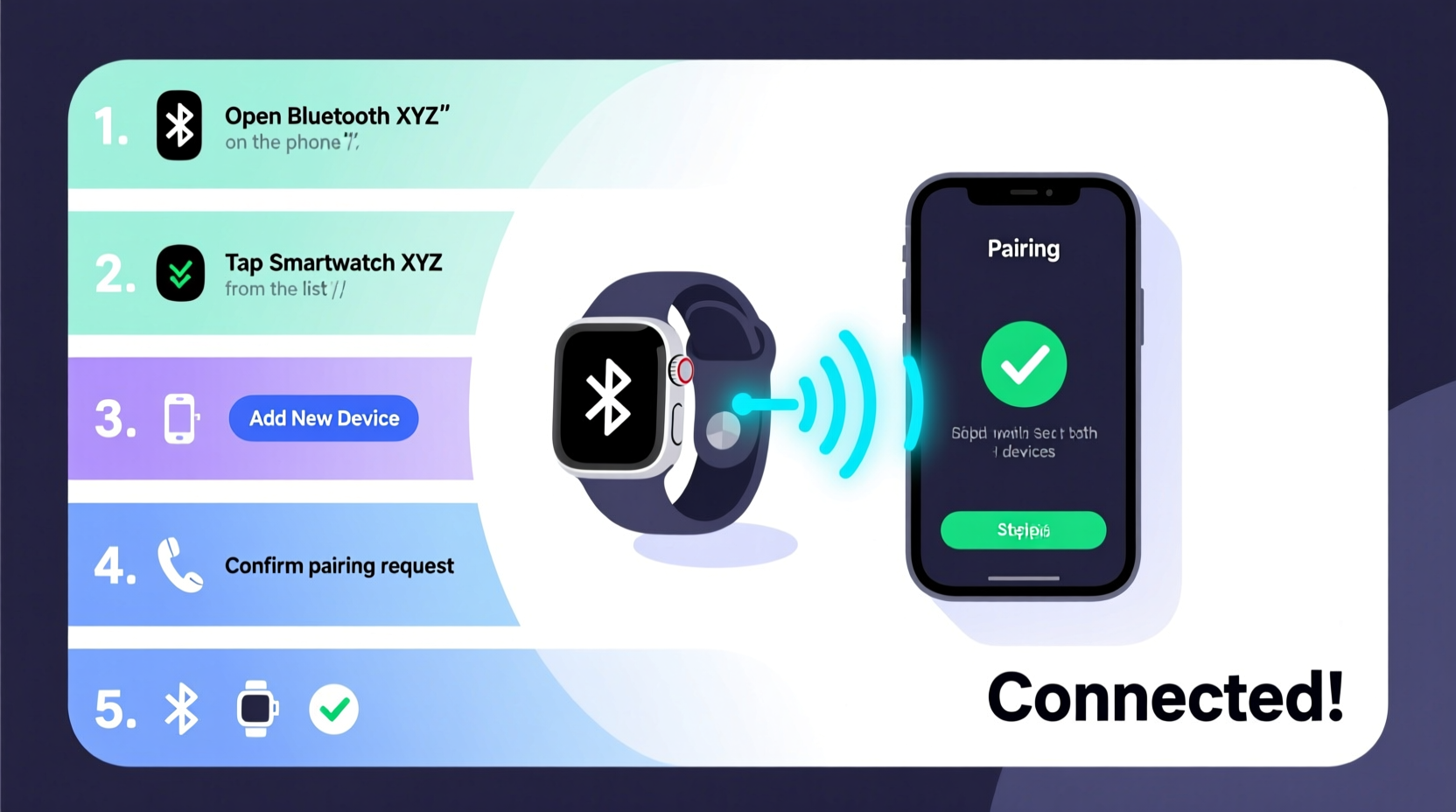
Before initiating the connection, both your smartwatch and smartphone need to be ready. Skipping this preparation can lead to failed attempts, slow syncing, or missing features.
- Charge both devices: Ensure your smartwatch has at least 50% battery and your phone is above 30%. Low power can interrupt the pairing process.
- Enable Bluetooth: On your smartphone, turn on Bluetooth. Most smartwatches use Bluetooth 4.0 or higher for communication.
- Check compatibility: Verify that your smartwatch supports your phone’s operating system. For example, Apple Watches only work with iPhones, while Wear OS watches support both Android and select iOS features.
- Update software: Install the latest OS updates on both devices. Outdated firmware is one of the top reasons for pairing failures.
Step-by-Step Connection Process
The actual pairing process varies slightly depending on the ecosystem, but the core principles remain consistent. Follow this universal timeline to establish a reliable link.
- Power on your smartwatch: Press and hold the power button until the logo appears. Some models guide you through initial setup screens.
- Download the companion app:
- iOS users: Install Apple Watch app (preinstalled).
- Android users: Download Wear OS by Google or the manufacturer’s app (e.g., Galaxy Wearable for Samsung).
- Open the app and start pairing: Tap “Pair” or “Set up new watch.” The app will prompt you to point your phone’s camera at the watch’s QR code.
- Align the camera: Hold your phone so the QR code on the watch screen fits inside the scanner frame. The app reads the code to initiate secure pairing.
- Confirm pairing request: Both devices will display a confirmation prompt. Match the passcodes shown on each screen and accept on both ends.
- Wait for sync completion: This may take 5–15 minutes, especially if apps and settings are being transferred.
- Customize settings: Once connected, configure watch faces, notifications, health permissions, and app access.
What to Do If the QR Code Isn’t Detected
If your phone fails to read the QR code, don’t panic. Switch to manual pairing:
- In the companion app, select “Can’t scan?” or “Pair manually.”
- Choose your watch model from the list.
- Ensure Bluetooth is active on both devices and within close range (under 3 feet).
- Select the watch’s Bluetooth signal when it appears in the phone’s device list.
“Over 70% of failed pairings stem from outdated apps or misaligned Bluetooth permissions. Always verify app access before troubleshooting hardware.” — Raj Mehta, Senior Wearable Engineer at TechSync Labs
Common Compatibility Scenarios
Not all smartwatches work with every phone. Understanding cross-platform limitations saves time and frustration.
| Smartwatch | Compatible Phones | Limited Features on Incompatible OS |
|---|---|---|
| Apple Watch Series 9 | iPhone 8 and later (iOS 17+) | No native support on Android; cannot pair |
| Samsung Galaxy Watch 6 | Android 10+, iOS 14+ (limited) | iOS: No ECG, BP monitoring, or full app sync |
| Fossil Gen 6 (Wear OS) | Android 8+, iPhone 10+ (iOS 15+) | iOS: Delayed notifications, no standalone calling |
| Amazfit GTS 5 | Android 7+, iOS 12+ | Reduced GPS accuracy and third-party app support on iOS |
Post-Pairing Optimization Checklist
Connection is just the beginning. To get the most out of your smartwatch, complete these essential follow-up actions.
📋 Setup Completion Checklist:- ✅ Grant necessary permissions (notifications, location, health data)
- ✅ Sync contacts and calendar
- ✅ Set up Wi-Fi on the watch (if supported)
- ✅ Enable automatic app updates
- ✅ Test call and message alerts
- ✅ Calibrate sensors (heart rate, accelerometer)
- ✅ Back up watch settings via the companion app
Real-World Example: Maria’s Smooth Transition
Maria upgraded from an iPhone to a Google Pixel and brought her Fossil Smartwatch along. Initially unsure if the watch would work, she followed the Wear OS app setup. After enabling Bluetooth and granting background permissions, her watch synced contacts, messages, and fitness goals within 12 minutes. She was able to receive WhatsApp alerts and track her morning runs without reconfiguring her entire digital routine. Her key takeaway? “Updating the app before setup made all the difference — everything worked the first time.”
Frequently Asked Questions
Can I connect one smartwatch to multiple phones?
No, most smartwatches support only one active smartphone connection at a time. You must unpair the current phone before linking to another. Exceptions include enterprise-managed devices with specialized firmware.
Why won’t my smartwatch stay connected?
Intermittent disconnections are often caused by Bluetooth interference, power-saving modes, or software bugs. Disable battery optimization for the companion app, keep devices within 30 feet, and ensure neither device is in airplane mode.
Do I need Wi-Fi on my smartwatch?
Wi-Fi is optional but useful. It allows your watch to sync data independently when away from the phone and download apps directly. However, Bluetooth remains the primary connection method for daily use.
Maximize Your Smartwatch Experience
A successfully paired smartwatch enhances productivity, fitness tracking, and peace of mind. By following the correct setup sequence, respecting compatibility limits, and completing post-pairing optimizations, you ensure reliable performance and access to real-time insights. Don’t treat pairing as a one-time chore — revisit settings periodically to enable new features and maintain security through updates.
Whether you're managing heart rate zones during workouts or glancing at messages during meetings, a well-connected smartwatch becomes a true extension of your smartphone. The effort invested in proper setup pays off every time you raise your wrist and see exactly what you need.









 浙公网安备
33010002000092号
浙公网安备
33010002000092号 浙B2-20120091-4
浙B2-20120091-4
Comments
No comments yet. Why don't you start the discussion?