Apple’s AirPods Max are engineered for premium audio experiences, but like any advanced wireless device, their performance depends on up-to-date firmware. Firmware updates often include critical improvements—better noise cancellation, enhanced battery efficiency, and stronger Bluetooth stability. Yet, unlike iOS or macOS updates, AirPods Max firmware doesn’t install automatically through a visible interface. Instead, it operates in the background, requiring specific conditions to trigger and complete.
Many users unknowingly miss out on performance gains simply because they don’t know how to ensure their AirPods Max stay current. This guide walks you through the exact steps to check, initiate, and verify firmware updates—ensuring your headphones deliver peak performance every time you use them.
Why Updating Your AirPods Max Firmware Matters
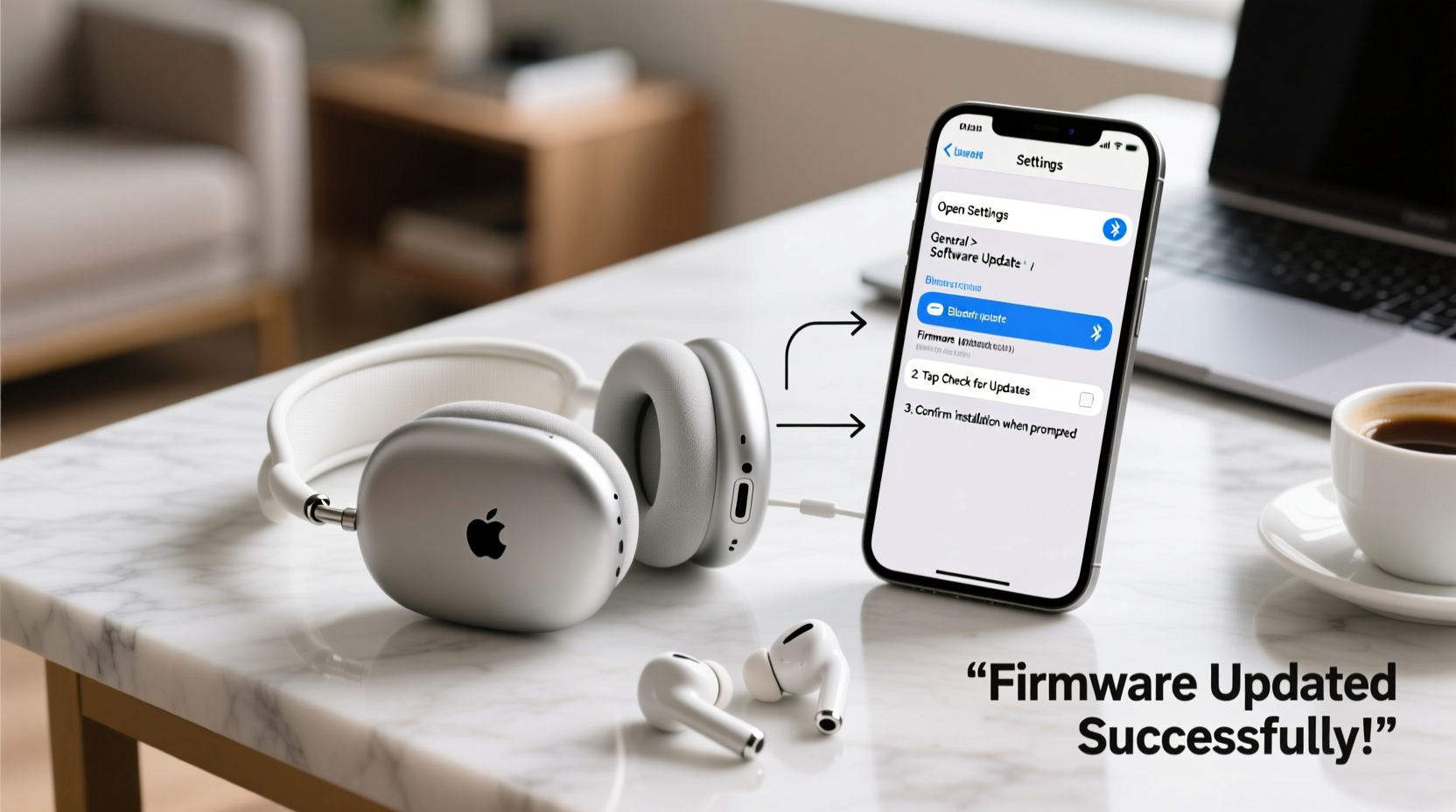
Firmware is the low-level software embedded in your AirPods Max that controls core functions: audio processing, active noise cancellation (ANC), transparency mode, sensor responsiveness, and Bluetooth communication. Apple periodically releases firmware updates to refine these systems, often addressing bugs or optimizing power usage.
For example, a 2023 firmware update (version 5B67) significantly reduced latency during video playback on certain devices. Another update improved ANC effectiveness in windy environments. Without updating, you may experience suboptimal sound quality, connection drops, or shorter battery life.
“Firmware updates are as essential as software patches—they fix invisible issues that degrade user experience over time.” — David Lin, Senior Audio Engineer at SoundLogic Labs
How AirPods Max Firmware Updates Work
Unlike iPhone apps or operating systems, AirPods Max firmware updates do not appear in the Settings app as downloadable items. Instead, they are delivered silently via your connected Apple device (iPhone, iPad, or Mac) when specific conditions are met:
- The AirPods Max must be powered on and within Bluetooth range of the host device.
- The host device must have an active internet connection.
- The AirPods Max should remain idle (not actively playing audio).
- The headphones must be charging or have sufficient battery (ideally above 50%).
When all conditions align, the update downloads and installs automatically in the background. However, this process can take hours—or fail entirely if interrupted. Understanding this mechanism allows you to create the ideal environment for successful updates.
Step-by-Step Guide to Force and Verify a Firmware Update
While Apple doesn’t provide a manual “Check for Update” button, you can influence the update process through deliberate actions. Follow this timeline-based method to ensure your AirPods Max receive the latest firmware.
- Connect to a Stable Wi-Fi Network
Ensure your iPhone or iPad is connected to a reliable Wi-Fi network. Cellular data may restrict background downloads. - Pair Your AirPods Max
Press and hold the noise control button on the right ear cup until the status light flashes white. Then pair them with your device via Bluetooth settings if not already connected. - Place AirPods Max on the Smart Case or Plug In
Connect the Lightning cable to power the headphones. Charging signals readiness for background processes. - Keep the Host Device Awake and Nearby
Leave your iPhone or iPad unlocked and within three feet of the AirPods Max. Avoid putting it to sleep or enabling Low Power Mode. - Wait 30–60 Minutes
Do not play audio or use the headphones. The update typically begins within this window if one is available. - Check Firmware Version
Go to Settings > Bluetooth, tap the info (i) icon next to your AirPods Max, and view the “Firmware Version” field. Compare it to Apple’s official release notes.
If the version hasn’t changed after two attempts, repeat the process using a different Apple device—sometimes older iOS versions won’t push newer firmware.
How to Check Your Current Firmware Version
Verifying your firmware ensures you’re running the latest build. Here’s how to locate the version number:
| Device Type | Steps to View Firmware |
|---|---|
| iPhone / iPad | Settings → Bluetooth → Tap (i) next to AirPods Max → Scroll to \"Firmware Version\" |
| Mac | Hold Option key + click Bluetooth menu bar icon → Select your AirPods Max → View firmware under details |
| Apple Support Page | Visit Apple’s official firmware list to compare versions |
As of mid-2024, the latest firmware version is 6A322. If your unit shows an earlier version (e.g., 5B67 or 4E77), an update is pending.
Troubleshooting Failed or Stuck Updates
Sometimes, despite following all steps, updates fail to install. Common causes include outdated iOS versions, Bluetooth interference, or corrupted pairing data.
To reset your AirPods Max:
- Press and hold the Digital Crown and Noise Control button simultaneously for 15 seconds.
- Release when the status light flashes amber, then white.
- Re-pair the headphones and restart the update process.
This clears temporary glitches and forces a fresh connection handshake, increasing the likelihood of successful firmware delivery.
Mini Case Study: Resolving Persistent ANC Issues
Mark, a frequent traveler from Seattle, noticed his AirPods Max began cutting out during flights despite full charge. He assumed hardware failure and considered returning them under warranty. After reading about firmware impacts, he followed the forced update procedure outlined above. His firmware upgraded from 4E77 to 6A322 overnight. Post-update, ANC stabilized, and audio dropouts ceased. Apple had silently patched a bug affecting ANC in high-pressure cabin environments—an issue only resolved through firmware.
This case underscores how invisible software fixes can dramatically improve real-world usability.
Best Practices Checklist
Use this checklist monthly to maintain optimal AirPods Max performance:
- ✅ Ensure your iPhone/iPad runs the latest iOS/iPadOS version
- ✅ Keep AirPods Max charged regularly
- ✅ Leave them paired and near your device overnight weekly
- ✅ Manually verify firmware version monthly
- ✅ Reset pairing if experiencing audio glitches or update failures
- ✅ Avoid third-party charging cables that may interrupt communication
Common Myths About AirPods Max Firmware
Misinformation often prevents users from taking proactive steps. Let’s clarify some misconceptions:
| Myth | Reality |
|---|---|
| You can manually download firmware files. | No—updates are server-controlled and cannot be sideloaded. |
| All Apple devices trigger updates equally. | Newer iOS versions on recent iPhones are more likely to initiate updates. |
| Firmware updates drain battery quickly. | They consume minimal power and usually occur during charging. |
FAQ
How often does Apple release AirPods Max firmware updates?
There’s no fixed schedule. Updates typically arrive every 3–6 months, often coinciding with major iOS releases or new feature rollouts. Security patches may come more frequently.
Can I update AirPods Max firmware without an iPhone?
Yes, but less reliably. You can use an iPad or Mac, provided it’s signed into the same iCloud account and running current software. However, iPhones tend to have the most consistent update delivery.
Will updating erase my settings or sound profile?
No. Firmware updates preserve your EQ preferences, ANC settings, and device pairings. They only modify internal system code.
Conclusion: Stay Ahead with Proactive Maintenance
Your AirPods Max represent a significant investment in audio quality and daily convenience. Just as you update your phone or laptop, treating firmware maintenance as routine ensures you get the full value of Apple’s engineering. By understanding the silent mechanics behind updates and applying simple, consistent habits, you keep your headphones performing at their best—crisp audio, seamless connectivity, and long-term reliability.









 浙公网安备
33010002000092号
浙公网安备
33010002000092号 浙B2-20120091-4
浙B2-20120091-4
Comments
No comments yet. Why don't you start the discussion?