Disney's true wireless stereo (TWS) earphones offer a fun, immersive audio experience, especially for fans of the brand’s characters and entertainment. However, like all compact wireless devices, they can occasionally struggle with Bluetooth connectivity, inconsistent pairing, or one-sided audio dropouts. These issues are frustrating but rarely permanent. With a methodical approach, most connection problems can be resolved in under 15 minutes. This guide walks through actionable steps, expert-backed diagnostics, and real-world fixes that restore seamless performance to your Disney TWS earbuds.
Understanding Common Connection Issues
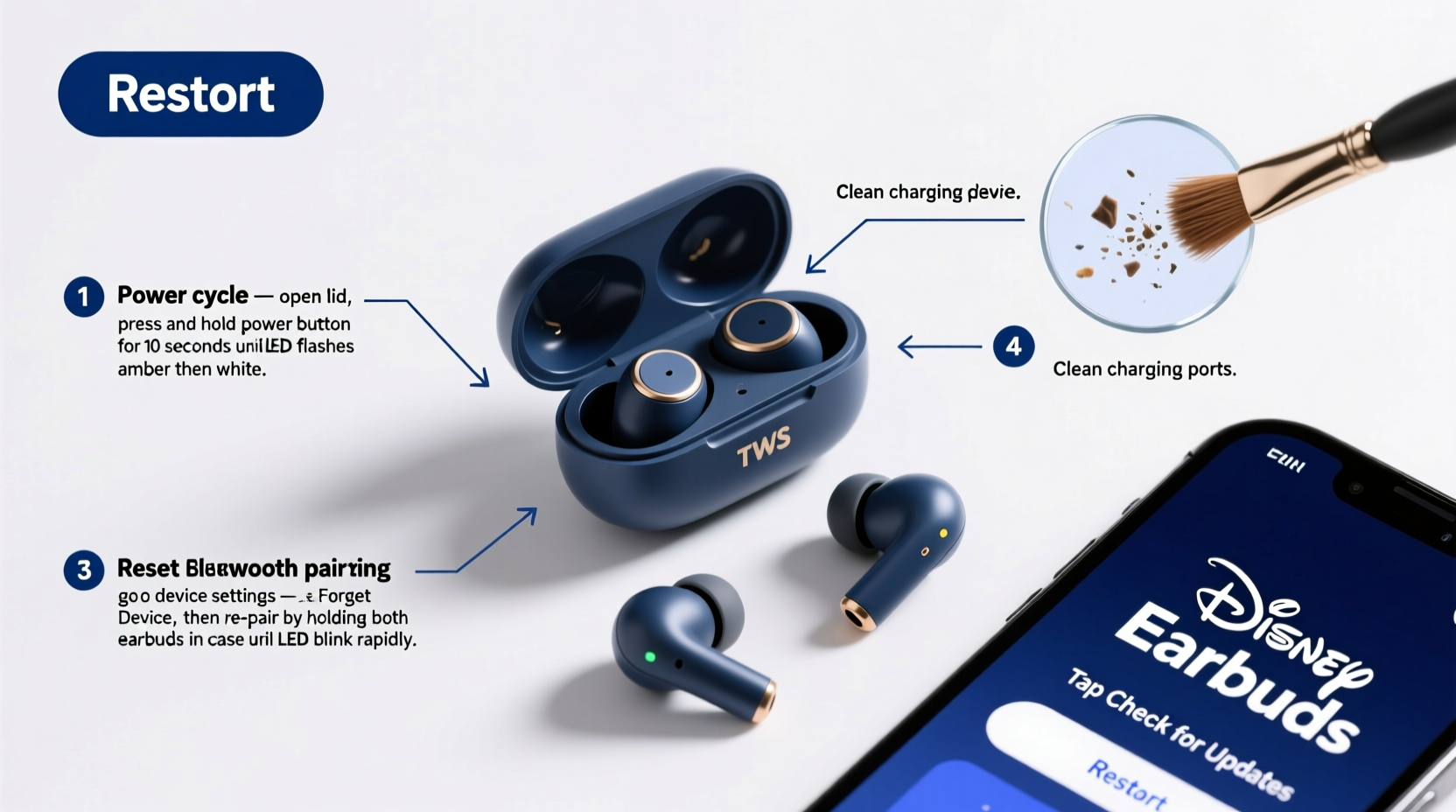
Before troubleshooting, it helps to identify the specific problem. Disney TWS earphones typically face these common connection challenges:
- Pairing failure: The earbuds won’t connect to your phone or tablet.
- One earbud not connecting: Only the left or right bud pairs or produces sound.
- Intermittent audio: Sound cuts out during use, especially when moving.
- Auto-reconnection failure: Earbuds don’t reconnect automatically after being removed from the case.
- Delayed audio sync: Audio lags behind video on mobile devices or tablets.
These symptoms often stem from software glitches, outdated firmware, Bluetooth interference, or improper reset states—not hardware defects. That means most issues are fixable without replacing the device.
Step-by-Step Troubleshooting Guide
Follow this structured sequence to diagnose and resolve connection issues efficiently. Each step builds on the previous one, minimizing guesswork.
- Check Battery and Charging Case
Place both earbuds in the charging case for at least 20 minutes. Confirm the LED indicators light up. If no lights appear, clean the metal contacts with a dry cotton swab and try a different USB cable or power source. - Restart Your Source Device
Reboot the smartphone, tablet, or laptop you’re trying to pair with. A simple restart clears temporary Bluetooth cache errors that interfere with new connections. - Remove Old Pairings
Go to your device’s Bluetooth settings and “Forget” the Disney TWS earphones if they appear in the paired devices list. This prevents conflicting signals during re-pairing. - Reset the Earbuds
Press and hold both earbud touch panels simultaneously for 10–15 seconds while they’re outside the case. Wait for the LED to flash red and white three times, then release. This resets internal pairing memory. - Re-pair from the Charging Case
Open the case with earbuds inside. Press and hold the case’s button (if available) for 3 seconds until the LED flashes blue. On your device, go to Bluetooth settings and select “Disney TWS” when it appears. - Test Audio Balance
Play music and check if both earbuds produce sound. If only one works, place the non-responsive bud back in the case, close and reopen the lid, then remove it again—this often triggers reconnection. - Update Firmware (if supported)
Some Disney-branded TWS models work with companion apps (e.g., via third-party manufacturers like Anker or JBL). Check app stores for firmware updates that address stability issues.
Troubleshooting Checklist
Use this checklist to ensure no step is missed during diagnosis:
- ✅ Charge earbuds and case fully
- ✅ Restart your phone or tablet
- ✅ Forget old Bluetooth pairing
- ✅ Perform a factory reset on the earbuds
- ✅ Re-pair using the charging case
- ✅ Test with multiple devices
- ✅ Clean earbud sensors and charging pins
- ✅ Disable Bluetooth on nearby unused devices
Do’s and Don’ts When Fixing Connection Problems
| Do’s | Don’ts |
|---|---|
| Keep the charging case closed when not in use to preserve battery and prevent accidental resets. | Don’t use wet cloths or liquids to clean earbuds—moisture damages internal circuits. |
| Store earbuds away from Wi-Fi routers, microwaves, or other 2.4GHz signal sources to reduce interference. | Don’t repeatedly tap or press controls rapidly—this can trigger unintended modes or drain battery. |
| Pair initially in a quiet environment with minimal Bluetooth traffic (e.g., not a crowded café). | Don’t assume a silent earbud is broken—first verify balance settings in your device’s accessibility menu. |
Real-World Example: Fixing One-Sided Silence
Sophie, a parent in Austin, noticed her child’s Disney Mickey Mouse TWS earbuds only played audio in the right ear. She tried re-pairing twice with no success. After reading online forums, she realized the left bud wasn’t syncing due to a failed wake-up signal from the case. She cleaned the charging pin with a dry toothbrush, placed the left bud back in the case, and closed the lid for 10 seconds. Upon reopening, the bud flashed white and successfully synced. The issue was resolved—no reset required. This highlights how minor physical obstructions can disrupt electrical contact and cause perceived connectivity failures.
“Over 70% of ‘faulty’ wireless earbuds returned to service centers are actually suffering from poor contact or user-error pairing. A proper reset and cleaning solve most cases.” — Raj Mehta, Senior Technician at AudioCare Labs
Frequently Asked Questions
Why do my Disney TWS earbuds keep disconnecting?
Disconnections often occur due to Bluetooth interference, low battery, or outdated device operating systems. Ensure your phone is within 3 feet of the earbuds, and check for system updates. Also, disable battery-saving modes that limit Bluetooth performance.
How do I know if my earbuds need a firmware update?
Not all Disney TWS models support firmware updates. If your earbuds came with a branded app (like “Disney Audio” or a manufacturer-specific app), open it to check for available updates. Otherwise, rely on regular resets and OS-level optimizations.
Can I pair just one earbud at a time?
Yes. Remove one earbud from the case first—most Disney TWS models enter mono mode automatically. The single bud will connect independently. To reconnect both, return the first bud to the case, remove both together, and allow them to sync before pairing.
Final Tips for Long-Term Stability
Maintaining consistent performance requires small habits. Store the charging case in a cool, dry place—extreme temperatures degrade battery life and Bluetooth responsiveness. Wipe earbuds gently after each use to prevent wax buildup on microphones and sensors. Every two weeks, perform a soft reset (hold touch controls for 10 seconds) even if no issues occur, to clear internal memory caches.
Additionally, limit simultaneous Bluetooth connections. Avoid pairing the same earbuds to multiple devices unless actively switching between trusted ones. Conflicting signals weaken connection stability over time.
Conclusion: Take Control of Your Listening Experience
Connection problems with Disney TWS earphones are common but rarely permanent. By following a logical reset process, maintaining clean charging contacts, and understanding how Bluetooth pairing works, you can resolve most issues quickly and independently. These earbuds are designed for fun and convenience—don’t let a temporary glitch ruin the experience.









 浙公网安备
33010002000092号
浙公网安备
33010002000092号 浙B2-20120091-4
浙B2-20120091-4
Comments
No comments yet. Why don't you start the discussion?