Installing applications on a smartphone is a routine task for most users, yet confusion still arises—especially among first-time owners or those switching platforms. Whether you're using an Android device, an iPhone, or exploring alternative installation methods, the process should be simple, secure, and efficient. This guide walks you through every method with clarity and precision, ensuring you can install apps confidently regardless of your phone model or operating system.
Understanding App Sources and Security
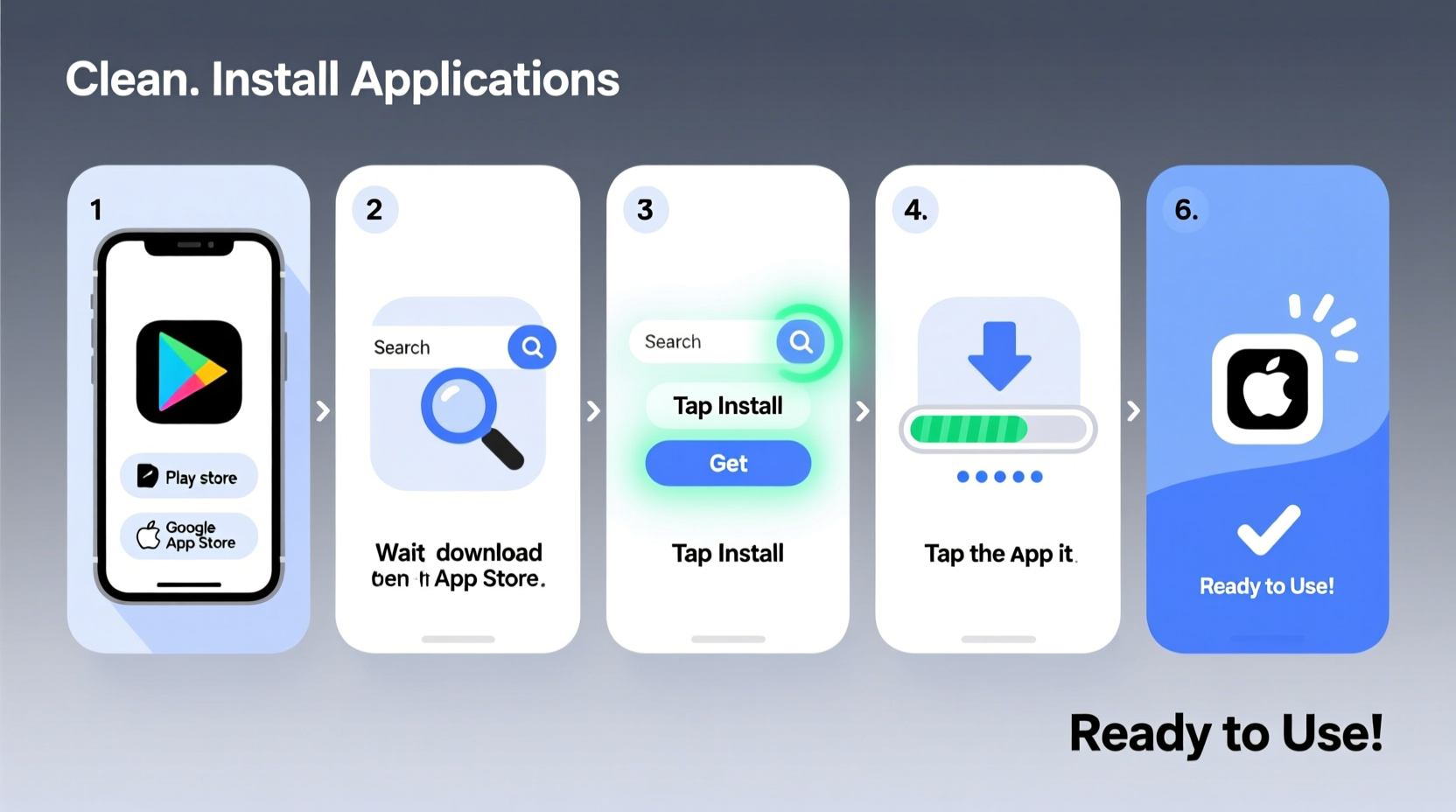
Before downloading any app, it's essential to understand where apps come from and how they impact your device’s security. Most smartphones rely on official app stores: Google Play Store for Android and Apple App Store for iOS. These platforms vet apps for malware, privacy violations, and performance issues, offering a safer environment than third-party sources.
However, some users may need to install apps outside these stores—such as beta versions, region-restricted tools, or enterprise software. While possible, sideloading (installing apps from unknown sources) increases risk. Always verify the source and review permissions before proceeding.
Installing Apps on Android Devices: A Complete Walkthrough
Android offers flexibility in app installation, supporting both official and external sources. Follow this step-by-step process for each method:
Method 1: Using the Google Play Store
- Open the Google Play Store app on your device.
- Tap the search bar at the top and type the name of the app you want (e.g., WhatsApp).
- Select the correct app from the results—check the developer name and user reviews.
- Tap Install. If the app isn't free, the price will be displayed before purchase.
- Review requested permissions (e.g., camera, location). Tap Accept if comfortable.
- Wait for the app to download and install automatically.
- Once complete, tap Open or find the app icon on your home screen.
Method 2: Installing APKs from Third-Party Websites
Sometimes, apps aren’t available on the Play Store. In such cases, developers distribute Android Package (APK) files directly.
- Navigate to a trusted website hosting APKs (e.g., APKMirror, official developer sites).
- Download the correct version of the app compatible with your Android version and device architecture.
- Go to Settings > Apps > Special Access > Install Unknown Apps.
- Select your browser (or file manager) and allow it to install apps.
- Open your downloads folder and tap the APK file.
- Review permissions and tap Install.
- After installation, revoke the “Install Unknown Apps” permission for security.
“While sideloading gives access to more apps, it also opens the door to fake or modified versions. Always verify checksums or digital signatures when possible.” — Rajiv Mehta, Mobile Security Analyst
Installing Apps on iPhones: The iOS Process
iOS maintains tighter control over app distribution, limiting installations to the Apple App Store under normal circumstances. However, enterprise and test apps can be installed via other approved channels.
Standard Installation via App Store
- Unlock your iPhone and open the App Store.
- Tap the Search tab (magnifying glass icon) and enter the app name.
- Tap Get next to the app. For paid apps, tap the price instead.
- You may be prompted to authenticate with Face ID, Touch ID, or your Apple ID password.
- The app downloads and installs automatically. A progress circle appears on the icon.
- Once complete, open the app from your home screen.
Alternative Methods for iOS
- TestFlight: Used for beta apps. Developers send invitation links. Accept the invite, install TestFlight, then follow prompts to install the app.
- Enterprise Distribution: Some companies deploy internal apps using configuration profiles. Users must trust the developer certificate in Settings > General > VPN & Device Management.
- Apple Configurator: IT administrators can install apps on multiple devices via Mac computers.
Common Issues and Troubleshooting Tips
Even with straightforward processes, problems can occur during installation. Here are frequent issues and their solutions:
| Issue | Possible Cause | Solution |
|---|---|---|
| App won’t install | Insufficient storage | Delete unused apps or media; move files to cloud storage. |
| \"Parse Error\" on Android | Corrupted or incompatible APK | Redownload the APK from a verified source; check Android version compatibility. |
| App crashes after install | Bug or poor optimization | Update the app or reinstall. Check for OS updates. |
| App not found in App Store | Region restriction or age rating | Change Apple ID region or verify age settings in Screen Time. |
| Installation stuck at 0% | Poor internet or server issue | Switch between Wi-Fi and mobile data; restart router or device. |
Mini Case Study: Installing a Regional Banking App Abroad
Lena recently moved from Canada to Germany and needed her home bank’s mobile app. It wasn’t available in the German App Store. She tried sideloading but realized iOS restricts that. Instead, she created a new Apple ID set to Canada, logged into the App Store with it, downloaded the app successfully, then switched back to her primary account. The app remained installed and functional. This workaround is common among expatriates and travelers needing region-specific services.
Essential Checklist Before Installing Any App
Use this checklist to ensure safe and successful app installation:
- ✅ Verify the app developer’s name matches the official company.
- ✅ Read recent user reviews for red flags like crashes or scams.
- ✅ Check required permissions—does a flashlight app really need your contacts?
- ✅ Ensure your phone has enough storage space (at least 50MB free beyond app size).
- ✅ Confirm your OS version supports the app (e.g., iOS 14+, Android 8+).
- ✅ Use a stable internet connection—Wi-Fi preferred for large downloads.
- ✅ Back up your device before installing critical or system-level apps.
Frequently Asked Questions
Can I install Android apps on my iPhone?
No, Android APKs cannot run natively on iOS due to fundamental differences in operating systems. Emulators exist but are unreliable, often violate terms of service, and pose security risks. The only legal way is if the developer provides an iOS version.
Why does an app I installed disappear?
This can happen if the app was installed via a temporary profile (like TestFlight) that expired, or if your device removed it due to storage optimization. On Android, check if the app is disabled in Settings > Apps. On iPhone, re-download from the App Store using your purchase history.
Is it safe to install apps from third-party stores like Amazon Appstore or Samsung Galaxy Store?
Yes, reputable alternative stores like Amazon Appstore, Samsung Galaxy Store, or Huawei AppGallery are generally safe. They apply their own review processes. However, avoid obscure websites or torrented apps, which frequently contain malware.
Final Thoughts and Best Practices
Installing apps should be a seamless experience, not a technical hurdle. By sticking to trusted sources, understanding your device’s settings, and verifying app legitimacy, you maintain both functionality and security. Remember that convenience should never override safety—avoid clicking pop-up ads claiming “Free WhatsApp++!” or similar offers.
Regularly update your apps to benefit from performance improvements and security patches. Uninstall apps you no longer use to free up space and reduce background activity. And always keep your operating system updated—newer OS versions often include better app compatibility and enhanced protections against unauthorized installations.









 浙公网安备
33010002000092号
浙公网安备
33010002000092号 浙B2-20120091-4
浙B2-20120091-4
Comments
No comments yet. Why don't you start the discussion?