Managing multiple social media platforms can be time-consuming, especially when you're trying to maintain consistent branding and posting schedules across both Instagram and Facebook. Fortunately, Meta has made it easier than ever to streamline your efforts by allowing users to connect their Instagram accounts directly to Facebook. This integration enables cross-posting, unified comment moderation, and centralized ad management—all of which save time and improve campaign consistency. Whether you're a small business owner, content creator, or digital marketer, linking your accounts is a simple yet powerful move toward smarter social media management.
Why Link Instagram to Facebook?
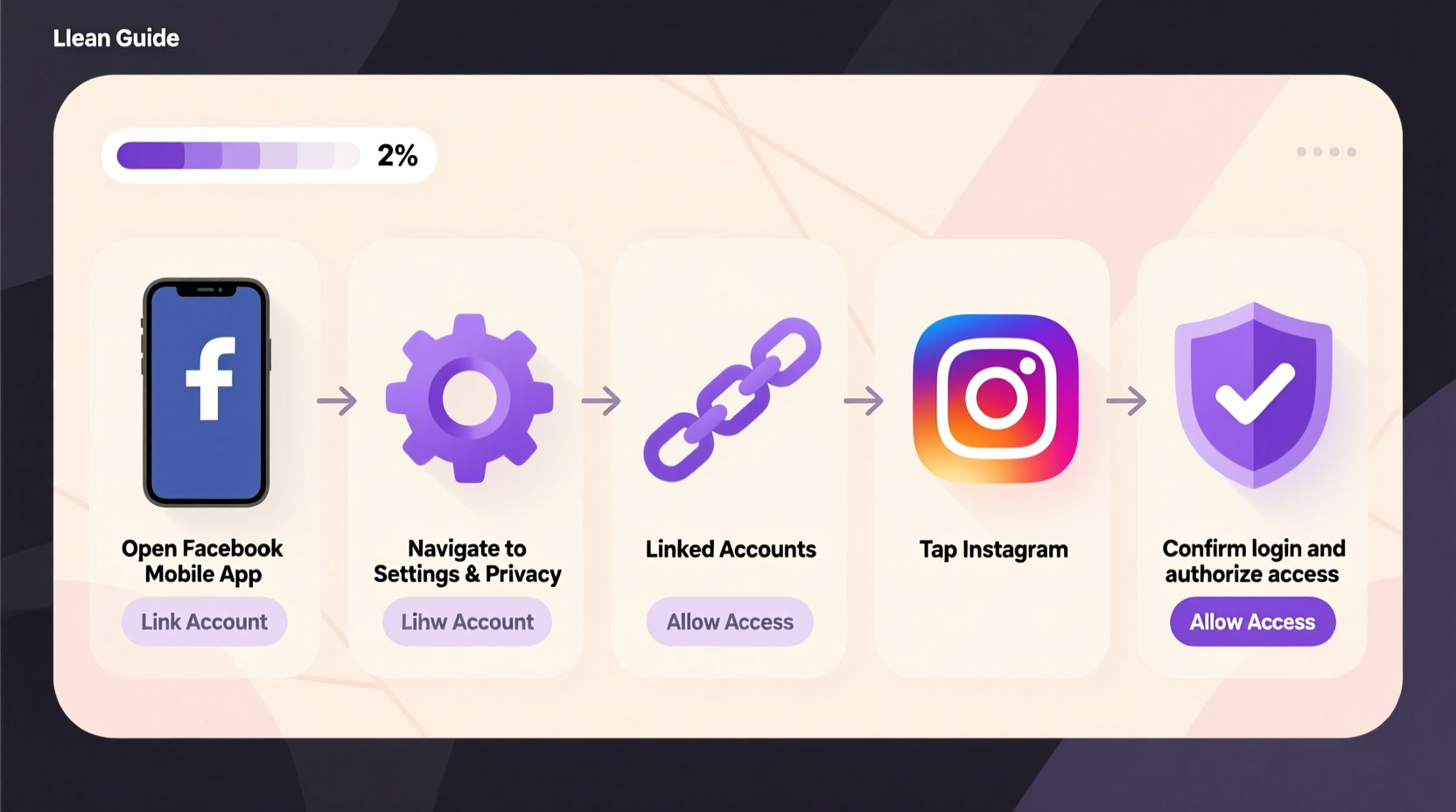
Before diving into the technical steps, it's important to understand the strategic advantages of connecting these two platforms. Both owned by Meta, Instagram and Facebook are designed to work in tandem, offering enhanced functionality when used together.
- Cross-posting: Share content from Instagram directly to your Facebook Page (or vice versa) with just one click.
- Unified Insights: Access performance data across both platforms through Facebook Business Suite or Creator Studio.
- Comment Management: Respond to comments on both platforms from a single inbox.
- Ad Integration: Run Instagram ads using Facebook Ads Manager, leveraging Facebook’s advanced targeting tools.
- Account Recovery: Use Facebook as a backup method to recover access to your Instagram account.
“Connecting Instagram and Facebook isn’t just about convenience—it’s about creating a cohesive digital presence.” — Lena Patel, Social Media Strategist at BrandFlow Digital
Step-by-Step Guide to Linking Instagram to Facebook
The process of linking your accounts varies slightly depending on whether you’re using a mobile device or desktop. Below is a comprehensive walkthrough optimized for mobile (iOS/Android), where most users manage their Instagram activity.
- Open the Instagram app and go to your profile by tapping the person icon in the bottom-right corner.
- Tap the menu icon (three horizontal lines) in the top-right corner, then select “Settings and privacy.”
- Navigate to “Accounts center” under the “Login and security” section. If you haven’t set this up before, you may need to create an Accounts Center via Meta.
- Once inside the Accounts Center, tap “Accounts” > “Facebook”.
- If not already logged in, enter your Facebook credentials to log in.
- After logging in, Instagram will automatically detect your associated Facebook account and prompt you to confirm the connection.
- Select “Continue” and allow necessary permissions such as profile access, page management (if applicable), and messaging.
- Return to Instagram Settings > “Sharing to other apps” > “Share feed posts to Facebook” to enable automatic cross-posting.
- Toggle on the option and choose which Facebook Page or profile you’d like content shared to.
Note: If you manage a business account, ensure that you have admin rights to the Facebook Page you’re attempting to connect. Without proper permissions, the linking process will fail or limit functionality.
Managing Business Pages and Multiple Accounts
For brands and creators managing more than one Instagram or Facebook account, the Accounts Center becomes even more valuable. It acts as a central hub where you can switch between profiles, assign roles, and manage connected apps.
| Action | Instagram Path | Facebook Equivalent |
|---|---|---|
| Link Personal Account | Settings → Accounts Center → Facebook | Settings & Privacy → Linked Accounts |
| Connect Business Page | Professional Dashboard → Linked Accounts | Pages → Settings → Instagram |
| Cross-Post Content | Create Post → Share to Facebook | Creator Studio → Publish from Instagram |
| Moderate Comments | Inbox → Unified Comments | Inbox → All Messages (Meta Business Suite) |
When managing multiple Pages or profiles, use Meta Business Suite for full control. This free tool allows scheduling, analytics tracking, and team collaboration—all within a single interface.
Mini Case Study: Growing a Local Bakery’s Online Presence
Sophie runs “Sweet Rise Bakery,” a small artisanal shop in Portland. Initially, she posted inconsistently—once on Instagram, sometimes on Facebook—leading to fragmented engagement. After linking her Instagram Business account to her Facebook Page, she began using Meta Business Suite to schedule daily posts featuring new pastries, behind-the-scenes clips, and customer testimonials.
Within six weeks, her combined follower engagement rose by 47%, and direct message inquiries about catering doubled. By enabling cross-posting, Sophie saved nearly three hours per week previously spent duplicating content. More importantly, customers could now interact with her brand seamlessly across platforms, improving trust and visibility.
Troubleshooting Common Connection Issues
Even with clear instructions, some users encounter roadblocks when linking accounts. Here are frequent issues and how to resolve them:
- “We couldn’t find a Facebook account linked to this email.” Ensure the email address associated with your Facebook account matches the one used for Instagram—or update it in Facebook settings.
- Page not appearing in the list after login. Confirm you’re an admin of the Page. Go to facebook.com/pages, check your role, and request access if needed.
- Posts aren’t cross-sharing. Recheck the toggle in Instagram’s “Sharing to other apps” settings. Also, verify that your Instagram account is set to Professional (Business or Creator).
- Connection keeps dropping. This may indicate session conflicts. Log out of both apps, restart your phone, and reconnect from scratch.
Checklist: Successfully Linking Instagram to Facebook
Follow this checklist to ensure a smooth and complete integration:
- ✅ Update both Instagram and Facebook apps to the latest version
- ✅ Confirm you’re logged into the correct Instagram account
- ✅ Switch to a Professional (Business or Creator) account on Instagram
- ✅ Ensure your Facebook email and password are correct
- ✅ Verify admin access to the Facebook Page you want to connect
- ✅ Enable “Share to Facebook” in Instagram settings
- ✅ Test by publishing a post and confirming it appears on Facebook
- ✅ Explore Meta Business Suite for advanced management features
Frequently Asked Questions
Can I unlink my Instagram and Facebook accounts later?
Yes. Go to Instagram Settings → Accounts Center → Facebook → Remove Connection. Note that doing so will disable cross-posting and unified messaging until reconnected.
Will my old Instagram posts automatically appear on Facebook?
No. Only posts published after enabling the sharing feature will appear on Facebook unless manually shared. Historical content must be uploaded separately.
Is it safe to link my accounts? Could someone access both if one is compromised?
While linking adds convenience, it also increases interdependence. Use strong, unique passwords and enable two-factor authentication on both accounts to minimize risk.
Maximize Your Social Strategy Today
Linking your Instagram account to Facebook is more than a technical checkbox—it's a foundational step in building a coordinated, efficient, and scalable social media strategy. With synchronized posting, shared insights, and unified communication tools, you gain clarity and control over your online presence. The few minutes it takes to set up can lead to hours of saved effort every month, not to mention improved audience reach and engagement.









 浙公网安备
33010002000092号
浙公网安备
33010002000092号 浙B2-20120091-4
浙B2-20120091-4
Comments
No comments yet. Why don't you start the discussion?