Switching your X (formerly Twitter) account from private to public can significantly expand your reach, grow your audience, and increase engagement. However, doing so requires careful attention to privacy settings to ensure you're comfortable with what the public can see. Whether you're a creator, entrepreneur, or simply want to share your thoughts more widely, understanding how to properly configure your account is essential. This guide walks you through every step of making your X account public while maintaining control over your digital footprint.
Understanding Public vs. Private Accounts
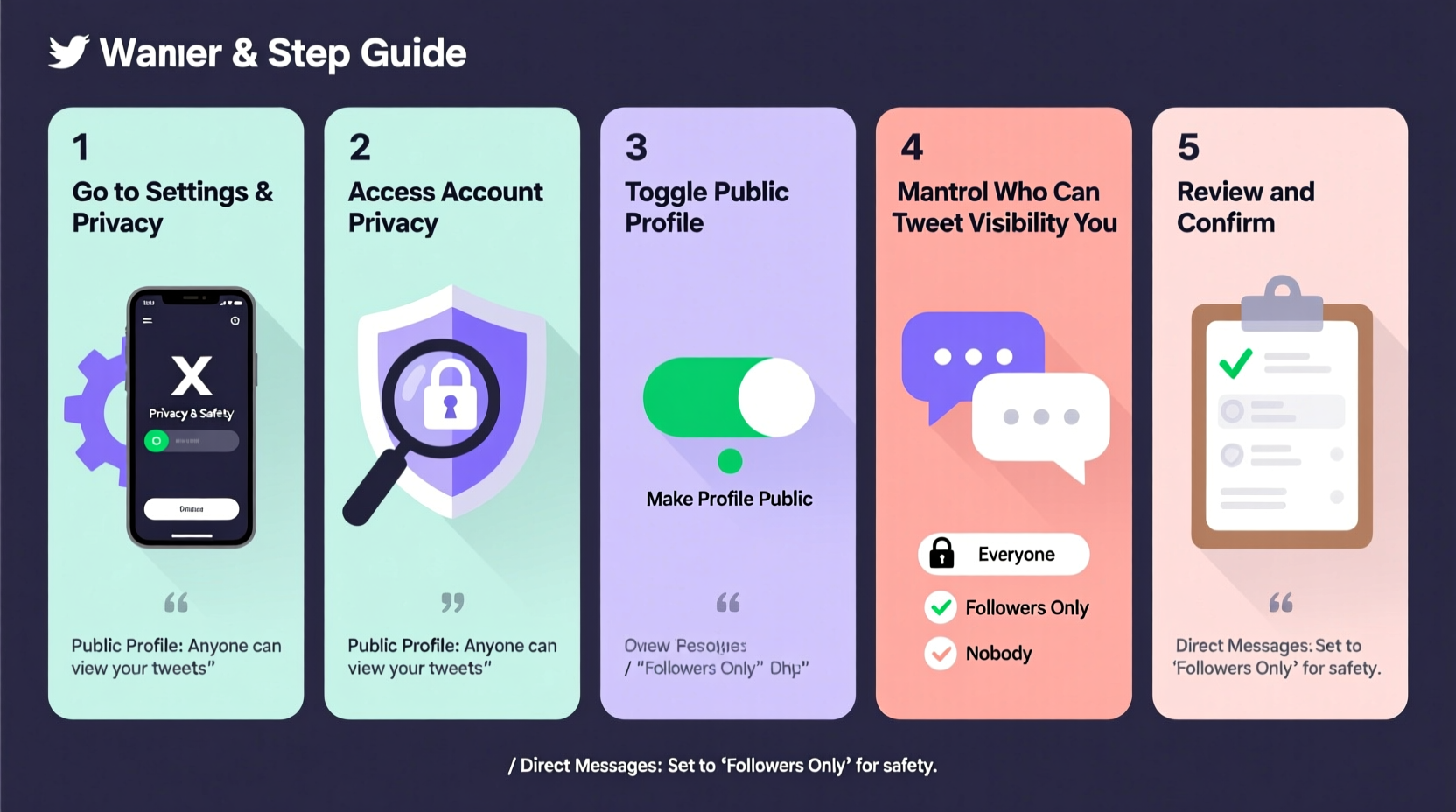
Before changing your settings, it’s important to understand the core differences between public and private accounts on X:
- Public Account: Anyone can view your tweets, follow you without approval, and share your content. Your profile appears in search engines and recommendations.
- Private (Protected) Account: Only approved followers can see your tweets. Your content doesn’t appear in search results, and new followers require your permission.
Going public increases discoverability but reduces control over who sees your content. Consider your goals: if you aim to build a brand, share insights, or engage with broader conversations, a public account is typically the better choice.
“Making your X account public is one of the most effective ways to amplify your voice — but only if paired with intentional privacy management.” — Dana Reyes, Social Media Strategist
Step-by-Step Guide to Make Your X Account Public
Follow this sequence to safely switch your account to public and adjust related settings:
- Log in to your X account via the app or desktop site.
- Navigate to Settings and Privacy. On desktop, click your profile icon in the top-right corner and select “Settings and privacy.” On mobile, tap the menu icon (three lines), then “Settings and privacy.”
- Click or tap on Privacy and safety.
- Under the “Audience and tagging” section, locate “Protect your posts”.
- Uncheck or toggle off the option that says “Protect your posts.”
- Confirm the change when prompted. X will warn you that your past and future tweets will be visible to everyone.
- Click “Done” or “OK” to complete the process.
Once completed, your account is now public. All previous tweets (unless deleted) are visible to anyone, and new followers can join without your approval.
Essential Privacy Settings to Review After Going Public
Making your account public doesn’t mean sacrificing all privacy. You can still fine-tune what others see and how they interact with you. Here are key settings to check immediately after switching:
1. Photo Tagging Controls
Go to Settings > Privacy and safety > Photos and disable “Allow others to tag your photos” if you want to limit unapproved visual associations.
2. Location Data
Ensure geotagging is turned off unless necessary. Under Privacy and safety > Location, disable “Add location to your Tweets” to prevent sharing your whereabouts.
3>Discoverability Options
In Privacy and safety > Discoverability and contacts, consider disabling:
- “Let others find you by your email address”
- “Let others find you by your phone number”
4. Direct Message (DM) Permissions
You can restrict DMs to only people you follow. Visit Privacy and safety > Direct Messages and select “Receive messages from people you follow.”
5. Mute and Block Lists
Regularly update your mute and block lists to filter out unwanted interactions. You can mute keywords, accounts, or entire conversations without alerting the user.
Do’s and Don’ts When Managing X Privacy
| Do’s | Don’ts |
|---|---|
| Review old tweets before going public | Leave sensitive personal details in public bios |
| Use strong passwords and two-factor authentication | Share real-time location updates frequently |
| Customize who can reply to your tweets (e.g., Everyone, People you follow, Mentioned users) | Assume direct messages are fully private — screenshots exist |
| Enable login verification under Security settings | Ignore blocked accounts that attempt to re-engage |
Real Example: A Creator’s Transition to Public
Jamal, a freelance photographer, had kept his X account private for over two years, sharing behind-the-scenes shots only with close friends. As he began seeking clients, he realized his work wasn’t being seen. He decided to go public.
Before flipping the switch, Jamal spent an hour reviewing his timeline, deleting outdated rants and personal check-ins. He updated his bio with his portfolio link and turned off location tagging. He also enabled two-factor authentication and limited DMs to followers only.
Within three weeks, his follower count grew from 280 to over 2,000. A gallery owner discovered his work through a viral photo thread and invited him to exhibit. “Going public was scary at first,” Jamal said, “but taking control of my privacy settings made all the difference.”
Checklist: Preparing Your X Account for Public Visibility
- ☐ Back up important direct messages or media
- ☐ Audit your last 200 tweets for sensitive content
- ☐ Update your bio with accurate, professional information
- ☐ Turn off geotagging and third-party discoverability
- ☐ Enable two-factor authentication
- ☐ Set default tweet replies to “People you follow” or “Only mentioned users”
- ☐ Confirm “Protect your posts” is toggled off
- ☐ Test visibility by viewing your profile in a private browser window
Frequently Asked Questions
Can I switch back to a private account later?
Yes. You can re-enable “Protect your posts” at any time. However, once your account goes public, any likes, retweets, or replies to your tweets may remain visible even after reverting to private.
Will people see my old direct messages?
No. Direct messages are not affected by public or private account status. Only participants in the conversation can view DMs. However, recipients may have taken screenshots.
How do I stop someone from tagging me in tweets?
X does not allow you to prevent others from mentioning you, but you can mute notifications for specific users or report abusive mentions. To reduce unwanted tags, avoid engaging with accounts that misuse mentions.
Take Control of Your Online Presence
Making your X account public opens doors — to opportunities, audiences, and influence. But with greater visibility comes greater responsibility. By following these steps and proactively managing your privacy settings, you maintain control over your narrative without limiting your reach.
Don’t rush the transition. Take time to clean up your feed, secure your account, and set boundaries. The goal isn’t just to be seen — it’s to be seen clearly, authentically, and safely.









 浙公网安备
33010002000092号
浙公网安备
33010002000092号 浙B2-20120091-4
浙B2-20120091-4
Comments
No comments yet. Why don't you start the discussion?