A well-designed visiting card remains one of the most tangible and memorable ways to introduce yourself professionally. Despite the digital age, handing over a crisp, thoughtfully designed card still carries weight—especially when meeting clients, networking at events, or establishing credibility. The good news? You don’t need graphic design experience or expensive software to create a standout card. With today’s intuitive online tools, you can craft a polished, professional visiting card from start to finish in under an hour.
This guide walks you through every phase: planning your layout, choosing the right platform, designing with impact, finalizing for print, and avoiding common pitfalls. Whether you're a freelancer, entrepreneur, or small business owner, these steps will help you produce a card that reflects your brand and leaves a lasting impression.
1. Define Your Brand Identity and Card Purpose
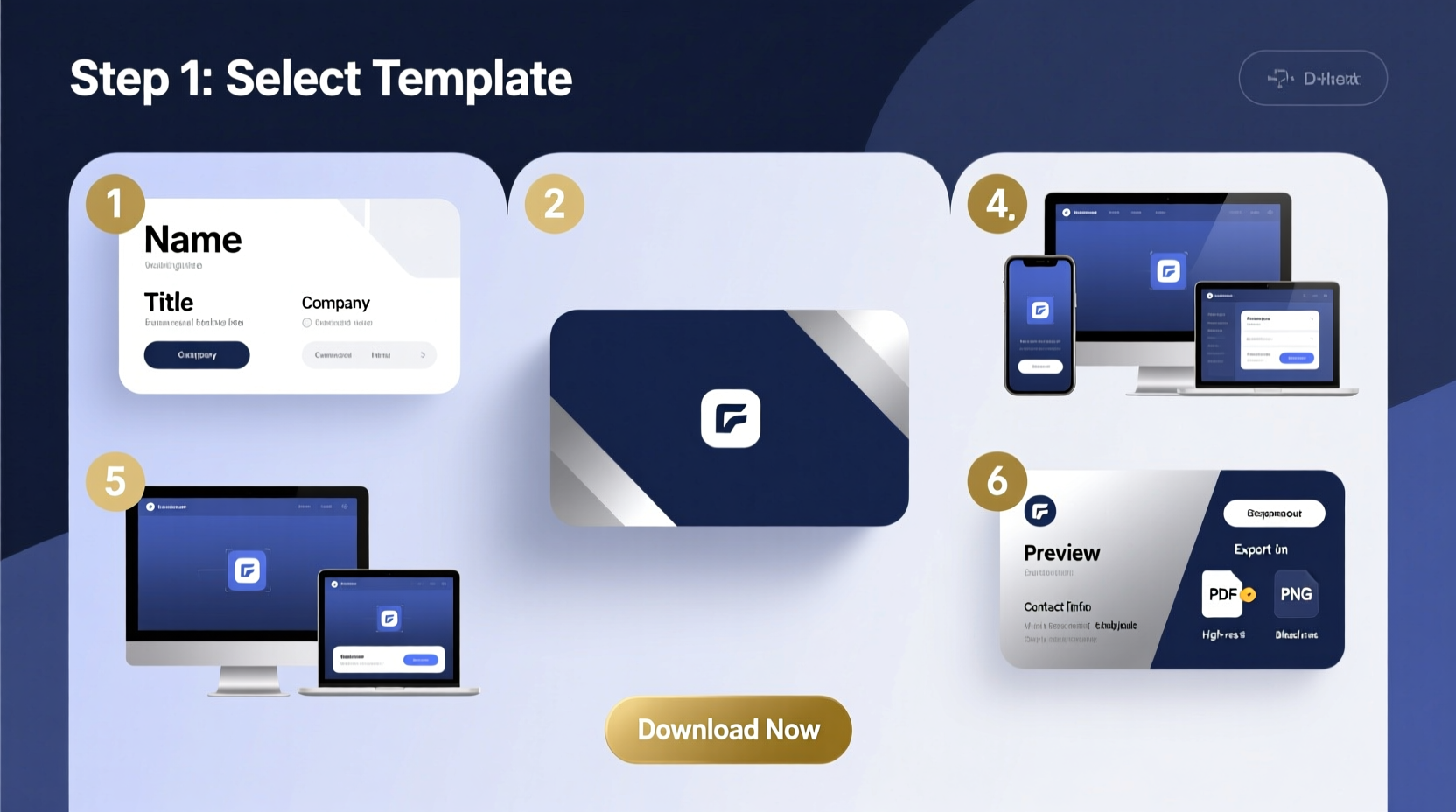
Before opening any design tool, take time to clarify what your visiting card should communicate. A card isn’t just contact information—it’s a micro representation of your personal or business brand. Ask yourself:
- What is my profession or service?
- Who is my target audience?
- What tone do I want to convey (modern, classic, creative, corporate)?
- Do I have a logo, brand colors, or fonts already established?
If you haven’t formalized your brand identity, now is the time to decide on a consistent color palette, primary font, and visual style. Consistency across all touchpoints—including your card—builds recognition and trust.
2. Choose the Right Online Design Tool
Several user-friendly platforms allow you to design visiting cards without downloading software. The best tools combine templates, drag-and-drop editors, and export options suitable for printing. Here’s a comparison of top choices:
| Tool | Best For | Free Option? | Export Format | Print Integration |
|---|---|---|---|---|
| Canva | Beginners & creatives | Yes | PNG, PDF (print-ready) | Yes – direct ordering |
| VistaCreate | Branded templates | Yes | PDF, JPG | Yes – partner printing |
| Adobe Express | Design precision | Yes | PNG, PDF | Limited |
| Fotor | Photo-heavy designs | Yes | PNG, PDF | No – self-print only |
| Ucraft | Minimalist professionals | No (free trial) | Yes |
For most users, Canva is the ideal starting point due to its vast template library, ease of use, and seamless integration with print services like Vistaprint and GotPrint.
“Your business card should be as intentional as your website. It's often the first physical interaction someone has with your brand.” — Lisa Tran, Brand Strategist & Designer
3. Step-by-Step Design Process Using Canva
Follow this timeline to build a professional visiting card efficiently using Canva—a free, browser-based tool accessible from any device.
- Sign up and search “visiting card” in Canva’s search bar. Choose a template that matches your industry (e.g., minimalist for consultants, bold for creatives).
- Customize dimensions: Standard size is 3.5 x 2 inches (88.9 x 50.8 mm). Ensure “Show print bleed” is enabled if you’re adding background elements.
- Replace placeholder text with your name, job title, company, phone, email, website, and social handles (if relevant).
- Add your logo by uploading it or dragging from your media library. Position it clearly but not overwhelmingly—top left or center works best.
- Adjust colors and fonts to align with your brand. Use the “Brand Kit” feature in Canva Pro to save your palette for future use.
- Incorporate subtle design elements like lines, icons, or textures—but avoid clutter. White space improves readability.
- Double-check alignment using Canva’s ruler and grid tools. Centered or left-aligned layouts are easiest to read.
- Preview in both horizontal and vertical formats to see which feels more natural for your content.
- Download as PDF (Print) for highest quality. This preserves resolution and color accuracy.
4. Real Example: Freelance Graphic Designer Launches Her Brand
Sophie Kim, a freelance UX designer based in Portland, needed a professional card to hand out at a tech conference. She had no prior design experience but used Canva to complete her card in 40 minutes.
She started with a clean, modern template featuring a soft gradient background. She uploaded her simple monogram logo and set her brand colors (navy and coral) using Canva’s color picker. Her information was minimal: name, title (“UX Designer”), email, portfolio link, and LinkedIn handle.
Instead of including a phone number, she added a QR code linking directly to her portfolio. After downloading the PDF, she ordered 100 matte-finish cards through Canva’s print partner. Attendees later told her the card stood out because it felt personal yet highly professional.
Sophie’s success came from focusing on clarity, relevance, and brand consistency—not complexity.
5. Final Checklist Before Printing
Before sending your design to print, verify the following:
- ✅ All contact details are correct and up to date
- ✅ Text is legible at small size (minimum 8pt font)
- ✅ No spelling or grammar errors
- ✅ Images and logos are high-resolution (300 DPI)
- ✅ Colors are in CMYK mode (for accurate print reproduction)
- ✅ Bleed and trim marks are included if required by printer
- ✅ File is exported as PDF (not JPEG or PNG) for print
If you're printing at home, use heavy cardstock (at least 300gsm) and test one copy first. For bulk orders, online printers like Vistaprint, Moo, or Printify offer affordable options with finishes such as matte, glossy, or soft-touch laminates.
Common Mistakes to Avoid
Even simple errors can undermine your professionalism. Watch out for these pitfalls:
- Overloading with information: Only include essential details. Avoid listing every social profile or secondary email.
- Poor contrast: Light gray text on white backgrounds is hard to read. Stick to dark text on light backgrounds (or vice versa).
- Using unlicensed images: Stick to royalty-free graphics from Canva’s library or upload your own assets.
- Ignoring mobile usability: If you include a URL or QR code, test it on a smartphone to ensure it scans easily.
Frequently Asked Questions
Do I need a different card design for digital sharing?
Yes. While your printed card should be optimized for physical handling, consider creating a digital version (in PNG or interactive format) for email signatures or messaging apps. Some platforms like HiHello let you create scannable digital cards that function like virtual visiting cards.
How many cards should I order initially?
Start with 100–250 cards. This gives you enough for networking without overcommitting if your role or branding changes. Reputable printers offer discounts on larger quantities, but only scale up once you’re confident in your design.
Can I edit my card later if my job changes?
Absolutely. Save your project file in your chosen design tool. Most platforms auto-save to your account, allowing you to revisit and update your card anytime—ideal for freelancers or those in transitional roles.
Conclusion: Make Your First Impression Count
A professional visiting card doesn’t require a big budget or technical skill—just intention and attention to detail. By leveraging free online tools like Canva, VistaCreate, or Adobe Express, you can produce a card that looks custom-made and aligns perfectly with your personal brand.
The process is simple: define your message, choose a reliable platform, follow a structured design workflow, and review thoroughly before printing. Whether you're handing it out at a conference, attaching it to a gift, or leaving it after a meeting, your card becomes a silent ambassador for your work.









 浙公网安备
33010002000092号
浙公网安备
33010002000092号 浙B2-20120091-4
浙B2-20120091-4
Comments
No comments yet. Why don't you start the discussion?