The Google Home Mini is a compact yet powerful smart speaker that enhances daily life through voice commands, smart home integration, and seamless access to Google services. While it operates smoothly out of the box, many users overlook the importance of manual updates and optimization. Over time, outdated firmware, poor placement, or unrefined voice settings can degrade performance. This guide walks you through every essential step to manually update and fine-tune your device for peak responsiveness, accuracy, and functionality.
Why Manual Updates and Optimization Matter
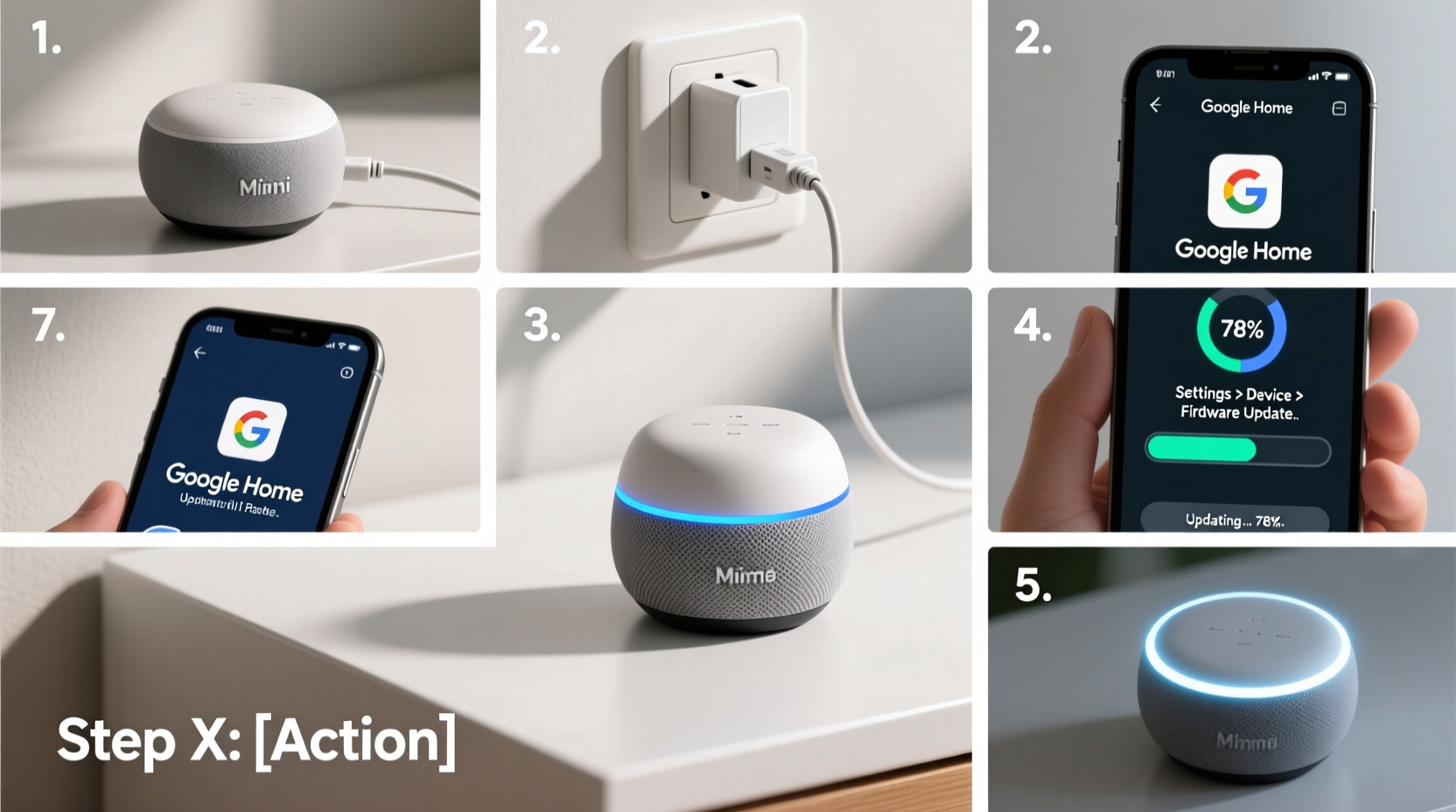
Google regularly rolls out firmware and software improvements for its Nest and Home devices. These updates often include security patches, bug fixes, enhanced voice recognition, and new features. While updates are typically automatic, network issues, outdated apps, or misconfigured settings can delay or block them. Manually checking for updates ensures your device runs the latest version. Optimization goes beyond updates—it involves adjusting audio settings, improving microphone sensitivity, refining routines, and integrating with other smart devices for a cohesive experience.
“Keeping your smart speakers updated isn’t just about new features—it’s critical for privacy, security, and long-term reliability.” — David Lin, IoT Security Analyst at TechShield Labs
Step-by-Step Guide to Manually Update Your Google Home Mini
Follow this structured process to ensure your Google Home Mini receives the latest software, even if automatic updates have stalled.
- Open the Google Home App: Launch the Google Home app on your iOS or Android device. Ensure you’re logged into the same Google account linked to your Home Mini.
- Select Your Device: Tap on your Google Home Mini from the list of devices on the home screen. If you have multiple devices, confirm you’ve selected the correct one by checking the room assignment and device name.
- Navigate to Settings: Tap the gear icon in the top-right corner to open device settings.
- Check Firmware Version: Scroll down to “Device information.” Note the current software version under “Firmware version.”
- Force an Update Check: While the app doesn’t have a visible “Check for Updates” button, pulling down on the settings screen (like refreshing a webpage) may trigger a sync. Alternatively, restart the app or reboot your phone to prompt a fresh connection.
- Restart the Device: Unplug your Google Home Mini from power for 30 seconds, then plug it back in. After it reboots (indicated by the LED light cycling), reopen the app. The system often checks for pending updates during reboot.
- Verify Update Completion: Return to Device Information after a few minutes. If an update was pending, the firmware version should now reflect a newer date or number.
Essential Optimization Techniques for Peak Performance
Updating is only half the battle. Optimizing your Google Home Mini improves voice detection, audio clarity, and smart home coordination.
1. Optimize Device Placement
Position your Home Mini centrally in the room, away from walls, cabinets, or fabric-heavy surfaces like couches or curtains. Elevate it on a shelf or table—ideally between 2.5 and 5 feet off the ground. Avoid placing it near appliances that generate electromagnetic interference (e.g., microwaves, refrigerators).
2. Calibrate Voice Match
Go to Settings > Voice Match in the Google Home app. Recalibrate your voice profile by repeating key phrases clearly. This helps the device distinguish your voice from others, especially in households with multiple users.
3. Adjust Equalizer Settings
While the Home Mini has limited bass response, you can slightly improve sound quality. In the device settings, tap Audio and experiment with EQ presets like “Balanced” or “Treble Boost” depending on your listening preferences.
4. Fine-Tune Routines
Create or edit Routines to automate actions. For example, say “Good morning” to trigger weather updates, lights turning on, and news briefings. Use precise triggers and avoid overlapping commands that confuse the assistant.
5. Manage Connected Services
Review integrations under Assistant Settings > Devices & Services. Disconnect unused platforms (e.g., expired music subscriptions) to reduce processing load and prevent accidental activations.
Optimization Checklist
- ✅ Rebooted device to force update check
- ✅ Verified latest firmware in Device Information
- ✅ Placed device in optimal location (central, elevated, unobstructed)
- ✅ Recalibrated Voice Match for all household users
- ✅ Adjusted EQ settings for clearer audio output
- ✅ Created or updated custom Routines
- ✅ Reviewed and cleaned up connected third-party services
- ✅ Tested voice command accuracy from different distances
Common Pitfalls and How to Avoid Them
Even tech-savvy users make mistakes when managing their smart speakers. Below is a comparison of recommended practices versus common errors.
| Do’s | Don’ts |
|---|---|
| Reboot monthly to clear cache and reload firmware | Leave the device plugged in indefinitely without restarts |
| Use strong, unique Wi-Fi passwords to prevent hijacking | Connect to public or guest networks with weak security |
| Update the Google Home app regularly | Ignore app update notifications |
| Speak naturally but clearly during Voice Match setup | Shout or mumble during voice training |
| Limit background noise during setup and use | Place near TVs, fans, or running water sources |
Real-World Example: Improving Smart Home Reliability
Sarah, a remote worker in Denver, noticed her Google Home Mini frequently failed to turn on her study lights in the mornings. She assumed the bulb was faulty. After testing the bulb with the app (which worked), she investigated further. Sarah discovered her Home Mini was tucked behind books on a shelf, muffling the microphone. She moved it to an open desk, recalibrated Voice Match, and deleted an outdated routine that conflicted with her new schedule. Within a day, command accuracy improved from 60% to over 95%. This simple optimization saved her time and frustration.
Frequently Asked Questions
Can I update my Google Home Mini without the app?
No, firmware updates are managed exclusively through the Google Home app. There is no web-based interface or manual file upload option. The app communicates directly with Google’s servers to deliver updates over-the-air (OTA).
Why does my Home Mini not respond consistently to “Hey Google”?
Inconsistent wake-word detection is often due to poor placement, background noise, or outdated Voice Match data. Try relocating the device, reducing ambient sound, and retraining your voice profile. Also, ensure the microphone isn’t disabled (check the physical mute switch on the bottom).
How often should I optimize my Google Home Mini?
A full optimization check is recommended every 2–3 months. However, reboot the device monthly and review routines quarterly to maintain smooth operation. Immediate optimization is advised after major Google Assistant feature rollouts or when adding new smart devices.
Conclusion: Take Control of Your Smart Speaker Experience
Your Google Home Mini is more than a voice-activated speaker—it’s a central hub for your digital lifestyle. By taking a few deliberate steps to manually verify updates and fine-tune its settings, you unlock faster responses, clearer audio, and smarter automation. Don’t rely solely on automatic processes; proactive maintenance ensures longevity and reliability. Whether you're troubleshooting, upgrading, or simply enhancing daily use, these techniques empower you to get the most from your device.









 浙公网安备
33010002000092号
浙公网安备
33010002000092号 浙B2-20120091-4
浙B2-20120091-4
Comments
No comments yet. Why don't you start the discussion?