Modern driving is about more than just getting from point A to B—it’s about staying connected, safe, and efficient. The Renault Kangoo, known for its practicality and driver-focused design, comes equipped with Bluetooth connectivity to support hands-free calling and wireless audio streaming. However, many drivers struggle during the initial setup or encounter hiccups when reconnecting after switching phones. This comprehensive guide walks you through every stage of pairing your mobile device with your Kangoo’s infotainment system—ensuring smooth integration whether you're using Android, iOS, or a less common platform.
Understanding Your Renault Kangoo’s Bluetooth System
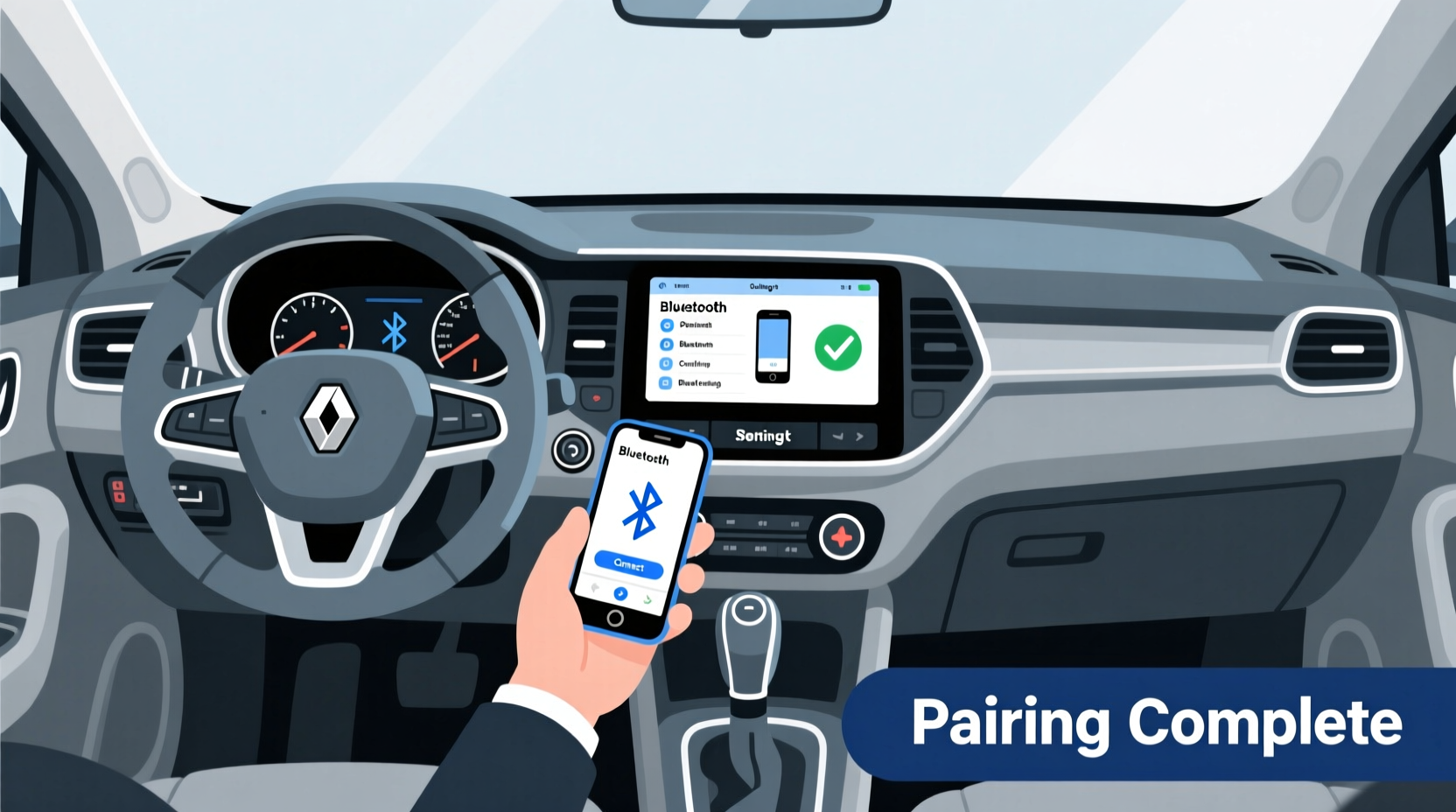
The Renault Kangoo features a user-friendly multimedia system—typically the R&Go or Easy Link interface—depending on model year and trim level. These systems support Bluetooth 4.0 or higher, enabling stable connections for both calls and media playback. Before initiating pairing, it's important to recognize that Bluetooth functionality includes two primary modes:
- Hands-Free Calling (HFP): Allows you to make and receive calls using the car’s microphone and speakers.
- Audio Streaming (A2DP): Enables wireless music playback from your phone to the vehicle’s sound system.
Both functions must be enabled during pairing for full functionality. Older Kangoo models may only support HFP, so check your infotainment specs if audio streaming doesn’t appear after connection.
“Proper Bluetooth integration reduces distraction and enhances safety—especially for delivery drivers and tradespeople who spend hours on the road.” — Jean-Luc Moreau, Automotive Technology Consultant at EuroDrive Labs
Step-by-Step Pairing Process
Follow this detailed sequence to successfully pair your smartphone with your Renault Kangoo. These steps apply to most Kangoo models manufactured between 2017 and 2024.
- Start the Engine or Turn On Ignition
Ensure the vehicle is in accessory mode (ignition on, engine off). This powers the infotainment system without requiring you to drive. - Access the Multimedia Menu
Press the “Menu” button on the steering wheel or center console. Navigate to “Settings” using the directional pad or touchscreen. - Select “Phone” or “Bluetooth” Option
In the settings menu, locate and select “Phone” or “Bluetooth Connection.” If prompted, choose “Add New Device.” - Enable Bluetooth on Your Phone
Open your smartphone’s Settings app, go to Bluetooth, and turn it on. Ensure visibility (discoverable mode) is active for at least 60 seconds. - Initiate Search from the Car
On the Kangoo’s display, tap “Search for Devices” or “Scan.” The system will begin scanning for nearby Bluetooth devices. - Select Your Phone from the List
When your phone appears on the car’s screen (e.g., “iPhone 14” or “Pixel 7”), select it. - Confirm Pairing Code
A six-digit code will appear on both your phone and the car’s display. Verify they match. Tap “Yes,” “Pair,” or “Accept” on both devices. - Grant Permissions (If Prompted)
Your phone may ask to allow contact access, call history, or message syncing. Allow these permissions if you want full hands-free functionality. - Test the Connection
Make a test call using voice command or dial via the steering wheel. Play a song through a streaming app to confirm audio routing.
Troubleshooting Common Pairing Issues
Even with careful execution, Bluetooth pairing can fail due to software glitches, outdated firmware, or interference. Below are frequent problems and their solutions.
| Issue | Possible Cause | Solution |
|---|---|---|
| Car doesn’t detect phone | Phone not in discoverable mode | Turn Bluetooth off/on and ensure device visibility is active |
| Pairing code mismatch | Outdated OS or corrupted cache | Restart both devices; update phone OS if needed |
| Audio doesn’t stream | A2DP profile not enabled | Re-pair and ensure media audio option is selected during setup |
| Connection drops frequently | Interference or weak signal | Keep phone above dashboard level; avoid metal cases |
| Contacts not syncing | Permission denied | Check phone settings and grant contact access to Bluetooth |
Mini Case Study: Delivery Driver Resolves Connectivity Hassles
Marco, a courier based in Lyon, drives his 2020 Kangoo Express over 1,200 km weekly. He struggled with inconsistent Bluetooth connections, often missing calls because his iPhone would disconnect mid-route. After consulting the manual and resetting the Bluetooth module via the infotainment settings (under “Reset Paired Devices”), he re-paired his phone and disabled battery-saving mode on iOS. Since then, his connection has remained stable, improving response time and customer satisfaction.
Best Practices for Long-Term Bluetooth Performance
Once paired, maintaining reliability requires smart habits. Here’s how to keep your connection strong and responsive over time.
- Limit Paired Devices: The Kangoo supports up to five paired phones, but keeping only one or two active prevents confusion during auto-reconnection.
- Update Software Regularly: Check for updates in the Renault Media Nav Toolbox or via dealership service tools. Outdated firmware can break compatibility with newer smartphones.
- Avoid Signal Obstruction: Place your phone face-up on the passenger seat or in a dedicated cradle near the dashboard. Thick wallets or magnetic mounts can weaken signals.
- Use Voice Commands Wisely: Press the voice assistant button on the steering wheel to initiate calls safely. Train the system to recognize your voice clearly for better accuracy.
Checklist: Pre-Pairing Preparation
Before starting the pairing process, run through this checklist to ensure success:
- ✅ Charge your phone to at least 50%
- ✅ Disable any third-party Bluetooth boosters or managers
- ✅ Remove phone case if metallic or thick
- ✅ Turn off Wi-Fi hotspot or portable tethering
- ✅ Confirm your Kangoo’s software is up to date
- ✅ Clear previous pairings if troubleshooting
- ✅ Park in a quiet location to focus on prompts
Frequently Asked Questions
Can I pair two phones at once?
No, the Renault Kangoo does not support simultaneous dual connections. However, it remembers multiple devices and automatically connects to the last-used phone when within range.
Why won’t my Spotify playlist play through Bluetooth?
This usually happens if the A2DP audio profile wasn’t activated during pairing. Delete the device from both ends and repeat the process, ensuring you accept media streaming permissions on your phone.
How do I remove a paired phone?
Go to Settings > Phone > Manage Devices > Select the phone > Remove. You may need to confirm deletion with a long press or secondary prompt.
Maximize Your Driving Experience
Seamless Bluetooth connectivity transforms your Renault Kangoo into a mobile command center. Whether you’re taking client calls, navigating busy city streets, or listening to your favorite podcast during long hauls, a properly paired phone enhances convenience and safety. By following the correct procedure and maintaining good digital hygiene, you’ll enjoy uninterrupted performance for months—or even years—without needing technical support.









 浙公网安备
33010002000092号
浙公网安备
33010002000092号 浙B2-20120091-4
浙B2-20120091-4
Comments
No comments yet. Why don't you start the discussion?