Canvas, the widely used learning management system (LMS), hosts a vast amount of personal academic information—from course enrollments and grades to messages and assignment submissions. While many users create accounts through their educational institutions, some use the public version at canvas.net or instructure.com. If you're no longer using Canvas and want to fully erase your digital footprint, it’s essential to understand that simply stopping use doesn’t equate to deletion. Your data may remain stored indefinitely unless you take deliberate steps to remove it.
This guide walks you through the complete process of permanently deleting your Canvas account and associated data, whether you’re a student, instructor, or independent user. From downloading your records to confirming final deletion, every action is designed to protect your privacy and ensure nothing is left behind.
Understanding Canvas Account Types
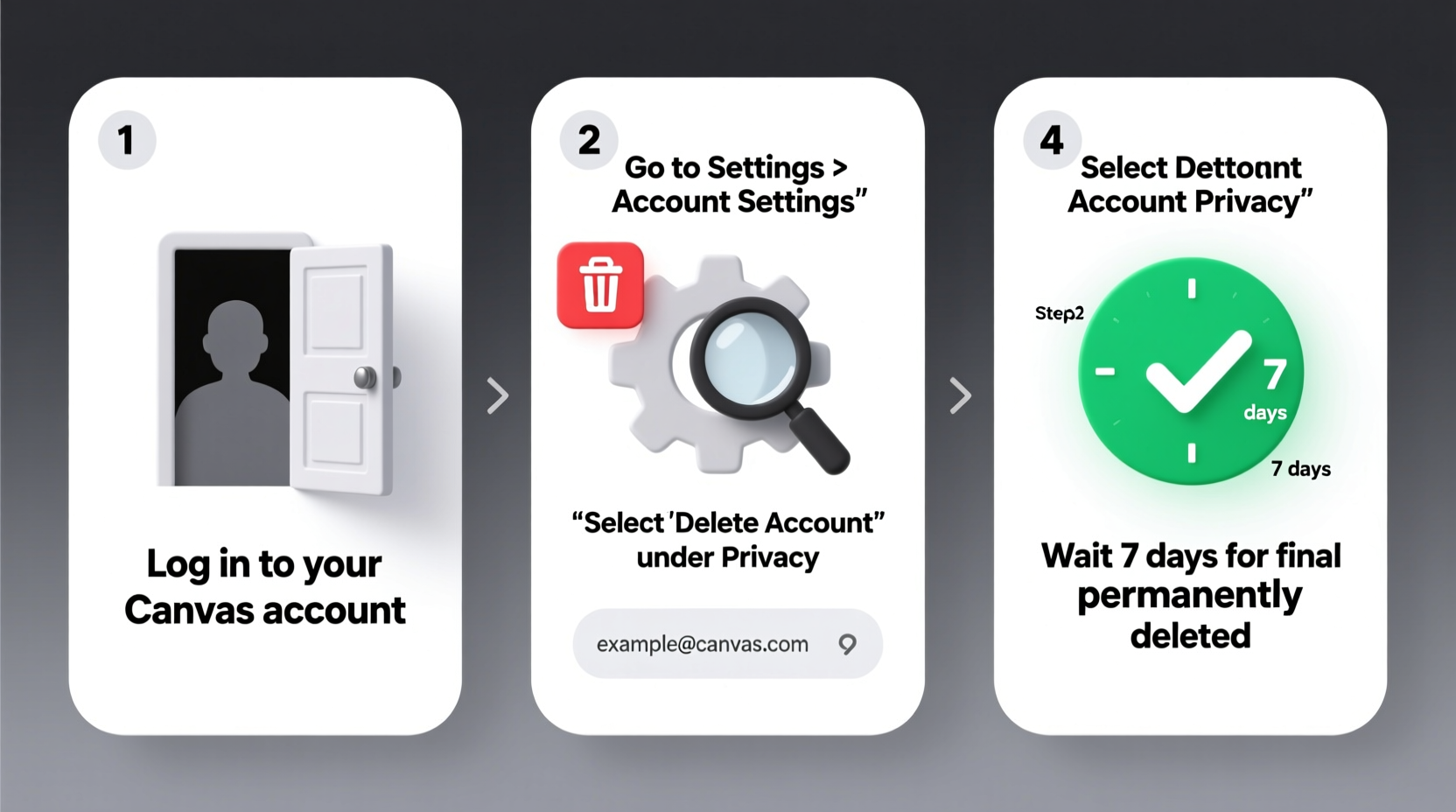
Before initiating deletion, it's crucial to identify the type of Canvas account you have. The deletion process varies significantly depending on whether your account is institution-managed or self-registered:
- Institutional Accounts: Created and managed by a school, college, or university. These are typically linked to your student or employee ID. You cannot delete these yourself—deactivation is handled by the institution upon graduation, withdrawal, or employment termination.
- Free-for-Teacher or Public Accounts: Self-registered via canvas.net or instructure.com. These can be deleted manually by the user through account settings.
If you're unsure which type you have, check your login page. If you log in through your school’s portal (e.g., “MyUniversity.edu/login”), your account is likely institutional. If you log in directly at canvas.instructure.com with an email you chose, you may have a public account.
Step-by-Step Guide to Deleting a Public Canvas Account
If you have a self-registered Canvas account (not tied to an educational institution), follow this sequence to permanently delete it and all associated data:
- Log into your Canvas account at canvas.instructure.com or canvas.net.
- Navigate to Account > Settings in the left-hand global navigation menu.
- Scroll to the bottom of the page and click Delete Account.
- Confirm your password when prompted.
- Review the warning: This action deletes all courses, files, messages, grades, and profile data permanently.
- Click Yes, Delete My Account to finalize.
After confirmation, Canvas processes the deletion request immediately. You’ll be logged out and receive a notification that your account is scheduled for removal. Complete erasure from Canvas servers typically occurs within 30 days, as per Instructure’s data retention policy.
“Once a user-initiated deletion is confirmed, Canvas marks the account for permanent removal from production databases. No recovery is possible after this point.” — Instructure Support Documentation, v4.2
Data You Should Export Before Deletion
Permanent deletion means irreversible loss of all content. Before proceeding, back up any materials you may need in the future:
- Download graded assignments and feedback
- Save course syllabi and reading lists
- Export gradebooks (via Course Settings > Reports)
- Archive important inbox messages
- Backup files uploaded to your personal storage (e.g., profile pictures, documents)
To export course content as a student, go to each course > Settings > Course Details > Export Course Content. Note that full course exports are often restricted to instructors, but you can manually save pages, PDFs, and grades.
| Data Type | How to Access | Recommended Format |
|---|---|---|
| Assignments & Feedback | Grades page or individual submission links | PDF screenshots |
| Messages | Inbox in Global Navigation | Email forward or text copy |
| Course Files | Files section within each course | ZIP download (if permitted) |
| Gradebook | Grades tab or export option | CSV or Excel |
What Happens After Deletion?
After you delete your account, Canvas initiates a multi-phase cleanup:
- Immediate: Account access revoked, login disabled.
- Within 24 hours: Profile removed from search, courses unlinked.
- Within 30 days: All user data purged from active databases.
- Up to 90 days: Backup systems are cleared in compliance with GDPR and FERPA standards.
Note that while Canvas states data is “permanently deleted,” certain metadata (e.g., audit logs) may be retained for legal or compliance reasons, though it is no longer associated with your identity.
Special Case: Institutional Account Deactivation
Consider the case of Maria, a graduate student who completed her master’s program at a large state university. She used Canvas throughout her two-year degree, accumulating over 20 courses, private messages with professors, and a portfolio of submitted work. After graduation, she noticed her account remained active. Concerned about data privacy, she contacted her institution’s IT help desk.
The support team explained that while her account was no longer active for enrollment, it remained in archived status for six months. After that period, it would be automatically purged from primary systems—but backups could retain data for up to three years under university policy. Maria requested early deactivation, and after verification, the administrator initiated a manual removal process.
This scenario highlights a key reality: if your Canvas access comes through a school, you must contact the institution directly to request data removal. Canvas does not allow users to delete institutional accounts on their own.
Checklist: Preparing for Permanent Deletion
Use this checklist to ensure a smooth and secure deletion process:
- ✅ Confirm your account type (public vs. institutional)
- ✅ Log in and verify access to all courses and messages
- ✅ Download or screenshot important academic records
- ✅ Save contact details of instructors or peers from messages
- ✅ Clear browser cache and saved passwords post-deletion
- ✅ For institutional accounts: Submit a formal data deletion request to your school’s registrar or IT department
Frequently Asked Questions
Can I recover my Canvas account after deletion?
No. Once a public Canvas account is deleted, it cannot be restored. All data, including grades and messages, is permanently lost. Institutions may have separate recovery policies, but these typically apply only within a short grace period after deactivation.
Does deleting my Canvas account remove my data from my school’s system?
Not necessarily. Your school may maintain its own records independent of Canvas. Deleting your Canvas account only removes your access and personal profile. Academic transcripts and official records are stored in the institution’s student information system (SIS), not Canvas.
How long does Canvas keep my data after I delete my account?
According to Instructure’s privacy policy, user data is removed from production environments within 30 days of deletion. Backup systems may retain encrypted data for up to 90 days for disaster recovery purposes, after which it is irreversibly erased.
Take Control of Your Digital Footprint
Your academic history belongs to you—and so does the right to decide what happens to it. Whether you're closing a chapter after graduation or simply stepping away from online learning, taking the time to properly delete your Canvas account ensures your personal information isn’t left lingering in digital archives. By following the steps outlined here, exporting critical records, and understanding institutional policies, you maintain control over your data lifecycle.









 浙公网安备
33010002000092号
浙公网安备
33010002000092号 浙B2-20120091-4
浙B2-20120091-4
Comments
No comments yet. Why don't you start the discussion?