Printing from an iPhone doesn’t have to rely on Apple’s AirPrint. While AirPrint is convenient when compatible, many users find themselves needing alternatives—whether due to incompatible printers, unreliable Wi-Fi, or the need for more advanced formatting options. Fortunately, several reliable workarounds exist that allow you to print documents, photos, emails, and web pages directly from your iPhone, even without AirPrint support.
This guide walks through proven methods, tools, and best practices to help you print seamlessly from your iPhone, regardless of your printer model or network setup. Whether you're at home, in a small office, or traveling, these solutions ensure you’re never stranded without a printed copy when you need one.
Why You Might Need Alternatives to AirPrint
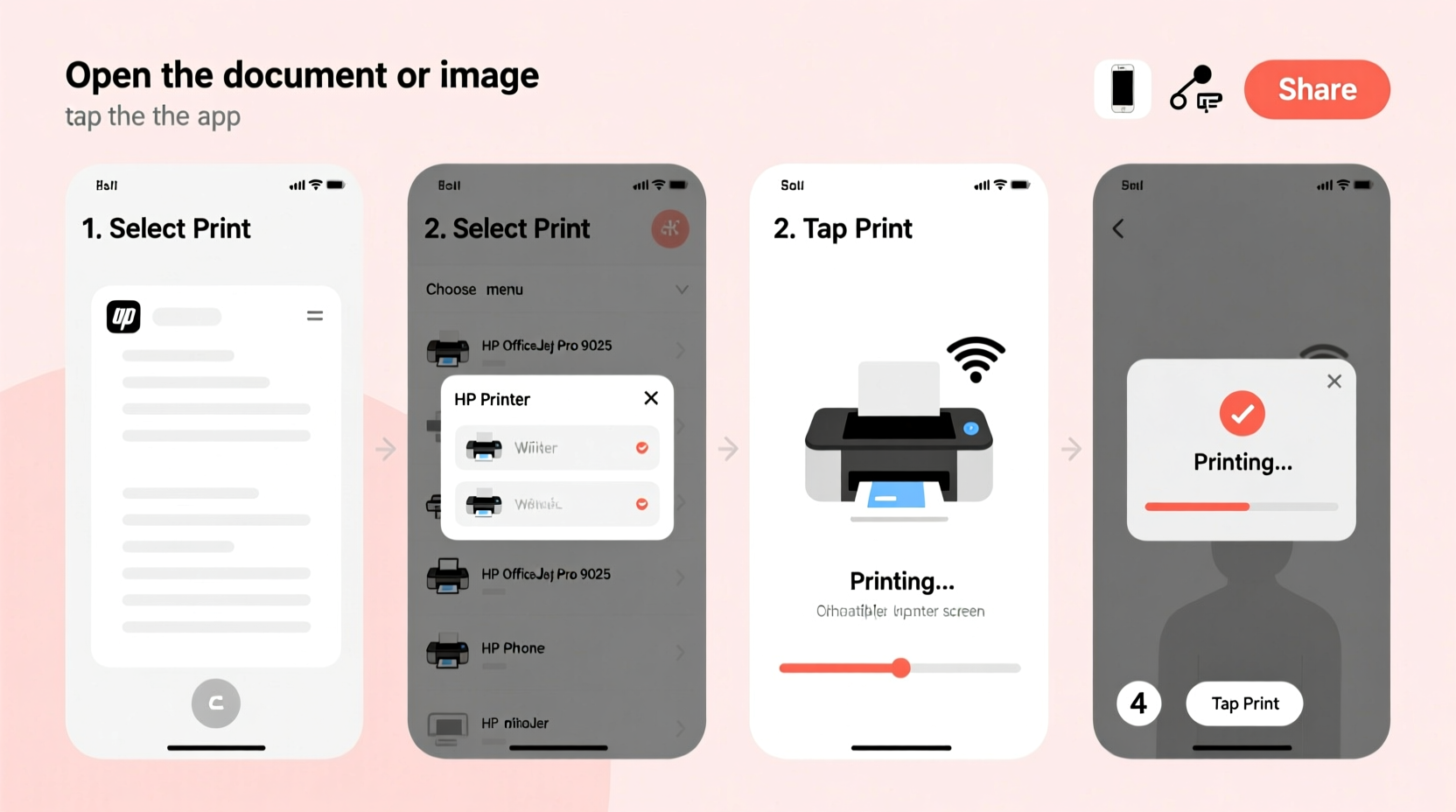
AirPrint works well with supported devices, but it has limitations. Not all printers are compatible—especially older models or those from brands with limited iOS integration. Additionally, AirPrint requires both the iPhone and printer to be on the same Wi-Fi network, which isn't always possible. Some users also report inconsistent connectivity or poor formatting when printing complex documents.
According to a 2023 survey by PCMag, nearly 40% of mobile printing issues stemmed from AirPrint compatibility problems. This makes third-party solutions not just helpful, but necessary for many users.
“AirPrint is great when it works, but real-world printing often demands flexibility beyond what Apple offers out of the box.” — David Lin, Mobile Productivity Consultant
Method 1: Use Manufacturer-Specific Printing Apps
Most major printer manufacturers offer free iOS apps that enable direct printing from iPhones—even without AirPrint. These apps typically provide enhanced features like scanning, ink monitoring, and cloud integration.
Supported Brands:
- HP – HP Smart App
- Canon – Canon PRINT Inkjet/SELPHY
- Epson – Epson iPrint
- Brother – Brother iPrint&Scan
- Pixma (Canon), EcoTank (Epson), and others
Step-by-Step: Using HP Smart App to Print
- Download the “HP Smart” app from the App Store.
- Open the app and tap “Add Printer.”
- Ensure your HP printer is powered on and connected to the same Wi-Fi network as your iPhone.
- Follow the in-app prompts to pair the device.
- Tap the “+” icon to select a file—choose from Photos, Files, or a webpage.
- Adjust print settings (number of copies, color vs. black-and-white).
- Tap “Print” and confirm.
Method 2: Email-to-Print Services
Some modern printers support email printing—a feature that allows you to send a document via email and have it automatically printed. This method bypasses local network requirements entirely.
For example, HP’s ePrint service assigns your printer a unique email address. Simply attach a PDF, Word doc, or image to an email and send it to that address. The printer will process and output the document within minutes.
How to Set Up Email Printing (HP Example)
- Log into your HP account at eprintcenter.com.
- Register your printer if not already done.
- Navigate to “Settings” > “Email Print” and enable the feature.
- Copy your printer’s dedicated email address (e.g., abc123@hpeprint.com).
- From your iPhone, open Mail, compose a new message, and paste the address.
- Attach the file you want to print (PDFs and JPGs work best).
- Send the email—printing begins automatically.
| Service | Setup Required? | Works Offline? | File Types Supported |
|---|---|---|---|
| HP ePrint | Yes (initial registration) | No (printer must be online) | PDF, JPG, DOC, XLS |
| Canon PRINT Business | Yes | No | PDF, Images |
| Gmail + Cloud Print (discontinued) | N/A | No longer available | - |
Method 3: Third-Party Printing Apps
If your printer brand doesn’t offer a native app or you need broader functionality, third-party apps can bridge the gap. These tools often support thousands of printer models and add useful features like batch printing and template creation.
Top Recommended Apps:
- Print n Share – Supports USB, Wi-Fi, and cloud printing; handles Microsoft Office files.
- Printer Pro by Readdle – One of the most robust iOS printing apps, supports SMB, FTP, Dropbox, and Google Drive.
- Print Central – Offers driver-based printing and Mopria certification.
Using Printer Pro to Print from iCloud Drive
- Install Printer Pro from the App Store ($9.99, one-time purchase).
- Open the app and connect to your cloud storage (iCloud, Dropbox, etc.).
- Navigate to the document stored in iCloud Drive.
- Tap the file to open it in the app’s viewer.
- Select “Print” from the share menu.
- Choose your Wi-Fi-connected printer (even non-AirPrint models if discovered).
- Adjust layout, orientation, and page range.
- Tap “Print.”
Method 4: Print via Computer as a Bridge
When wireless options fail, use your computer as a go-between. This method is ideal for legacy printers connected via USB or for environments where security restricts direct device communication.
Real-World Example: Small Law Office Workflow
Jamie, a paralegal working remotely, needs to print client affidavits from her iPhone. Her office uses an older Brother HL-L2340DW laser printer not fully AirPrint-compatible. She uses the following workflow:
- Takes notes on her iPhone using Apple Notes.
- Emails the note as a PDF to herself.
- Accesses the email on her Windows laptop, which is connected to the printer.
- Downloads and prints the PDF locally.
This low-tech solution ensures reliability and maintains document formatting—critical for legal filings.
Quick Checklist: How to Print Without AirPrint
- ✅ Confirm your printer is powered on and connected to Wi-Fi (if required).
- ✅ Download the manufacturer’s iOS app (HP Smart, Canon PRINT, etc.).
- ✅ Test printing a photo or document directly from the app.
- ✅ For email printing, register your printer and save its email address.
- ✅ Consider installing a third-party app like Printer Pro for greater control.
- ✅ As a fallback, email or message files to a computer with printer access.
Frequently Asked Questions
Can I print from my iPhone to a USB-connected printer?
Not directly. iPhones lack native USB host support for printers. However, you can use a computer as an intermediary or opt for wireless adapters like the OTG-to-Ethernet converter with supported apps.
Do I need Wi-Fi to print from my iPhone?
Most wireless methods require Wi-Fi, but some apps support Bluetooth printing (rare) or offline modes via local network discovery. Tethering via personal hotspot can also simulate a shared network.
Are third-party printing apps safe to use?
Yes, reputable apps like Printer Pro and HP Smart are secure, encrypt data in transit, and do not store your documents. Always download from the official App Store and review permissions before granting access.
Final Thoughts and Action Steps
Printing from your iPhone without AirPrint is not only possible—it can be more reliable and flexible than relying on Apple’s built-in solution. By leveraging manufacturer apps, email printing, or trusted third-party tools, you maintain full control over your workflow regardless of printer model or network conditions.
The key is preparation: install the right apps ahead of time, register email printing services, and test your setup with a simple document. Once configured, you’ll be able to print on demand, whether you’re submitting a resume, sharing photos, or handling urgent work documents.









 浙公网安备
33010002000092号
浙公网安备
33010002000092号 浙B2-20120091-4
浙B2-20120091-4
Comments
No comments yet. Why don't you start the discussion?