Augmented reality (AR) is transforming how professionals capture and share immersive experiences—from industrial training to remote assistance and field documentation. The GS07 smart glasses have emerged as a powerful tool for hands-free, first-person AR recording, combining high-resolution cameras, voice control, and real-time data overlay. However, unlocking their full potential requires more than just wearing them; it demands a structured approach to setup, capture, and post-processing. This guide walks through the entire workflow of recording AR content using GS07 smart glasses, ensuring clarity, accuracy, and usability from start to finish.
Understanding the GS07 Smart Glasses Capabilities
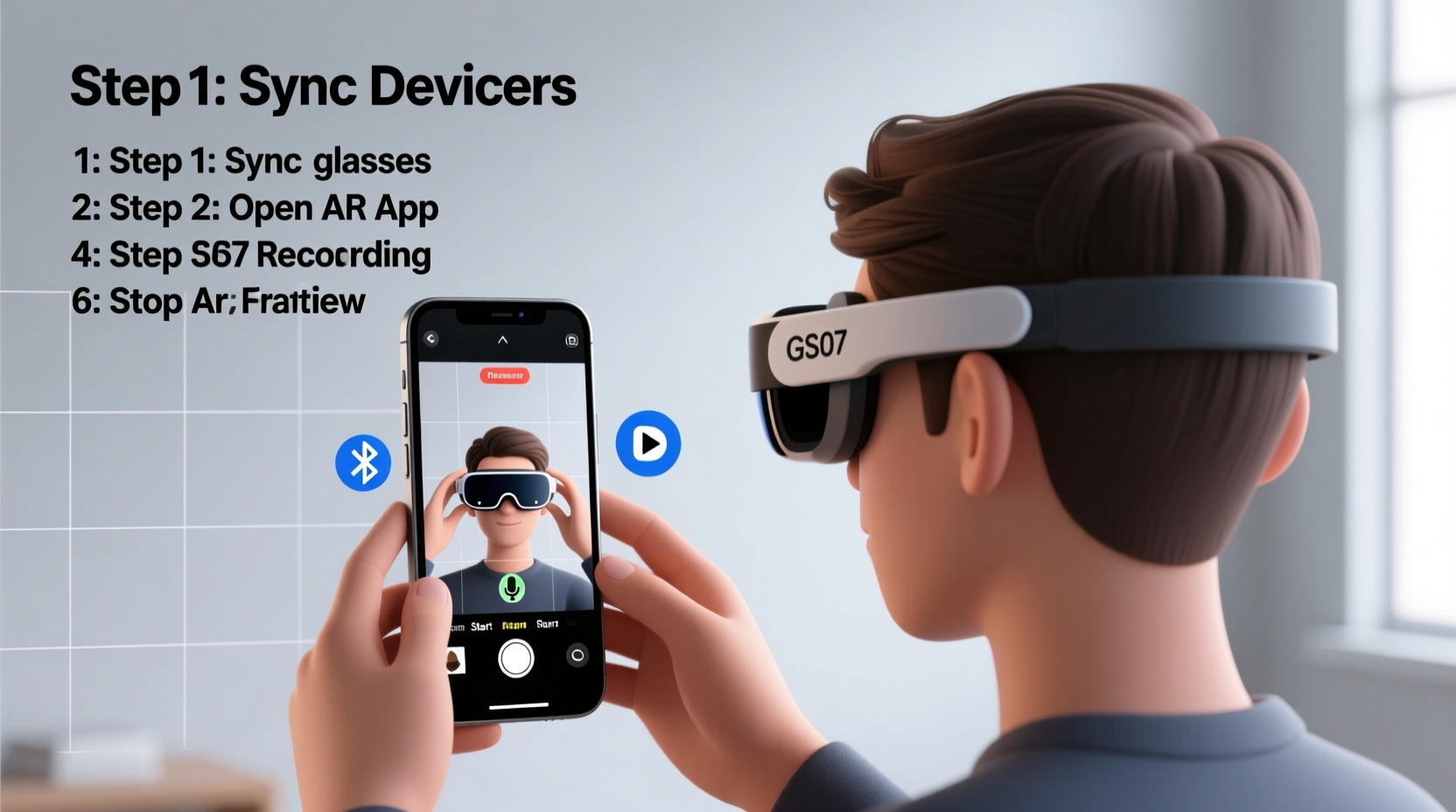
The GS07 smart glasses are designed for enterprise-grade AR applications. Equipped with a 13MP camera, stereo microphones, Wi-Fi 6, Bluetooth 5.2, and a transparent waveguide display, they support both visual recording and contextual data integration. Unlike traditional cameras, the GS07 enables users to overlay digital annotations, schematics, or instructions directly into the recorded feed—making it ideal for technical workflows where context matters.
Key features relevant to AR recording include:
- Voice-activated controls for hands-free operation
- Real-time streaming and local storage options
- Compatibility with AR authoring platforms like Scope AR and Atheer
- Built-in stabilization for smooth footage during movement
- Adjustable focus and zoom via touchpad or voice command
To maximize output quality, ensure your device firmware is updated to the latest version before beginning any recording session. Outdated software may limit compatibility with newer AR tools or reduce audiovisual fidelity.
Preparation Checklist Before Recording
Success in AR content creation begins long before pressing record. A well-prepared environment and properly configured device significantly reduce errors and rework. Follow this checklist to set the stage for seamless capture:
- Charge the battery fully – Ensure at least 90% charge or connect to external power if recording exceeds 60 minutes.
- Clean the lenses – Use a microfiber cloth to remove smudges that could distort visuals or interfere with AR tracking.
- Verify storage space – Recordings with AR metadata can consume up to 1.5GB per 10 minutes; confirm sufficient internal or SD card capacity.
- Test ambient lighting – Avoid backlighting or flickering fluorescent lights that degrade image quality.
- Pair with companion app – Sync your GS07 with the official management app on a mobile or desktop device for remote monitoring.
- Define AR elements – Pre-load any 3D models, annotations, or interactive guides you plan to use during the session.
Step-by-Step Guide to Recording AR Content
Follow these six steps to capture professional-grade AR recordings using your GS07 smart glasses:
- Power On and Authenticate
Press and hold the side button for 3 seconds. Log in using your enterprise credentials or biometric authentication if enabled. - Launch AR Recording Mode
Navigate to the main menu, select “AR Capture,” then choose between “Freeform Recording” or “Guided Workflow.” The latter is recommended for instructional content. - Initiate Voice Command Setup
Say “Start calibration” to align audio input and confirm voice recognition accuracy. Test with “Record now” and “Pause recording” to verify responsiveness. - Position Yourself Strategically
Stand so the subject fills the center third of your field of view. Maintain a distance of 1.5 to 2 meters for optimal depth perception and focus clarity. - Begin Recording with Contextual Triggers
Use the voice command “Begin AR session” to start. As you speak, the system will timestamp verbal cues and synchronize them with visual markers and digital overlays. - Review and Stop
After completing the task, say “End recording.” The system automatically saves the file with embedded metadata. Review the preview on your paired device before proceeding.
“First-person AR recordings are most effective when the user narrates their actions in real time—this creates a cognitive map for future viewers.” — Dr. Lena Torres, Human-Machine Interaction Researcher at MIT Media Lab
Best Practices and Common Pitfalls
Even with advanced hardware, poor technique can undermine the value of AR content. Below is a comparison table outlining recommended practices versus common mistakes:
| Do’s | Don’ts |
|---|---|
| Speak clearly and describe each action as you perform it | Remain silent or mumble while manipulating objects |
| Use consistent terminology aligned with team standards | Employ jargon or abbreviations not widely understood |
| Pause briefly before starting a new step to allow context loading | Rush through procedures without allowing AR elements to render |
| Conduct a dry run without recording to test flow and lighting | Assume everything works perfectly on the first take |
| Label files with project code, date, and purpose (e.g., “MNT-20241015-GearboxRepair”) | Save recordings with generic names like “Video_001” |
Real-World Example: Field Technician Training Session
A maintenance team at a wind turbine facility used GS07 smart glasses to document a routine gearbox inspection. One senior technician wore the glasses while narrating each step: “Now removing access panel B7… checking oil viscosity… aligning torque sensor.” As he spoke, an AR overlay displayed the correct torque specification (45 Nm) and highlighted the bolt sequence.
The resulting recording was uploaded to the company’s learning management system. New hires later viewed the session through their own GS07 units, seeing the same AR prompts exactly as the original technician did. Feedback showed a 38% reduction in procedural errors during initial field assignments, demonstrating the tangible impact of well-captured AR content.
Frequently Asked Questions
Can I edit AR overlays after recording?
Yes, but only within the native AR platform used during capture. Most systems allow post-session annotation adjustments, such as repositioning labels or updating reference values. However, changes won’t affect the original video stream—only the interactive layer.
Is cloud storage necessary for AR recordings?
Not mandatory, but highly recommended. Cloud platforms enable version control, role-based access, and integration with AI-powered search tools that index spoken keywords and visual scenes for faster retrieval.
How do I share AR recordings with colleagues who don’t have smart glasses?
You can export a flat 2D video version with AR elements baked into the画面 (screen), or generate a web-based viewer that simulates the AR experience on tablets and laptops. Many enterprise solutions offer this export functionality natively.
Final Steps: Organizing and Leveraging Your AR Content
Once recorded, AR content should be archived systematically. Create folders by project, department, or equipment type. Include a brief text summary with each file detailing objectives, duration, personnel involved, and applicable safety protocols.
Consider integrating your recordings into a knowledge base or digital twin system. When linked to IoT sensors or work order logs, AR videos become dynamic references that evolve with operational insights. For example, a repair video might later include pop-up notes about recurring failure points based on historical data.
Conclusion
Recording AR content with GS07 smart glasses is more than a technical process—it's a strategic investment in knowledge preservation and workforce efficiency. By following structured preparation, precise execution, and thoughtful organization, professionals can create living documents that train, guide, and empower teams across locations and shifts.









 浙公网安备
33010002000092号
浙公网安备
33010002000092号 浙B2-20120091-4
浙B2-20120091-4
Comments
No comments yet. Why don't you start the discussion?