Apple Cash offers a convenient way to send and receive money, make purchases, and manage funds directly from your iPhone. However, there may come a time when you no longer want or need the Apple Cash card in your Wallet—whether due to security concerns, switching financial services, or simply streamlining your digital wallet. Removing it incorrectly can lead to lingering balances, failed transactions, or even potential fraud risks. This guide walks you through the entire process with precision, ensuring your data stays secure and your transition is smooth.
Why You Might Want to Remove Your Apple Cash Card
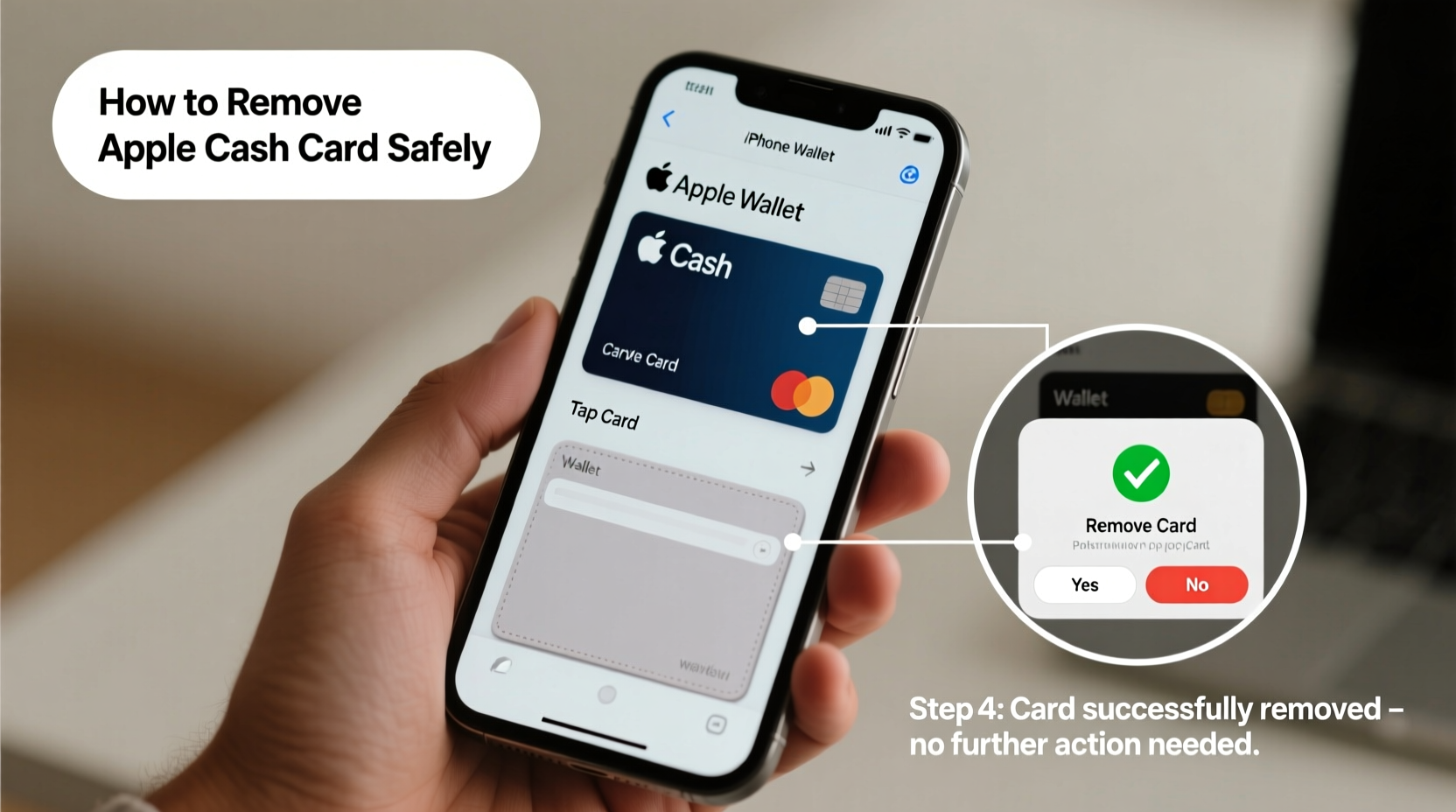
The Apple Cash card, linked to Apple Pay and integrated within the Messages app, simplifies peer-to-peer payments and everyday spending. But convenience doesn’t always mean permanence. Common reasons for removal include:
- You’re switching to another digital wallet or banking service.
- You’ve experienced unauthorized activity or lost your device.
- You want to reduce digital clutter in your Wallet app.
- You're sharing a device and wish to de-link personal financial tools.
- You're closing your Apple Account or transitioning away from Apple ecosystem services.
Whatever your reason, removing the card should be done thoughtfully—not just deleted from view, but fully deactivated where necessary and any remaining balance addressed.
Step-by-Step Guide to Safely Remove Your Apple Cash Card
Removing your Apple Cash card isn't as simple as dragging it out of the Wallet app. A full exit requires multiple steps across different apps and settings. Follow this timeline-based process carefully.
- Check Your Apple Cash Balance
Open the Wallet app, tap your Apple Cash card, and review the current balance. If funds remain, transfer them to your bank account before proceeding. - Transfer Remaining Funds to Your Bank
Tap \"Transfer to Bank,\" select the amount, and choose either instant (fee applies) or standard (1–3 business days, free). Confirm with Face ID, Touch ID, or passcode. - Ensure All Transfers Are Complete
Wait until all outgoing transfers show as “Completed” under Transaction History. Do not proceed if a transfer is pending. - Remove the Card from Apple Wallet
In the Wallet app, press firmly on the Apple Cash card until options appear. Tap “Remove This Card” and confirm. This removes it from view but does not close the underlying account. - Deactivate Apple Cash via Settings
Go to Settings > [Your Name] > Wallet & Apple Pay. Scroll down and tap “Apple Cash.” Toggle off “Enable Apple Cash” or look for an option to close the account. - Contact Apple Support (If Option Isn’t Available)
Some users report that the deactivate option doesn’t appear. In such cases, call Apple Support at 1-800-MY-APPLE or use the online chat via support.apple.com to request formal closure.
This sequence ensures both digital removal and backend deactivation, minimizing risk of residual access or confusion later.
Do’s and Don’ts When Removing Your Apple Cash Card
| Do’s | Don’ts |
|---|---|
| ✅ Check and clear your balance before removal | ❌ Assume deleting the card closes the account |
| ✅ Use official Apple channels for support | ❌ Share your Apple ID password with third parties claiming to help |
| ✅ Wait for transfer confirmations before proceeding | ❌ Remove the card during active transactions |
| ✅ Keep records of final transactions and support interactions | ❌ Ignore notifications about pending payments after removal |
| ✅ Reboot your device after removal to clear cache | ❌ Skip updating your iOS—older versions may have bugs affecting Wallet functions |
Real Example: Recovering From a Lost Device Scenario
Samantha, a freelance designer from Austin, misplaced her iPhone at a coffee shop. She immediately used Find My to put it in Lost Mode, but wanted to ensure no one could access her Apple Cash funds. She logged into iCloud.com from a friend’s laptop, checked her Apple Cash balance ($47.50), and initiated a transfer to her bank using another trusted device where she was still signed in. Once confirmed, she removed the card from her account settings and contacted Apple Support to permanently disable Apple Cash on the lost device. Within two hours, her funds were secure and the card was inactive. Her proactive steps prevented any unauthorized use.
“Closing financial features like Apple Cash should mirror how you’d close a physical bank account—with documentation, confirmation, and verification.” — Jordan Lee, Cybersecurity Advisor at Digital Trust Labs
Checklist: Preparing to Remove Your Apple Cash Card
- ☑️ Reviewed current Apple Cash balance
- ☑️ Transferred all funds to a linked bank account
- ☑️ Confirmed completion of all transfers
- ☑️ Cancelled any scheduled or recurring payments using Apple Cash
- ☑️ Removed the card from the Wallet app
- ☑️ Disabled Apple Cash in Settings or via Apple Support
- ☑️ Signed out of iCloud on old devices (if applicable)
- ☑️ Taken screenshots of final transaction history for records
Frequently Asked Questions
Can I reactivate my Apple Cash card after removing it?
Yes, but only if you didn’t formally close the account. If you merely removed the card from Wallet, you can re-enable it in Settings > Wallet & Apple Pay. However, if you contacted Apple Support to close the account, reopening may require identity verification and is not guaranteed.
Will removing my Apple Cash card affect my Apple Card?
No. The Apple Cash card and Apple Card are separate services. Removing Apple Cash will not impact your Apple Card status, credit line, or payment schedule. They function independently, even though both appear in the Wallet app.
What happens to pending transactions if I remove the card?
Pending transactions may fail or be reversed. It’s critical to wait until all transactions are settled before initiating removal. If a payment is in progress, allow it to complete or cancel it manually through the recipient or merchant first.
Final Steps and Ongoing Security
After successfully removing your Apple Cash card, take a moment to audit other connected services. Review subscriptions, automatic reloads, and any apps that might have stored Apple Cash as a payment method. Update those with alternative payment options to prevent service interruptions.
Also consider enabling two-factor authentication if not already active, and regularly review your Apple ID sign-in history under Settings > [Your Name] > Sign-In & Security. Monitoring for unfamiliar devices helps catch breaches early.
Conclusion: Take Control of Your Digital Finances
Removing your Apple Cash card doesn’t have to be stressful or risky. With careful planning, attention to balance transfers, and proper deactivation steps, you maintain full control over your financial tools. Whether you're simplifying your digital life or responding to a security concern, following this guide ensures a clean, safe exit from Apple Cash. Technology should serve you—not complicate your peace of mind. Now that you know the right way to let go, apply these principles to other digital accounts for a more secure, intentional financial experience.









 浙公网安备
33010002000092号
浙公网安备
33010002000092号 浙B2-20120091-4
浙B2-20120091-4
Comments
No comments yet. Why don't you start the discussion?