Deleting an Xbox profile might seem like a simple task, but doing it incorrectly can lead to unintended consequences—lost game progress, revoked access to subscriptions, or even permanent loss of digital purchases. Whether you're cleaning up old profiles from a shared console, transitioning to a new account, or deactivating a profile for privacy reasons, the process requires careful planning. This guide walks you through every essential step to ensure your Xbox profile is removed securely while preserving what matters most: your data, access, and peace of mind.
Understanding Xbox Profiles and Account Types
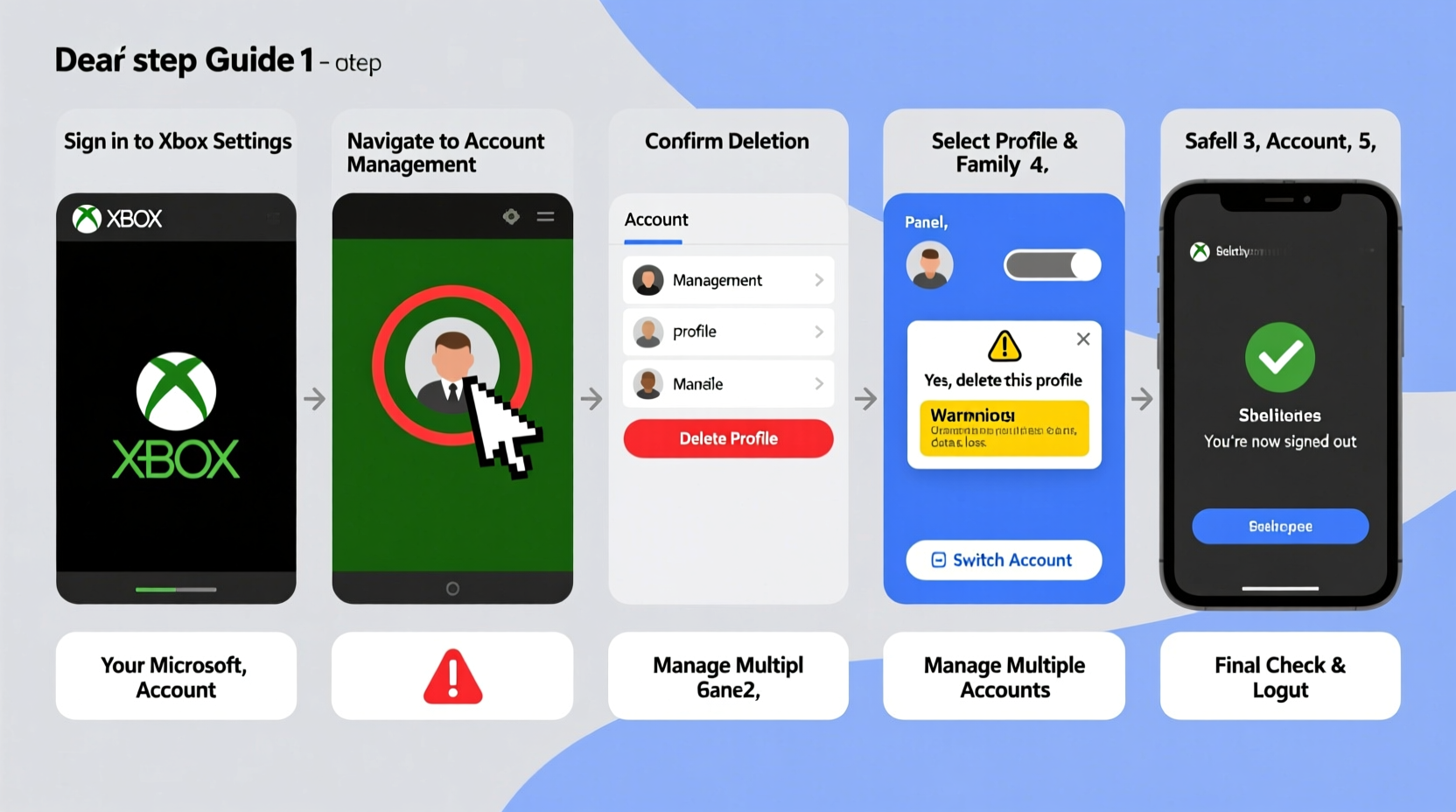
An Xbox profile is more than just a gamertag—it's tied to your Microsoft account, saved games, achievements, friends list, and often payment methods. There are two key types of profiles to distinguish:
- Local Profile: Stored only on a specific console. If not linked to a Microsoft account, deleting it may result in irreversible data loss.
- Microsoft Account-Linked Profile: Syncs across devices via the cloud. Game saves, preferences, and purchase history are preserved online when properly managed.
Before deletion, confirm whether your profile is linked to a Microsoft account. You can check this in Settings > Account > Manage Family & Other Users. If the email address appears under the profile, it’s linked. If not, proceed with extreme caution—local-only data cannot be recovered once deleted.
Step-by-Step Guide to Safely Delete an Xbox Profile
Follow this sequence to avoid accidental data loss or service disruption. These steps apply to Xbox Series X|S and Xbox One consoles.
- Back Up Your Game Data
Ensure all game progress is saved to the cloud. Go to Settings > System > Backup & Transfer > Upload Saved Data. Confirm that your profile is signed in and connected to Xbox Live. - Deauthorize Subscriptions
If you have active subscriptions (Xbox Game Pass, EA Play, etc.), consider canceling or transferring them before deletion. Visit Microsoft Services page to manage recurring payments. - Sign Out of All Devices
For security, sign out of the profile on all consoles and apps. On the current console, go to Settings > Account > Remove Accounts, then select the profile to remove. - Delete the Profile from the Console
Navigate to Settings > System > Storage > Manage Storage. Select the console, choose the profile, and select \"Delete.\" Confirm the action. This removes only the local instance—not the Microsoft account itself. - Remove from Microsoft Account (Optional)
If you no longer need the Microsoft account associated with the profile, visit account.microsoft.com, sign in, and go to Your Info > Close Account. Follow the prompts to permanently close it.
Note: Deleting a profile from one console does not affect its availability on others if it's linked to a Microsoft account. The profile can be re-downloaded by signing in again.
Do’s and Don’ts When Managing Xbox Profiles
| Do’s | Don’ts |
|---|---|
| ✔ Back up saves to the cloud before deletion | ✖ Delete a local-only profile without backing up manually |
| ✔ Sign out of all devices after removal | ✖ Assume unlinking a console revokes all access automatically |
| ✔ Use strong, unique passwords for linked accounts | ✖ Share login details across multiple users without family settings |
| ✔ Review active subscriptions before closing an account | ✖ Ignore two-factor authentication setup for primary accounts |
Real Example: Cleaning Up After a Shared Console
Mark inherited an Xbox from his brother who moved abroad. The console had three profiles: his brother’s main account, a guest profile, and a child account used by their younger sibling. Mark wanted to repurpose the console for himself but didn’t want to risk losing purchased games or corrupting saved data.
He began by signing into each profile and verifying cloud sync status. He transferred ownership of shared games using Microsoft’s Family Settings and ensured all critical saves were uploaded. After confirming everything was backed up, he removed each profile through Settings > System > Storage. Finally, he signed in with his own Microsoft account and restored his personal game library seamlessly.
This case highlights why verification and backup are non-negotiable steps—even when dealing with seemingly inactive profiles.
“Always treat profile deletion as a reversible mistake until proven otherwise. Cloud sync is your best ally.” — Jordan Lee, Xbox Support Specialist
Checklist: Preparing to Delete an Xbox Profile
Use this checklist to ensure nothing is overlooked before initiating deletion:
- ✅ Confirm the profile is linked to a Microsoft account
- ✅ Verify cloud saves are enabled and up to date
- ✅ Cancel or transfer active subscriptions
- ✅ Remove payment methods linked to the profile
- ✅ Sign out of all consoles and third-party apps (e.g., Discord, Twitch)
- ✅ Export or save any desired screenshots or clips manually
- ✅ Document gamertags and friend codes for reconnection later
Frequently Asked Questions
Can I recover a deleted Xbox profile?
If the profile was linked to a Microsoft account, yes—you can restore it by signing in again on any console. However, local-only profiles with no cloud backup are permanently lost upon deletion.
Does deleting a profile remove my game purchases?
No. Digital purchases are tied to the Microsoft account, not the console profile. As long as you sign in with the same account, you can redownload games at any time.
What happens to my Xbox Live Gold or Game Pass membership?
Subscriptions remain active under the Microsoft account. If you delete the profile but keep the account, you can still access benefits. Closing the Microsoft account entirely will terminate all services and subscriptions.
Final Steps: Securing Your Digital Gaming Identity
Managing Xbox profiles isn't just about convenience—it's part of broader digital hygiene. Regularly auditing which profiles are active, removing unused ones, and securing primary accounts with two-factor authentication reduces risks of unauthorized access or data confusion.
If you’re managing a household console, consider setting up a family group via Microsoft Family Safety. This allows parental controls, screen time monitoring, and easier management of multiple profiles without constant deletions.
Remember: deletion should be the last step, not the first. Preparation protects your gaming history, investments, and personal information.









 浙公网安备
33010002000092号
浙公网安备
33010002000092号 浙B2-20120091-4
浙B2-20120091-4
Comments
No comments yet. Why don't you start the discussion?