In today’s hyper-connected world, staying online is no longer a luxury—it's a necessity. Whether you're working remotely, traveling, or facing an unexpected home internet outage, your smartphone can serve as a reliable lifeline. By sharing your mobile data with other devices via tethering or hotspot, you keep laptops, tablets, and even smart TVs connected. But doing so safely and efficiently requires more than just turning on a setting. Missteps can lead to excessive data usage, security vulnerabilities, or rapid battery drain. This guide walks you through the complete process of securely sharing your phone’s internet while protecting your privacy and optimizing performance.
Understanding Internet Sharing: Tethering vs. Hotspot vs. USB
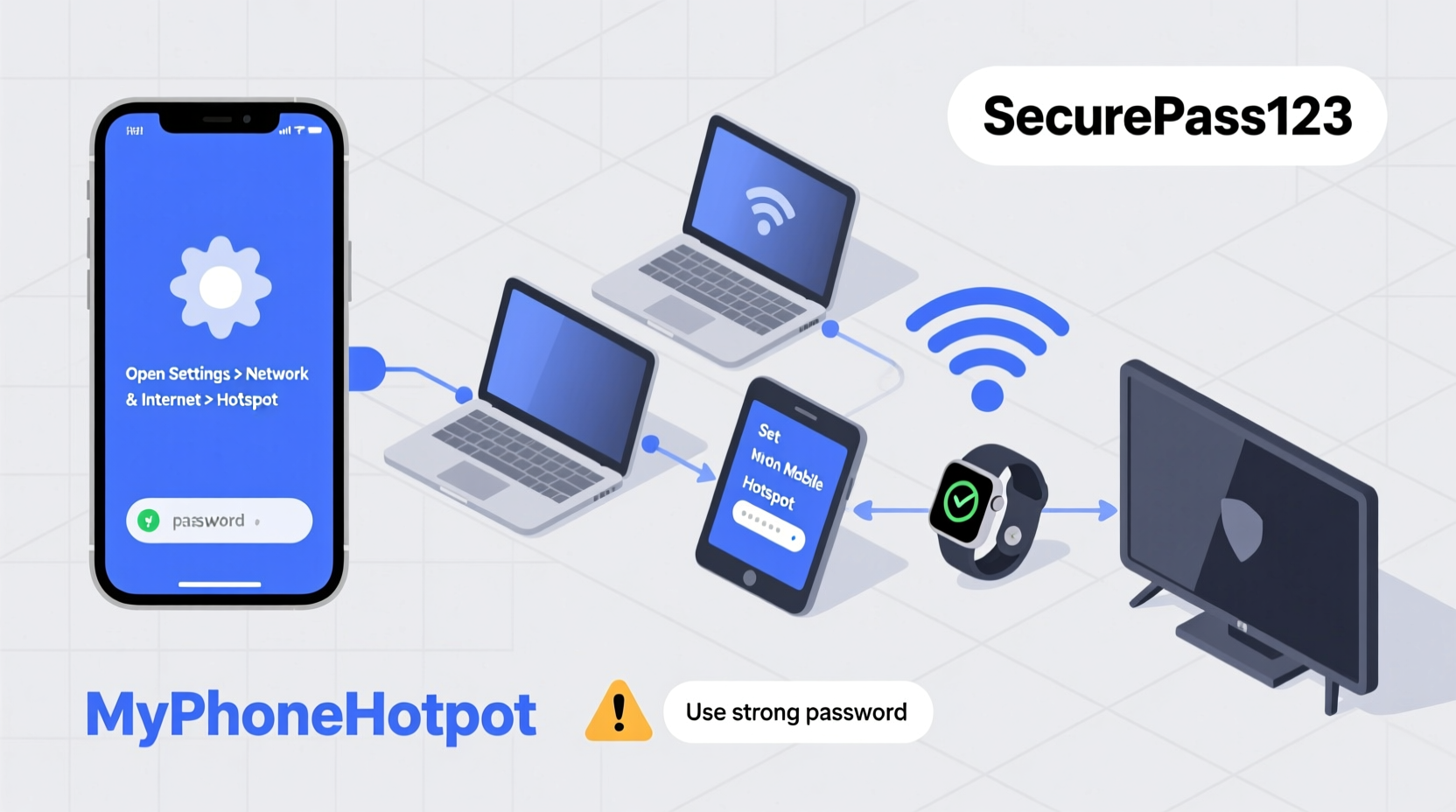
Before diving into setup, it's essential to understand the different methods available for sharing your phone’s internet connection:
- Wi-Fi Hotspot: Turns your phone into a wireless router, broadcasting a signal that multiple devices can connect to.
- USB Tethering: Shares your phone’s internet via a physical USB cable, usually offering faster speeds and charging the phone simultaneously.
- Bluetooth Tethering: A low-power option that shares the connection over Bluetooth, ideal for conserving battery but slower in speed.
Each method has trade-offs in terms of speed, convenience, power consumption, and compatibility. Choose based on your immediate needs—whether it's productivity, mobility, or longevity.
Step-by-Step Guide to Securely Share Your Connection
Follow this structured approach to ensure your shared connection remains fast, secure, and efficient.
- Check Your Data Plan and Usage
Before enabling any sharing mode, confirm your data allowance. Unlimited plans often have “deprioritization” thresholds after which speeds drop during congestion. Review your carrier’s policy and monitor current usage in your phone settings. - Connect to a Strong Cellular Signal
A weak 4G or 5G signal reduces speed and increases battery strain. Position yourself near a window or move to an area with better reception. Avoid using hotspot in elevators, basements, or remote zones unless necessary. - Enable Hotspot or Tethering
On Android: Go to Settings > Network & Internet > Hotspot & tethering. Tap “Wi-Fi hotspot” and customize the network name (SSID) and password.
On iPhone: Navigate to Settings > Personal Hotspot and toggle it on. Set a strong password under Wi-Fi Password. - Secure Your Hotspot Network
Always use WPA2 or WPA3 encryption. Avoid default or simple passwords like “password123.” Use a unique passphrase with uppercase, lowercase, numbers, and symbols. - Limit Connected Devices
The more devices connected, the slower the speed and higher the battery drain. Only allow trusted devices. Disconnect inactive ones manually through the hotspot settings. - Use USB or Bluetooth When Possible
If you’re primarily connecting one device (like a laptop), consider USB tethering. It bypasses Wi-Fi overhead, improves stability, and charges your phone. - Monitor Battery and Heat Levels
Sharing internet generates heat and drains battery quickly. Keep your phone plugged into a charger, avoid heavy case insulation, and take breaks during prolonged use.
Best Practices for Security and Efficiency
Sharing your internet shouldn’t mean sacrificing safety. Cybercriminals often target open or poorly secured hotspots in public areas. Follow these best practices to stay protected.
| Action | Why It Matters | How to Implement |
|---|---|---|
| Set a strong Wi-Fi password | Prevents unauthorized access | Use 12+ characters with mixed types; avoid personal info |
| Disable auto-broadcast of hotspot | Reduces exposure to nearby scanners | Turn off when not in use; don’t save as “Always On” |
| Forget old devices | Minimizes risk from lost or stolen gadgets | Remove devices from hotspot client list after use |
| Enable firewall on connected devices | Adds an extra layer of protection | Ensure laptops have active antivirus and firewall enabled |
“An unsecured mobile hotspot is like leaving your front door unlocked in a busy neighborhood. It might seem harmless until someone takes advantage.” — Lena Torres, Senior Network Security Analyst at ConnectShield Inc.
Real-World Scenario: Remote Work During Travel
Sarah, a freelance graphic designer, frequently travels between cities for client meetings. During a recent trip, her hotel’s Wi-Fi was unreliable. Instead of risking sensitive file transfers over a public network, she used her phone’s 5G connection via USB tethering to her laptop.
She followed key steps: verified her unlimited data plan had sufficient high-speed allowance, set a custom hotspot password, disabled Wi-Fi on her phone to reduce interference, and kept her phone charged via a portable power bank. By using USB instead of Wi-Fi, she maintained consistent upload speeds for cloud backups and avoided public network risks entirely.
This approach allowed her to meet deadlines securely, proving that thoughtful tethering can be both practical and safe.
Tips for Maximizing Performance and Battery Life
- Turn off Bluetooth and GPS when not needed—these services increase battery load.
- Use airplane mode temporarily if switching from Wi-Fi to hotspot to reset network settings and improve signal acquisition.
- Limit bandwidth-heavy activities (e.g., 4K streaming, large downloads) on connected devices to preserve speed and data.
- Consider using a cooling pad or removing thick cases to prevent thermal throttling.
Frequently Asked Questions
Is it safe to use my phone as a hotspot on public networks?
Your phone’s hotspot is generally safer than connecting to public Wi-Fi because you control the encryption and access. However, always use a strong password and avoid accessing highly sensitive accounts (like banking) unless necessary. For added security, pair with a VPN on the connected device.
Can I get charged extra for using my hotspot?
It depends on your carrier and plan. Some “unlimited” plans include only limited hotspot data (e.g., 15GB/month at full speed). Exceeding that may result in throttled speeds or overage fees. Check your provider’s fine print before heavy usage.
Why is my hotspot so slow even with good signal?
Several factors could be at play: too many connected devices, background app refresh consuming bandwidth, poor ventilation causing thermal throttling, or network congestion. Restart your phone, disconnect unused devices, and avoid peak usage hours if possible.
Final Checklist Before You Share
- ✅ Verify data allowance and speed limits
- Check your carrier’s policy on hotspot usage.
- ✅ Set a strong, unique hotspot password
- Avoid defaults; use at least 12 characters with variation.
- ✅ Prefer USB tethering for single-device use
- More stable and energy-efficient than Wi-Fi.
- ✅ Monitor connected devices regularly
- Remove unknown or inactive clients immediately.
- ✅ Keep your phone cool and charged
- Use a charger and avoid direct sunlight.
- ✅ Disable hotspot when not in use
- Prevent accidental battery drain and unauthorized access.
Stay Connected, Stay Smart
Sharing your mobile internet connection is a powerful tool in today’s digital landscape. When done correctly, it offers freedom, flexibility, and security. By understanding the options, following best practices, and remaining vigilant about data and device management, you can keep your entire tech ecosystem online—without compromise. Whether you're on a road trip, working from a café, or weathering a home outage, your phone can be the anchor of your connectivity. Apply these steps today and transform your smartphone into a secure, efficient hub for all your devices.









 浙公网安备
33010002000092号
浙公网安备
33010002000092号 浙B2-20120091-4
浙B2-20120091-4
Comments
No comments yet. Why don't you start the discussion?