Streaming your favorite shows, sharing vacation photos, or presenting a work project—connecting your phone to a TV enhances the viewing experience. Whether you're using an iPhone or Android device, modern TVs offer multiple ways to mirror or cast content. The challenge isn’t whether it can be done, but how to do it reliably and without frustration. This guide walks through every method available today, from HDMI cables to wireless casting, ensuring you can connect to any TV—old or new—with confidence.
Understanding Your Connection Options
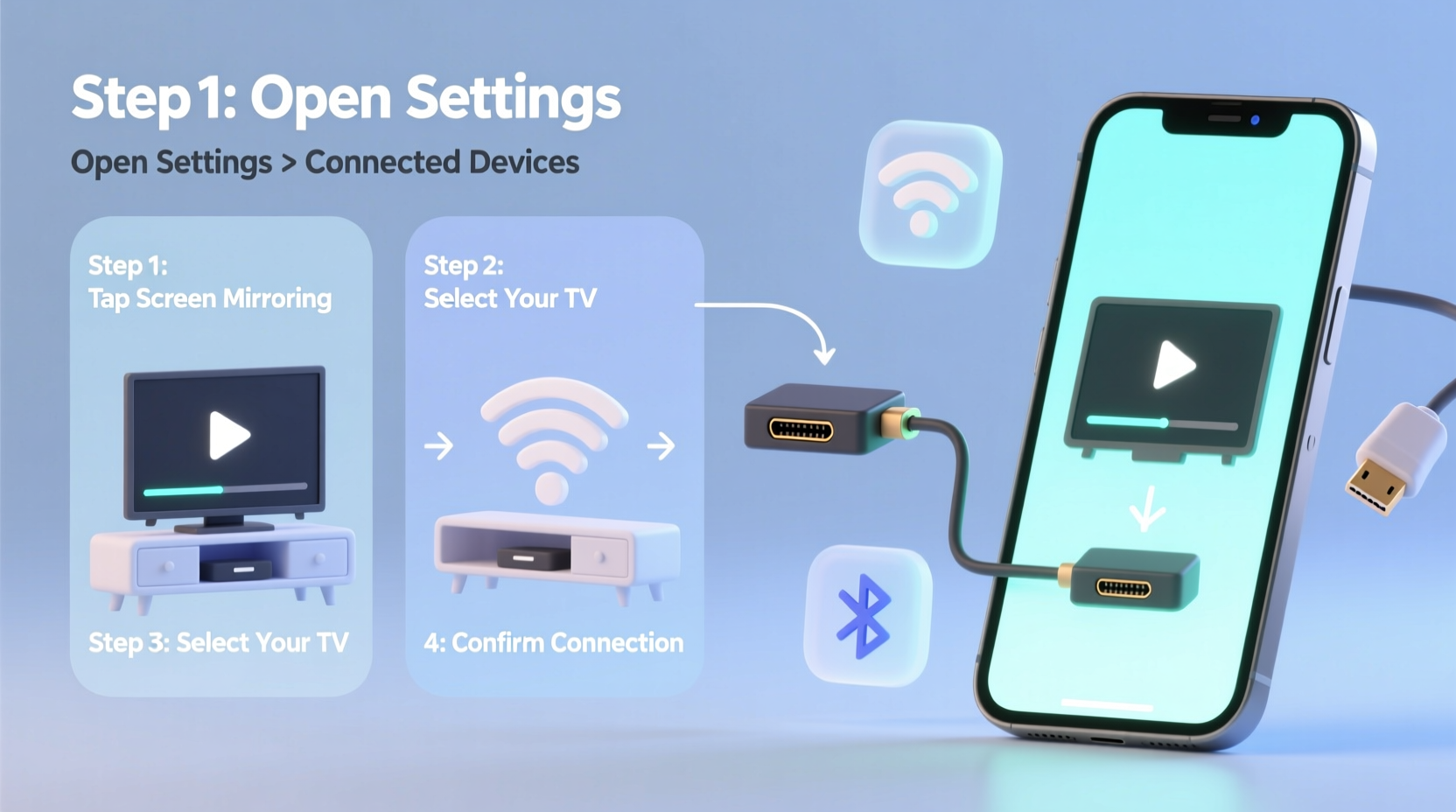
Before diving into steps, it's essential to understand the different technologies used to link phones to TVs. Each has its strengths depending on your devices, budget, and desired quality.
- HDMI Cable (with Adapter): Delivers full HD or 4K video and audio with zero lag. Requires physical connection.
- Screen Mirroring (Miracast): Wireless display standard for Android and Windows. No Wi-Fi router needed in direct mode.
- Chromecast & Google Cast: Streams apps like YouTube or Netflix directly from your phone to the TV. Not true screen mirroring.
- Apple AirPlay: Exclusive to Apple devices; mirrors screen or streams media to AirPlay-compatible TVs or Apple TV.
- Smart TV Built-in Apps: Many Samsung, LG, and Sony TVs support native screen sharing via proprietary features like Smart View or Screen Share.
Step-by-Step: How to Connect Using Each Method
1. Wired Connection via HDMI (Android & iPhone)
A direct cable connection ensures maximum reliability and picture quality. However, most phones no longer have HDMI ports, so an adapter is required.
- Determine your phone’s port: USB-C (most Android), Lightning (iPhone).
- Purchase the correct adapter:
- For iPhone: Lightning to HDMI Adapter
- For Android: USB-C to HDMI Adapter (ensure it supports DisplayPort Alt Mode)
- Connect one end of the HDMI cable to the adapter, the other to your TV’s HDMI port.
- Power the adapter if required (some need external power for stable output).
- Switch your TV to the correct HDMI input source.
- Unlock your phone—the screen should appear on the TV instantly.
“Wired connections bypass network instability and deliver studio-grade output.” — Raj Mehta, AV Integration Specialist
2. Wireless Screen Mirroring (Miracast) – Android Only
Miracast allows Android devices to mirror their screens wirelessly to compatible TVs or adapters without needing an internet connection.
- Ensure both your Android phone and TV are powered on.
- On your TV, navigate to Settings > Display & Sound > Screen Mirroring (varies by brand).
- On your phone, go to Settings > Connected Devices > Connection Preferences > Screen Sharing.
- Select your TV from the list of available devices.
- Tap “Allow” when prompted on the TV screen.
- Your phone’s display will now appear on the TV.
3. Google Cast / Chromecast
This method doesn't mirror your entire screen but lets apps stream content directly to the TV. Ideal for YouTube, Netflix, Hulu, and Spotify.
- Plug your Chromecast into an HDMI port on the TV and power it via USB.
- Switch the TV to the corresponding HDMI input.
- Download the Google Home app on your phone.
- Follow setup instructions to connect Chromecast to your Wi-Fi.
- Open a Cast-enabled app (e.g., YouTube), tap the Cast icon (rectangle with Wi-Fi waves), and select your device.
- The video begins playing on the TV while your phone acts as a remote.
4. Apple AirPlay (iPhone/iPad to TV)
AirPlay works with Apple TV or AirPlay 2-compatible smart TVs (select LG, Samsung, Sony models).
- Ensure both iPhone and TV are on the same Wi-Fi network.
- Swipe down from the top-right corner (iPhone X and later) to open Control Center.
- Tap Screen Mirroring.
- Select your AirPlay-compatible TV from the list.
- Enter the passcode displayed on the TV if prompted.
- Your iPhone screen appears on the TV in seconds.
Comparison Table: Methods at a Glance
| Method | Best For | Lag | Internet Required? | Cost |
|---|---|---|---|---|
| HDMI + Adapter | Gaming, Presentations | None | No | $20–$50 |
| Miracast | Android Screen Mirroring | Low | No | $0–$40 (dongle) |
| Chromecast | Streaming Apps | N/A (direct stream) | Yes | $35+ |
| AirPlay | iOS Users | Minimal | Yes | $0 (if TV supports) |
Troubleshooting Common Issues
Even with the right tools, connection problems happen. Here’s how to fix them fast:
- TV not detecting phone: Restart both devices. Ensure Bluetooth and Wi-Fi are enabled (even for Miracast).
- No sound through TV: Check audio output settings on your phone. Some apps default to phone speaker during casting.
- Connection drops frequently: Move closer to the router or TV. Interference from walls or microwaves can disrupt signals.
- Black screen after connecting: Try a different HDMI cable or restart the TV’s input source.
Mini Case Study: Family Movie Night Made Easy
Sarah wanted to show her parents home videos stored only on her Android phone. Her older Samsung TV didn’t support Chromecast, but she discovered it had built-in screen mirroring. She followed the Miracast steps, connected within two minutes, and played high-resolution videos smoothly. No extra hardware, no buffering. Her dad was amazed that his “dumb” TV could do this all along.
Checklist: Before You Connect
- ✅ Identify your phone model and OS (iOS or Android).
- ✅ Check your TV’s supported inputs (HDMI, Miracast, AirPlay, Chromecast).
- ✅ Charge your phone fully—screen sharing drains battery quickly.
- ✅ Update your phone and TV software to the latest version.
- ✅ Test the connection before an important presentation or event.
Frequently Asked Questions
Can I mirror my phone to a non-smart TV?
Yes. Use an HDMI cable with the appropriate adapter (Lightning or USB-C to HDMI). Alternatively, plug a Chromecast or Miracast dongle into the TV’s HDMI port.
Does screen mirroring reduce video quality?
It depends. Wired HDMI maintains full resolution. Wireless methods may compress data slightly, especially over congested Wi-Fi networks. For best results, stay within range of your router.
Is there a way to charge my phone while mirroring?
Yes. Most HDMI adapters include a USB port for pass-through charging. Always use a powered adapter when mirroring for extended periods.
Final Tips for Seamless Streaming
Success lies in preparation. Know your hardware limitations and choose the method that aligns with your goal. If you’re showing slides, go wired. If you’re streaming Netflix, Cast is sufficient. Regularly clean HDMI ports and update firmware to prevent compatibility issues.









 浙公网安备
33010002000092号
浙公网安备
33010002000092号 浙B2-20120091-4
浙B2-20120091-4
Comments
No comments yet. Why don't you start the discussion?