Steyafro smart glasses blend style, functionality, and innovation into a single wearable device. Whether you're using them for hands-free calls, audio navigation, or immersive music experiences, the first step to unlocking their full potential is a smooth setup process. Connecting your Steyafro smart glasses to your smartphone correctly ensures stable performance, clear audio, and seamless integration with your daily routines. This guide walks you through every phase of the pairing process, troubleshooting common issues, and optimizing settings for long-term use.
Understanding Your Steyafro Smart Glasses
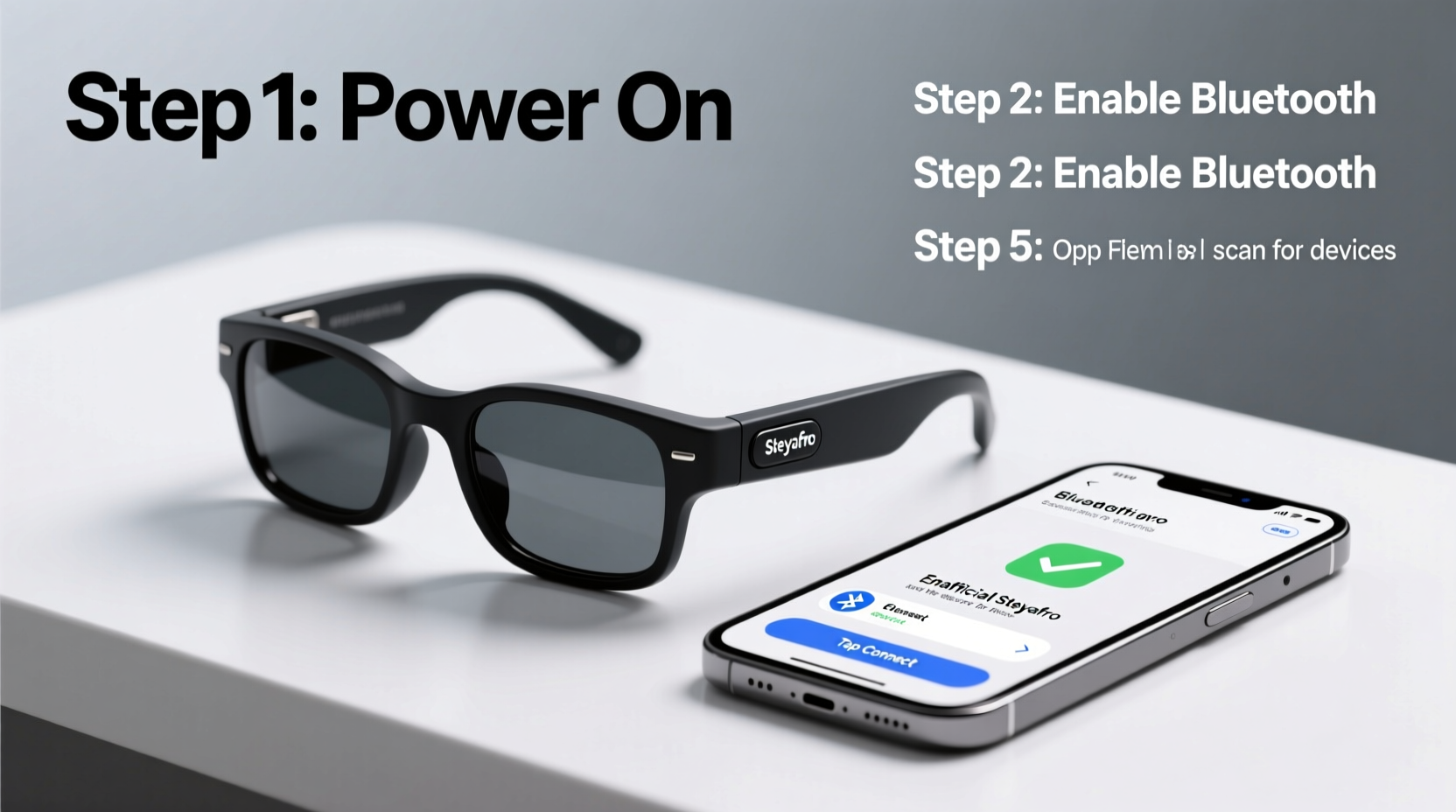
Before diving into the setup, it's important to familiarize yourself with the components of your Steyafro smart glasses. These devices typically feature built-in speakers, microphones, touch-sensitive controls on the arms, and Bluetooth connectivity. They are designed to function as an extension of your smartphone, allowing you to receive notifications, take calls, and play media without pulling out your device.
The glasses come with a charging case (in most models), USB-C charging cable, and user documentation. Power indicators, voice prompts, and haptic feedback help guide users during pairing and operation. Knowing how each element functions ensures a smoother setup and reduces confusion during initial use.
Step-by-Step Pairing Process
Setting up your Steyafro smart glasses with your phone follows a straightforward sequence. Whether you're using an Android or iOS device, the steps are nearly identical due to standardized Bluetooth protocols. Follow this timeline to ensure success:
- Charge the glasses: Place the glasses in the charging case and connect the case to power. Wait until the LED indicator turns green (usually 60–90 minutes).
- Power on the glasses: Remove them from the case and press and hold the touch panel on the right arm for 5 seconds. You’ll hear a voice prompt saying “Power on” followed by “Pairing mode.”
- Enable Bluetooth on your phone: Go to Settings > Bluetooth and ensure it’s turned on. Make sure no other devices are actively connected that might interfere.
- Locate the device: In your phone’s Bluetooth menu, look for “Steyafro_Glasses” or a similar identifier under “Available Devices.” Tap it to initiate pairing.
- Confirm connection: A chime will sound through the glasses, and the phone will display “Connected.” The voice prompt will also confirm successful pairing.
- Download the companion app (optional but recommended): Search for “Steyafro Connect” in the App Store or Google Play. The app allows firmware updates, EQ customization, and gesture control adjustments.
Once paired, your glasses will automatically reconnect whenever they’re powered on and within range (typically up to 33 feet / 10 meters).
Essential Setup Checklist
To avoid missing critical steps, use this checklist after unboxing your Steyafro smart glasses:
- ✅ Charge both the glasses and charging case fully
- ✅ Turn on Bluetooth on your smartphone
- ✅ Enable location services (required for some Android devices to detect new Bluetooth devices)
- ✅ Place glasses in pairing mode (hold touchpad for 5 seconds)
- ✅ Select “Steyafro_Glasses” from available Bluetooth devices
- ✅ Confirm audio and microphone test via a sample call or voice memo
- ✅ Install the Steyafro Connect app for advanced features
- ✅ Customize tap gestures (e.g., double-tap to play/pause)
Troubleshooting Common Connection Issues
Even with careful preparation, some users encounter obstacles during setup. Below is a comparison of frequent problems and their solutions:
| Issue | Possible Cause | Solution |
|---|---|---|
| Glasses not appearing in Bluetooth list | Not in pairing mode or low battery | Hold touchpad longer until “Pairing mode” voice prompt plays |
| Connection fails repeatedly | Interference or saved device conflict | Forget previous pairings on phone; restart Bluetooth and try again |
| Audio cuts in and out | Obstruction or weak signal | Stay within line of sight; minimize walls or electronic interference |
| No voice prompts heard | Muted volume or hardware defect | Check volume settings; contact support if issue persists |
“Bluetooth 5.2, used in current Steyafro models, offers improved stability and lower latency. But proper alignment and updated phone OS are crucial for optimal performance.” — Rajiv Mehta, Senior Audio Engineer at Steyafro Labs
Optimizing Performance After Setup
After successful pairing, take a few extra moments to fine-tune your experience. Open the Steyafro Connect app to access features not available through standard Bluetooth settings:
- Adjust equalizer presets: Choose modes like “Outdoor,” “Voice Clarity,” or “Bass Boost” based on your listening preferences.
- Customize touch controls: Set double-tap to skip tracks, triple-tap to activate voice assistant, or long-press to toggle noise cancellation (if supported).
- Update firmware: The app will notify you of available updates that improve battery life, audio quality, and compatibility.
- Set auto-pause when removing glasses: Enabled via the app, this feature pauses audio when you take off the glasses and resumes when worn again.
Real-World Example: Commuter Setup Success
Sophia, a project manager in Seattle, purchased her Steyafro smart glasses to streamline her daily commute. She initially struggled to pair them with her iPhone 14, assuming the device was defective. After reading the manual, she realized she hadn’t held the touchpad long enough to trigger pairing mode. Once she did, the glasses appeared instantly in her Bluetooth list. Using the Steyafro Connect app, she customized a double-tap to answer calls—critical during back-to-back meetings. Within a week, she was navigating directions, taking calls, and listening to podcasts without touching her phone. “It’s like having a personal assistant built into my eyewear,” she said.
Frequently Asked Questions
Can I connect Steyafro glasses to multiple phones?
Yes, the glasses can remember up to eight paired devices. They will automatically connect to the last active phone when powered on. To switch between phones, disable Bluetooth on the current device and manually select the glasses from the new phone’s Bluetooth menu.
Why does my phone show “Audio” and “Call” connections separately?
This is normal behavior. Steyafro glasses establish two Bluetooth profiles: one for media playback (A2DP) and another for microphone input during calls (HFP). Both must be active for full functionality.
How do I reset my Steyafro smart glasses?
To reset, place the glasses in the charging case, then press and hold the touchpad for 15 seconds. The LED will flash red and blue, indicating a factory reset. Afterward, remove them from the case and re-enter pairing mode.
Maximize Your Smart Eyewear Experience
Setting up your Steyafro smart glasses doesn’t have to be complicated. With the right preparation, awareness of common pitfalls, and access to the companion app, you can enjoy a seamless, high-performance connection within minutes. These glasses are more than a fashion statement—they’re a tool for productivity, safety, and convenience. Take the time to personalize settings, keep firmware updated, and maintain clean contacts and speakers for lasting performance.









 浙公网安备
33010002000092号
浙公网安备
33010002000092号 浙B2-20120091-4
浙B2-20120091-4
Comments
No comments yet. Why don't you start the discussion?