Moving from one phone to another should be exciting, not stressful. Yet for many Verizon customers, switching devices often comes with anxiety about losing precious data—photos, messages, contacts, app preferences, and more. The good news: with the right preparation and tools, you can transition between phones smoothly and securely. This guide walks you through every stage of the process, ensuring your personal information stays intact while maximizing compatibility across devices.
Understand Your Transfer Options
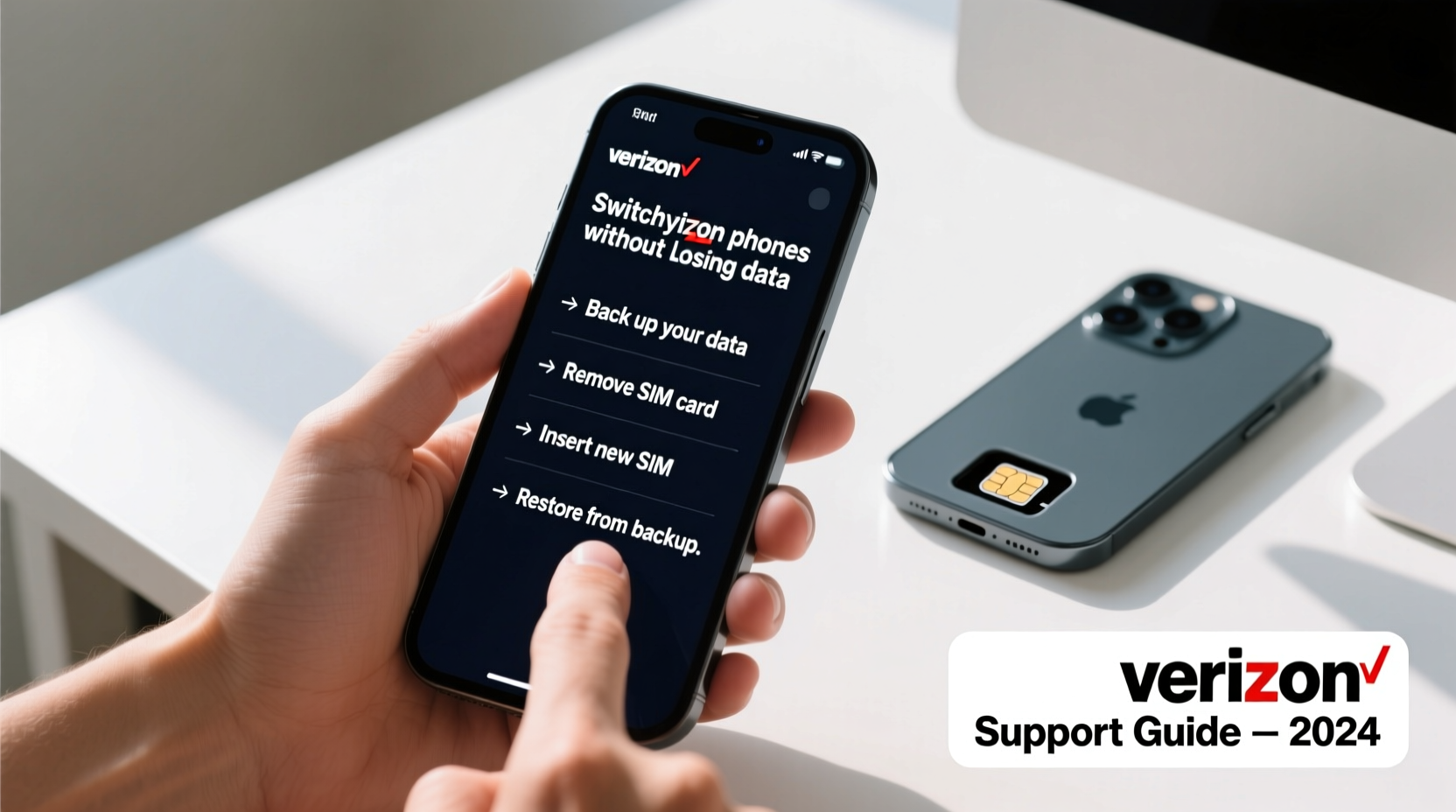
Verizon supports multiple methods for transferring data between smartphones. The best method depends on your current and new device models, operating systems (iOS or Android), and whether you're staying within the same ecosystem.
- Smart Switch (Android to Android): Samsung’s tool, also compatible with other Android devices, allows wireless or cable-based transfers.
- iCloud & iTunes (iPhone to iPhone): Apple's native backup system ensures full continuity when upgrading iPhones.
- Google Account Sync (Android): Contacts, calendars, apps, and settings sync automatically if signed in with a Google account.
- My Verizon App: Helps manage device protection, backups, and even initiate cloud transfers for supported models.
Prepare Your Current Phone for Migration
Before initiating a switch, take time to organize and back up your existing device. This step is critical regardless of the transfer method you choose.
- Update your software: Ensure both operating systems are on the latest version to avoid compatibility issues.
- Sign in to your accounts: Confirm you’re logged into your Google (Android) or iCloud (iPhone) account.
- Enable two-factor authentication: Secure your accounts during the transition period.
- Clear unnecessary files: Delete duplicates, unused apps, and temporary downloads to speed up the transfer.
- Verify Wi-Fi connection: A stable, high-speed network reduces transfer time and failure risk.
If using Verizon Cloud Backup, open the My Verizon app and manually start a backup. Note that free storage may be limited (typically 25GB), so consider upgrading if you have large photo or video libraries.
Execute the Data Transfer: Step-by-Step Process
The actual migration varies slightly depending on platform. Below is a universal timeline applicable to most scenarios.
Day 1: Initiate Backup
- Connect your current phone to Wi-Fi.
- Go to Settings > System > Backup (Android) or Settings > [Your Name] > iCloud > iCloud Backup (iPhone).
- Select “Back Up Now.”
- Wait for confirmation. Do not close the app or disconnect until complete.
Day 2: Set Up New Phone
- Power on your new Verizon phone.
- Follow initial setup prompts until you reach “Apps & Data.”
- Choose:
- Restore from iCloud Backup (iPhone)
- Restore from Google Account (Android)
- Use Smart Switch (Samsung/Android-to-Android)
- Log in with your credentials and select the most recent backup.
- Wait for restoration—this may take 30 minutes to several hours based on data volume.
Day 3: Verify and Reconfigure
- Check core data: contacts, text messages, photos, emails.
- Reinstall any apps not restored automatically.
- Re-enter passwords where necessary (password managers help here).
- Update app permissions and notification settings.
- Test key functions: calls, messaging, mobile hotspot, and 5G connectivity via Verizon.
“Over 70% of failed phone migrations result from incomplete backups or outdated software. Taking 20 extra minutes to prepare saves hours of recovery work.” — James Lin, Senior Mobile Support Engineer at Verizon Wireless
Data Transfer Comparison Table
| Method | Best For | Speed | Limits |
|---|---|---|---|
| iCloud Backup | iPhone → iPhone | Medium (Wi-Fi dependent) | Free tier: 5GB; larger requires subscription |
| Google Drive Sync | Android → Android | Fast with strong Wi-Fi | Depends on Google One plan; default 15GB shared |
| Smart Switch | Android to Samsung | Very fast (direct cable/wireless) | Some third-party app data may not transfer |
| Verizon Cloud | Any supported smartphone | Slow to medium | Slower upload speeds; file type restrictions apply |
Avoid Common Pitfalls: What Not to Do
Even careful users make mistakes during phone transitions. Here’s what to avoid:
- Skipping SIM card transfer: Your Verizon SIM contains carrier settings essential for activation. Move it unless you’re using eSIM.
- Assuming all apps will auto-install: Some banking or security apps require manual download due to licensing.
- Ignoring app-specific data: WhatsApp, Signal, and Notes often need separate export/import steps.
- Forgetting voicemail setup: After switching, reconfigure visual voicemail to ensure messages aren’t missed.
- Disabling Find My Device too early: Wait until the old phone is fully decommissioned to prevent tracking errors.
Real-World Example: Sarah’s Smooth Upgrade
Sarah had used her Samsung Galaxy S20 on Verizon for three years. When she upgraded to a Galaxy S23, she followed these steps:
She first backed up everything to her Google account and Samsung Cloud. Then, during setup, she selected “Switch from Android” using Smart Switch over Wi-Fi Direct. Within 45 minutes, all her messages, home screen layout, wallpapers, and even keyboard settings appeared on the new device. She only needed to re-authenticate her banking app and update her lock screen PIN. No data was lost, and her contacts synced instantly thanks to her Gmail integration.
This experience highlights the importance of using manufacturer-specific tools when available—they’re optimized for seamless transitions.
Frequently Asked Questions
Can I transfer text messages between Android and iPhone?
Yes, but not natively. Verizon supports the Move to iOS app (for Android → iPhone during initial setup). However, this must be done before completing the iPhone setup. After that, message transfer becomes extremely limited.
What happens to my old phone after switching?
You can keep it as a backup, sell it, or trade it in. Before doing so, perform a factory reset and remove your SIM and accounts. If under contract, ensure your line is properly transferred to avoid billing issues.
Will my Verizon plan carry over automatically?
In most cases, yes. If you're upgrading through My Verizon or in-store, your service, number, and plan migrate automatically. Double-check that your new device is activated and showing LTE/5G signal before discarding the old one.
Final Checklist Before You Switch
- ✅ Back up both phones
- Ensure cloud or local backups are verified and labeled with today’s date.
- ✅ Charge both devices
- Minimum 50%, ideally 80%+ to prevent power loss mid-transfer.
- ✅ Transfer SIM/eSIM
- Insert physical SIM or activate eSIM via My Verizon app.
- ✅ Test core functions
- Make a call, send a text, use data, and check email syncing.
- ✅ Deactivate old device
- Remove from cloud accounts and turn off Find My Phone features.
Conclusion: Make the Switch With Confidence
Switching Verizon phones doesn’t have to mean starting from scratch. With proper planning, the right tools, and attention to detail, your digital life moves with you—intact and organized. Whether you're upgrading to a newer model or switching platforms, taking the time to back up, verify, and test ensures a seamless transition. Don’t rush the process; invest a few focused hours now to save days of frustration later.









 浙公网安备
33010002000092号
浙公网安备
33010002000092号 浙B2-20120091-4
浙B2-20120091-4
Comments
No comments yet. Why don't you start the discussion?