For many internet users, Google is the go-to search engine due to its accuracy, speed, and familiarity. While Mozilla Firefox comes with multiple search options pre-installed, including Bing, DuckDuckGo, and others, you may prefer to make Google your default. Whether you're switching from another browser or just want a more personalized browsing experience, setting Google as your default ensures every search you type into the address bar uses Google automatically.
This guide walks you through the complete process of changing your default search engine in Firefox—from accessing settings to verifying the change—so you can enjoy seamless, Google-powered searches without extra steps.
Why Set Google as Your Default Search Engine?
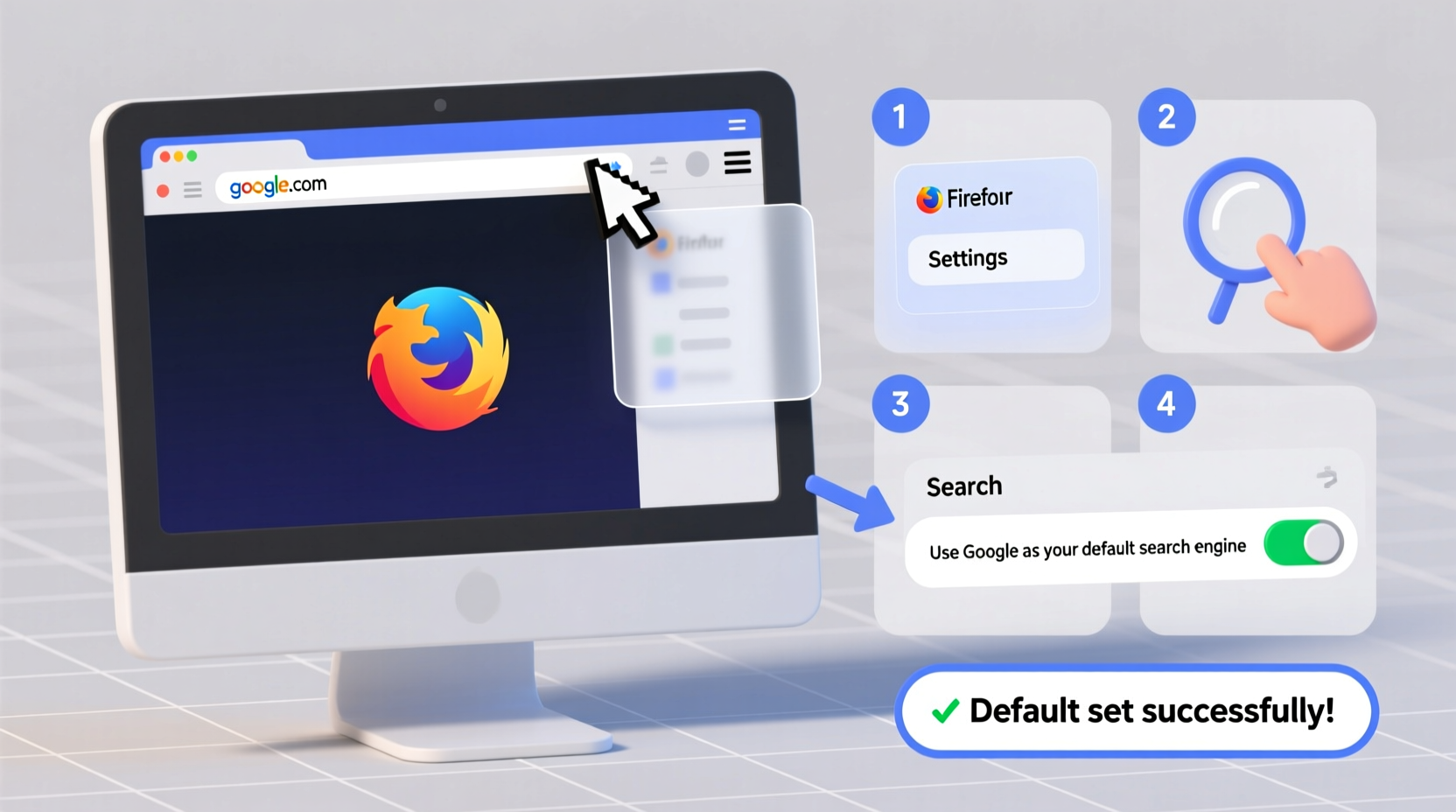
The choice of a default search engine affects how quickly and efficiently you find information online. Google’s vast index, predictive search suggestions, and integration with services like Gmail, Maps, and YouTube make it a top choice for millions. By setting it as your default in Firefox, you eliminate the need to manually navigate to google.com each time you want to search.
Additionally, having a consistent search engine across devices improves your digital workflow. If you use Chrome on mobile or other devices where Google is already standard, aligning Firefox with that setup reduces friction and cognitive load when switching between platforms.
“Choosing the right default search engine isn’t just about preference—it’s about optimizing your daily productivity.” — David Lin, Digital Workflow Consultant
How to Change Your Default Search Engine in Firefox: Step-by-Step
Making Google your default search engine in Firefox takes only a few minutes. Follow these clear, sequential steps to ensure the change applies correctly across your browsing sessions.
- Open Firefox: Launch the Firefox browser on your computer (Windows, macOS, Linux, or any supported OS).
- Access the Menu: Click the hamburger menu (three horizontal lines) in the upper-right corner of the window.
- Select “Settings”: From the dropdown menu, choose “Settings” (or “Preferences” on macOS).
- Navigate to Search Settings: In the left sidebar, click on “Search” to open search-related options.
- Find Default Search Engine Option: Scroll down to the “Default Search Engine” section.
- Select Google: From the dropdown menu, choose “Google” as your preferred option.
- Confirm the Change: Close the settings tab. The next time you enter a query in the address bar, it will automatically use Google.
Managing Additional Search Engines in Firefox
Firefox allows you to add, remove, or reorder search engines beyond the defaults. This flexibility means you can keep Google as primary while still having quick access to alternatives like Bing or Wikipedia via keywords.
To manage additional search engines:
- In the same “Search” settings panel, scroll down to “One-Click Search Engines.”
- You’ll see icons for all currently installed search providers.
- Drag and drop them to reorder—they appear in the search suggestions dropdown accordingly.
- To remove one, hover over it and click the “Remove” button (X icon).
- To add a new one, visit the website (e.g., amazon.com), locate its search box, and right-click it. Select “Add a keyword for this search” and assign a shortcut like “am”.
Once added, typing “am headphones” directly in the Firefox address bar will search Amazon for headphones—without ever visiting the site first.
Checklist: Ensure Google Is Properly Set as Default
After following the steps, verify everything works as intended using this quick checklist:
- Google appears selected in the “Default Search Engine” dropdown under Settings > Search
- Typing a phrase in the address bar redirects to
https://www.google.com/search?q=... - Search suggestions come from Google as you type
- No redirects to Bing, Yahoo, or other engines occur unexpectedly
- Private Browsing mode also uses Google (if desired)
Do’s and Don’ts When Changing Search Engines
| Do’s | Don’ts |
|---|---|
| Do restart Firefox after making changes to ensure settings apply fully | Don’t assume extensions won’t interfere—some ad blockers or privacy tools may override search behavior |
| Do check both regular and private browsing modes if you use both | Don’t ignore outdated versions—older Firefox builds may not support certain search engine updates |
| Do use the official Firefox browser; avoid modified third-party versions | Don’t disable JavaScript entirely if you rely on dynamic search features |
Real Example: Sarah Switches to Google on Firefox
Sarah, a freelance researcher based in Portland, primarily used Chrome but switched to Firefox for better tracker blocking and privacy controls. However, she found herself frustrated when her address bar searches defaulted to Bing, returning less relevant academic results than Google would.
She followed the steps outlined above and changed her default search engine within five minutes. Now, her research workflows are smoother: entering keywords directly into the address bar pulls up precise Google results, and she benefits from Firefox’s enhanced privacy without sacrificing search quality.
“I didn’t realize how much I relied on Google’s autocomplete until I lost it,” Sarah said. “Switching back made Firefox feel like a real alternative instead of a compromise.”
Frequently Asked Questions
Will changing my default search engine affect my browsing history or bookmarks?
No. Changing your default search engine only alters which service handles queries typed into the address bar or search box. Your browsing history, saved passwords, bookmarks, and cookies remain unaffected.
Does Firefox still respect my privacy if I use Google as the default?
Yes and no. Firefox continues to block third-party trackers and fingerprinters by default—even when using Google. However, Google itself collects data from your searches unless you take additional steps like using incognito mode or enabling Google’s auto-delete settings. For maximum privacy, consider pairing Firefox’s tracking protection with Google’s “Auto-delete Web & App Activity” feature set to 3 months.
Can I revert to another search engine later?
Absolutely. You can switch back to DuckDuckGo, Bing, or any other supported engine at any time by returning to Settings > Search and selecting a different option. No technical cleanup is required.
Troubleshooting Common Issues
Occasionally, users report that despite selecting Google, searches still redirect elsewhere. Here’s how to fix common problems:
- Browser Extensions Interference: Some security or optimization add-ons modify search behavior. Disable recently installed extensions temporarily to test.
- Outdated Firefox Version: Older versions may not sync search settings properly. Update Firefox via Menu > Help > About Firefox.
- Corrupted Preferences File: Rarely, user profile corruption prevents changes from saving. Create a new Firefox profile via
about:profilesand migrate your data. - Group Policy or Admin Restrictions: On work or school computers, administrators may lock search settings. Contact IT support if changes don’t persist.
Conclusion: Take Control of Your Search Experience
Setting Google as your default search engine in Firefox is a small change with meaningful impact. It streamlines your workflow, enhances consistency across devices, and ensures you get the most out of one of the world’s most powerful search tools—all within a browser known for respecting user privacy.
Now that you’ve configured your settings, take a moment to explore Firefox’s other customization options: theme personalization, toolbar layout, and advanced privacy settings. A well-tuned browser saves time every day.









 浙公网安备
33010002000092号
浙公网安备
33010002000092号 浙B2-20120091-4
浙B2-20120091-4
Comments
No comments yet. Why don't you start the discussion?