Casio digital watches are known for their durability, precision, and user-friendly design. Whether you own a classic F-91W, a G-Shock, or a more advanced model with world time and stopwatch functions, knowing how to set the time correctly is essential. Despite their simplicity, the process can be confusing if you’re unfamiliar with the button layout and timing sequences. This guide walks you through the exact steps to set the time on nearly any Casio digital watch, explains common variations between models, and provides expert-backed tips to avoid common mistakes.
Understanding Your Casio Watch Buttons
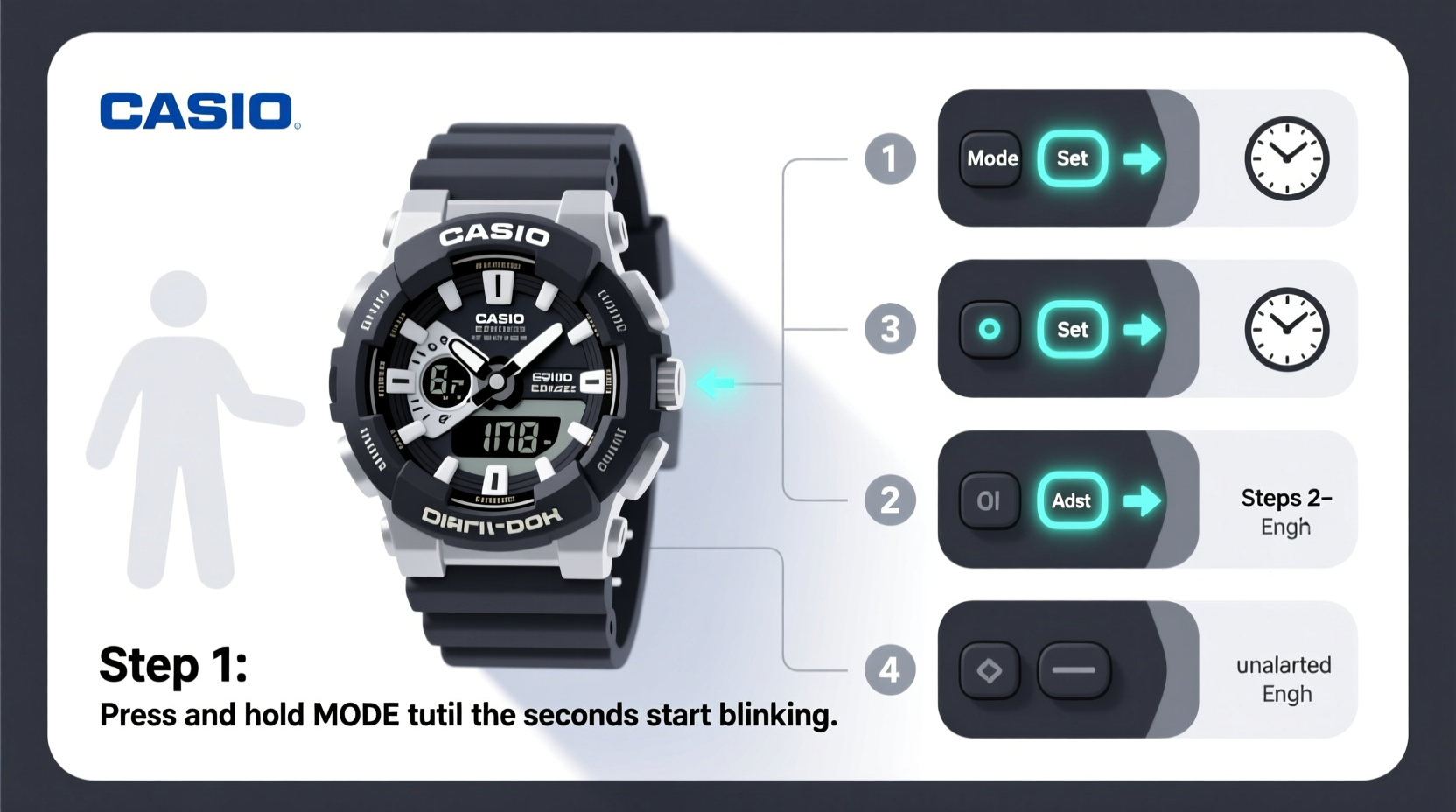
Before adjusting the time, it’s important to understand the basic control buttons typically found on Casio digital watches. Most models use a four-button layout labeled A, B, C, and D — though some smaller models may have fewer. These buttons are positioned around the watch case and serve multiple functions depending on the mode you're in.
| Button | Position | Primary Function |
|---|---|---|
| A (Adjust/Mode) | Top-left | Switches between modes (Time, Alarm, Stopwatch, etc.) |
| B (Search/Light) | Top-right | Activates backlight; used in combination with other buttons |
| C (Start/Stop) | Bottom-left | Starts or stops stopwatch; increments settings |
| D (Reset) | Bottom-right | Resets stopwatch; confirms or exits settings |
The exact function of each button may vary slightly based on your model, but this general layout applies to most Casio digital watches, including the iconic F-91W, DW-5600, and G-Shock series.
Step-by-Step Guide to Setting the Time
Follow these universal steps to set the time on your Casio digital watch. While minor variations exist between models, this method works for the vast majority of Casio digital timepieces.
- Enter Time-Setting Mode: Press the \"Mode\" button (usually Button A) repeatedly until the display shows the current time and the seconds start blinking. On many models, the hour and minute digits will remain steady while the seconds flash first.
- Select What to Adjust: Once in setting mode, press the \"Adjust\" or \"Mode\" button again to cycle through adjustable elements: seconds → minutes → hours → month/date → day → back to seconds. The blinking field indicates what you’re currently editing.
- Set the Seconds (Optional): To reset the seconds to zero, press the \"Start/Stop\" button (C). This synchronizes your watch to an exact time source. Some users skip this and set minutes/hours directly.
- Adjust Minutes and Hours: Use the \"Start/Stop\" button (C) to increase the value of the blinking digit. Each press advances the number by one. For example, pressing C when minutes are blinking will increase the minute count from 12 to 13, and so on. After reaching 59, it rolls over to 00.
- Confirm and Move Forward: Once the correct value is displayed, press the \"Adjust\" or \"Mode\" button to move to the next setting (e.g., from minutes to hours).
- Set Date and Day (If Applicable): Continue using Button C to adjust month, date, and day of the week as needed. Not all models allow independent day adjustment—it may auto-update based on the date.
- Exit Setting Mode: After setting all fields, press the \"Mode\" button (A) until the display returns to normal timekeeping mode. Alternatively, wait 10–15 seconds without pressing any buttons—the watch will automatically save and exit.
“Accuracy begins with proper setup. Taking 60 seconds to calibrate your Casio ensures years of reliable timekeeping.” — Hiroshi Tanaka, Senior Watch Technician at Tokyo Time Labs
Tips for Avoiding Common Mistakes
Even simple tasks can go wrong without attention to detail. Here are practical tips to ensure you set your Casio watch correctly every time.
- Wait for the right moment: Always enter setting mode just before the desired time change. This reduces the risk of misalignment during adjustments.
- Use a reference clock: Sync your watch with an atomic clock, smartphone, or official time website like time.gov for maximum accuracy.
- Don’t rush the buttons: Rapidly pressing buttons may cause the watch to skip values or exit mode unexpectedly. Press deliberately and allow a half-second between inputs.
- Check AM/PM carefully: Casio watches use 24-hour format by default. If your display shows 14:30, that’s 2:30 PM. No separate AM/PM indicator is used unless specified in dual-time models.
- Avoid water exposure during setup: Even water-resistant models should not be operated underwater. Moisture can interfere with button responsiveness.
Real Example: Setting Time on a Casio F-91W
Consider Sarah, a college student who received a vintage-style Casio F-91W as a gift. She wore it daily but noticed it was 7 minutes behind her phone. Confused by the tiny buttons, she avoided fixing it for weeks. One evening, she followed the standard procedure:
She pressed the top-left button (Mode) until the seconds began flashing. Then she pressed the bottom-left button (C) once to reset seconds to 00. She pressed Mode again—now the minutes blinked. Using Button C, she advanced the minutes from 12 to 19. Another press of Mode made the hours blink. Since it was 8:19 PM, she adjusted from 20 to 8? Wait—no. The F-91W uses 24-hour time. So 8:19 PM is 20:19. She left it at 20. One more press cycled to month and date, which she confirmed were correct. After waiting 10 seconds, the watch returned to normal operation—perfectly synced.
Sarah now checks her watch weekly and adjusts it monthly, ensuring she never misses class again.
Quick Checklist: Did You Set It Right?
Use this checklist after adjusting your Casio digital watch to confirm everything is correct:
- ✅ Entered time-setting mode via the Mode button
- ✅ Adjusted seconds to align with a precise time source
- ✅ Correctly set minutes and hours using 24-hour format
- ✅ Verified date and day match current calendar
- ✅ Exited setting mode properly (manually or automatically)
- ✅ Checked display for normal operation (no blinking digits)
Frequently Asked Questions
Why won’t my Casio watch let me change the time?
This usually happens if you haven't entered time-setting mode correctly. Make sure you press the Mode button (A) until the seconds begin blinking. Also, check that the battery isn’t dead or low—if the display is dim or frozen, replace the battery first.
Can I switch my Casio to 12-hour format?
Most basic Casio digital watches (like the F-91W) do not support 12-hour format and default to 24-hour military time. However, higher-end models such as the G-Shock GA-100 or Wave Ceptor series offer a 12/24-hour toggle in settings. Refer to your manual for instructions on switching formats.
My watch keeps losing time—should I reset it daily?
No. A Casio digital watch powered by a fresh battery should keep accurate time for months. If it drifts more than a few seconds per week, the battery may be weak, or the movement could be damaged. Consider replacing the battery or consulting a service center.
Mastering Your Casio Watch Starts with Confidence
Setting the time on a Casio digital watch is straightforward once you understand the logic behind its interface. These watches are engineered for reliability, not complexity. By mastering the button sequence and respecting the 24-hour format, you gain full control over one of the most trusted timekeeping tools ever made. Whether you're syncing before a trip, correcting after a battery change, or teaching someone else how to use their first digital watch, the skills you've learned here apply across nearly all Casio models.









 浙公网安备
33010002000092号
浙公网安备
33010002000092号 浙B2-20120091-4
浙B2-20120091-4
Comments
No comments yet. Why don't you start the discussion?