Setting up dual monitors can dramatically improve productivity, whether you're editing video, coding, managing spreadsheets, or simply browsing with more screen real estate. But too often, the process ends in frustration—cables snaking across your desk, mismatched display resolutions, or drivers failing to recognize one of the screens. The good news: with the right preparation and methodical approach, you can set up a sleek, fully functional dual-monitor system free of clutter and technical hiccups.
This guide walks you through each stage—from selecting compatible hardware to organizing cables and configuring display settings—so you can enjoy a seamless, professional-grade setup that looks as clean as it performs.
1. Assess Your Hardware Compatibility
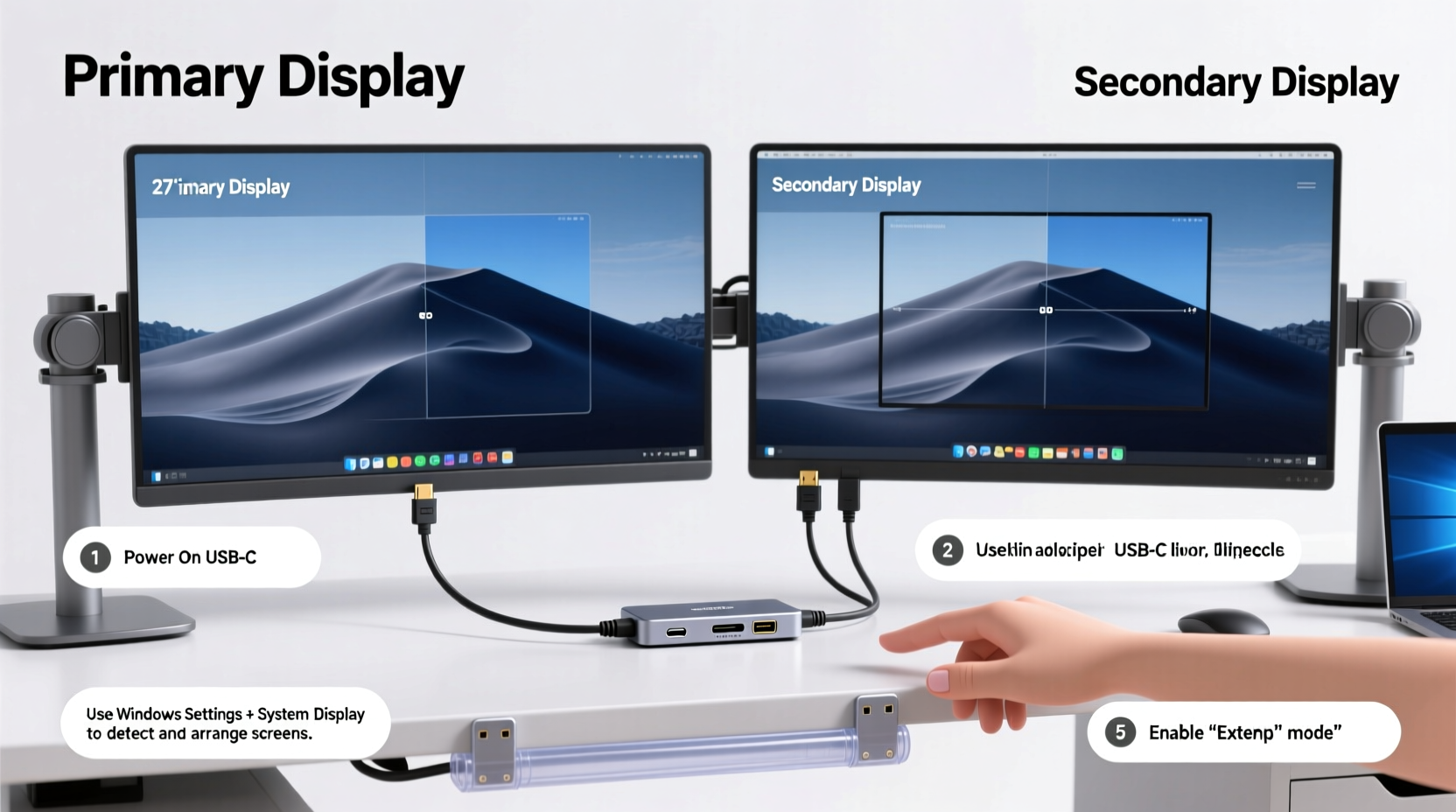
Before plugging anything in, verify that your computer supports dual displays. Most modern laptops and desktops do, but the number and type of available video ports determine how you’ll connect your monitors.
Check your PC or laptop for output ports such as:
- HDMI
- DisplayPort (DP)
- DVI
- VGA (older, less ideal)
Your graphics card or integrated GPU must support multiple outputs. For example, Intel UHD Graphics typically supports two external displays alongside the built-in laptop screen, while dedicated GPUs like NVIDIA GeForce or AMD Radeon often support three or more.
Match your monitor inputs with your computer’s outputs. If there’s a mismatch (e.g., your PC has HDMI but your monitor only accepts DisplayPort), use an active adapter—not a passive one—to ensure signal compatibility.
Monitor Compatibility Checklist
- Confirm both monitors are powered and functional individually.
- Check resolution and refresh rate capabilities (e.g., 1080p @ 60Hz, 1440p @ 75Hz).
- Note input types on each monitor (HDMI, DP, etc.).
- Ensure your computer has enough video outputs or use a certified docking station.
2. Prepare a Clean Workspace and Cable Management Plan
A cluttered cable setup not only looks unprofessional—it can cause tripping hazards, accidental disconnections, and even interfere with airflow in desktop environments. Planning your cabling strategy before connecting devices is essential.
Start by positioning your monitors side by side at eye level, ideally about an arm’s length away. Leave space behind them for routing cables neatly to the back of your desk.
Cable Types and Best Practices
| Cable Type | Max Resolution Support | Notes |
|---|---|---|
| HDMI 1.4 | 4K @ 30Hz | Suitable for basic multitasking; avoid for high-refresh gaming. |
| HDMI 2.0+ | 4K @ 60Hz | Ideal for productivity and media. |
| DisplayPort 1.2+ | 4K @ 60Hz or 1440p @ 144Hz | Best for performance and daisy-chaining. |
| USB-C (with DisplayPort Alt Mode) | Up to 4K @ 60Hz | All-in-one power + video solution for modern laptops. |
To prevent tangles:
- Use velcro straps or braided sleeves to bundle cables together.
- Label each cable with small tags (e.g., “Left Monitor,” “Power”).
- Route cables along the rear edge of your desk using adhesive clips or a cable tray.
- Consider a desk grommet hole to feed cables directly down into a surge protector or power strip.
3. Connect Monitors and Power Sources Safely
Follow this sequence to avoid electrical surges and ensure stable connections:
- Turn off and unplug your computer.
- Connect each monitor to its respective video port on the computer using appropriate cables.
- Plug in both monitors to a surge-protected power strip.
- Power on the monitors first, then turn on your computer.
Modern operating systems usually detect additional displays automatically. However, if one screen remains black, double-check the physical connection and input source on the monitor (e.g., set to “HDMI 1” instead of “VGA”).
If using a docking station or USB-C hub, connect it to your laptop before powering everything on. Some docks require firmware updates or driver installations—check the manufacturer’s website beforehand.
Dual Monitor Connection Scenarios
- Laptop with HDMI + USB-C: Use HDMI for one monitor, USB-C/Thunderbolt for the second.
- Desktop with dual DisplayPorts: Connect both monitors via DisplayPort for optimal performance.
- Only one HDMI port: Add a USB 3.0 to HDMI adapter for the second display.
“Improper cabling is the number one reason for display detection failures. Always match cable specs to your monitor’s requirements.” — Raj Patel, Senior Systems Engineer at TechEdge Solutions
4. Configure Display Settings Without Driver Conflicts
Once both monitors are physically connected and powered, configure them in your operating system. Here's how to do it correctly on Windows and macOS, avoiding common driver pitfalls.
On Windows 10/11:
- Right-click the desktop and select Display settings.
- You should see two numbered rectangles representing your monitors.
- Click and drag the boxes to match their physical arrangement on your desk.
- Select each display to adjust resolution, orientation, and scaling.
- Under Multiple displays, choose “Extend these displays” for multitasking.
If one monitor isn’t detected:
- Click “Detect” at the top of the Display settings window.
- Press Win + P and cycle through projection modes (Duplicate, Extend, etc.).
- Update your graphics drivers manually via Device Manager or your GPU manufacturer’s tool (NVIDIA GeForce Experience, AMD Adrenalin, or Intel Driver & Support Assistant).
On macOS:
- Go to System Settings > Displays.
- Hold the Option key and click “Color Profile” to reveal the ID numbers of each display.
- Drag the white menu bar to the screen you want as primary.
- Adjust resolution under “Scaled” options for each monitor.
- Disable “Mirror Displays” to extend your workspace.
To prevent driver conflicts:
- Uninstall old GPU drivers using Display Driver Uninstaller (DDU) before installing new ones.
- Download drivers directly from NVIDIA, AMD, or Intel—not from third-party sites.
- Keep your OS updated; Windows Update often includes critical display fixes.
5. Real-World Example: A Remote Worker’s Smooth Setup
Sarah, a freelance graphic designer working from home, struggled with a messy dual-monitor setup. Her laptop sat on a stack of books, one monitor used HDMI, the other a VGA adapter, and cables spilled over the edge of her desk. She frequently faced crashes when switching between design apps.
She followed this guide step by step:
- Purchased a universal laptop stand with built-in cable management.
- Replaced the VGA cable with a DisplayPort-to-USB-C adapter for her second monitor.
- Used a single power strip with individual switches for each device.
- Bundled all cables with velcro ties and routed them through a metal desk grommet.
- Updated her MacBook Pro’s graphics drivers via Apple Silicon optimization patches.
The result? A quiet, tangle-free desk where both monitors wake simultaneously, colors are consistent, and she can move Photoshop windows seamlessly between screens. Her workflow improved by nearly 30%, and client revisions dropped due to fewer visual discrepancies.
Frequently Asked Questions
Why does my second monitor keep disconnecting randomly?
This is often caused by loose cables, insufficient power delivery, or outdated drivers. First, reseat the cable at both ends. Then update your GPU driver. If using a long HDMI cable (>6 ft), try a shorter or amplified version, as signal degradation can cause intermittent drops.
Can I use monitors with different sizes and resolutions?
Yes. Modern operating systems handle mixed resolutions well. However, differences in scaling (e.g., 100% vs. 125%) may cause windows to appear larger on one screen. Adjust scaling settings per monitor under Display settings to minimize jarring transitions.
Do I need special software for dual monitors?
Not usually. Windows and macOS have robust built-in tools. However, third-party apps like DisplayFusion (Windows) or SwitchResX (macOS) offer advanced features like custom wallpaper spanning, taskbar extensions, and hotkey controls for window placement.
Final Checklist Before You Begin
- ✅ Confirm your computer supports dual displays.
- ✅ Match monitor inputs with available video outputs.
- ✅ Gather high-quality, appropriately sized cables.
- ✅ Plan cable routes and gather management tools (velcro, clips, sleeves).
- ✅ Power down devices before connecting.
- ✅ Test each monitor individually before dual setup.
- ✅ Update operating system and graphics drivers.
- ✅ Arrange displays logically in OS settings.
Conclusion: Build a Dual Monitor Setup That Works—and Looks Great
A well-executed dual monitor setup doesn’t just boost efficiency—it transforms your workspace into a streamlined command center. By taking time to assess compatibility, manage cables proactively, and configure settings correctly, you eliminate the most common frustrations users face.
Don’t rush the process. Each step—from choosing the right cable to aligning display IDs—contributes to a stable, clutter-free experience. Whether you're a developer, designer, or remote professional, investing in a clean, reliable dual-screen environment pays dividends in focus, comfort, and daily productivity.









 浙公网安备
33010002000092号
浙公网安备
33010002000092号 浙B2-20120091-4
浙B2-20120091-4
Comments
No comments yet. Why don't you start the discussion?