In today’s connected homes, smart TVs are more than just screens—they’re gateways to endless entertainment, educational content, and unfortunately, sometimes inappropriate material. For parents, the challenge isn’t just managing screen time but ensuring what children watch is age-appropriate. The good news? You don’t need a degree in computer science to set up effective parental controls. With clear steps and a little patience, you can secure your family’s viewing experience across major smart TV platforms—all without the frustration.
Why Parental Controls Matter More Than Ever
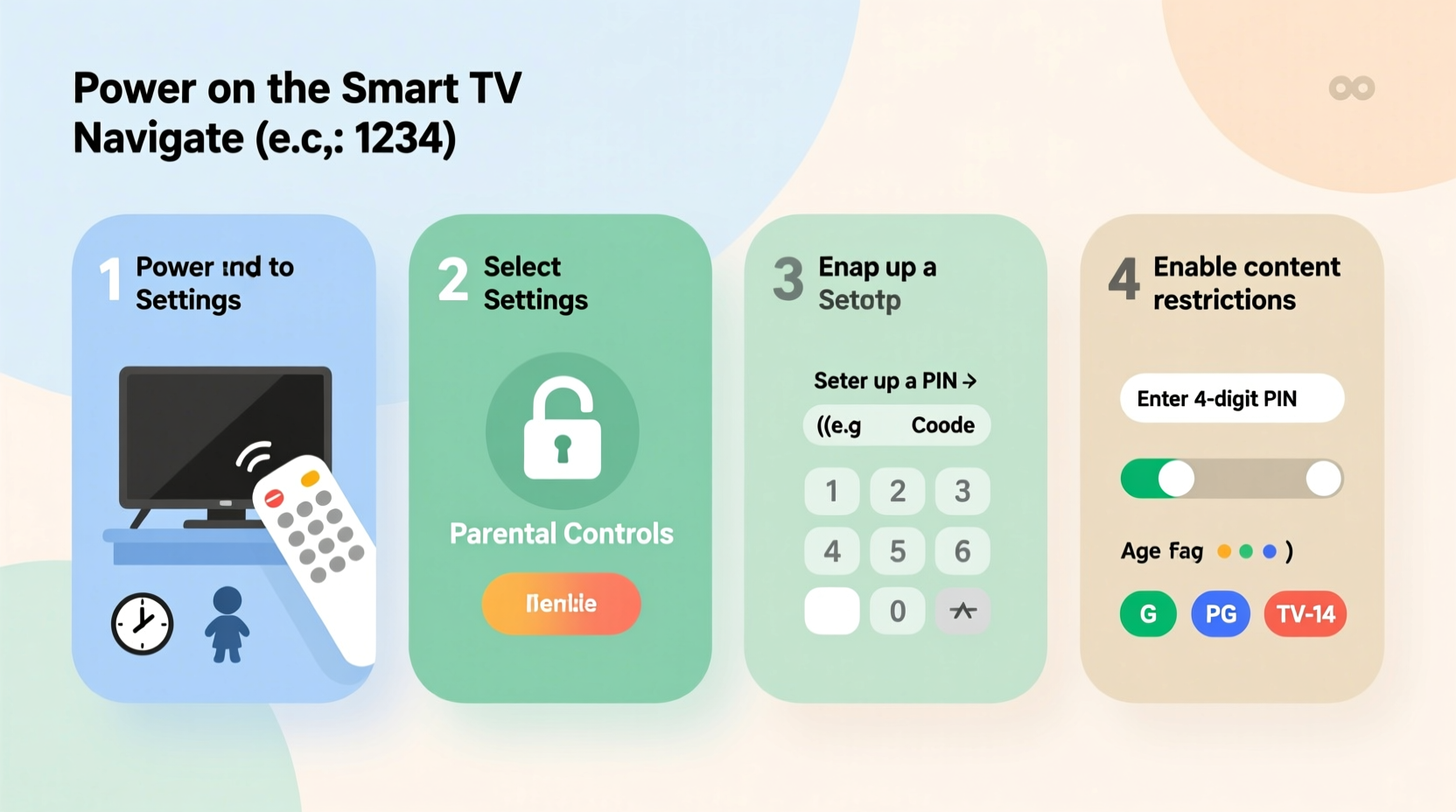
Smart TVs come preloaded with apps like YouTube, Netflix, Disney+, and even web browsers. While these offer great content, they also expose young viewers to videos, ads, or search results that may not be suitable. A 2023 Common Sense Media report found that over 60% of children under 12 have encountered inappropriate content online—often unintentionally through autoplay features or unfiltered recommendations.
Parental controls help bridge the gap between freedom and safety. They allow you to:
- Restrict access to mature-rated shows and movies
- Limit app usage (e.g., disable YouTube Kids or restrict TikTok)
- Set viewing time limits
- Require PINs for purchases or settings changes
The key is simplicity. When setup feels overwhelming, many parents delay or skip it altogether. This guide breaks down the process into manageable, brand-specific actions—so you can act now, not later.
Step-by-Step: How to Set Up Parental Controls by Brand
Each smart TV brand uses a slightly different interface, but the core principles remain the same: access settings, enable restrictions, and create a secure PIN. Below is a detailed walkthrough for the most common platforms.
Samsung Smart TVs (Tizen OS)
- Press the Home button on your remote.
- Navigate to Settings (gear icon).
- Select General → Parental Controls.
- Enter a 4-digit PIN (write this down in a secure place).
- Choose content rating limits (e.g., block programs rated TV-MA or PG).
- Optionally, restrict access to specific apps under Apps → App Lock.
LG Smart TVs (webOS)
- Open the Settings menu from the Home screen.
- Go to All Settings → General → Security.
- Select Parental Controls and enter a new 4-digit PIN.
- Set restrictions based on content ratings (MPAA or TV ratings).
- Enable Block Unrated Content for tighter filtering.
- Under Content & Apps, lock individual apps using App Permissions.
Sony Bravia TVs (Android TV/Google TV)
- Press the Quick Settings button (usually a star or wrench icon).
- Choose Settings → Device Preferences → Parental Controls.
- Turn on parental controls and set a 4-digit PIN.
- Select Content Restrictions to limit by movie or TV show rating.
- Use Apps & Games to hide or require PIN approval for specific apps.
- To manage Google Play Store access, go to Google Settings → Family Link for deeper control.
TCL & Roku TVs
- From the home screen, press the * button on your remote.
- Select Settings → Parental Controls.
- Create a 4-digit PIN.
- Set content ratings for movies and TV shows.
- Use Channel Locks to block specific channels or streaming apps.
- Enable Purchase Protection to prevent accidental in-app spending.
Vizio SmartCast TVs
- Press Menu on the remote.
- Go to System → Parental Locks.
- Set a 4-digit PIN.
- Adjust Content Ratings by MPAA or TV standards.
- Lock inputs (e.g., HDMI ports) if external devices lack controls.
- Enable Internet App Lock to restrict access to YouTube, Hulu, etc.
Essential Checklist: Secure Your Smart TV in Under 15 Minutes
Follow this quick checklist to ensure no step is missed. Print it or keep it open on another device while configuring your TV.
- ✅ Power on the TV and grab the remote
- ✅ Access the Settings menu
- ✅ Locate Parental Controls or Security section
- ✅ Create a strong, memorable 4-digit PIN (not shared with kids)
- ✅ Set content filters by age rating (e.g., block R-rated films)
- ✅ Lock specific apps (YouTube, browsers, social media)
- ✅ Enable purchase protection for rentals or downloads
- ✅ Save settings and test with a restricted title
- ✅ Store the PIN securely (e.g., password manager or locked note)
- ✅ Repeat for additional user profiles if supported
Real Example: How the Patel Family Regained Control
The Patels, a family of four in Austin, Texas, noticed their 8-year-old son was watching increasingly intense action scenes on YouTube via their Samsung TV. “He’d just click ‘Continue Watching’ and end up in completely unrelated, violent videos,” said Meera Patel. “We didn’t realize autoplay could bypass our rules.”
After spending 20 minutes following a simplified version of the steps above, they enabled parental locks on both the TV’s built-in browser and YouTube app. They set the content filter to “TV-PG” maximum and required a PIN for any app launch. Within days, unsupervised viewing became safer. “It wasn’t about banning YouTube,” Meera added. “It was about making sure he only saw what we were comfortable with.”
Their solution didn’t involve third-party software or router changes—just the native tools already on their TV.
Do’s and Don’ts: Avoiding Common Mistakes
Even well-intentioned setups can fail due to small oversights. Use this table to avoid pitfalls.
| Do | Don’t |
|---|---|
| Use a unique PIN not used elsewhere | Share the PIN with children—even “trustworthy” ones |
| Review ratings systems (MPAA vs. TV-Y7) | Assume all “kids” apps are automatically safe |
| Update firmware regularly for security patches | Ignore software updates—they often include privacy fixes |
| Combine TV controls with network-level filters (e.g., router settings) | Rely solely on one method of protection |
| Revisit settings every 6 months as kids grow | Set once and forget—needs evolve with age |
“Many parents think parental controls are too technical, but modern smart TVs are designed with intuitive menus. The biggest barrier isn’t complexity—it’s starting.” — Dr. Lena Torres, Digital Wellness Consultant at FamilyTech Lab
FAQ: Quick Answers to Common Concerns
Can I set different controls for multiple kids?
Some platforms, like Google TV and newer Roku models, support multiple user profiles. You can assign different content limits per profile. On others, consider using household rules alongside technical limits—e.g., older kids get PIN access with responsibility agreements.
What if my TV doesn’t have parental controls?
If you own an older or budget model without built-in controls, shift the focus upstream. Use your home router’s parental features (e.g., Circle with Disney, Netgear Armor, or OpenDNS) to filter content across all connected devices. Alternatively, connect only through a gaming console or streaming stick (like Amazon Fire Stick) that supports its own restrictions.
Do parental controls work when apps are updated?
Yes—settings are usually preserved after updates. However, it’s wise to recheck controls after a major system upgrade, especially if the interface changes. Some updates reset default permissions, so a quick verification ensures continuity.
Going Beyond the TV: Layered Protection for Peace of Mind
While smart TV controls are essential, they’re most effective when combined with other strategies. Consider these complementary approaches:
- Router-Level Filtering: Services like Google Nest Wifi or Asus routers let you pause internet access by device or schedule daily limits.
- Streaming Device Controls: If you use a Fire Stick, Apple TV, or Chromecast, set up separate PINs there too—some override TV-level restrictions.
- Open Conversations: Tech controls aren’t substitutes for dialogue. Talk to your kids about digital responsibility, online risks, and why boundaries exist.
- Time Management Tools: Pair content filters with screen time tracking apps like OurPact or Screen Time to enforce healthy habits.
No single tool offers complete protection. But layered defenses—technical, behavioral, and educational—create a resilient safety net.
Final Thoughts: Take Control Today, Not Tomorrow
Setting up parental controls shouldn’t feel like decoding a spaceship’s cockpit. It’s a practical, achievable task that takes less time than folding laundry. The few minutes you invest now can prevent uncomfortable conversations—or worse—down the road.
You don’t need to be tech-savvy. You just need to care enough to act. Whether you own a Samsung, LG, Roku, or Vizio, the tools are already built in. Follow the steps, use the checklist, and make one small change today.









 浙公网安备
33010002000092号
浙公网安备
33010002000092号 浙B2-20120091-4
浙B2-20120091-4
Comments
No comments yet. Why don't you start the discussion?