Smart glasses are redefining hands-free computing, offering users the ability to interact with digital environments through natural voice commands. From navigation and messaging to capturing photos or retrieving information, speech recognition transforms how we engage with wearable tech. However, unlocking this functionality requires proper setup and configuration. This guide walks you through each phase of enabling and optimizing speech recognition on your smart glasses—ensuring smooth, accurate, and responsive voice interaction.
Understanding Speech Recognition in Smart Glasses
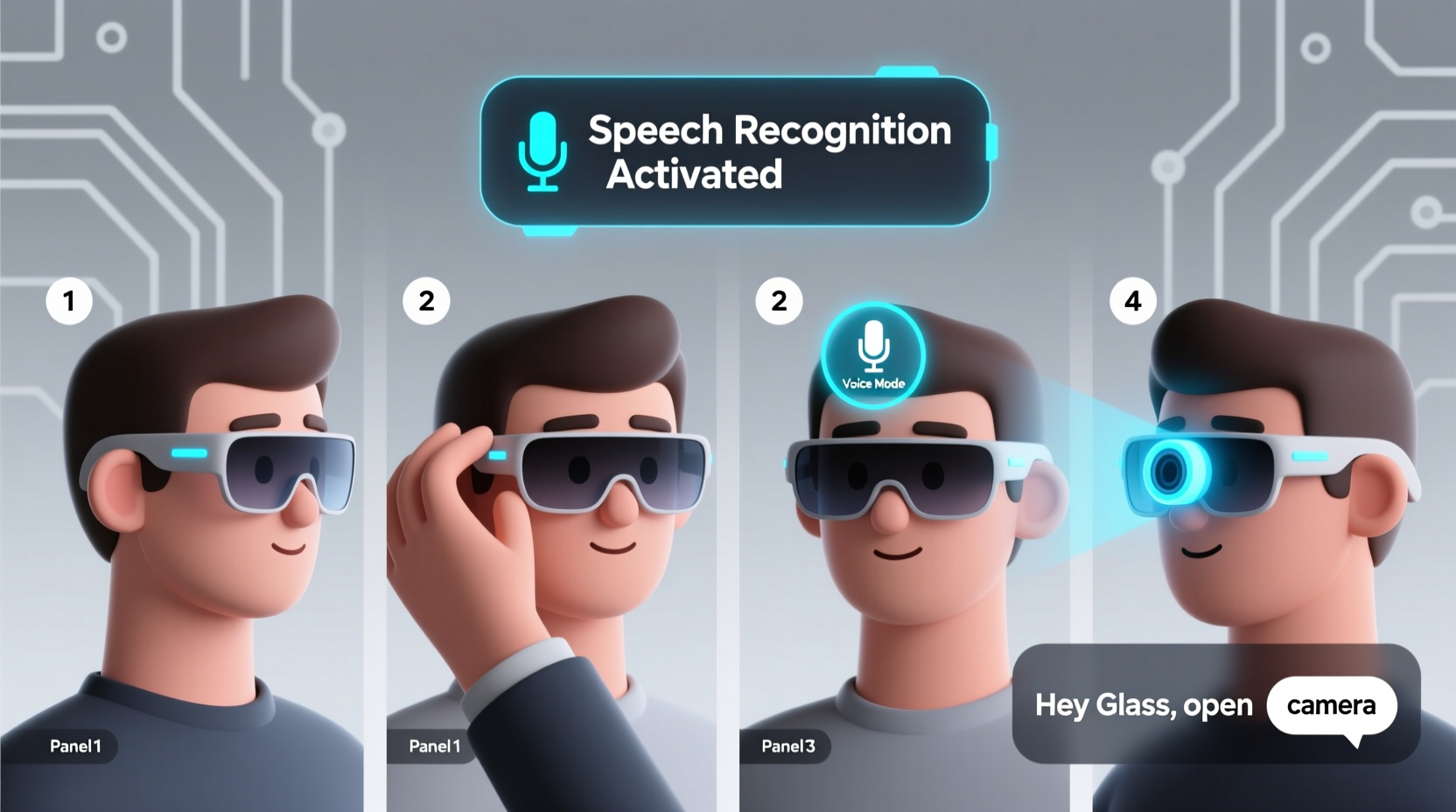
Speech recognition in smart glasses relies on embedded microphones, onboard processing, and cloud-based AI models to interpret spoken language. Devices like Google Glass Enterprise Edition 2, Microsoft HoloLens 2, and newer consumer models from Vuzix and Ray-Ban Meta use advanced noise filtering and wake-word detection to activate voice assistants or execute commands. The system typically processes audio locally before sending it securely to a server for deeper analysis when needed.
Unlike smartphones, smart glasses operate in dynamic environments—construction sites, hospitals, or busy streets—making accuracy and context awareness critical. A well-configured speech recognition system reduces errors, improves response time, and enhances user confidence in daily use.
“Voice interfaces on wearables succeed when they’re fast, private, and context-aware. Setup is just the beginning—personalization makes them stick.” — Dr. Lena Torres, Human-Computer Interaction Researcher at MIT Media Lab
Step-by-Step Setup Process
Follow this structured sequence to activate and refine speech recognition on most modern smart glasses. While specific steps may vary slightly by brand, the core principles remain consistent across platforms.
- Power On and Pair Your Device: Turn on your smart glasses and pair them with your smartphone or tablet via Bluetooth. Use the manufacturer’s companion app (e.g., Ray-Ban Stories App, Vuzix M400 Companion) to complete initial pairing.
- Update Firmware and Software: Ensure both the glasses and the connected device have the latest firmware and app versions. Updates often include improved speech models and bug fixes.
- Enable Microphone Access: Within the app settings, confirm that microphone permissions are granted. Without this, voice input cannot be captured.
- Activate Voice Assistant: Choose your preferred assistant—Google Assistant, Alexa, or proprietary systems—and toggle voice activation. Some devices support \"always-on\" listening; others require a button press.
- Train the System (if applicable): Certain enterprise models allow voice profile creation. Speak sample phrases to help the system adapt to your accent, tone, and speaking speed.
- Test Basic Commands: Say “Hey Google” or “Alexa” followed by simple instructions like “Take a photo” or “Call Mom.” Observe responsiveness and clarity.
- Adjust Sensitivity Settings: In noisy environments, increase microphone sensitivity or enable noise suppression under audio settings.
Optimizing Performance for Real-World Use
Out-of-the-box functionality is useful, but true seamlessness comes from customization. Consider these strategies to enhance reliability and usability.
- Use Clear, Consistent Phrasing: Avoid slang or rapid speech. Stick to standard command formats supported by your device.
- Minimize Background Noise: Wind, machinery, or crowded spaces degrade accuracy. Use windshields on microphones or move to quieter zones when possible.
- Leverage Offline Mode: For privacy-sensitive tasks, enable offline speech processing if available. This keeps data on-device and speeds up response.
- Customize Wake Words (where supported): Some platforms let you change the activation phrase to reduce false triggers in team environments.
- Map Frequent Commands: Create shortcuts for common actions—e.g., “Start inspection” could launch a checklist in an industrial app.
Do’s and Don’ts of Voice Interaction
| Do’s | Don’ts |
|---|---|
| Speak clearly at a moderate pace | Shout or mumble commands |
| Position yourself facing away from loud background sources | Expect perfect accuracy in high-noise environments without adjustments |
| Regularly clean microphone ports with a soft brush | Block mic openings with fingers or hair |
| Review voice history logs to spot misinterpretations | Ignore repeated recognition errors—they may indicate hardware or software issues |
Real-World Example: Field Technician Using Smart Glasses
Carlos, an HVAC maintenance technician, uses Vuzix M400 smart glasses equipped with speech recognition to streamline service calls. Arriving at a commercial building, he says, “Open work order 2376,” which pulls up schematics overlaid on his display. As he inspects the unit, he dictates notes: “Compressor shows signs of overheating; recommend replacement.” These entries sync instantly to his company’s CMMS system. Later, he activates thermal imaging by saying, “Show infrared view,” allowing him to identify blocked ducts without touching controls.
Initially, outdoor wind interfered with voice capture. Carlos adjusted by attaching a foam mic cover and switching to push-to-talk mode during rooftop inspections. Over three months, his reliance on manual input dropped by 70%, increasing job completion speed and reducing documentation lag.
Essential Checklist Before Going Live
Before relying on speech recognition in professional or personal scenarios, verify the following:
- ✅ Device is fully charged or connected to power
- ✅ Microphone is unobstructed and clean
- ✅ Internet connection is stable (for cloud-dependent features)
- ✅ Voice assistant is activated and permissions confirmed
- ✅ Test environment is quiet for initial calibration
- ✅ Familiarize yourself with fallback input methods (touchpad, buttons)
Frequently Asked Questions
Can I use speech recognition without an internet connection?
Yes, some smart glasses support limited offline voice commands using on-device AI models. However, complex queries or cloud-based services (like web searches) require connectivity. Check your device specifications for offline capabilities.
How secure is my voice data?
Reputable manufacturers encrypt voice recordings during transmission and allow users to delete stored audio. Review your provider’s privacy policy and disable cloud storage if handling sensitive information. Enterprise editions often offer full data governance controls.
Why does my smart glass mishear commands sometimes?
Common causes include ambient noise, rapid speech, poor microphone placement, or outdated software. Try cleaning the mic, speaking more deliberately, and ensuring firmware is current. Training the system with your voice can also improve accuracy over time.
Making Voice Interaction Truly Seamless
Setting up speech recognition is only the beginning. True integration happens when voice becomes a natural extension of your workflow—effortless, reliable, and adaptive. Regular maintenance, environmental awareness, and iterative learning ensure long-term success. Whether you're navigating a warehouse, conducting remote consultations, or exploring a city, optimized voice control empowers you to stay focused and productive.
As speech technology evolves, future updates will bring better contextual understanding, multilingual fluency, and predictive command suggestions. Staying informed and proactive about configuration puts you ahead of the curve.









 浙公网安备
33010002000092号
浙公网安备
33010002000092号 浙B2-20120091-4
浙B2-20120091-4
Comments
No comments yet. Why don't you start the discussion?