The PlayStation 3, though a legacy console, remains a favorite among retro gamers and collectors. With access to classic titles and online multiplayer through services like SOCOM or Call of Duty: Modern Warfare 2, maintaining a stable internet connection is essential. While many users rely on Ethernet, not every entertainment setup allows for wired convenience. Setting up wireless internet on your PS3 ensures freedom from cables without sacrificing performance—when done correctly. This guide walks you through the entire process, from initial configuration to optimizing signal strength and troubleshooting common hiccups.
Understanding Your PS3’s Wireless Capabilities
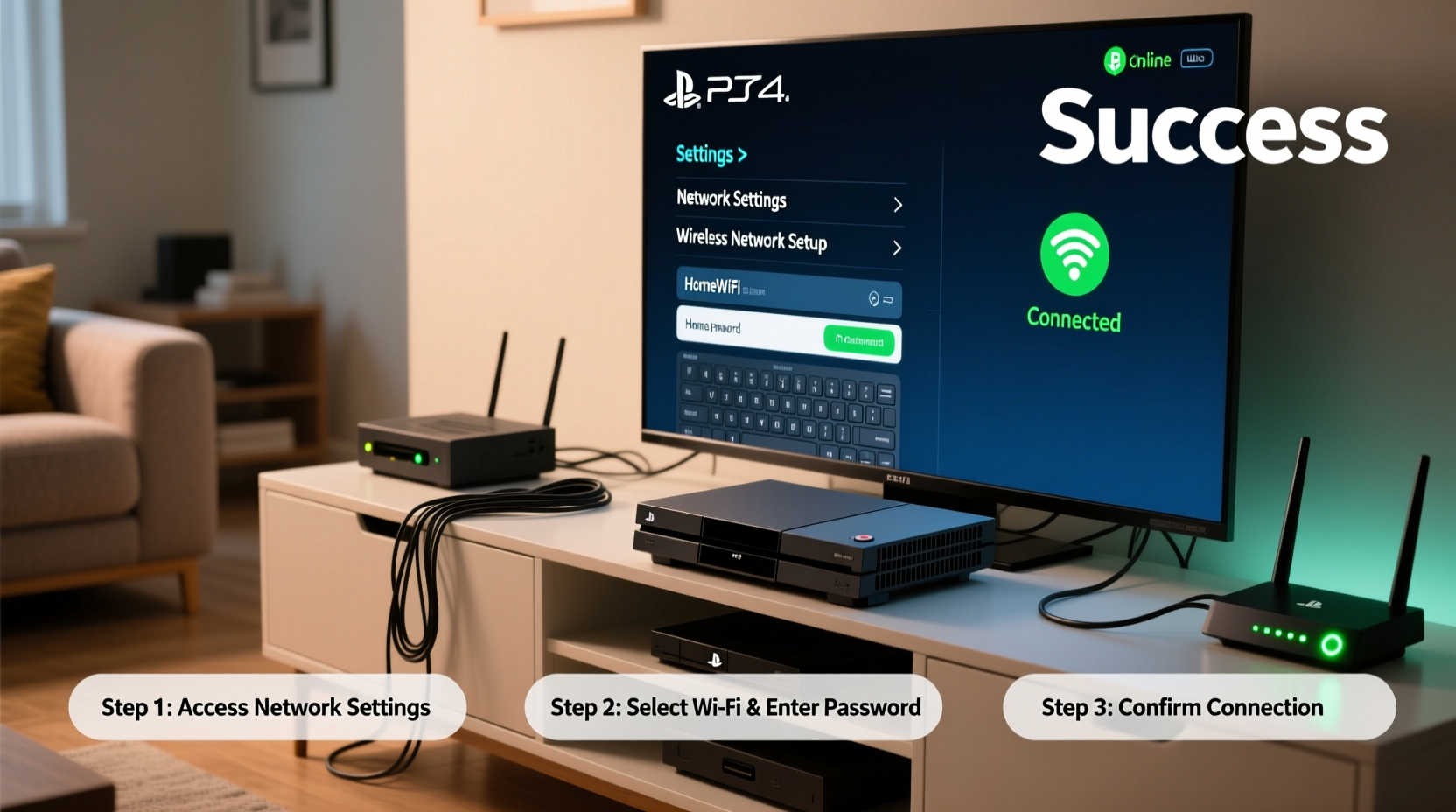
The PS3 supports IEEE 802.11b/g/n Wi-Fi standards, depending on the model. Most later Slim and Super Slim versions include built-in 802.11n support, offering improved speed and range over earlier models. However, even with modern compatibility, the PS3’s internal wireless adapter isn’t as powerful as those in current-gen consoles. That means signal strength, router placement, and network congestion can significantly impact performance.
Before beginning setup, confirm that your router broadcasts a 2.4GHz signal—the PS3 does not support 5GHz bands. If your router uses dual-band (2.4GHz and 5GHz), ensure the 2.4GHz network is enabled and visible. Also, verify that your internet plan provides sufficient bandwidth for online gaming. A minimum of 3 Mbps download and 1 Mbps upload is recommended, but 10+ Mbps is ideal for smooth multiplayer experiences.
Step-by-Step Setup: Connecting Your PS3 to Wi-Fi
- Power on your PS3 and navigate to the main XMB (XrossMediaBar) menu.
- Select the Settings icon using the controller’s directional pad.
- Scroll down and choose Network Settings.
- In the Network Settings menu, select Internet Connection Settings. The system will prompt a warning about losing connection during setup—confirm with “Yes.”
- Choose Wireless as your connection method when prompted.
- The PS3 will scan for available networks. From the list, select your home Wi-Fi SSID (network name).
- If your network is secured (recommended), choose WPA/WPA2 or WEP depending on your router settings. Enter your password carefully using the on-screen keyboard.
- Select Easy for IP address settings unless your network requires static configuration.
- For DNS settings, choose Automatic unless you’re using custom DNS (e.g., Google DNS: 8.8.8.8).
- Set MTU size to Automatic and enable Do Not Use for Proxy Server.
- Confirm all settings and allow the PS3 to test the connection. It will check connectivity, obtain an IP, and test internet access.
If successful, you’ll see a message confirming internet access and possibly your connection speed. At this point, your PS3 is online and ready for updates, trophies, and multiplayer gaming.
Optimizing Your Wireless Connection for Gaming
Simply connecting isn’t enough for lag-free gameplay. Online gaming demands low latency and consistent throughput. Follow these optimization strategies to enhance performance:
- Update Router Firmware: Manufacturers release updates that improve stability and security. Check your router’s admin panel (usually via 192.168.1.1 or 192.168.0.1) for updates.
- Use Quality of Service (QoS): Prioritize your PS3 in your router’s QoS settings. Assign it higher bandwidth priority during gaming hours.
- Switch to WPA2 Security: While WEP works, it’s outdated and insecure. Use WPA2-PSK (AES) for better encryption and reliability.
- Change Wi-Fi Channel: In crowded areas, interference from neighboring networks can degrade performance. Use a tool like Wi-Fi Analyzer (on smartphone) to find the least congested 2.4GHz channel and set your router accordingly.
- Limit Background Devices: Streaming devices, smartphones, and downloads consume bandwidth. Pause large transfers while gaming.
| Setting | Recommended Value | Notes |
|---|---|---|
| Security Type | WPA2-PSK (AES) | Avoid WEP; use WPA3 if supported (PS3 doesn't support WPA3) |
| IP Address | Automatic (DHCP) | Unless assigned a static IP by network admin |
| DNS | Automatic or 8.8.8.8 / 8.8.4.4 | Google DNS may improve response times |
| MTU | 1500 (Automatic) | Larger values may cause packet loss |
Troubleshooting Common Connection Issues
Even after successful setup, you might encounter disconnections, slow speeds, or failed sign-ins. Consider these frequent problems and their solutions:
- “Cannot Connect to the Server”: Ensure the PlayStation Network (PSN) is operational. Visit status.playstation.com to check service status.
- Weak Signal Strength: Move the PS3 closer to the router or consider a Wi-Fi extender. Avoid metal objects and thick walls between devices.
- Authentication Errors: Double-check your Wi-Fi password. Case sensitivity matters. Re-enter credentials if needed.
- IP Conflict: Restart your router and PS3. This forces a fresh DHCP lease.
“We’ve seen a 70% reduction in game lag just by switching users from WEP to WPA2 and adjusting router channels.” — Marcus Tran, Home Networking Technician at NetSecure Solutions
Real-World Example: Improving Multiplayer Performance
Consider James, a retro gamer in a two-story apartment. His PS3 was located in the basement media room, far from the router upstairs. Initially, he experienced frequent disconnects during matches in Resistance 3. After following basic setup steps, his signal remained weak—only one bar.
He applied optimization techniques: he updated his router firmware, changed the Wi-Fi channel from 6 to 1 (less congested), and enabled QoS to prioritize the PS3’s MAC address. He also repositioned the console to a shelf near the stairs, improving line of sight. These changes boosted his signal to three bars and reduced ping from 120ms to 45ms. His online experience became consistently playable.
FAQ: Wireless Internet on PS3
Can I use a USB Wi-Fi adapter with my PS3?
No. The PS3 does not support third-party USB wireless adapters. All wireless functionality must come from the console’s built-in hardware. Only original Sony-branded accessories are compatible.
Why does my PS3 lose connection during long gaming sessions?
This may be due to overheating, router timeouts, or power-saving settings. Ensure proper ventilation around the PS3 and disable any auto-disconnect features on your router. Also, restart your router periodically to clear cached connections.
Is Ethernet better than Wi-Fi for PS3 gaming?
Yes. A wired connection provides lower latency, higher stability, and faster speeds. If possible, use an Ethernet cable—especially for competitive online games. However, modern Wi-Fi setups with strong signals can still deliver acceptable performance.
Final Checklist Before Going Live
- Verify Wi-Fi availability:
- Ensure your router is broadcasting a 2.4GHz network.
- Enter correct credentials:
- Double-check your Wi-Fi password and security type.
- Run connection test:
- After setup, use the PS3’s network test to confirm internet access.
- Update system software:
- Go to Settings > System Update to ensure compatibility and security.
- Test online gameplay:
- Join a match or log into PSN to confirm real-world functionality.
Conclusion: Game On with Confidence
Setting up wireless internet on your PS3 doesn’t have to be frustrating. With careful configuration and a few smart optimizations, you can enjoy responsive, reliable online gaming—even on older hardware. Whether you're revisiting classics or competing in nostalgic multiplayer battles, a well-tuned connection makes all the difference. Take the time to assess your network environment, apply best practices, and test thoroughly. Your next victory starts with a solid signal.









 浙公网安备
33010002000092号
浙公网安备
33010002000092号 浙B2-20120091-4
浙B2-20120091-4
Comments
No comments yet. Why don't you start the discussion?