Creating a Google email account—commonly known as a Gmail account—is one of the most essential digital steps for personal and professional communication. Over 1.8 billion people use Gmail daily, making it the world’s most widely adopted email platform. While signing up is straightforward, doing so securely and correctly from the start ensures long-term protection against phishing, data leaks, and unauthorized access.
This guide walks you through each stage of creating a secure Gmail account, from choosing strong credentials to enabling advanced privacy settings. Whether you're a first-time user or refreshing your knowledge, these steps will help you establish a reliable and protected email presence.
1. Begin the Account Creation Process
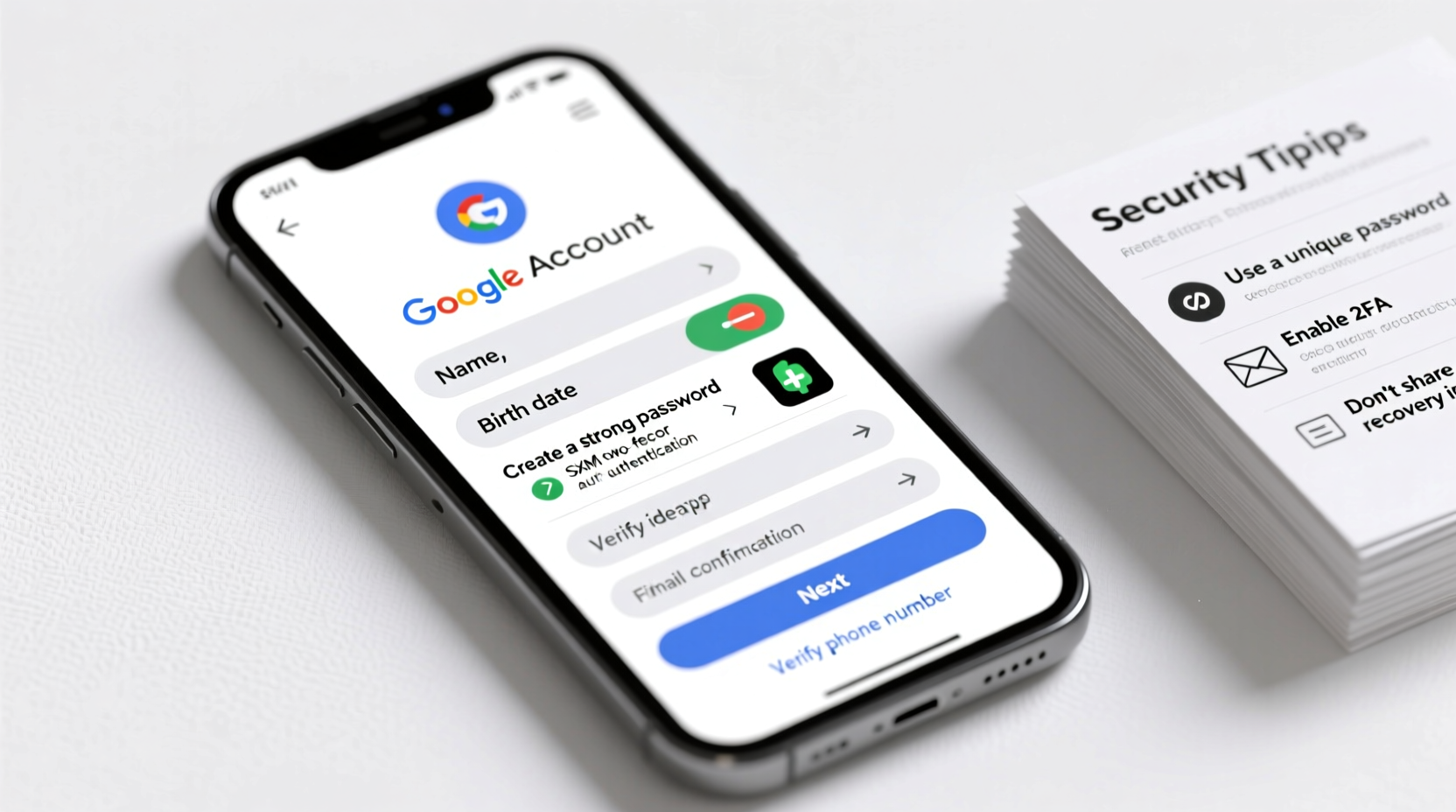
Navigate to gmail.com and click “Create account.” You’ll be prompted to choose who the account is for: yourself or someone else (such as a child or business partner). Select “For myself” unless otherwise applicable.
Next, fill in your basic details:
- First and last name
- Desired username (this becomes your @gmail.com address)
- Password (minimum 8 characters; mix uppercase, lowercase, numbers, and symbols)
Choose a username that reflects professionalism if used for work, or simplicity for personal use. Avoid including sensitive information like birth years or ID numbers.
2. Secure Your Recovery Options
After entering your password, Google asks for recovery options. These are critical for regaining access if you’re locked out or compromised.
- Phone number: Add a mobile number capable of receiving SMS or voice calls. This enables two-factor authentication (2FA) later and helps verify identity during resets.
- Recovery email: Provide an alternate email address not associated with Google. It should belong to a trusted contact or another secure provider.
- Birthday and gender: Required for security and personalization. Only share accurate information you're comfortable storing with Google.
Google uses this data solely for account recovery and service customization. You can adjust visibility settings later under “Data & Privacy.”
| Recovery Option | Recommended Use | Avoid |
|---|---|---|
| Mobile Number | Primary method for 2FA and reset codes | Using a landline without voicemail |
| Alternate Email | Fallback if phone is lost | Same domain (e.g., another @gmail.com) |
| Security Questions | Optional backup layer | Predictable answers (e.g., mother’s maiden name publicly known) |
3. Enable Two-Factor Authentication Immediately
Once your account is created, go to myaccount.google.com. Under “Security,” locate “2-Step Verification” and turn it on. This adds a second layer of defense beyond your password.
You can authenticate via:
- SMS code sent to your phone
- Google Authenticator app (recommended)
- Physical security key (best for high-risk users)
The authenticator app generates time-based codes even when offline, reducing reliance on cellular networks vulnerable to SIM-swapping attacks.
“Two-factor authentication blocks over 99% of automated attacks.” — Google Security Team, 2023 Transparency Report
4. Customize Privacy and Data Settings
Your default settings may allow certain data collection for ads and personalization. To enhance privacy:
- Visit “Data & Personalization” in your Google Account.
- Turn off “Web & App Activity” if you don’t want search history saved.
- Disable ad personalization under “Ads Personalization.”
- Review what data Google stores and delete old activity manually.
You can also set up auto-delete rules—for example, erase location history older than three months automatically.
If using Gmail for business, consider a Google Workspace account instead of a personal one. It offers greater administrative control, no ads, and compliance tools for HIPAA or GDPR.
Mini Case Study: Recovering a Compromised Account
Sarah, a freelance designer, noticed unfamiliar login alerts in her Gmail. She hadn’t enabled 2FA and used a weak password reused across sites. After being locked out, she followed Google’s recovery process but waited four days for verification because her recovery email was outdated.
She regained access only after submitting ID proof. Now, Sarah uses a password manager, updated recovery info, and a YubiKey for 2FA. Her advice: “Set up security features before you need them—not after.”
5. Maintain Long-Term Security with Proactive Habits
An account is only as secure as its ongoing maintenance. Adopt these practices immediately:
- Use unique, complex passwords for every online service.
- Update passwords annually or after any breach notification.
- Regularly review “Recent activity” at the bottom of your inbox.
- Check “Third-party apps with account access” monthly and revoke unused permissions.
- Install browser extensions like uBlock Origin and HTTPS Everywhere to reduce tracking risks.
Essential Security Checklist
- ✔️ Verify phone number and recovery email
- ✔️ Enable 2-Step Verification using Google Authenticator
- ✔️ Generate and store backup codes securely
- ✔️ Disable Web & App Activity if not needed
- ✔️ Install the Gmail app with biometric lock (fingerprint/Face ID)
- ✔️ Run a security checkup via Google’s Security Check tool
Frequently Asked Questions
Can I change my Gmail username after creating the account?
No. Once set, your Gmail address cannot be changed. However, you can create a new account with your preferred name and forward emails from the old one. Use the forwarding feature under “Settings > Forwarding and POP/IMAP” to maintain continuity.
Is Gmail really private? Can Google read my emails?
Gmail uses automated scanning to filter spam, detect malware, and serve contextual ads—unless you disable ad personalization. For enhanced confidentiality, use end-to-end encryption tools like Google Workspace with Client-side Encryption or third-party add-ons like FlowCrypt. Emails in transit are encrypted via TLS, protecting them from interception.
What should I do if I lose access to my recovery phone?
Immediately update your recovery options from another trusted device. If locked out, visit Google’s account recovery page, where you’ll answer security questions and provide identifying details such as previous passwords or recent contacts. Success depends heavily on how accurately you filled out initial account information.
Final Steps and Ongoing Vigilance
Setting up a Google email account takes less than ten minutes, but securing it properly requires thoughtful attention. The initial setup determines how resilient your account will be against evolving threats like phishing, credential stuffing, and social engineering.
Technology evolves, and so should your habits. Revisit your security settings every six months. Subscribe to Google’s official blog or security newsletter to stay informed about new features like passkeys, suspicious login alerts, and AI-powered scam detection.









 浙公网安备
33010002000092号
浙公网安备
33010002000092号 浙B2-20120091-4
浙B2-20120091-4
Comments
No comments yet. Why don't you start the discussion?