Setting up a mail account on your Android phone is essential for staying connected—whether for personal communication, managing work emails, or keeping track of subscriptions. While the process may seem straightforward, many users encounter confusion when choosing between email providers, authentication methods, or syncing options. This comprehensive guide walks you through every stage of configuring your email on an Android device, from selecting the right app to verifying secure connections and troubleshooting common issues.
Understanding Email Types: IMAP vs POP3 vs Exchange
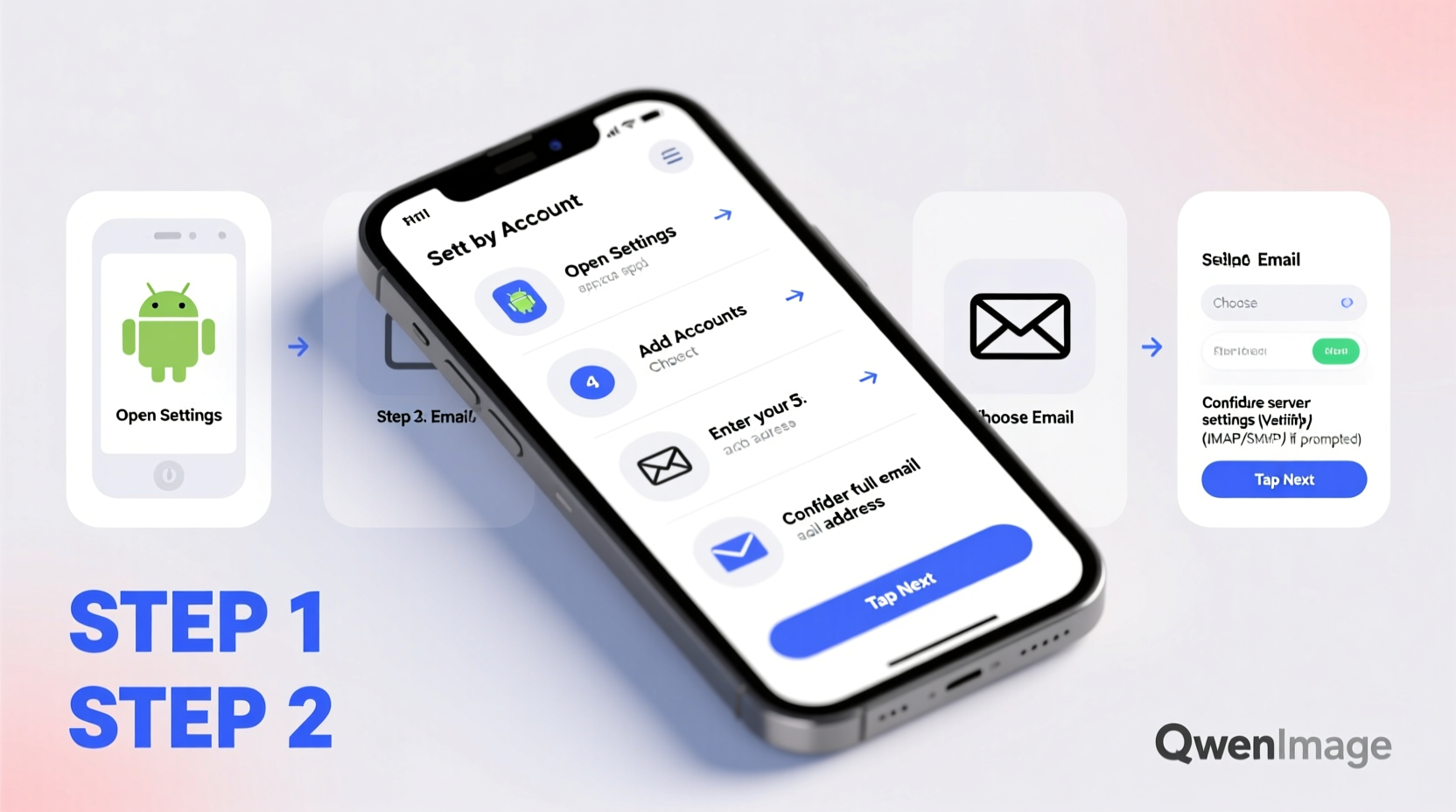
Before diving into setup, it's important to understand the type of email service you're using. The protocol determines how your messages are stored and synchronized across devices.
| Protocol | Best For | Synchronization | Device Compatibility |
|---|---|---|---|
| IMAP | Multiple devices (phone, tablet, computer) | Full sync: folders, read status, sent items | High – works well across platforms |
| POP3 | Single-device access | Limited – downloads emails locally; often deletes from server | Low – not ideal for mobile-first use |
| Exchange / Microsoft 365 | Work or corporate accounts | Full sync including calendar, contacts, tasks | High – optimized for business environments |
For most modern users, especially those accessing email from smartphones, **IMAP** is the recommended choice. It ensures that actions like deleting or marking an email as read on your phone also reflect on your desktop and vice versa.
“IMAP has become the standard for mobile email because it treats your inbox as a centralized hub rather than a local download.” — Daniel Reeves, Mobile Security Analyst at NetShield Labs
Step-by-Step Setup Process for Gmail and Non-Gmail Accounts
The method varies slightly depending on whether you're adding a Gmail account or another provider such as Outlook, Yahoo, or a custom domain-based email.
Adding a Gmail Account
- Open the Settings app on your Android phone.
- Tap Accounts (may appear as “Passwords & accounts” or “Users & accounts” depending on brand).
- Select Add account.
- Choose Google.
- Sign in with your Google credentials or tap Create account if needed.
- Follow prompts to enable sync for Mail, Calendar, Contacts, etc.
- Once verified, your Gmail will appear in the default email client or the Gmail app.
Configuring a Non-Gmail Account (e.g., Outlook, Yahoo, Custom Email)
- Open your device’s built-in Email app (often labeled “Email” or “My Inbox,” depending on manufacturer).
- Select Set up email or Add account.
- Enter your full email address and password.
- If automatic setup fails, choose manual setup.
- Select the appropriate account type: IMAP, POP3, or Exchange ActiveSync.
- Enter incoming server settings:
- IMAP Server: imap.example.com (replace 'example' with your provider)
- Port: 993
- Security Type: SSL/TLS
- Enter outgoing server settings:
- SMTP Server: smtp.example.com
- Port: 465 or 587
- Security Type: SSL/TLS
- Verify login details and test connection.
- Customize sync frequency and notification preferences.
Note: Replace \"example.com\" with actual server addresses based on your provider. Common ones include:
- Outlook/Hotmail: imap-mail.outlook.com | smtp-mail.outlook.com
- Yahoo: imap.mail.yahoo.com | smtp.mail.yahoo.com
- Apple iCloud: imap.mail.me.com | smtp.mail.me.com
Tips for Secure and Efficient Email Configuration
A successful setup goes beyond entering correct server details. Consider these best practices to ensure long-term reliability and protection against unauthorized access.
- Enable encryption: Always select SSL/TLS where available. Avoid connecting over unsecured networks during setup.
- Limit background data: Adjust sync settings to fetch mail every 15 minutes or manually to preserve battery life.
- Label your accounts clearly: If managing multiple emails, rename them in settings (e.g., “Work – HR”, “Personal – Gmail”).
- Review permissions: Ensure the email app only accesses necessary features like storage or notifications.
Common Issues and How to Fix Them
Even with accurate inputs, problems can arise due to outdated configurations or network restrictions.
Email Fails to Sync After Setup
Check that:
- You have stable internet connectivity.
- Date and time settings on your phone are set to automatic.
- Two-factor authentication isn’t blocking access without an app-specific password.
\"Authentication Required\" Error
This typically occurs when:
- Your password was recently changed but not updated in the app.
- Less secure app access is disabled (common with Gmail).
- Third-party cookies or location-based logins are flagged as suspicious.
“Over 60% of failed email setups stem from incorrect port numbers or mismatched security protocols—not wrong passwords.” — Tech Support Report, Android Authority, 2023
Mini Case Study: Setting Up a Business Email on Samsung Galaxy
Sarah, a freelance graphic designer, purchased a new Samsung Galaxy S23 and wanted to link her professional email (hello@designbysarah.com), hosted via GoDaddy. Initially, she tried adding it through the Gmail app, which only supports Google accounts. After switching to the default Samsung Email app, she selected manual setup.
She entered the following:
- Incoming Server: imap.secureserver.net (port 993, SSL/TLS)
- Outgoing Server: smtpout.secureserver.net (port 465, SSL/TLS)
Despite correct entries, she received an “Authentication Failed” error. Upon checking her hosting dashboard, she realized she hadn’t generated an app-specific password. Once created and applied, the account synced successfully within seconds. Sarah now receives real-time client inquiries directly on her phone.
Quick Checklist: Before You Finish Setup
- ✅ Confirm your email provider supports mobile access.
- ✅ Verify server names, ports, and security types.
- ✅ Use app-specific passwords if 2FA is active.
- ✅ Test sending and receiving a message post-setup.
- ✅ Customize notification sounds and vibration patterns per account.
- ✅ Back up account settings in case of device reset.
Frequently Asked Questions
Can I add more than one email account to my Android phone?
Yes. Android supports multiple accounts across different services. Each can be managed independently with separate notifications and signatures.
Why does my email keep asking me to sign in repeatedly?
This usually indicates expired credentials or revoked app access. Re-enter your password or generate a new app-specific key. Also check if your provider has session timeouts enabled.
Is it safe to store work emails on my personal phone?
Only if your device uses screen lock, encryption, and remote wipe capabilities. For sensitive data, consider using a work profile or dedicated business device.
Final Steps and Recommendations
After completing setup, take a moment to explore additional features: create filters, set up out-of-office replies, or enable dark mode for reduced eye strain. Regularly review account activity under your email provider’s security page to detect anomalies early.
With your mail properly configured, you gain instant access to critical communications—no longer tethered to a desktop. Whether you're managing personal correspondence or running a business, a correctly set-up email on your Android phone becomes a powerful productivity tool.









 浙公网安备
33010002000092号
浙公网安备
33010002000092号 浙B2-20120091-4
浙B2-20120091-4
Comments
No comments yet. Why don't you start the discussion?