Accidentally purchased an app, game, or in-app item you didn’t mean to? You're not alone. Millions of users make impulse purchases every day on Google Play. The good news: Google offers a straightforward refund process—if you act quickly and follow the right steps. Unlike some digital marketplaces, Google Play supports refunds under specific conditions, but timing and method matter. This guide walks you through everything you need to know to get your money back from Google Play, including eligibility rules, exact steps, tips for success, and real-world scenarios.
Understanding Google Play’s Refund Policy
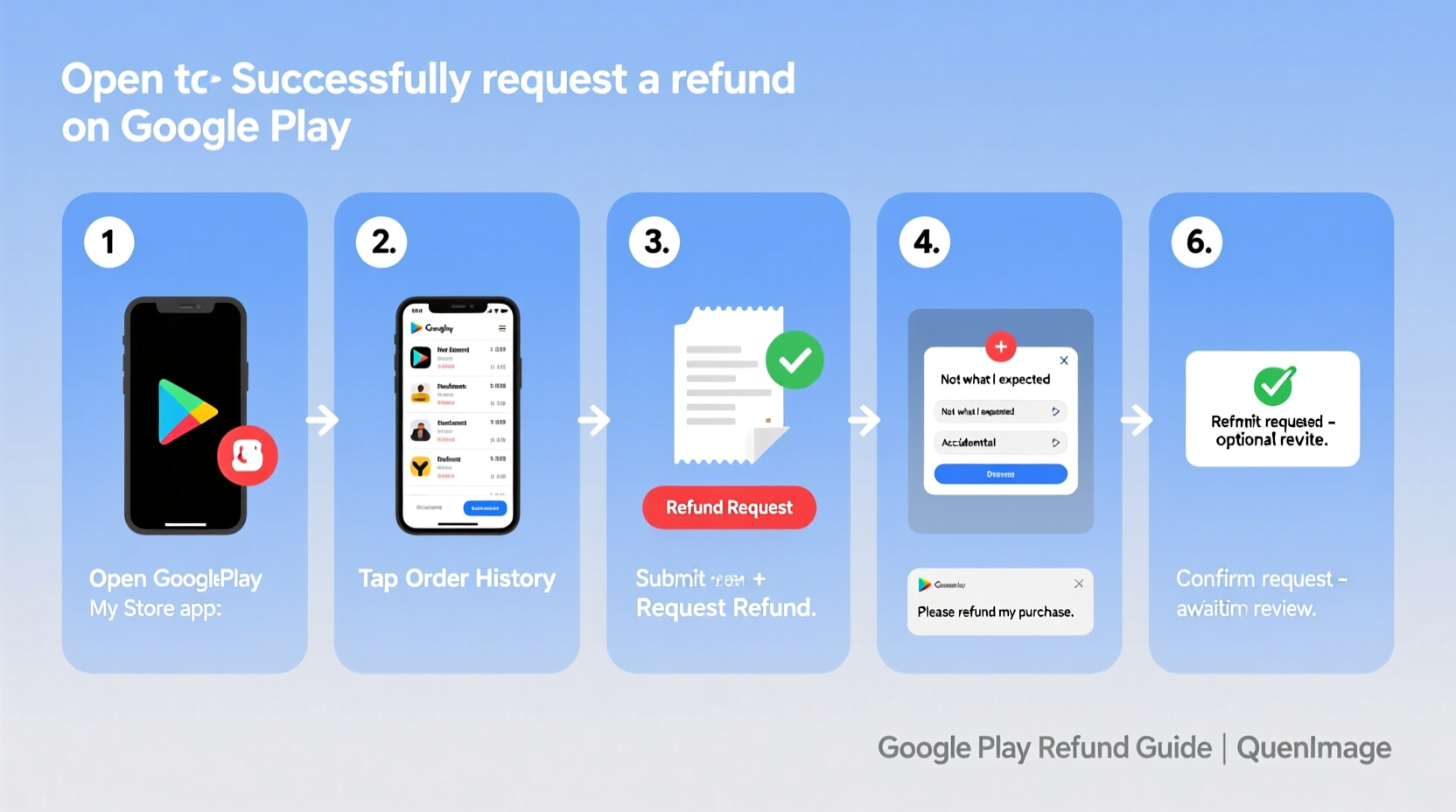
Before initiating a refund request, it's essential to understand Google’s official policy. Google allows refunds for most purchases made on Google Play, but with strict time limits and conditions:
- Time window: You generally have up to 48 hours after purchase to request a refund directly through Google Play. After that, requests are reviewed on a case-by-case basis.
- Purchase types covered: Apps, games, movies, books, music, subscriptions, and in-app items (like coins or skins).
- Exceptions: Pre-orders, certain digital content used beyond trial periods, and physical goods from Google Store are not always eligible.
“We aim to provide a fair experience for both users and developers. Refunds are available when requested promptly and in line with our policies.” — Google Support Team
Step-by-Step Guide to Requesting a Refund
Follow this proven sequence to maximize your chances of a successful refund. Whether you’re on Android or using a web browser, the process is nearly identical.
- Open Google Play Store on your Android device or visit play.google.com/store/account on your computer.
- Tap your profile icon (top right) and select “Payments & subscriptions.”
- Go to “Order History” and locate the purchase you want to refund.
- Select the item and tap “Request a refund” or “Report a problem.”
- Choose a reason (e.g., “Bought by mistake,” “Not working as expected,” or “Child made the purchase”).
- Submit your request. Google typically responds within minutes to hours.
If approved, the refund will be processed to your original payment method. Most refunds appear in your account within 3–5 business days, though some banks may take longer.
What Happens If More Than 48 Hours Have Passed?
If it’s been over two days since your purchase, the “Request a refund” button may no longer appear. In such cases, you can still try:
- Select “Report a problem” instead.
- Explain clearly why you deserve a refund (e.g., app crashes, misleading description, unauthorized use).
- Be polite and factual—emotional appeals reduce credibility.
While approval isn’t guaranteed, Google does review late requests, especially if there’s a legitimate issue with the product.
Refund Eligibility: What Works and What Doesn’t
Not all refund attempts succeed. Understanding what qualifies—and what won’t—is crucial. Below is a comparison of common scenarios.
| Scenario | Eligible for Refund? | Notes |
|---|---|---|
| Bought an app by accident (within 48 hours) | ✅ Yes | Automatic approval likely |
| In-app purchase for virtual currency | ✅ Yes (if unused) | Must report fast; usage reduces chances |
| Subscription auto-renewed unexpectedly | ✅ Yes (first month) | Cancel immediately and request refund |
| App doesn’t work on your device | ✅ Yes (with proof) | Include error messages in report |
| Changed your mind after 72 hours | ❌ Unlikely | No policy support; low approval rate |
| Used most of a downloaded book/movie | ❌ No | Digital consumption reduces eligibility |
Real Example: Recovering $29.99 Spent on a Glitchy Game
Sarah, a parent from Austin, noticed a charge for a premium puzzle game she didn’t remember buying. Her 9-year-old son had accessed her phone during a car ride and tapped “Buy” without understanding. It had been 36 hours—still within the 48-hour window.
She opened Google Play, went to order history, selected the game, and clicked “Report a problem.” She chose “My child made this purchase” and added: “This was bought without permission by a minor. Please refund and consider family controls.”
Within 22 minutes, she received an email: “Your refund has been approved.” The full amount was returned to her card in three days.
This case highlights two key points: parental oversight and timely action. Google prioritizes accidental child purchases, but only if reported early.
Expert Tips for Maximizing Refund Success
Based on user reports, support trends, and developer feedback, here are actionable strategies to improve your odds.
- Use the same device: Initiate the refund from the device where the purchase was made when possible. Google’s system recognizes familiar usage patterns.
- Avoid multiple refund requests: Spamming requests for the same item can trigger fraud alerts and reduce future eligibility.
- Enable Google Play Protect: This adds legitimacy to your account and shows you’re a security-conscious user.
- Link a valid payment method: Accounts with outdated or invalid cards are less trusted. Keep your billing info current.
Checklist: Before You Submit a Refund Request
- ☑ Confirm the purchase time (must be ≤48 hours old for best results)
- ☑ Ensure the app/item hasn’t been significantly used
- ☑ Gather details: Order number, date, amount, reason
- ☑ Choose the correct option (“Refund” vs. “Report a problem”)
- ☑ Write a clear, concise explanation if required
- ☑ Check your email for Google’s response
Frequently Asked Questions
Can I get a refund for a subscription after several months?
Generally, no. Google only allows refunds on the first billing cycle of a subscription unless there’s a service failure. For ongoing subscriptions, cancel immediately to avoid future charges, but past payments are rarely returned.
Why was my refund denied even within 48 hours?
This can happen if the app or content was already consumed (e.g., read chapters, unlocked levels), or if your account has a history of frequent refunds. Google uses algorithms to detect abuse patterns.
Do refunds work for family library purchases?
Yes, but the refund goes to the primary account holder. If a family member buys something, the manager of the Family Library must request the refund through their own account.
Final Thoughts: Act Fast, Stay Informed
Google Play’s refund system is one of the most user-friendly among digital storefronts—but only if you know how to use it correctly. The 48-hour rule is your strongest ally. Whether it’s an accidental tap, a curious child, or a malfunctioning app, acting quickly and following the right steps dramatically increases your chances of getting your money back.
Don’t assume a purchase is final. Millions of users recover funds every year simply by knowing where to click and what to say. Set up Google Play parental controls, review recent transactions monthly, and keep your payment methods secure.









 浙公网安备
33010002000092号
浙公网安备
33010002000092号 浙B2-20120091-4
浙B2-20120091-4
Comments
No comments yet. Why don't you start the discussion?