Smart homes promise convenience, efficiency, and comfort—but only when everything works together. For many users, the reality is fragmented: lights from one brand, thermostats from another, and voice assistants that don’t talk to each other. The good news? It’s entirely possible to unify your ecosystem, even with devices from competing manufacturers. With the right tools and approach, you can sync smart home devices across brands and create a cohesive, responsive environment.
This guide walks through the process of integrating diverse smart devices into a single, reliable network. Whether you’re using Philips Hue lights, Nest thermostats, Samsung SmartThings sensors, or Amazon Echo speakers, the principles remain the same. By following these steps, you’ll eliminate silos, reduce app clutter, and unlock advanced automations that span multiple platforms.
Understand Your Ecosystem Landscape
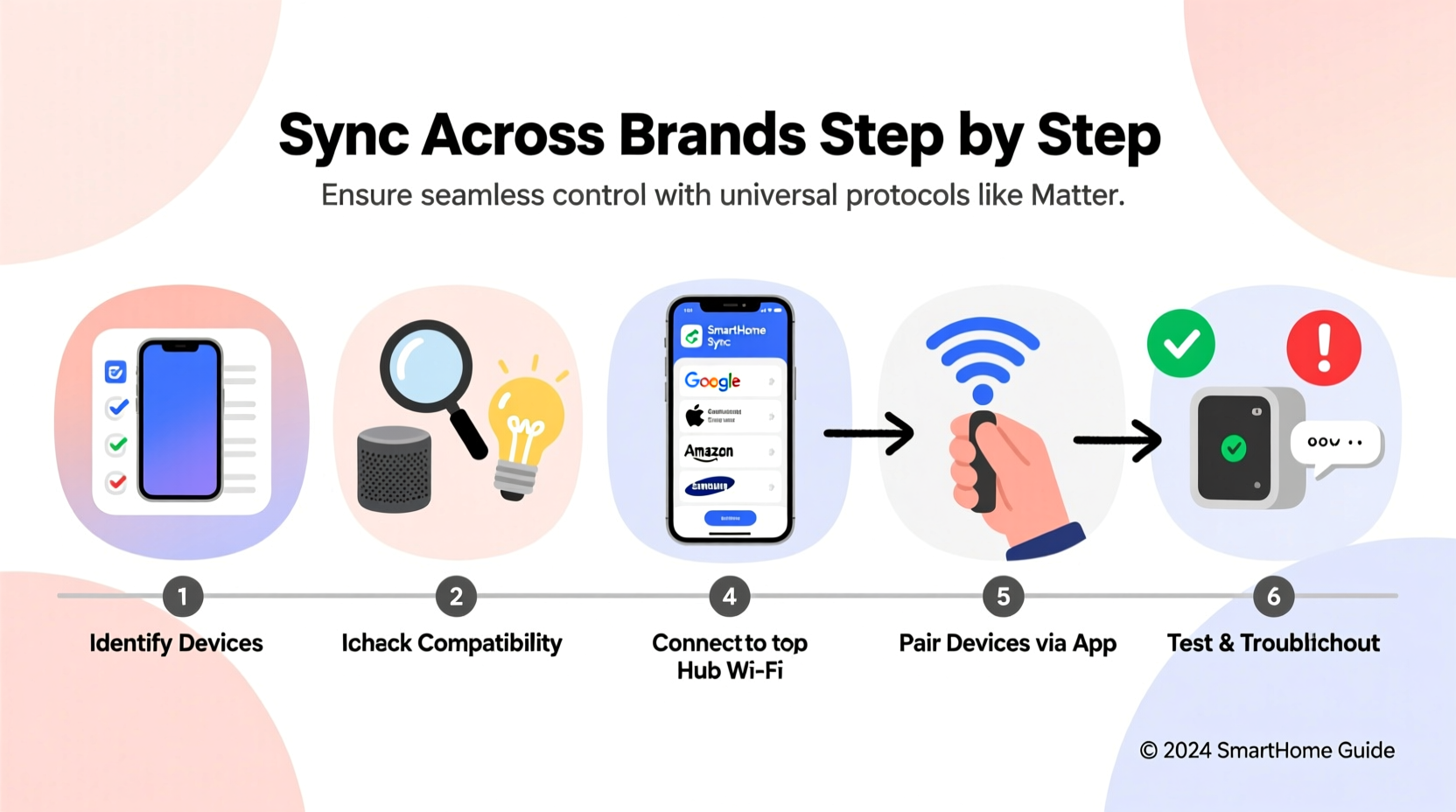
Before connecting anything, take inventory of what you own. Different brands use different communication protocols—Wi-Fi, Zigbee, Z-Wave, Thread, Bluetooth—and support various hubs and cloud services. Compatibility depends not just on brand, but on how devices communicate and where they route commands.
For example:
- Wi-Fi devices connect directly to your router but may struggle with scale due to bandwidth limits.
- Zigbee and Z-Wave require a hub (like Samsung SmartThings or Hubitat) and offer better reliability for large setups.
- Thread-based devices, such as newer Google Nest products, provide low-latency, secure mesh networking.
Some brands lock users into proprietary ecosystems. Apple HomeKit requires MFi certification, while Amazon Alexa relies heavily on cloud integration. However, cross-platform standards like Matter are changing this dynamic by enabling universal compatibility.
Choose a Central Hub or Platform
The key to unifying disparate devices is selecting a central control platform—a \"brain\" for your smart home. This hub aggregates inputs, manages automations, and allows unified control via apps or voice assistants.
Top options include:
| Platform | Best For | Supported Protocols | Cloud Dependency |
|---|---|---|---|
| Samsung SmartThings | Mix of Zigbee, Z-Wave, Wi-Fi | Zigbee, Z-Wave, Wi-Fi, Matter | Partial (local mode available) |
| Home Assistant | Advanced users, full local control | All (via integrations) | No (fully local) |
| Apple HomeKit | iOS users, privacy-focused | Wi-Fi, Thread, Matter | Yes (end-to-end encrypted) |
| Hubitat Elevation | Reliability, offline operation | Zigbee, Z-Wave, Wi-Fi | No (local processing) |
If you're already invested in one ecosystem—say, Apple or Google—it makes sense to extend within it. But if flexibility is your priority, go with an open platform like Home Assistant or SmartThings, which support hundreds of third-party devices.
“Choosing the right hub isn’t about brand loyalty—it’s about future-proofing your home. A flexible controller means you won’t be locked out when new tech emerges.” — David Lin, Smart Home Systems Architect
Step-by-Step Guide to Syncing Devices Across Brands
Follow this sequence to integrate devices regardless of manufacturer:
- Inventory and Organize
Make a list of all current devices, including model numbers, communication types, and associated apps. Group them by room and function (e.g., lighting, climate, security). - Select Your Primary Hub
Pick a central platform based on compatibility and desired features. Install its app and complete initial setup, ensuring it's connected to your home network. - Add Devices Using Native Integration
Start adding devices through built-in support. For example:- In SmartThings, tap “+” > “Device” and search by brand.
- In Home Assistant, go to Settings > Devices & Services > Add Integration.
- Leverage Universal Standards Like Matter
If your devices support Matter (released in 2023), use it to simplify pairing. Matter runs over Thread or Wi-Fi and allows certified devices to work across Apple, Google, Amazon, and Samsung platforms without extra bridges. - Use Bridges Where Necessary
Certain brands don't natively connect to foreign hubs. Use physical or software bridges:- A Philips Hue Bridge lets non-Hue systems control Hue lights.
- A Home Assistant ESPHome device can act as a translator for DIY sensors.
- Configure Unified Voice Control
Link your hub to a voice assistant:- Connect SmartThings to Alexa via the Alexa app > Devices > Add Device > SmartThings.
- Enable Home Assistant Skill in Alexa or link Google Assistant via the Google Home app.
- Build Cross-Brand Automations
Create routines that trigger actions across systems. Example:- When a Ring doorbell detects motion (security), turn on Philips Hue porch lights (lighting) and send a notification to your phone (mobile).
- At sunset, close Lutron blinds and adjust Ecobee thermostat settings.
- Test and Refine
Run each automation manually first. Check response time, reliability, and whether any device fails silently. Adjust delays or add fallbacks as needed.
Overcome Common Integration Challenges
Even with careful planning, issues arise. Here’s how to handle frequent obstacles:
- Device Not Appearing in App: Ensure it's in pairing mode (usually involves pressing a button for 5–10 seconds). Restart both the device and hub if necessary.
- Delayed Responses: Wi-Fi congestion slows commands. Move devices closer to the router or switch to a dedicated 2.4 GHz band for IoT.
- Automation Fails Intermittently: Cloud-dependent systems break during outages. Opt for local execution (available in Hubitat, Home Assistant, or SmartThings local mode) for critical functions like security alerts.
- Voice Assistant Doesn’t Recognize Device: Re-sync skills/services and ensure the device has a clear, unique name (avoid duplicates like “Bedroom Light”).
One major hurdle is inconsistent naming and grouping. A light labeled “Kitchen Ceiling” in the Philips app might show up as “Light-12A3” in Alexa unless manually renamed. Take time to standardize names and organize rooms consistently across platforms.
Real-World Example: Integrating a Mixed-Brand Living Room
Consider Sarah, who owns:
- Philips Hue bulbs (Zigbee)
- Sony Bravia TV (Wi-Fi, HDMI-CEC)
- Ecobee smart thermostat (Wi-Fi)
- Amazon Echo Dot (voice assistant)
- August Smart Lock (Wi-Fi)
Her goal: Say “Alexa, movie time” and have the lights dim, TV turn on, thermostat lower slightly, and front door lock.
She uses Samsung SmartThings as her central hub. First, she adds the Hue bridge, pairs the Ecobee via SmartThings app, links the August lock, and connects Sony TV via IR blaster or HDMI-CEC adapter. Then, she enables the SmartThings skill in Alexa.
In SmartThings, she creates a routine called “Movie Time” with these actions:
- Set Hue lights to 20% brightness
- Turn on Sony TV
- Adjust Ecobee to “Away” mode
- Lock August Door
Back in Alexa, she assigns this routine to the phrase “movie time.” Now, one voice command triggers four devices from five brands—all working in harmony.
Essential Checklist for Seamless Syncing
Before declaring your system complete, verify the following:
- ✅ All devices are updated to latest firmware
- ✅ Each is added to the central hub (SmartThings, Home Assistant, etc.)
- ✅ Voice assistant is linked and recognizes all devices
- ✅ Rooms and zones are uniformly named across apps
- ✅ Critical automations run locally (not cloud-only)
- ✅ Backup plan exists for internet/hub failure (e.g., manual switches)
- ✅ Network performance is optimized (separate IoT VLAN or strong mesh Wi-Fi)
Frequently Asked Questions
Can I sync devices without a hub?
Yes, but with limitations. Wi-Fi-only devices can sometimes connect directly to voice assistants like Alexa or Google Home. However, without a central hub, complex automations and cross-brand coordination become difficult. Hubs also improve reliability and enable local control during internet outages.
What is Matter, and do I need it?
Matter is an open-source connectivity standard backed by Apple, Google, Amazon, and the Connectivity Standards Alliance. It simplifies device pairing and ensures interoperability across ecosystems. If you’re buying new devices, choosing Matter-certified ones future-proofs your setup. While not mandatory today, adoption is growing rapidly, making it increasingly valuable.
Why does my automation work sometimes but not always?
Inconsistent behavior usually stems from cloud dependency, poor signal strength, or conflicting rules. To fix this:
- Switch to local execution where possible
- Check device signal levels (especially Zigbee/Z-Wave)
- Review automation logic for overlapping triggers
Conclusion: Build a Unified Smart Home That Works for You
Synchronizing smart home devices across brands isn’t magic—it’s methodical integration. Start with a clear understanding of your hardware, choose a capable central platform, and apply consistent configuration practices. Leverage modern standards like Matter to reduce friction, and design automations that reflect real-life needs, not just technical possibilities.
The ultimate goal isn’t more gadgets; it’s fewer decisions. A well-synchronized home anticipates your needs, adapts to routines, and operates quietly in the background. With patience and precision, you can transform a collection of smart devices into a truly intelligent living space.









 浙公网安备
33010002000092号
浙公网安备
33010002000092号 浙B2-20120091-4
浙B2-20120091-4
Comments
No comments yet. Why don't you start the discussion?