Dark mode has gained popularity for its sleek appearance and reduced eye strain in low-light environments. However, many users prefer a brighter interface during the day or in well-lit spaces. If you're using a Chromebook and find dark mode too dim or difficult to navigate, switching back to light mode is simple — once you know where to look. This guide walks you through the process with clear instructions, troubleshooting tips, and insights to help you customize your display experience for optimal comfort and productivity.
Understanding Dark Mode on Chromebooks
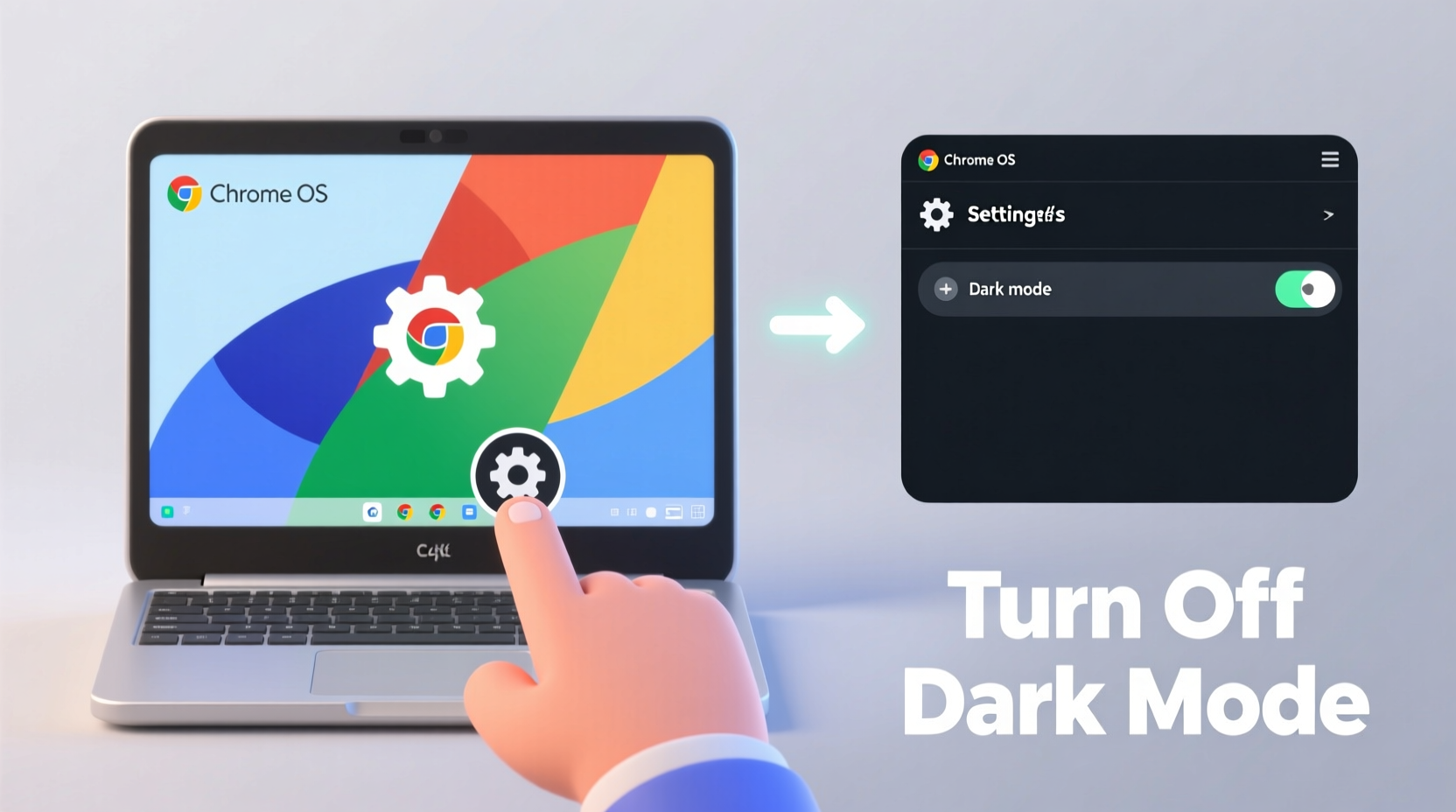
Dark mode on Chromebooks inverts the traditional color scheme: light text appears on a dark background, reducing glare and conserving battery life on devices with OLED screens. While beneficial in certain conditions, it may not suit every user’s preference or environment. Google designed Chrome OS with flexibility in mind, allowing users to toggle between light and dark themes with ease.
The theme setting affects not only the system UI — such as the shelf, launcher, and settings menu — but also supported apps and websites that respect system-level preferences. Turning off dark mode restores the default white background and black text across most interfaces, creating a more familiar and vibrant visual experience.
Step-by-Step Guide to Disable Dark Mode
Turning off dark mode on your Chromebook involves adjusting the system theme through the Settings menu. Follow these steps carefully to restore a brighter display:
- Click the system tray – Located in the bottom-right corner of your screen, this area displays your time, battery, Wi-Fi, and account avatar.
- Select your account image – This opens a quick settings panel with options like Network, Sound, and Settings.
- Choose “Settings” – This launches the main Chrome OS settings dashboard.
- Navigate to “Personalization” – In the left-hand menu, click on “Personalization” (or “Wallpaper & style” on older models).
- Access “Device theme” – Under the “Style” section, locate the “Theme” dropdown menu labeled “Device theme.”
- Select “Light” – Click the dropdown and choose “Light” instead of “Dark” or “Auto.”
Once selected, the change takes effect immediately. The shelf, app drawer, settings menu, and compatible applications will shift to a lighter color palette. You’ll notice menus, icons, and backgrounds become whiter, enhancing readability in bright environments.
Alternative Method: Using Quick Settings (Chrome OS 117+)
Newer versions of Chrome OS allow quicker access to theme controls:
- Click the system tray to open quick settings.
- Look for the “Style” or “Wallpaper” tile (may appear as a paintbrush icon).
- Tap it and select “Light” under theme options.
This shortcut eliminates the need to enter full settings, making it ideal for frequent adjustments.
Customizing Display Settings for Maximum Brightness
Disabling dark mode improves screen brightness visually, but combining it with proper display settings ensures the best viewing experience. Consider these additional adjustments:
| Setting | Action | Benefit |
|---|---|---|
| Brightness Level | Increase via system tray slider | Enhances screen clarity in daylight |
| Night Light | Turn off if enabled | Removes warm tint for truer colors |
| Auto-brightness | Disable for consistent output | Prevents fluctuating screen levels |
| Wallpaper | Use light-colored images | Reinforces bright interface theme |
Adjust brightness manually by pressing the “Increase Brightness” key (typically labeled with a sun icon) on your keyboard. For precise control, go to Settings > Device > Displays.
“Many users report improved focus and alertness when using light themes during daytime hours. The brain associates bright interfaces with activity and engagement.” — Dr. Lena Torres, Human-Computer Interaction Researcher, Stanford University
Troubleshooting: Dark Mode Won’t Turn Off?
If selecting “Light” doesn’t seem to take effect, several factors could be interfering:
- Synced profile settings: If you’re signed into a Google account managed by an organization (e.g., school or work), admin policies might enforce dark mode. Contact your administrator to confirm theme permissions.
- Outdated Chrome OS version: Older builds may lack updated theme controls. Check for updates at Settings > About Chrome OS > Check for Updates.
- App-specific themes: Some apps (like Gmail or YouTube) have independent dark mode settings. Disable them individually within each app.
- Auto theme based on wallpaper: Chrome OS sometimes sets the theme based on your wallpaper’s dominant color. To override this, manually set the theme to “Light” regardless of wallpaper choice.
Mini Case Study: Sarah’s Classroom Experience
Sarah, a high school teacher in Portland, uses her Chromebook daily for lesson planning and student presentations. After updating her device, dark mode activated automatically, making her documents harder to read under classroom lighting. She initially assumed the issue was hardware-related until a colleague suggested checking the theme settings. Following the steps outlined above, Sarah switched to light mode and increased screen brightness. The change significantly improved her ability to view spreadsheets and edit assignments without squinting. She now keeps her display in light mode during school hours and switches to dark mode only in the evening.
FAQ: Common Questions About Chromebook Display Settings
Does turning off dark mode save battery life?
No — in fact, the opposite is often true. On most Chromebooks with LCD screens, light mode consumes slightly more power because the backlight must work harder to illuminate white pixels. However, the difference is minimal on non-OLED panels. Battery savings from dark mode are most noticeable on smartphones and premium laptops with OLED displays.
Can I schedule dark and light modes to switch automatically?
Yes. In Settings > Personalization > Wallpaper & style, you can enable “Auto” theme, which switches based on your local sunrise and sunset times. This option provides the benefits of both modes: light during the day, dark at night, without manual intervention.
Why does my browser still look dark after changing the system theme?
Some websites and web apps (such as Google Docs in dark mode or Reddit) use their own theme settings independent of Chrome OS. To fix this, check the individual site’s preferences or install a Chrome extension like “Dark Reader” and configure it to respect system settings.
Final Checklist: Optimizing Your Chromebook Display
Before concluding, ensure you’ve completed these essential steps for a brighter, more comfortable viewing experience:
- ✅ Disabled dark mode in Settings > Personalization > Device theme
- ✅ Set theme to “Light” (not “Auto” unless scheduling is desired)
- ✅ Increased screen brightness to a comfortable level
- ✅ Turned off Night Light if warmth interferes with clarity
- ✅ Verified no conflicting extensions or app-level dark modes
- ✅ Restarted the device to apply changes fully
Conclusion
A brighter Chromebook display can make a meaningful difference in readability, mood, and daily usability — especially in naturally lit environments. By understanding how to disable dark mode and fine-tune related settings, you regain control over your digital workspace. Whether you're working, studying, or browsing, a light-themed interface offers a clean, energetic backdrop that supports sustained focus and visual comfort. Take a moment today to adjust your settings, and enjoy a fresher, more vibrant Chromebook experience.









 浙公网安备
33010002000092号
浙公网安备
33010002000092号 浙B2-20120091-4
浙B2-20120091-4
Comments
No comments yet. Why don't you start the discussion?