Google Home devices rely heavily on accurate location data to deliver personalized, context-aware experiences. From weather updates and traffic alerts to smart lighting routines and voice-activated navigation, your device's ability to function effectively hinges on having the correct physical address registered in your Google account. Whether you’ve recently moved, set up a new device, or noticed incorrect responses from your assistant, updating your Google Home address is a simple yet crucial task. This guide walks you through every step with precision, ensuring your smart home ecosystem operates seamlessly.
Why Your Google Home Address Matters
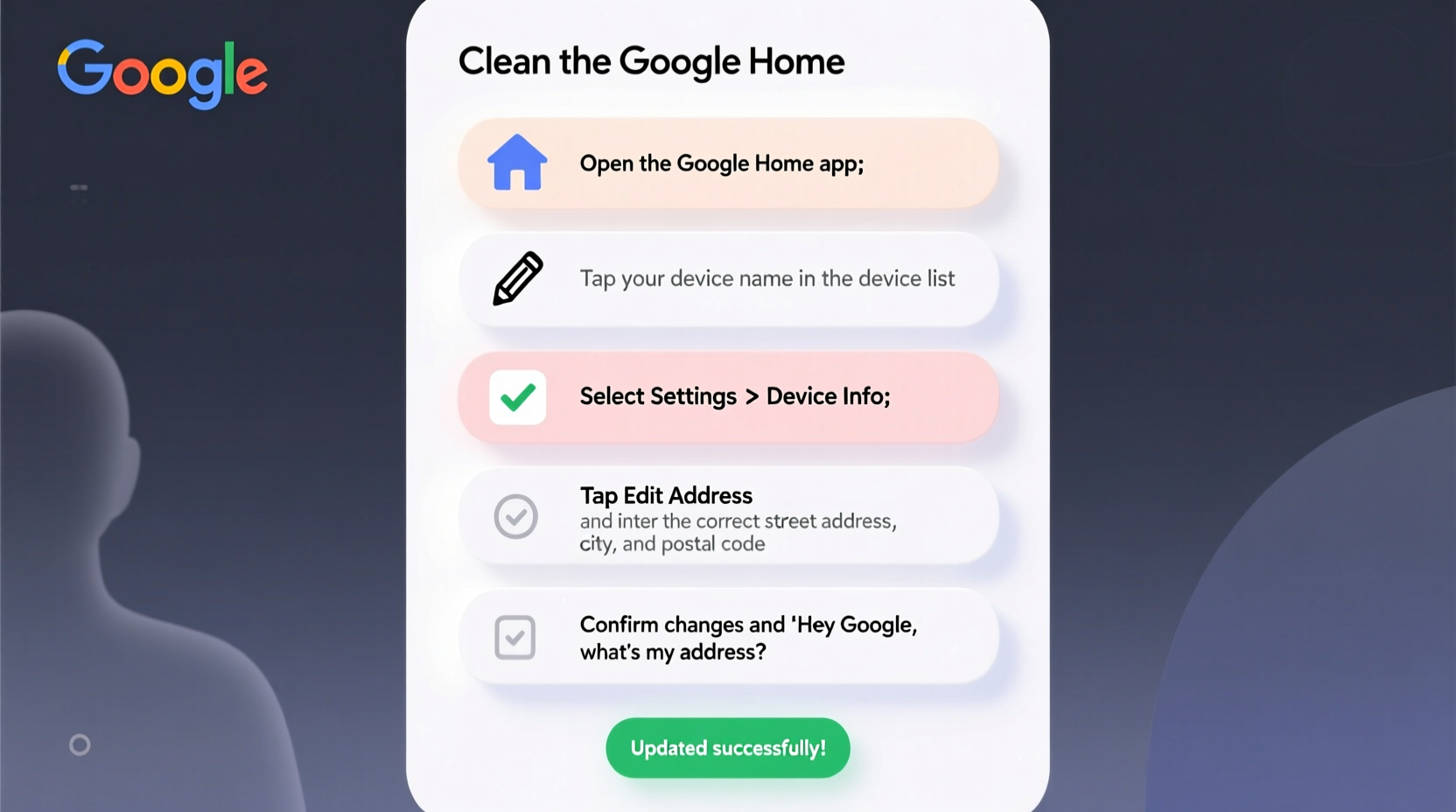
Your Google Home’s registered address isn’t just a formality—it directly impacts how the device interprets and responds to your commands. For example, asking “What’s the weather like today?” triggers a localized forecast based on your address. Similarly, queries about nearby restaurants, commute times, or store hours depend on accurate geolocation. Without the right address, these features may return irrelevant or misleading information.
Additionally, smart home automations—like turning on lights at sunset or adjusting thermostats based on local weather—are tied to your geographic location. An outdated address can disrupt these routines, leading to inefficient energy use or missed triggers.
“Location accuracy is foundational to contextual awareness in voice assistants. A mismatched address can degrade user experience across multiple services.” — Dr. Lena Patel, Senior UX Researcher at VoiceTech Insights
How to Update Your Google Home Address: Step-by-Step
Updating your address requires modifying the home location within your Google Account settings. This change applies across all connected devices, including Google Nest speakers, displays, and thermostats. Follow this timeline to ensure a smooth update:
- Open the Google Home app on your smartphone or tablet.
- Navigate to the Devices tab and select any Google Home or Nest device.
- Tap the gear icon (Settings) in the top-right corner.
- Scroll down and select Device information.
- Look for Home address and tap it.
- Enter your new full address using the on-screen keyboard.
- Confirm the address by tapping Save.
- Wait 1–2 minutes for the system to propagate the update across services.
After saving, test the update by asking your device: “Hey Google, what’s my address?” It should now respond with the updated location. You may also verify the change via the Google Assistant settings on your mobile device or through your Google Account online.
Common Issues and Troubleshooting
Even after updating, some users report lingering issues with location-based responses. Here are frequent problems and their solutions:
- Device still gives old weather data: Force close and reopen the Google Home app. Restart your Google Home device by unplugging it for 30 seconds.
- Address won’t save: Ensure you’re connected to Wi-Fi and logged into the correct Google account. Check that your account has no restrictions (e.g., parental controls).
- Multiple homes show up: If you manage more than one residence, assign the correct home as primary in the Google Home app under Settings > Home info.
- Maps shows wrong pin: The address update doesn’t always adjust the map pin automatically. Tap “Adjust pin” during address entry to manually place it on the correct building.
Do’s and Don’ts When Updating Your Address
| Do’s | Don’ts |
|---|---|
| Use the full street address, including apartment numbers | Don’t use vague locations like “downtown” or “near the mall” |
| Verify the address with Google Maps before saving | Don’t skip the pin adjustment step if the location is off |
| Update all linked devices after moving | Don’t assume one update applies to all accounts if family members share devices |
| Test voice commands post-update | Don’t ignore sync delays—wait at least 5 minutes before troubleshooting |
Real-World Example: Fixing Commute Alerts After a Move
Sarah relocated from Denver to Boulder for a new job but forgot to update her Google Home address. Every morning, her routine triggered a commute alert based on her old route—telling her it would take 25 minutes to reach her former office. Confused, she asked, “Hey Google, why is my commute so short?” The assistant replied with traffic conditions for Denver, not Boulder.
After discovering the issue, Sarah followed the address update steps. She adjusted the map pin to her new apartment and tested with, “How long will it take to get to downtown Boulder?” The response immediately reflected current traffic on the correct route. Her morning routine now provides accurate, location-specific insights.
Checklist: Ensuring a Successful Address Update
Before considering the update complete, run through this checklist:
- ✅ Verified login to the correct Google account
- ✅ Entered full address with ZIP code and unit number (if applicable)
- ✅ Adjusted map pin to exact building location
- ✅ Saved changes and waited for confirmation
- ✅ Restarted Google Home device
- ✅ Tested with voice commands (“What’s the weather here?”)
- ✅ Checked automation routines for location-dependent triggers
- ✅ Confirmed family members’ devices reflect the same update
Frequently Asked Questions
Can I set different addresses for multiple Google Homes?
Yes. If you have Google Homes in separate residences (e.g., primary home and vacation house), you can assign each device to a different home within the Google Home app. Navigate to Settings > Home info to create and manage multiple home profiles.
Will updating my address affect my Google Location History?
Yes. Changing your home address may influence how Google categorizes your frequent locations in Timeline. However, existing history remains intact. New visits to your updated home will be recorded under the new address going forward.
Do I need to update the address on each device individually?
No. If all devices are linked to the same home in the Google Home app, updating the address once applies it universally. However, if devices are assigned to different homes, each must be updated separately.
Maximizing Accuracy: Pro Tips for Long-Term Use
Once your address is updated, maintain accuracy with these best practices:
- Review annually: Even if you haven’t moved, periodic checks ensure no accidental changes occurred.
- Use precise coordinates: In rural areas, manually dragging the map pin to your driveway or front door improves GPS-based features.
- Sync with Google Maps: Ensure your “Home” label in Google Maps matches your Google Home address for consistency across apps.
- Monitor shared access: Family members with edit permissions can change the address—set appropriate controls under Home settings.
Conclusion
Accurate location data is the backbone of a responsive, intelligent Google Home experience. By taking a few minutes to properly update your address, you unlock reliable weather forecasts, smarter routines, and meaningful local interactions. Whether you're setting up a new device or correcting an outdated entry, the process is straightforward—and the benefits are immediate. Don’t let a small oversight limit your smart home’s potential. Take control of your device’s location settings today and enjoy a more intuitive, personalized assistant.









 浙公网安备
33010002000092号
浙公网安备
33010002000092号 浙B2-20120091-4
浙B2-20120091-4
Comments
No comments yet. Why don't you start the discussion?