Moving from an Android device to an iPhone is one of the most common tech transitions today. Whether you're drawn by iOS’s seamless ecosystem, enhanced privacy features, or long-term software support, the switch brings both excitement and logistical questions. One of the most immediate concerns: Can you simply pop your existing Android SIM card into your new iPhone and start using it right away?
The short answer is yes — in most cases, you can use the same SIM card when switching from Android to iPhone, especially if you're staying with the same carrier. But the full picture involves more than just physical compatibility. Network types, carrier policies, eSIM options, and data migration all play critical roles in ensuring a smooth transition.
Understanding SIM Card Compatibility
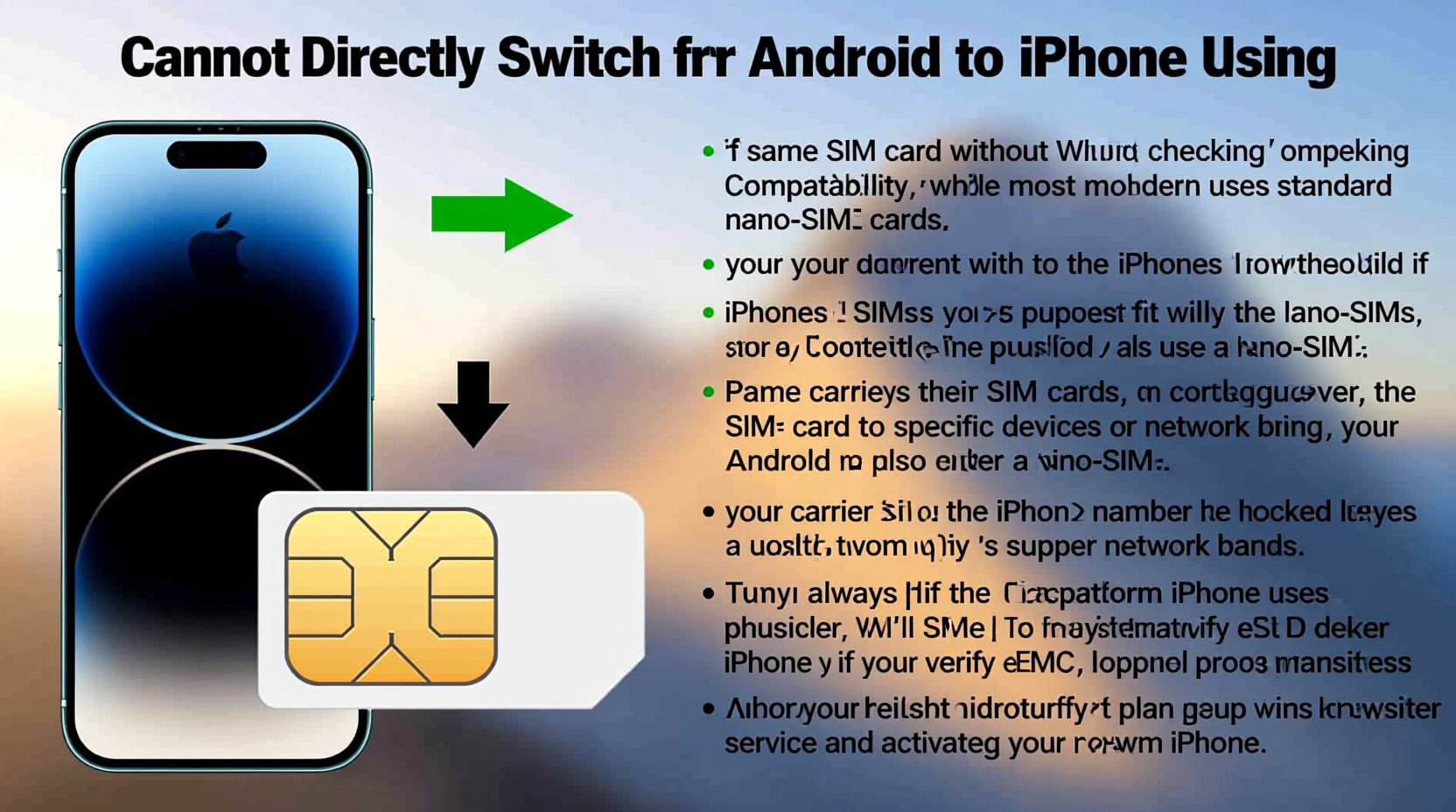
SIM (Subscriber Identity Module) cards come in different sizes: standard, micro, and nano. Most modern smartphones, including recent Android models and all current iPhones, use the nano-SIM format. If your Android phone uses a nano-SIM, there's a high likelihood it will fit physically into your new iPhone.
However, physical fit doesn’t guarantee functionality. Carriers lock some SIM cards to specific devices or networks, particularly if the phone was purchased through a subsidized plan. Additionally, older SIM cards may not support newer network technologies like VoLTE (Voice over LTE) or 5G, which iPhones rely on for optimal performance.
When You Can Use the Same SIM
In many scenarios, reusing your current SIM works seamlessly:
- You’re staying with the same carrier – If you're not changing providers, your SIM likely remains valid.
- Your SIM is a nano-SIM – All iPhones since the iPhone 5 use nano-SIMs.
- Your account is active and in good standing – No outstanding balance or service suspension.
- The SIM supports modern network standards – Especially important for calling and messaging on LTE/5G.
If these conditions are met, inserting your Android SIM into an iPhone should activate cellular service immediately upon setup.
When You Should Replace Your SIM
Despite compatibility, there are situations where getting a new SIM — either physical or digital (eSIM) — is advisable:
- Older SIM technology: SIMs from several years ago may not support advanced features like iMessage, FaceTime over cellular, or HD voice.
- Damaged or worn SIM: Frequent removal can degrade contacts, leading to connectivity issues.
- Switching carriers: A new provider requires their own SIM or eSIM configuration.
- eSIM preference: Many newer iPhones support dual SIM via one physical SIM and one eSIM, offering flexibility without swapping cards.
“While legacy SIMs often work in new devices, upgrading to a fresh SIM ensures full access to network features and reduces troubleshooting later.” — David Lin, Senior Network Engineer at U.S. Cellular
Step-by-Step Guide to Switching Safely
Follow this sequence to ensure a successful transition from Android to iPhone while handling your SIM correctly:
- Back up your Android data: Use Google Drive or your manufacturer’s cloud service to save contacts, photos, messages, and app data.
- Check iPhone compatibility with your carrier: Verify that your iPhone model supports your carrier’s bands (especially important for international travelers).
- Power off both devices: Prevents data corruption during SIM transfer.
- Remove the SIM from your Android: Use the eject tool or a paperclip to release the tray.
- Insert the SIM into your iPhone: Align the nano-SIM correctly on the tray and insert gently.
- Power on the iPhone: Follow setup prompts; the device should detect the SIM and connect to the network.
- Transfer data using Move to iOS: During iPhone setup, download the “Move to iOS” app on your Android to securely transfer key data via a private Wi-Fi connection.
- Verify service: Make a test call, send a message, and check data speed.
Physical SIM vs. eSIM: What’s Best for iPhone?
Apple has increasingly embraced eSIM technology, especially in U.S. models post-iPhone 14, which no longer include a physical SIM tray. This shift means understanding eSIMs is essential for new iPhone users.
| Feature | Physical SIM | eSIM |
|---|---|---|
| Installation | Requires tray insertion | Digital activation via QR code or carrier app |
| Dual SIM Support | Limited to models with dual trays | Supported on most recent iPhones |
| Portability | Easy to move between devices | Tied to one device unless removed digitally |
| Carrier Support | Universal | Varies by carrier and region |
| Reliability | Proven, but prone to damage | High, but depends on carrier backend |
If your carrier supports eSIM and your iPhone model allows it, consider activating service digitally. It eliminates risks associated with damaged or incompatible physical SIMs.
Mini Case Study: Sarah’s Smooth Transition
Sarah had used a Samsung Galaxy S10 with a major U.S. carrier for three years. When she upgraded to an iPhone 15, she assumed her old SIM would work. She transferred her SIM successfully and completed initial setup, but noticed iMessage wasn’t activating.
After contacting customer support, she learned her SIM, though functional, hadn’t been updated to support Apple’s messaging protocols. The carrier issued a replacement SIM sent by mail, which resolved the issue within 24 hours. Her experience highlights that even when a SIM appears to work, underlying service limitations can affect key features.
Checklist: Preparing for Your Android-to-iPhone Switch
- ✅ Back up Android data to Google or manufacturer cloud
- ✅ Confirm iPhone model supports your carrier’s network
- ✅ Check if your SIM is nano-sized and undamaged
- ✅ Contact carrier to verify SIM compatibility and request eSIM if needed
- ✅ Download “Move to iOS” app before starting iPhone setup
- ✅ Disable Android lock screen temporarily for easier transfer
- ✅ Remove SIM only after powering off both devices
- ✅ Test calls, texts, and data after iPhone activation
Frequently Asked Questions
Can I use my Android SIM in any iPhone model?
Most modern iPhones use nano-SIMs, so if your Android also uses one, it will fit. However, functionality depends on carrier support and network compatibility. Older or international models may have restrictions.
What if my iPhone doesn’t recognize the SIM?
First, reseat the SIM to ensure proper placement. Restart the phone. If the issue persists, check carrier settings or request a new SIM. In some cases, the iPhone may require carrier-specific firmware updates.
Do I lose service when switching SIMs?
Not usually. As long as your account is active and the SIM is compatible, service transfers instantly. For eSIMs, activation may take a few minutes after scanning the QR code.
Final Thoughts and Next Steps
Yes, you can often use the same SIM card when switching from Android to iPhone — but success depends on more than just size. Network support, carrier policies, and device generation all influence whether your SIM will deliver full functionality. Taking proactive steps like verifying compatibility, backing up data, and understanding eSIM alternatives ensures a hassle-free transition.
Whether you reuse your current SIM or upgrade to a new one, the move to iPhone opens doors to a tightly integrated ecosystem of apps, security, and cross-device continuity. With the right preparation, you won’t just survive the switch — you’ll thrive in it.









 浙公网安备
33010002000092号
浙公网安备
33010002000092号 浙B2-20120091-4
浙B2-20120091-4
Comments
No comments yet. Why don't you start the discussion?