Receiving a \"Sent\" status on your message without it turning into \"Delivered\" can be frustrating—especially when you're waiting for an urgent reply or trying to confirm plans. This common issue affects iPhone users with iMessage, Android users relying on RCS or carrier SMS, and even third-party app users like WhatsApp or Telegram. While the problem may seem technical, most causes are simple and fixable. Understanding why messages get stuck in limbo helps you troubleshoot effectively and restore seamless communication.
What “Sent” vs. “Delivered” Actually Means
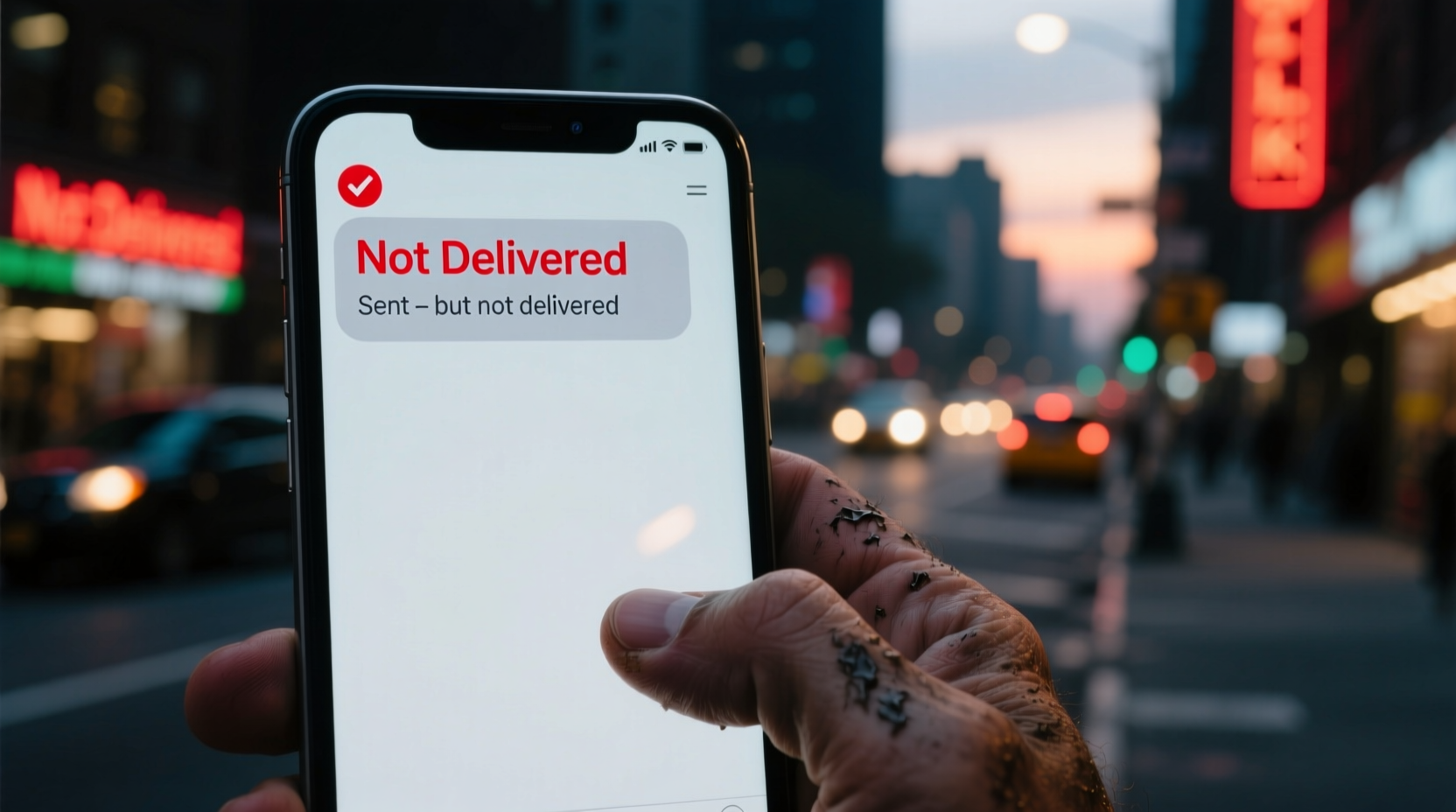
The distinction between “Sent” and “Delivered” is crucial. When your phone shows “Sent,” it means the message left your device and reached your carrier’s server or Apple’s iMessage system. However, “Delivered” confirms that the recipient’s device has successfully received the message. If delivery fails, the message remains in transit or encounters a block somewhere along the path.
This difference matters because a “Sent” status doesn’t guarantee your contact saw the message—only that it exited your phone. The gap between sending and delivery can stem from network issues, device settings, account problems, or even temporary outages.
Common Reasons Messages Are Sent But Not Delivered
Several factors can interrupt the final leg of message delivery. Identifying the root cause determines the right fix.
- Poor or No Internet Connection (iMessage/RCS): iMessage and modern messaging systems require Wi-Fi or data. If the recipient has no connectivity, delivery halts.
- Airplane Mode or Do Not Disturb: These modes can delay or block incoming messages depending on settings.
- Recipient’s Phone Is Off or Out of Range: Powering off or being in a dead zone prevents delivery confirmation.
- iCloud or Google Account Issues: If the recipient isn’t logged into their messaging account, messages won’t sync or deliver properly.
- Blocked Number: If you’ve been blocked, messages may appear “Sent” but never reach the recipient.
- Carrier SMS Limitations: SMS relies on older technology and can fail silently due to network congestion or expired message queues.
- Software Glitches: Bugs in iOS, Android, or messaging apps sometimes prevent proper delivery tracking.
“Many ‘not delivered’ cases stem from the recipient’s end—either connectivity or configuration. Always consider external factors before assuming a sender-side fault.” — Jordan Lee, Mobile Network Analyst at CommTest Labs
Step-by-Step Guide to Fix “Sent But Not Delivered” Messages
Follow this structured troubleshooting process to resolve the issue efficiently. Start with basic checks and progress to advanced solutions.
- Check Your Own Connection: Ensure your phone has stable Wi-Fi or cellular data. Toggle airplane mode on and off to reset network settings temporarily.
- Verify Recipient’s Status: Ask a mutual contact if the person is reachable. Their phone might be off or out of service.
- Restart Your Device: A reboot clears temporary glitches affecting message routing.
- Update Your OS and Messaging App: Outdated software can cause compatibility issues. Install the latest updates via Settings > General > Software Update (iOS) or System > System Update (Android).
- Sign Out and Back Into iMessage/Google Messages: Go to Settings > Messages > Send & Receive (iOS) and sign out of your Apple ID. Wait 30 seconds, then sign back in. For Android, check Google Messages settings and ensure RCS is enabled and active.
- Reset Network Settings: If problems persist, reset network settings (Settings > General > Transfer or Reset [Device] > Reset > Reset Network Settings). Note: This erases saved Wi-Fi passwords.
- Contact Your Carrier: If SMS consistently fails, your carrier may have throttled or suspended your text plan. Verify your account status and APN settings.
Do’s and Don’ts When Troubleshooting Message Delivery
| Action | Do | Don't |
|---|---|---|
| When messages stall | Wait 24 hours—delivery may still occur if the recipient reconnects. | Spam the same message repeatedly; it can overload buffers and worsen delays. |
| Checking delivery status | Use read receipts (if enabled) to confirm visibility after delivery. | Assume the person is ignoring you—technical issues are more common than intent. |
| After changing SIMs or phones | De-register your old number from iMessage at appleid.apple.com. | Ignore deactivation—it can cause messages to bounce or fail silently. |
| Using third-party apps | Ensure WhatsApp, Signal, or Telegram are updated and logged in. | Expect SMS fallbacks to work seamlessly—they often don’t integrate well. |
Real Example: Why Sarah’s Texts Weren’t Getting Through
Sarah noticed her iMessages to her brother were stuck on “Sent.” She tried calling him, but he didn’t answer. After two days, she contacted their mother, who revealed her brother had dropped his phone in water and wasn’t using it. The device was powered off and disconnected from iCloud. Once he replaced the phone and restored his backup, all pending messages—including Sarah’s—were delivered instantly.
This case illustrates how delivery depends entirely on the recipient’s device state. From the sender’s perspective, everything looked broken. In reality, the system worked as designed—messages queued until the endpoint came back online.
Frequently Asked Questions
Can a message be delivered if the recipient’s phone is off?
No, not immediately. Most messaging systems hold messages on servers for up to 30 days. Once the phone reconnects, delivery resumes. SMS typically expires within 24–72 hours if undeliverable.
Does “Sent” mean I’m blocked?
Not necessarily. Being blocked usually results in a message staying “Sent” indefinitely without turning to “Delivered” or showing a failed alert. However, only Apple confirms blocking behavior indirectly—there’s no official notification. Other signs include no profile updates (on iMessage) and inability to call.
Why do some texts deliver instantly while others take hours?
Delivery speed depends on network stability, recipient device activity, and server load. iMessage prioritizes active devices. If someone rarely uses their iPhone, messages may queue until the next sync cycle.
Final Checklist: Quick Fixes to Try Now
- Toggle Airplane Mode for 10 seconds.
- Ensure Wi-Fi or cellular data is active.
- Restart your phone.
- Check iMessage or Google Messages login status.
- Send a test message to another contact to isolate the issue.
- Verify your date and time settings are automatic (incorrect time breaks encryption handshakes).
- Contact your carrier if SMS fails across multiple recipients.
Conclusion: Stay Connected With Confidence
Messages stuck on “Sent” are rarely a permanent failure. More often, they reflect temporary disconnects, configuration gaps, or misunderstood statuses. By understanding how modern messaging infrastructure works—from carrier networks to cloud syncing—you gain control over communication reliability. Apply these fixes proactively, especially before important conversations. And remember: patience is often the best tool. Many delayed messages arrive once conditions normalize.









 浙公网安备
33010002000092号
浙公网安备
33010002000092号 浙B2-20120091-4
浙B2-20120091-4
Comments
No comments yet. Why don't you start the discussion?