When Windows 10 fails to start properly or behaves erratically due to software conflicts, driver issues, or malware, Safe Mode becomes an essential tool. It allows the operating system to boot with only core services and drivers, minimizing variables that could interfere with diagnostics. Knowing how to access Safe Mode—especially when your system won’t load normally—is critical for effective troubleshooting and repair. This guide walks through every method of entering Safe Mode, explains when to use it, and outlines best practices for resolving common issues once inside.
What Is Safe Mode and Why It Matters
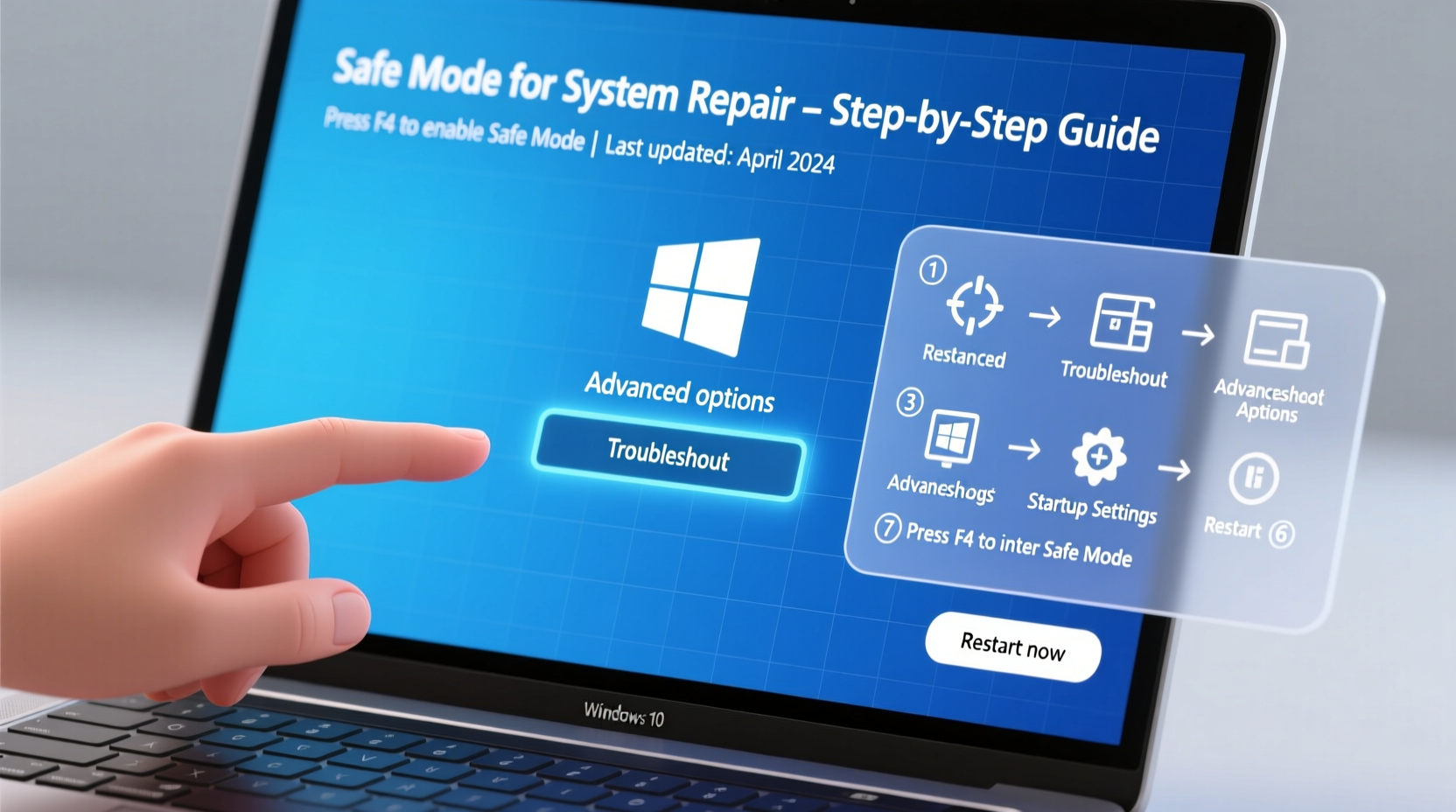
Safe Mode is a diagnostic startup option in Windows that loads only basic files and drivers necessary for the OS to function. By disabling third-party software, non-essential services, and most hardware drivers, Safe Mode isolates potential causes of instability. It’s particularly useful when dealing with:
- Boot failures after updates or installations
- Persistent blue screen errors (BSODs)
- Malware infections that prevent normal operation
- Driver conflicts causing crashes or freezes
- Performance degradation caused by background processes
In Safe Mode, you can uninstall problematic software, roll back drivers, run system scans, or restore the system to a previous state without interference from faulty components.
“Safe Mode remains one of the most reliable first steps in diagnosing unexplained Windows behavior. It strips away complexity so you can pinpoint root causes.” — David Lin, Senior Systems Engineer at TechSupport Pro
Step-by-Step: How to Access Safe Mode from Normal Operation
If your PC boots but exhibits issues, you can enter Safe Mode while logged in. The most reliable method uses the System Configuration utility:
- Press Windows + R to open the Run dialog.
- Type
msconfigand press Enter. - In the System Configuration window, go to the Boot tab.
- Check the box labeled Safe boot.
- Select Minimal (default) unless you need networking features.
- Click OK, then choose Restart when prompted.
After rebooting, Windows will launch in Safe Mode. To exit later, repeat these steps and uncheck Safe boot.
Accessing Safe Mode When Windows Won’t Start
If your system hangs during boot or loops on the login screen, standard methods won’t work. In such cases, force interrupt the boot process three times to trigger Automatic Repair.
- Power on the PC and immediately hold the power button until it shuts down—repeat this twice more during attempted startups.
- On the fourth attempt, Windows detects repeated failures and launches the Automatic Repair environment.
- Select Troubleshoot > Advanced options > Startup Settings.
- Click Restart.
- After rebooting, press F4 to enable Safe Mode, F5 for Safe Mode with Networking, or F6 for Safe Mode with Command Prompt.
This method bypasses the need for login credentials and works even when the desktop never appears.
Alternative Methods to Enter Safe Mode
Depending on your situation, other pathways may be faster or more accessible:
Using Shift + Restart
Hold Shift while clicking Restart from the Start menu or sign-in screen. This leads directly to the recovery environment where you can navigate to Startup Settings.
From Command Prompt (via Recovery Environment)
If you have access to Advanced Startup Options:
- Go to Troubleshoot > Advanced Options > Command Prompt.
- Type the following command and press Enter:
bcdedit /set {default} safeboot minimal - Close the prompt and restart. The system boots into Safe Mode.
- To revert, run:
bcdedit /deletevalue {default} safeboot
Using Installation Media
If no recovery partition exists, use a Windows 10 USB installer:
- Boot from the USB drive.
- Select language preferences and click Next.
- Click Repair your computer instead of Install.
- Navigate to Advanced options > Startup Settings > Restart.
- Choose the appropriate Safe Mode option using function keys.
| Method | When to Use | Requires Login? |
|---|---|---|
| msconfig (System Configuration) | System boots normally but has issues | Yes |
| Automatic Repair loop | System fails to boot past logo/login | No |
| Shift + Restart | Have access to power menu or lock screen | No (if used before login) |
| Command Prompt (bcdedit) | Need scriptable or advanced control | No |
| Installation Media | No recovery partition available | No |
What to Do Once in Safe Mode
Entering Safe Mode is only the first step. The real value lies in what you do next. Focus on actions that identify or eliminate the source of instability.
Run a Full Malware Scan
Many persistent threats disable security software in normal mode. In Safe Mode, antivirus programs face less resistance. Use Windows Defender or a trusted third-party scanner like Malwarebytes to perform a full system scan.
Uninstall Recent Software or Updates
If the issue began after installing a program or update:
- Open Settings > Apps > Installed apps.
- Remove any recently added applications.
- For problematic updates, go to Settings > Windows Update > Update history > Uninstall updates.
Roll Back Problematic Drivers
Display and network drivers are common culprits. Access Device Manager, locate suspect devices (marked with a yellow warning), right-click, and select Properties. Under the Driver tab, choose Roll Back Driver if the option is available.
Perform a System Restore
If you have restore points created before the problem started:
- Type System Restore in the taskbar search.
- Follow the wizard to select a restore point from a date when the system was stable.
- Confirm and allow the process to complete.
Real-World Example: Recovering from a Failed Graphics Driver Update
A user installed a new graphics driver recommended by Windows Update. Upon reboot, the screen flickered, and the system froze before reaching the desktop. Normal boot attempts failed repeatedly.
Using the forced shutdown method, they accessed the recovery environment and entered Safe Mode with Networking. From there, they opened Device Manager, located the display adapter, and rolled back the driver. After restarting normally, the system operated without issues. The faulty update was later blocked using Group Policy Editor to prevent automatic reinstallation.
FAQ
Can I connect to the internet in Safe Mode?
Yes—but only if you select Safe Mode with Networking. The standard Safe Mode disables network adapters.
Why doesn’t my mouse or keyboard work in Safe Mode?
This typically happens with certain USB hubs or unsupported peripherals. Try connecting devices directly to the motherboard or use PS/2 ports if available.
Does Safe Mode delete my files?
No. Safe Mode does not erase personal data. However, actions you take within it—like uninstalling programs or restoring the system—may affect installed applications.
Conclusion
Mastery of Safe Mode empowers users to resolve complex Windows issues independently. Whether facing boot failures, software conflicts, or malware infiltration, Safe Mode provides a controlled environment to diagnose and fix problems efficiently. By understanding multiple entry paths and knowing what steps to take once inside, you significantly reduce downtime and avoid unnecessary repairs or reinstalls.









 浙公网安备
33010002000092号
浙公网安备
33010002000092号 浙B2-20120091-4
浙B2-20120091-4
Comments
No comments yet. Why don't you start the discussion?