Creating and activating a Facebook account opens the door to staying connected with friends, joining communities, sharing life moments, and even growing a personal brand or business. While the process is straightforward, many users encounter confusion during activation, profile setup, or privacy configuration. This guide walks you through every essential step—from registration to optimizing your first experience—with practical insights that ensure you start strong.
Step-by-Step: How to Activate Your Facebook Account
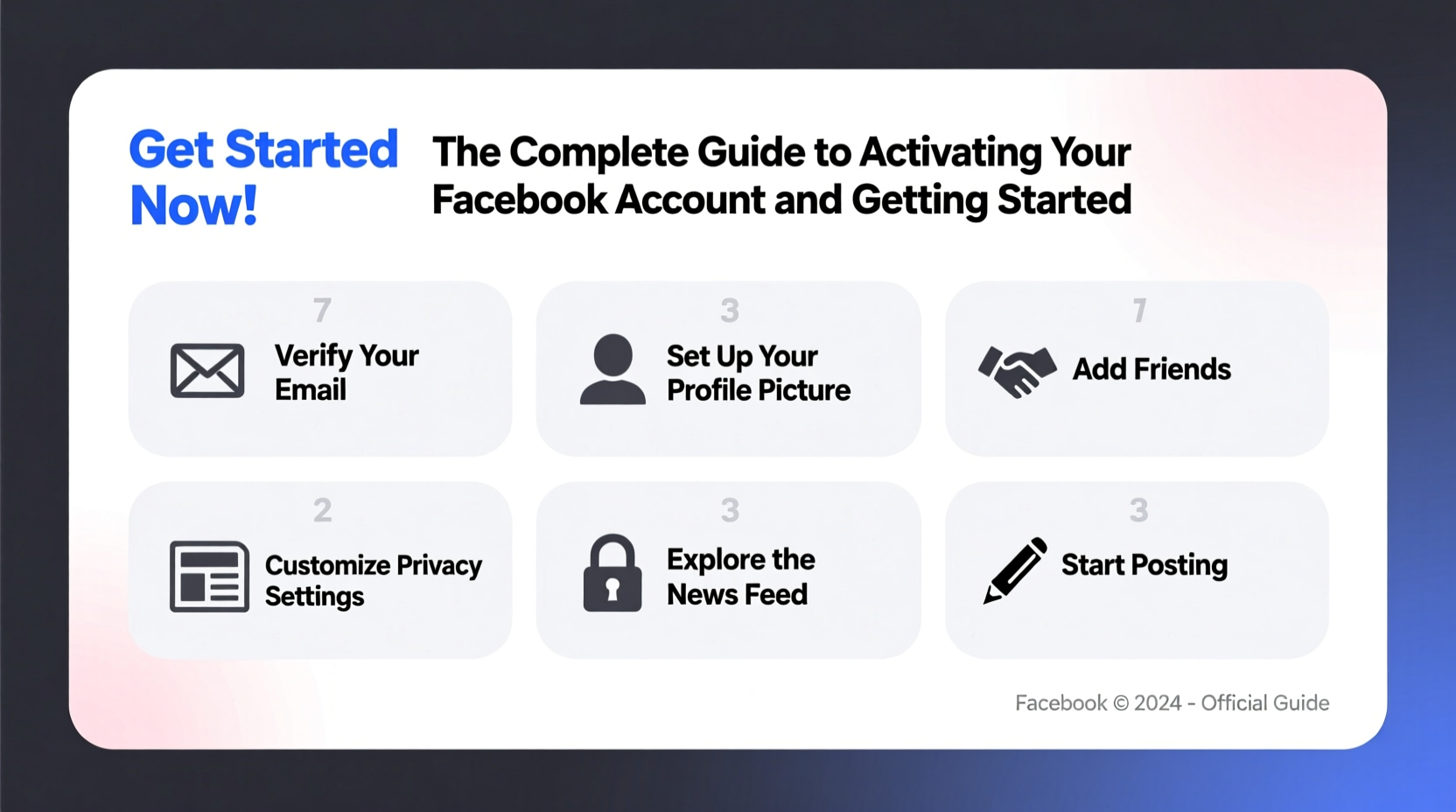
Activation begins the moment you sign up. Whether you're using a mobile device or desktop, the process follows a consistent flow. Follow these steps carefully to avoid delays or verification issues.
- Visit the Facebook website or open the app: Go to facebook.com in your browser or download the official Facebook app from your device’s app store.
- Enter your information: Provide your first name, last name, mobile number or email address, date of birth, and a secure password.
- Click “Sign Up”: Facebook will send a confirmation code via SMS or email, depending on the contact method you used.
- Verify your identity: Enter the six-digit code sent to your phone or inbox. If you don’t receive it, use the “Resend Code” option.
- Complete profile setup: Upload a profile picture, add basic details like where you live and work, and find friends based on your contacts or email list.
Essential Settings to Configure After Activation
After logging in for the first time, take a few minutes to adjust key settings. These choices affect your privacy, visibility, and overall experience.
- Privacy Settings: Control who sees your posts, who can send friend requests, and how your profile appears in search results.
- Security Settings: Enable two-factor authentication (2FA) to protect against unauthorized access.
- Notification Preferences: Customize alerts for messages, tags, events, and group activity to reduce distractions.
- Ad Preferences: Review how Facebook uses your data for targeted advertising and adjust if desired.
Do’s and Don’ts When Setting Up Your Account
| Do | Don't |
|---|---|
| Use a strong, unique password | Reuse passwords from other accounts |
| Verify your email or phone early | Ignore verification prompts |
| Review privacy settings before posting | Share sensitive personal info publicly |
| Add trusted friends first | Accept random friend requests immediately |
Building Your Profile: First Impressions Matter
Your profile is your digital presence on Facebook. A well-completed profile builds trust and makes it easier for people to recognize and connect with you.
Start with a clear profile photo—ideally a recent headshot showing your face. Avoid logos, memes, or group photos as primary images. Then, fill out your About section with accurate information such as education, workplace, hometown, and relationship status if comfortable.
Consider adding a cover photo that reflects your personality or interests. Many users choose scenic views, family pictures, or creative artwork. Keep both images respectful and appropriate for public viewing.
Real Example: Maria’s Smooth Onboarding Experience
Maria, a teacher in Austin, decided to join Facebook to reconnect with old college friends and stay updated on local community events. She followed the sign-up process but hesitated when asked to verify her phone number.
After reading online about scams, she almost skipped this step—but then remembered that verified accounts are harder to hack. She proceeded, entered the code, and completed activation within minutes.
Next, she customized her privacy settings so only friends could see her posts. She uploaded a friendly profile picture, added her school and current job, and joined two local parent groups. Within a week, she had reconnected with three former classmates and found a weekend volunteer opportunity—all because she took time to set things up correctly from the start.
“Getting the basics right at the beginning saves time and stress later. A properly activated and configured account gives you control—not the other way around.” — Jordan Lee, Digital Safety Consultant
Common Activation Issues and How to Fix Them
Not every signup goes smoothly. Some users report delays in receiving codes, account restrictions, or login errors. Here’s how to troubleshoot frequent problems:
- Didn’t get the confirmation code? Check spam/junk folders if using email. For SMS, ensure your carrier supports international texts (if applicable) and wait up to 10 minutes before requesting a resend.
- Account temporarily locked? This often happens after multiple failed login attempts. Wait 24 hours or follow Facebook’s ID verification process to regain access.
- Can’t log in after activation? Clear your browser cache or reinstall the app. Try logging in from a different device to isolate the issue.
- Suspicious login alerts? Immediately change your password and enable two-factor authentication.
Getting Started: What to Do in Your First Week
The first days on Facebook shape your long-term experience. Focus on building a safe, meaningful foundation.
- ✅ Confirm your email and phone number
- ✅ Upload a profile and cover photo
- ✅ Adjust privacy settings to your comfort level
- ✅ Add close friends or family members
- ✅ Join 1–2 relevant groups (e.g., hobbies, neighborhood)
- ✅ Post your first update—a simple hello or photo works
- ✅ Explore News Feed preferences to customize content
Engage thoughtfully. Like, comment, or share content that resonates with you, but avoid oversharing personal details like your home address or daily routines. Remember, everything you post contributes to your digital footprint.
Frequently Asked Questions
Can I activate Facebook without a phone number?
Yes, you can use an email address instead. However, having both a verified email and phone number improves account security and recovery options.
What should I do if Facebook says my account isn’t eligible for activation?
This message usually appears due to policy violations or suspicious activity. Submit an appeal through Facebook’s Help Center and provide valid ID if requested.
Is it safe to give Facebook my real birthday?
Yes, but consider adjusting the visibility. You can hide your full birthdate from the public while keeping it visible to friends or only yourself.
Conclusion: Take Control of Your Facebook Journey
Activating your Facebook account is just the beginning. With the right setup, you gain more than connectivity—you gain confidence in navigating one of the world’s largest social platforms safely and effectively. From verifying your identity to curating your feed and protecting your privacy, each step empowers you to make the most of your experience.
Now that you know how to activate and optimize your account, take action today. Log in, refine your settings, connect meaningfully, and explore the communities waiting for you. The digital world is more welcoming when you start with clarity and purpose.









 浙公网安备
33010002000092号
浙公网安备
33010002000092号 浙B2-20120091-4
浙B2-20120091-4
Comments
No comments yet. Why don't you start the discussion?