Virtual reality has evolved from a niche tech experiment into a mainstream experience, with Oculus leading the charge in consumer accessibility. Whether you're playing immersive games, attending virtual meetings, or exploring 360-degree videos, sharing your VR experience can deepen engagement. One of the most practical ways to do that is by casting your Oculus headset directly to your smartphone. This allows friends, family, or collaborators to see exactly what you’re seeing—without needing their own headset.
Casting from Oculus to your phone isn’t just about convenience; it’s also essential for content creators, educators, and streamers who want real-time screen sharing. But despite its usefulness, many users struggle with setup, connectivity issues, or poor video quality. This guide walks through everything you need to know—from prerequisites to advanced troubleshooting—to ensure smooth, reliable casting every time.
Understanding Oculus Casting: What It Is and Why It Matters
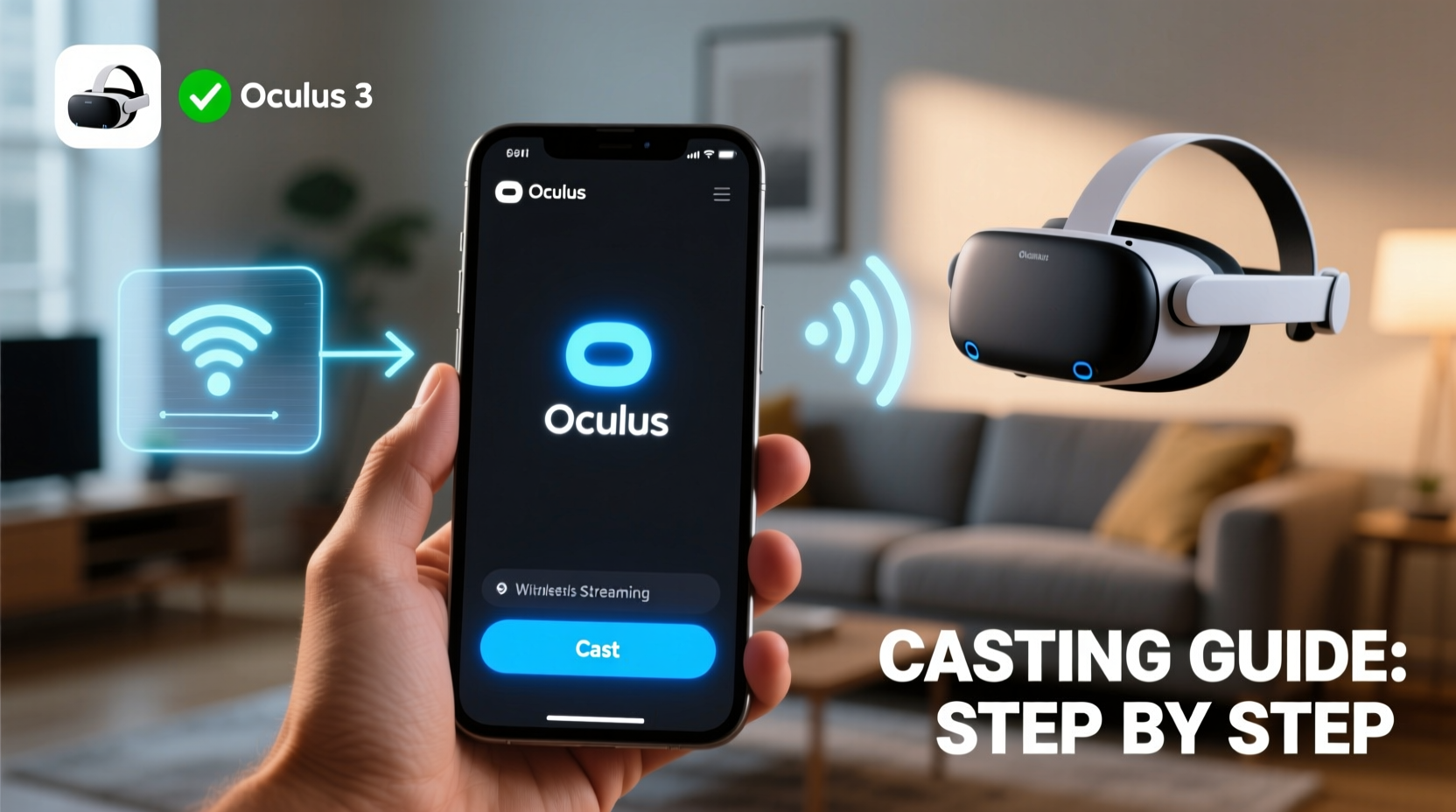
Oculus casting lets you mirror the display of your VR headset to another device—in this case, your smartphone. Unlike traditional screen recording, which captures post-session footage, casting streams live video over Wi-Fi. This means your phone becomes a real-time viewer for your VR activity.
The feature is particularly useful when demonstrating gameplay, guiding someone through a virtual environment, or creating social viewing experiences. For example, a teacher using VR to show students a virtual anatomy model can cast the view to a student’s phone if they don’t have access to a headset. Similarly, streamers often use casting as a bridge before setting up full OBS integration.
“Casting transforms VR from a solitary experience into something collaborative and shareable.” — Jordan Lee, XR Developer at ImmersiveEd Tech
It's important to note that not all Oculus devices support direct casting to phones. The Meta Quest 2, Quest 3, and Quest Pro are compatible, while older models like the original Oculus Rift require PC-based solutions. Additionally, casting relies heavily on network stability, so your Wi-Fi setup plays a critical role in performance.
Step-by-Step Guide to Casting Oculus to Your Phone
Follow these steps to successfully cast your Oculus feed to an Android or iOS device. This process assumes you’re using a Meta Quest headset (2, 3, or Pro) and a modern smartphone connected to the same network.
- Ensure both devices are on the same Wi-Fi network. This is non-negotiable. If your phone is on cellular data or a guest network, casting will fail.
- Update your Oculus firmware. Go to Settings > Device > About > Software Update to confirm you’re running the latest version.
- Install the Meta Quest app on your phone (available on Google Play and Apple App Store).
- Open the app and sign in with the same Meta account linked to your headset.
- Tap “Devices” at the bottom, then select your connected headset.
- Select “Cast” from the menu options.
- Choose your phone from the list of available devices.
- Confirm the connection on your headset using the VR controller.
Once connected, your phone screen will mirror the headset’s viewport in near real-time. Audio from the VR experience will play through your phone’s speakers or headphones, depending on your settings.
Optimizing Performance: Do’s and Don’ts
Even when casting works, lag, low resolution, or disconnections can ruin the experience. Below is a comparison of best practices versus common mistakes.
| Do’s | Don’ts |
|---|---|
| Use a 5 GHz Wi-Fi band for lower latency | Don’t cast over public or crowded networks |
| Keep your phone within 15 feet of the router | Don’t run background downloads during casting |
| Close unused apps on your phone | Don’t place the router behind thick walls or metal objects |
| Restart your router weekly to clear congestion | Don’t attempt casting with less than 75% battery on either device |
For optimal results, consider upgrading to a mesh Wi-Fi system if you frequently experience dead zones. Devices like Google Nest Wi-Fi or Eero provide broader coverage and better handling of high-bandwidth activities like VR streaming.
Troubleshooting Common Casting Issues
Despite careful setup, problems may still arise. Here are the most frequent issues and how to resolve them:
- “Device Not Found” Error: Ensure Bluetooth is enabled on your phone and that the Meta Quest app has location permissions (required for device discovery on Android).
- Connection Drops After a Few Seconds: This usually indicates network instability. Try rebooting your router and disconnecting other bandwidth-heavy devices (e.g., smart TVs, gaming consoles).
- Audio Out of Sync: Reduce video quality in the casting settings. Lower resolution reduces processing load and improves synchronization.
- Green Screen or Black Display: Restart both the headset and phone. If the issue persists, reinstall the Meta Quest app.
Real Example: How a Teacher Used Casting for Virtual Field Trips
Sarah Nguyen, a middle school science teacher in Portland, uses her Quest 3 to take students on virtual tours of the solar system via NASA’s VR app. Since only one headset is available per classroom, she casts the session to her iPhone, which is mirrored to a projector using a Lightning adapter. Students watch in real time as she navigates Mars’ surface, pointing out geological features.
“Before casting, VR felt exclusive,” Sarah said. “Now, it’s inclusive. My students ask more questions because they feel part of the journey.” She recommends keeping casting sessions under 20 minutes to maintain attention and minimize buffering risks.
Advanced Tips and Future-Proofing Your Setup
While basic casting meets most needs, power users can enhance functionality with third-party tools. Apps like MixedVR allow screen recording alongside casting, giving you both a live stream and a saved file. Others, such as SideQuest, enable experimental features like multi-device casting—though these require developer mode and carry some risk.
As Meta continues to expand its ecosystem, future updates may introduce higher resolution casting (potentially 4K), reduced latency, and even two-way interaction where viewers can send cues to the caster. Staying updated ensures you won’t miss out on these improvements.
Checklist: Pre-Casting Preparation
- ✅ Confirm both headset and phone are on the same Wi-Fi network
- ✅ Install and log into the Meta Quest app
- ✅ Enable Bluetooth and location services on your phone
- ✅ Close background apps to free up memory
- ✅ Charge both devices to at least 80%
- ✅ Test connection with a short 2-minute cast before going live
Frequently Asked Questions
Can I cast Oculus to an iPhone and Android the same way?
Yes. The Meta Quest app functions nearly identically on both platforms. However, iOS users may need to grant additional permissions for screen recording if using third-party mirroring tools.
Is there a delay when casting?
Typically, yes. Most users experience a 1–2 second lag due to encoding and transmission. While noticeable, it rarely disrupts passive viewing. For real-time collaboration, consider using voice chat to stay synchronized.
Does casting drain the headset battery faster?
Absolutely. Streaming video increases power consumption by up to 30%. Always cast with the headset plugged in if possible, especially for sessions longer than 15 minutes.
Final Thoughts: Make VR a Shared Experience
Casting your Oculus headset to your phone unlocks a new dimension of interactivity. No longer confined to solo exploration, VR becomes a platform for education, entertainment, and connection. With the right preparation—stable Wi-Fi, updated software, and mindful usage—you can deliver smooth, engaging streams anytime, anywhere.
Whether you're showing off a thrilling game moment or guiding others through a virtual space, casting bridges the gap between isolation and inclusion. Take the time to set it up correctly, experiment with settings, and explore creative uses. The future of VR isn’t just immersive—it’s shared.









 浙公网安备
33010002000092号
浙公网安备
33010002000092号 浙B2-20120091-4
浙B2-20120091-4
Comments
No comments yet. Why don't you start the discussion?