Every time you browse the web, your browser quietly stores data—images, login details, site preferences, and even tracking scripts. This information helps websites load faster but accumulates over time, potentially slowing down your device and exposing your digital footprint. Clearing your browser cache, cookies, and history isn’t just a maintenance chore; it’s a crucial step in protecting your privacy and optimizing performance.
Whether you're troubleshooting a slow website, logging out of accounts securely, or simply reclaiming space, knowing how and when to clear this data makes a tangible difference. This guide walks through everything you need to know—from why it matters to exact steps for every major browser and device.
Why Clearing Cache, Cookies, and History Matters
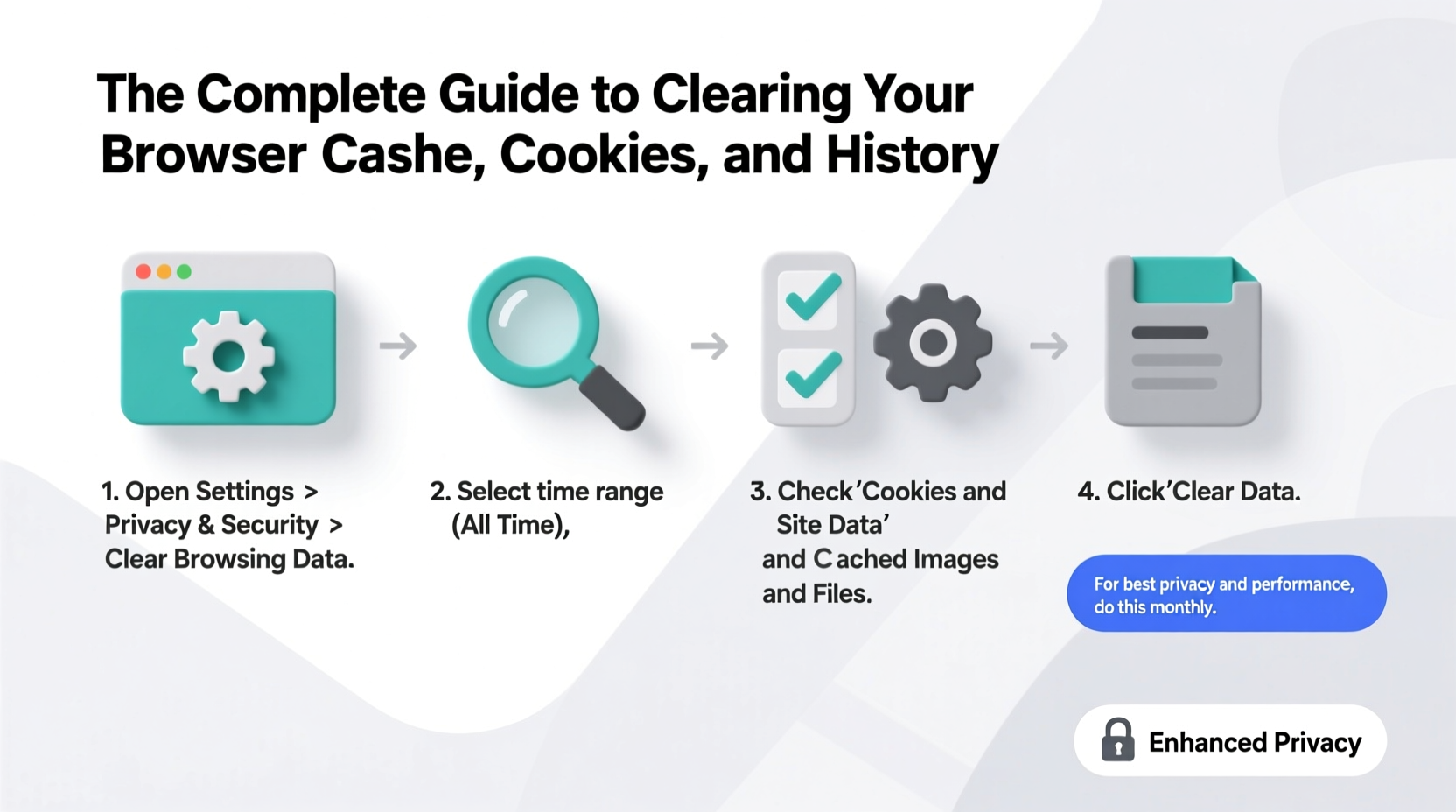
Your browser stores three main types of data during regular use:
- Cache: Temporary files like images and scripts that help pages load faster on repeat visits.
- Cookies: Small text files that remember login sessions, preferences, and tracking information.
- Browsing history: A log of the websites you’ve visited.
While these features enhance convenience, they come with trade-offs. Outdated cached files can cause display errors or prevent new site versions from loading. Cookies may allow third-party trackers to follow your behavior across sites. And saved history can expose sensitive activity if someone gains access to your device.
“Regularly clearing browser data is one of the simplest yet most effective ways to reduce digital tracking and improve system responsiveness.” — Dr. Lena Patel, Cybersecurity Researcher at OpenWeb Institute
Step-by-Step Guide to Clearing Data by Browser
The process varies slightly depending on which browser you use. Below are detailed instructions for the most common platforms.
Google Chrome (Windows & macOS)
- Open Chrome and click the three-dot menu (top-right corner).
- Select Settings.
- Go to Privacy and security > Clear browsing data.
- Choose a time range (e.g., “Last hour,” “All time”).
- Select what to clear: browsing history, cookies, cached images/files.
- Click Clear data.
Mozilla Firefox (Desktop)
- Click the menu button (three horizontal lines) and go to Settings.
- Navigate to Privacy & Security.
- Scroll down to History and select “Use custom settings for history” from the dropdown.
- Click Clear Your Recent History.
- Choose the time range and check boxes for cache, cookies, and history.
- Confirm with OK.
Safari (macOS)
- Open Safari and click Safari in the top menu bar.
- Select Clear History….
- Pick a timeframe (e.g., “all history” or “today and yesterday”).
- To remove cookies specifically, go to Preferences > Privacy > Manage Website Data > Remove All.
Microsoft Edge
- Click the three-dot menu and choose Settings.
- Go to Privacy, search, and services.
- Under “Clear browsing data,” click Choose what to clear.
- Select time range and data types (browsing history, cookies, cached data).
- Select Clear now.
Mobile Browsers (iOS & Android)
On smartphones, the process is similar but accessed through app settings.
- iOS (Safari): Settings > Safari > Clear History and Website Data.
- Android (Chrome): Chrome app > three-dot menu > History > Clear browsing data.
When and How Often Should You Clear Browser Data?
There’s no universal rule, but timing depends on your usage patterns and priorities.
| Scenario | Recommended Action | Frequency |
|---|---|---|
| General privacy protection | Clear cookies and history | Monthly |
| Fixing website glitches | Clear cache only | As needed |
| Using public/shared computers | Clear all data after each session | Immediately after use |
| Optimizing device performance | Clear cache and temporary files | Every 2–3 months |
For most users, a monthly routine strikes the right balance between convenience and control. Power users or those handling sensitive tasks may prefer weekly cleanups.
Mini Case Study: Recovering Performance After a System Slowdown
Sarah, a freelance designer in Portland, noticed her laptop was taking longer to load client portals and design tools. Pages would freeze, and forms wouldn’t submit properly. She tried restarting her browser and computer, but the issues persisted.
After consulting a tech support forum, she decided to clear her browser cache and cookies in Chrome. The process took less than two minutes. Immediately afterward, her project management dashboard loaded correctly, and form submissions worked again. Over time, she adopted a monthly cleanup habit and saw consistent improvements in responsiveness.
Her experience highlights a common issue: outdated cached assets conflicting with updated web applications. A quick purge restored functionality without requiring software reinstallation or advanced troubleshooting.
Do’s and Don’ts of Browser Data Management
| Do’s | Don’ts |
|---|---|
| Clear cache regularly to avoid corrupted files | Don’t clear saved passwords unless necessary |
| Use incognito mode for sensitive sessions | Don’t ignore cookie permissions—review site requests |
| Back up important logins with a password manager | Don’t store financial or medical info on shared devices |
| Set auto-clear rules in privacy-focused browsers | Don’t assume deleting history removes all traces—some ISPs keep logs |
Checklist: Secure Your Browsing Routine
- ☐ Review which sites have stored cookies and remove suspicious ones
- ☐ Clear browsing history at least once a month
- ☐ Empty cache when websites appear broken or outdated
- ☐ Use private browsing for sensitive activities (banking, shopping)
- ☐ Enable \"Clear on exit\" options in browser settings
- ☐ Install a reputable ad/tracker blocker (e.g., uBlock Origin)
- ☐ Verify that synced devices aren’t retaining unwanted data
Frequently Asked Questions
Will clearing cookies log me out of all my accounts?
Yes, in most cases. Cookies store active login sessions, so removing them will require you to sign back into websites. To save time, consider using a secure password manager to streamline re-logins.
Can someone recover my browsing history after I delete it?
Locally, deletion removes the data from your device. However, network administrators, internet service providers, or government agencies may retain logs of your traffic. For stronger anonymity, combine clearing data with tools like a trusted VPN.
Does clearing cache free up a lot of storage space?
It depends. On modern systems, individual caches are small, but they accumulate. Users with years of browsing may reclaim hundreds of megabytes—or even gigabytes—especially if media-heavy sites were frequently visited.
Take Control of Your Digital Footprint Today
Your browser holds more information about you than most realize. From tracking scripts hidden in cookies to cached snapshots of personal pages, unchecked data buildup compromises both speed and confidentiality. By integrating regular cleanup into your digital hygiene routine, you gain faster performance, fewer errors, and greater peace of mind.
Start today: pick one browser, follow the steps outlined here, and experience the immediate benefits. Then make it a habit. In an era where online privacy is increasingly fragile, small actions yield powerful protection.









 浙公网安备
33010002000092号
浙公网安备
33010002000092号 浙B2-20120091-4
浙B2-20120091-4
Comments
No comments yet. Why don't you start the discussion?