Your digital footprint grows with every search you make. Google tracks your queries, locations, voice commands, and even YouTube activity—often without you realizing it. While this data helps personalize your experience, it also raises privacy concerns, especially if you share devices or want a clean slate. Whether you're preparing to sell an old phone, enhancing your online security, or simply reclaiming control over your digital life, knowing how to clear your Google Search history across all devices is essential.
This guide walks you through the process in detail, covering Android phones, iPhones, tablets, laptops, and shared browsers. You'll learn not just how to delete history, but also how to prevent future tracking and manage your data with confidence.
Why Clear Your Google Search History?
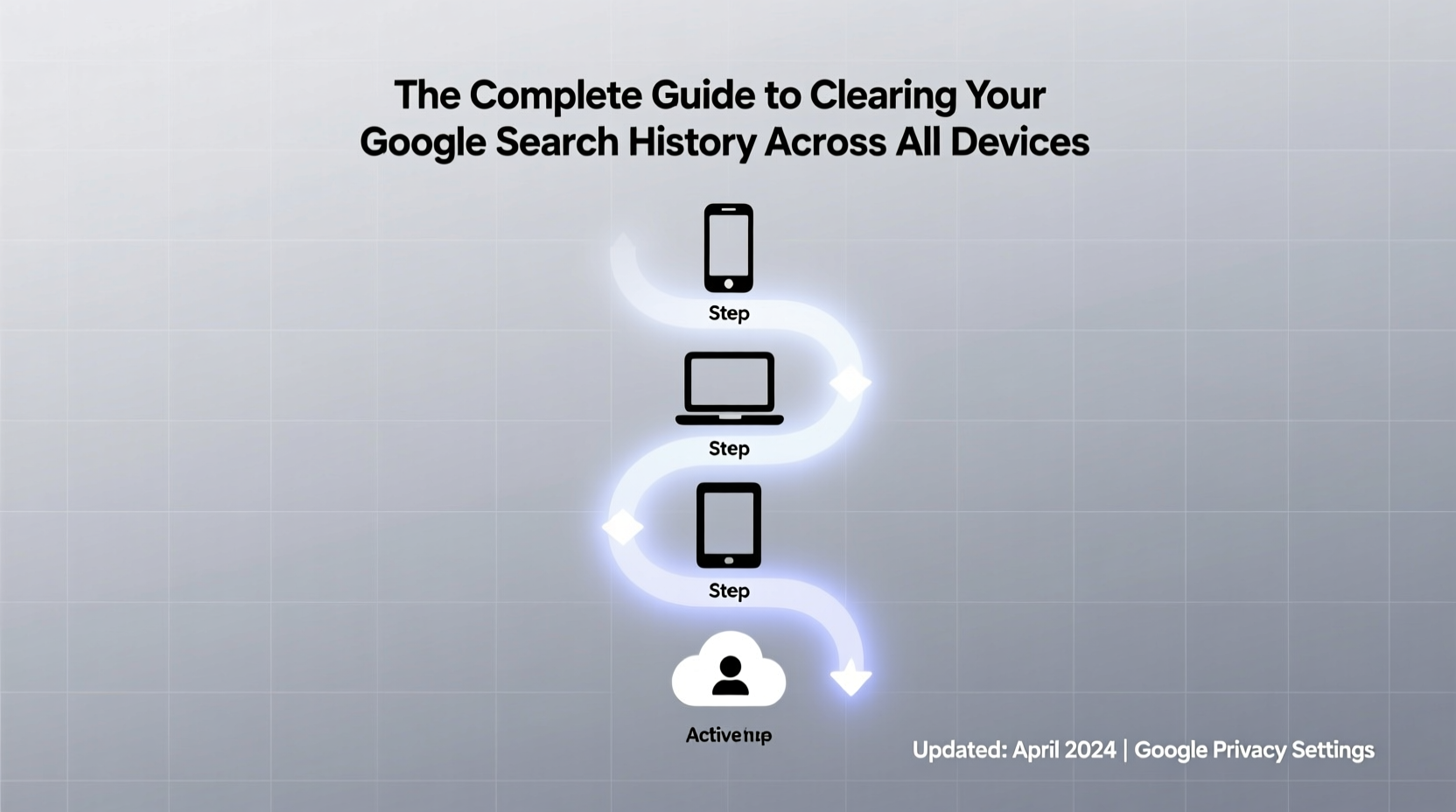
Google collects vast amounts of information under services like Web & App Activity, Location History, and Voice & Audio. This includes:
- Searched terms on Google.com and within apps
- YouTube videos watched
- Voice searches made via Google Assistant
- Locations visited when location tracking is enabled
- Apps used that integrate with Google services
While convenient, this data can be accessed by advertisers, exposed in data breaches, or accidentally revealed on shared devices. A 2023 report from the Electronic Frontier Foundation noted that “persistent search tracking creates long-term profiles that users rarely consent to knowingly.”
“Most people don’t realize how much Google remembers about them. Taking control starts with reviewing—and regularly clearing—your activity history.” — Dr. Lena Patel, Digital Privacy Researcher at Stanford University
Step-by-Step: How to Delete Google Search History on Any Device
The method varies slightly depending on your device and access point, but the core settings live within your Google Account. Below is a universal approach broken down by platform.
1. From a Desktop Browser (Chrome, Firefox, Safari, Edge)
- Go to myactivity.google.com and sign in.
- On the left sidebar, click Filter by date & product.
- Select Web & App Activity to focus on search history.
- Use the date filter to choose a range (e.g., “Last hour,” “All time”).
- Click the three-dot menu next to any entry and select Delete, or use the top-right trash icon to bulk-delete.
- To erase everything at once, click Delete activity by > All time > Next > Delete.
2. On an Android Phone or Tablet
- Open the Google app or go to Google.com in Chrome.
- Tap your profile picture or initial in the top right.
- Select Manage your Google Account.
- Tap Data & privacy > History settings.
- Under “Activity controls,” tap Web & App Activity.
- Tap Manage all activity to open My Activity.
- Follow the same deletion steps as on desktop.
3. On an iPhone or iPad
- Open Safari or Chrome and navigate to myactivity.google.com.
- Log in if needed.
- Tap the menu icon (three lines) in the top-left corner.
- Choose Manage activity under “My Activity.”
- Filter by date and service, then delete individual items or entire ranges.
- For full deletion: Tap Delete > All time > Confirm.
Prevent Future Tracking: Turn Off Activity Controls
Deleting history is temporary unless you disable automatic saving. Google continues recording activity by default. To stop this:
- Visit myaccount.google.com.
- Go to Data & privacy.
- Scroll to “Activity controls” and toggle off:
- Web & App Activity – Stops search and app history saving.
- Location History – Prevents tracking of your movements.
- YouTube History – Disables watch and search tracking on YouTube.
You can still use Google services normally—disabling these doesn’t log you out or break functionality. However, personalized recommendations may become less accurate.
| Setting | What It Affects | Recommended For |
|---|---|---|
| Web & App Activity | Searches, app usage, Assistant interactions | Users wanting full search privacy |
| Location History | Maps visits, commute patterns, check-ins | Those avoiding location profiling |
| YouTube History | Watched videos, search suggestions | Anyone reducing content tracking |
| Device Information | App installs, battery status, hardware data | Advanced privacy seekers |
Real-World Scenario: Securing a Shared Family Tablet
Consider Maria, a parent who lets her kids use a family tablet for homework and YouTube. Over time, Google begins suggesting inappropriate content based on accidental clicks and unfiltered searches. Concerned, she decides to reset the device’s digital footprint.
Maria signs into the family Google account on her laptop, goes to My Activity, and deletes six months of Web & App Activity and YouTube history. She then disables Web & App Activity and turns on Restricted Mode for YouTube. The result? Cleaner search results, safer autocomplete suggestions, and peace of mind when her children browse.
This scenario shows how clearing history isn’t just about privacy—it’s also about improving usability and safety in shared environments.
Checklist: Complete Google History Cleanup Across Devices
- ✅ Sign in to myactivity.google.com from a trusted device
- ✅ Review and delete Web & App Activity by date range
- ✅ Repeat for Location History and YouTube History if desired
- ✅ Disable Web & App Activity to prevent future logging
- ✅ Check all linked devices (phone, tablet, laptop) are updated
- ✅ Confirm deletion on each device by searching recent terms
- ✅ Consider enabling Auto-Delete (next section)
Automate Privacy: Enable Auto-Delete for Ongoing Protection
Instead of manually clearing history every few weeks, Google offers an auto-delete feature. Once enabled, your data is automatically erased every 3 or 18 months.
To set it up:
- Go to myactivity.google.com.
- Click Choose to delete automatically under “Auto-delete”.
- Select either Every 3 months or Every 18 months.
- Confirm your choice.
This ensures continuous privacy hygiene without requiring constant attention. It’s ideal for users who want Google’s convenience but with built-in expiration dates on their data.
FAQ
Will clearing my Google history log me out of devices?
No. Deleting search history does not sign you out of any device. You’ll remain logged in to Gmail, YouTube, and other services unless you manually log out.
Can someone else see my Google search history?
If they have access to your device and are signed into your Google account, yes. Always sign out of shared computers and enable two-factor authentication for added security.
Does incognito mode stop Google from saving my history?
Only partially. Incognito or private browsing prevents local history storage on your device, but if you’re signed into your Google account, Web & App Activity can still record your actions. To fully avoid tracking, turn off Web & App Activity.
Take Control of Your Digital Footprint Today
Your search history is more than a list of past queries—it’s a detailed map of your interests, habits, and routines. Leaving it unchecked means allowing third parties and algorithms to build profiles about you without explicit consent. By following the steps in this guide, you’ve taken a powerful step toward digital self-determination.
Don’t treat privacy as a one-time cleanup. Make it part of your routine. Revisit your Google Activity settings quarterly, use auto-delete, and stay informed about what data is being collected. In an age where information is currency, your search history is yours to protect.









 浙公网安备
33010002000092号
浙公网安备
33010002000092号 浙B2-20120091-4
浙B2-20120091-4
Comments
No comments yet. Why don't you start the discussion?