Smart glasses are no longer a futuristic concept—they’re here, enhancing daily life with real-time navigation, hands-free communication, and augmented reality experiences. But their full potential is unlocked only when they’re properly connected to your smartphone. Whether you're using Ray-Ban Meta, XREAL Air, or another model, pairing them correctly ensures smooth performance and uninterrupted functionality. This guide walks you through every phase of the process, from compatibility checks to advanced troubleshooting, so you can enjoy a flawless connection regardless of your phone’s brand or operating system.
Understanding Smart Glasses and Smartphone Compatibility
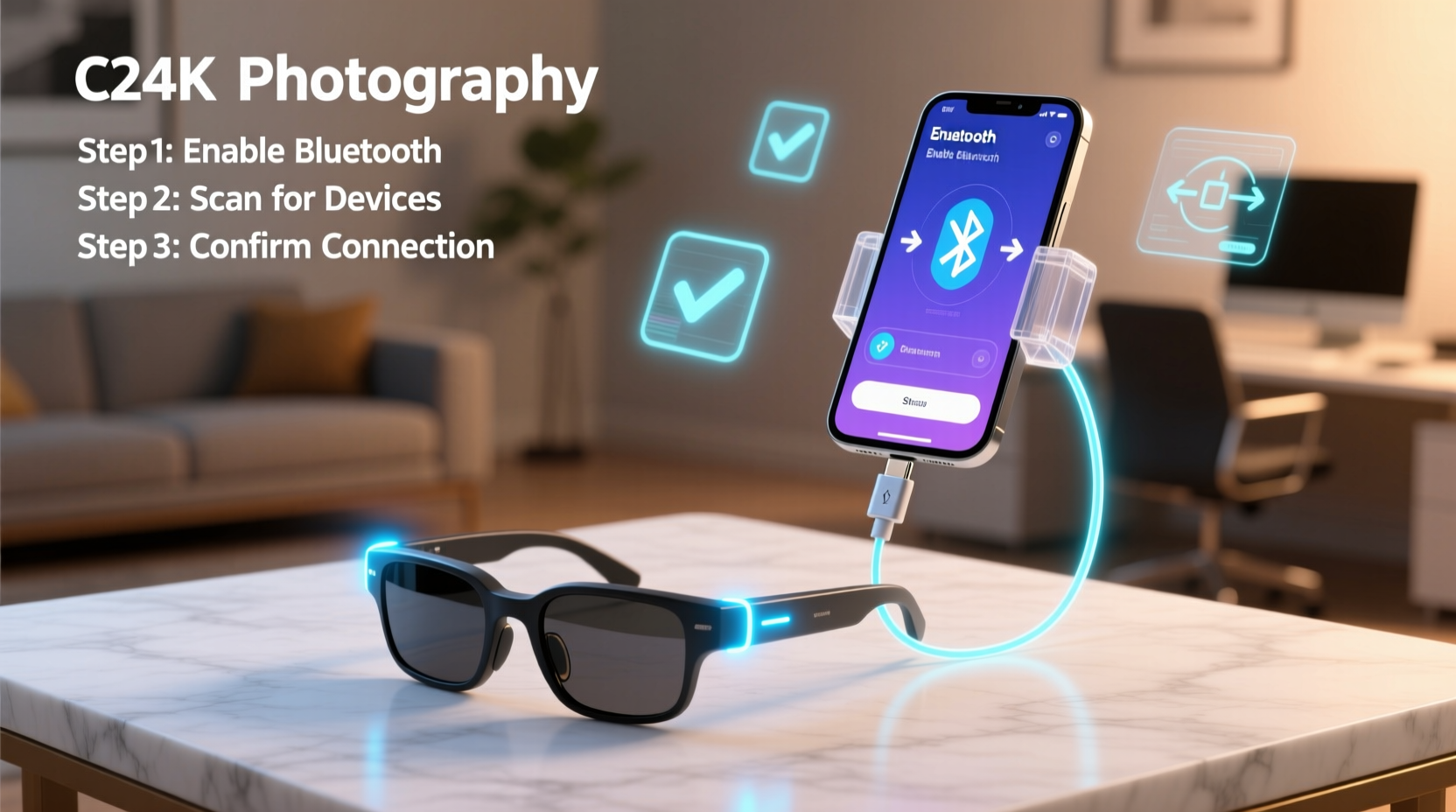
Not all smart glasses work with every smartphone. The key lies in matching hardware capabilities and software requirements. Most smart glasses rely on Bluetooth 5.0 or higher for stable audio and data transmission. They also require specific apps—usually available on iOS and Android—to unlock features like voice commands, camera control, and AR overlays.
Before attempting a connection, verify these essentials:
- Bluetooth version: Your phone should support Bluetooth 4.2 or newer (preferably 5.0+).
- Operating system: Check if your phone runs a supported OS version (e.g., Android 9+ or iOS 13+).
- App availability: Confirm that the manufacturer’s app is available on your device’s app store.
- NFC support: Some models use NFC for quick pairing—ensure your phone supports it if needed.
“Pairing success starts long before you press ‘connect.’ Ensuring compatibility eliminates 80% of common setup issues.” — Dr. Lena Torres, Wearable Technology Researcher at MIT Media Lab
Step-by-Step Guide to Pairing Smart Glasses with Any Smartphone
Follow this universal sequence to establish a reliable connection between your smart glasses and smartphone. While minor variations exist by brand, the core process remains consistent across devices.
- Charge both devices fully. Low battery can interrupt pairing or cause instability.
- Enable Bluetooth on your smartphone. Go to Settings > Bluetooth and ensure it’s turned on.
- Power on your smart glasses. Press and hold the power button until an LED blinks or voice prompt confirms pairing mode.
- Download the companion app. Search for the official app (e.g., “Ray-Ban Stories,” “Nreal” or “Viture”) in the App Store or Google Play.
- Open the app and follow setup prompts. It will detect nearby glasses and guide you through authentication.
- Grant necessary permissions. Allow microphone, location (for Bluetooth scanning), and notifications access as prompted.
- Complete firmware updates. New glasses often require initial updates before full functionality unlocks.
- Test core functions. Play audio, take a photo, or activate voice assistant to confirm two-way communication.
Do’s and Don’ts When Connecting Smart Glasses
| Do’s | Don’ts |
|---|---|
| Keep your phone and glasses within 3 feet during pairing | Attempt pairing in crowded Bluetooth environments (e.g., airports) |
| Update both phone OS and glasses firmware regularly | Ignore app permission requests—they’re critical for functionality |
| Use the official charging cable to avoid power issues | Force connections via generic Bluetooth menus instead of the app |
| Store paired devices together to maintain connection memory | Assume cross-platform compatibility without checking specs |
Real-World Example: Connecting XREAL Air 2 to a Samsung Galaxy S23
Jamal, a field engineer based in Denver, uses his XREAL Air 2 glasses for remote site inspections. His workflow depends on screen mirroring from his Galaxy S23 to the glasses’ display. Initially, he struggled with lag and failed connections.
He followed these steps:
- Confirmed his phone supported USB-C video output (DisplayPort Alt Mode).
- Installed the XREAL app and updated the glasses’ firmware.
- Used the original USB-C to HDMI adapter provided in the box.
- Enabled Developer Options and set USB configuration to “MTP + Video” mode.
After calibration, Jamal achieved a stable mirrored display with minimal latency. Now, he reviews schematics hands-free while climbing utility towers, significantly improving efficiency and safety.
Troubleshooting Common Connection Issues
Even with careful setup, problems may arise. Here’s how to resolve frequent obstacles:
- No Device Found: Reset Bluetooth settings on your phone. On Android, go to Settings > System > Reset > Reset Wi-Fi, mobile & Bluetooth. On iPhone, forget all devices and restart.
- Audio Delay: Disable battery-saving modes that throttle Bluetooth performance. Also, close background apps consuming processing power.
- App Crashes During Setup: Clear the app cache or reinstall it. Ensure your phone has at least 1GB of free RAM.
- Intermittent Disconnection: Check for physical obstructions or electromagnetic interference (e.g., microwaves, routers). Move to a quieter signal environment.
Frequently Asked Questions
Can I connect smart glasses to multiple phones?
Yes, but not simultaneously. Most models support multi-device pairing—you can switch between phones by disconnecting one and connecting another. However, only one active connection is allowed at a time.
Why does my phone say “Pairing Failed” even after following all steps?
This error often occurs due to outdated firmware or conflicting Bluetooth profiles. Try resetting the glasses to factory settings (refer to the user manual) and repeat the process using the latest app version.
Do iPhones have limitations with certain smart glasses?
Some Android-centric models lack full feature parity on iOS. For example, screen mirroring may be restricted due to Apple’s closed ecosystem. Always check the manufacturer’s iOS compatibility notes before purchasing.
Essential Pre-Connection Checklist
Run through this checklist before starting the pairing process to avoid delays:
- ✅ Charge both smart glasses and smartphone to at least 70%
- ✅ Install the correct companion app from official app stores
- ✅ Enable Bluetooth, Location Services, and Microphone access
- ✅ Disable airplane mode and Do Not Disturb
- ✅ Ensure no other Bluetooth devices are actively connected
- ✅ Verify your phone supports required standards (e.g., A2DP for audio streaming)
- ✅ Update your phone’s OS to the latest stable version
Optimizing Performance After Connection
A successful pairing is just the beginning. To maintain seamless operation:
- Limit background apps on your phone to reduce Bluetooth latency.
- Position your phone in a consistent location relative to the glasses (e.g., front pocket) to maintain signal strength.
- Regularly clean the glasses’ sensors and charging contacts with a dry microfiber cloth.
- Review privacy settings in the companion app—disable data sharing if not needed.
For users relying on voice commands, train the assistant by repeating phrases clearly in quiet environments. Over time, accuracy improves as the system learns your speech patterns.
Final Thoughts: Embrace the Future, One Connection at a Time
Connecting smart glasses to your smartphone shouldn’t feel like solving a tech puzzle. With the right preparation, understanding of compatibility, and attention to detail, the process becomes intuitive and rewarding. These devices are designed to extend your digital experience into the physical world—not complicate it.
Take the time to set up your smart glasses correctly. Test each function, personalize settings, and integrate them into your daily routine. Whether you're navigating a new city, attending virtual meetings, or capturing moments hands-free, a seamless connection makes all the difference.









 浙公网安备
33010002000092号
浙公网安备
33010002000092号 浙B2-20120091-4
浙B2-20120091-4
Comments
No comments yet. Why don't you start the discussion?