Converting images into PDFs is a common need across personal, academic, and professional environments. Whether you're compiling scanned documents, creating photo portfolios, or organizing receipts for expense reports, turning multiple image files into a single, portable PDF streamlines sharing and archiving. The process seems simple, but doing it effectively—preserving quality, maintaining order, and ensuring compatibility—requires the right approach.
This guide covers everything you need to know about converting images to PDFs with precision and ease. From built-in operating system tools to powerful online converters and desktop software, we’ll explore reliable methods that suit different needs and technical comfort levels.
Why Convert Images to PDF?
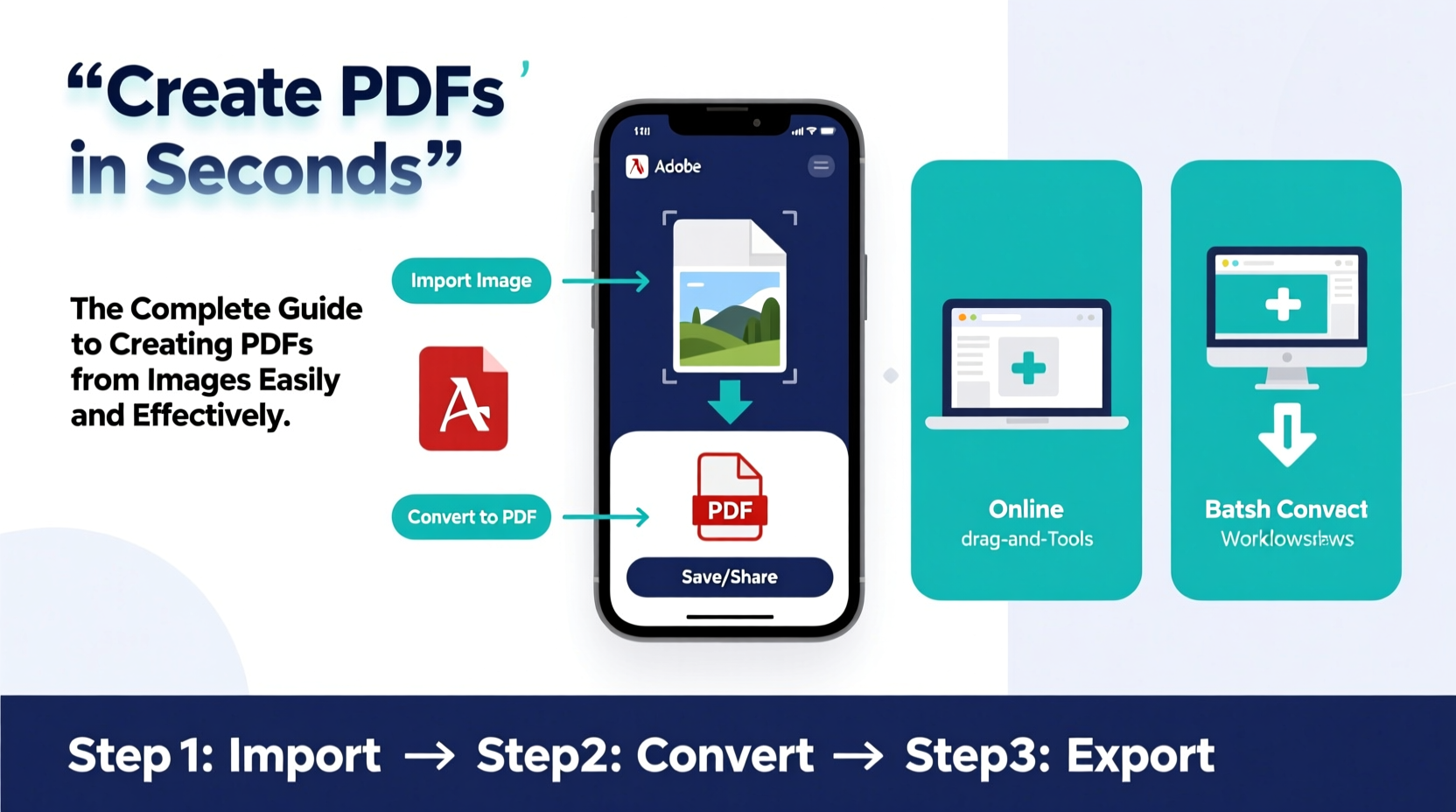
The Portable Document Format (PDF) was designed to preserve formatting across devices and platforms. Unlike standalone image files such as JPEG or PNG, which may vary in display depending on software or screen resolution, a PDF ensures consistency. This makes it ideal for:
- Document sharing: Sending multi-page scans (e.g., contracts, forms) in a universally readable format.
- Archival purposes: Storing receipts, certificates, or photos in a structured, searchable container.
- Professional submissions: Submitting portfolios, design mockups, or research materials where layout integrity matters.
- Digital signatures: Signing documents without altering image quality or structure.
“PDFs are the standard for document exchange because they’re secure, consistent, and platform-independent.” — Dr. Alan Reed, Digital Archiving Specialist
Step-by-Step Methods to Create PDFs from Images
1. Using Built-In OS Tools (Windows & macOS)
Both major operating systems offer native solutions that require no downloads or installations.
On Windows:
- Select all the images you want to convert (hold Ctrl while clicking).
- Right-click and choose “Print.”
- In the print dialog, select “Microsoft Print to PDF” as the printer.
- Click “Print,” then choose a location and filename for your PDF.
On macOS:
- Open any image in Preview (double-click to open).
- Go to File > Export as PDF.
- To combine multiple images: Open each image in Preview, drag thumbnails into the sidebar, rearrange if needed, then export as one PDF.
These methods are fast and secure since no data leaves your device. However, they offer limited control over compression or metadata.
2. Online Conversion Tools
For users who need flexibility and advanced options, online converters like Smallpdf, ILovePDF, and PDF24 provide intuitive interfaces and batch processing.
Steps using an online tool:
- Visit a trusted converter website.
- Upload your image files (JPG, PNG, TIFF, etc.). <3>Reorder pages if necessary.
- Adjust settings like page size, orientation, and image quality.
- Click “Convert to PDF” and download the result.
Many of these services also allow merging with existing PDFs, adding watermarks, or compressing output files.
3. Desktop Software Solutions
For frequent conversions or high-volume workflows, dedicated desktop applications deliver superior performance and customization.
Recommended tools:
- Adobe Acrobat Pro: Industry-standard software with OCR support, batch processing, and encryption.
- PDFCreator: Free Windows tool that acts as a virtual printer—print any image to create a PDF.
- XnConvert: Supports bulk image-to-PDF conversion with format, DPI, and color adjustments.
While some tools require payment, their automation features save time for professionals managing large sets of documents.
Best Practices for High-Quality Image-to-PDF Conversion
Not all PDFs are created equal. Poorly converted files can suffer from blurry text, oversized files, or incorrect page order. Follow these guidelines to ensure optimal results.
| Do | Don’t |
|---|---|
| Use high-resolution images (at least 150 DPI for documents, 300 DPI for print-quality photos). | Compress images too aggressively before conversion—this reduces clarity. |
| Name files numerically (e.g., 01_page.jpg, 02_page.jpg) to maintain correct sequence. | Rely on automatic sorting by title if names aren’t ordered (e.g., \"a.jpg\", \"b.jpg\", \"10.jpg\"). |
| Choose appropriate page size (A4, Letter) based on your audience’s region. | Ignore aspect ratios—stretching images causes distortion. |
| Test the final PDF on multiple devices to confirm readability. | Forget to verify file size, especially for email attachments. |
Real Example: Digitizing Handwritten Notes
Sophie, a graduate student, takes handwritten notes during lectures and photographs them with her phone. To submit annotated summaries to her professor, she converts these images into a clean PDF.
She uses her iPhone’s Notes app to scan each page, which automatically detects edges and enhances contrast. Then, she selects “Create PDF” within the app and emails the compiled file. Her professor receives a well-organized, legible document—no third-party tools required.
This example shows how mobile-native features simplify real-world tasks when used strategically.
Checklist: Preparing Your Images for Conversion
Before converting, run through this checklist to avoid rework:
- ✅ Confirm all images are in focus and properly lit.
- ✅ Crop out unnecessary backgrounds or borders.
- ✅ Rotate images so text reads horizontally.
- ✅ Rename files in numerical order for correct sequencing.
- ✅ Delete duplicates or blurry shots.
- ✅ Choose the destination folder for your final PDF.
Taking five minutes to prepare saves time later and ensures a polished output.
Frequently Asked Questions
Can I edit a PDF after converting from images?
Yes, but editing requires specialized software. Adobe Acrobat, Foxit PhantomPDF, or free tools like PDFescape let you add text, annotations, or highlights. For full editing (e.g., changing text within scanned images), use OCR (Optical Character Recognition) to make the content machine-readable first.
What image formats can be converted to PDF?
Most tools support common formats including JPG, PNG, BMP, GIF, and TIFF. Some advanced tools also accept RAW camera files. For best results, use lossless formats like PNG when preserving detail is crucial.
Will converting images to PDF reduce file size?
It depends. A PDF wrapper doesn’t inherently compress images. However, many conversion tools apply default compression. You can manually balance quality and size: lower DPI and optimized encoding reduce file size but may impact readability.
Final Thoughts and Next Steps
Creating PDFs from images doesn’t have to be complicated. With the right method and attention to detail, anyone can produce professional-grade documents in minutes. Whether you're a student digitizing class notes, a freelancer submitting visual work, or an office worker archiving records, mastering this skill improves efficiency and presentation.
The key is matching the tool to your needs: use built-in OS features for quick jobs, trusted online tools for occasional conversions, and desktop software for heavy-duty or sensitive tasks.









 浙公网安备
33010002000092号
浙公网安备
33010002000092号 浙B2-20120091-4
浙B2-20120091-4
Comments
No comments yet. Why don't you start the discussion?