Managing digital photos on an iPad can be both a convenience and a challenge. While iCloud makes it easy to sync images across devices, many users hesitate to delete photos from their iPad for fear of losing them permanently or unintentionally clearing space in iCloud. The truth is, with the right settings and understanding, you can free up valuable local storage on your iPad while keeping every photo safely backed up in iCloud. This guide explains exactly how to do that—without risk.
Understanding How Photos Work with iCloud
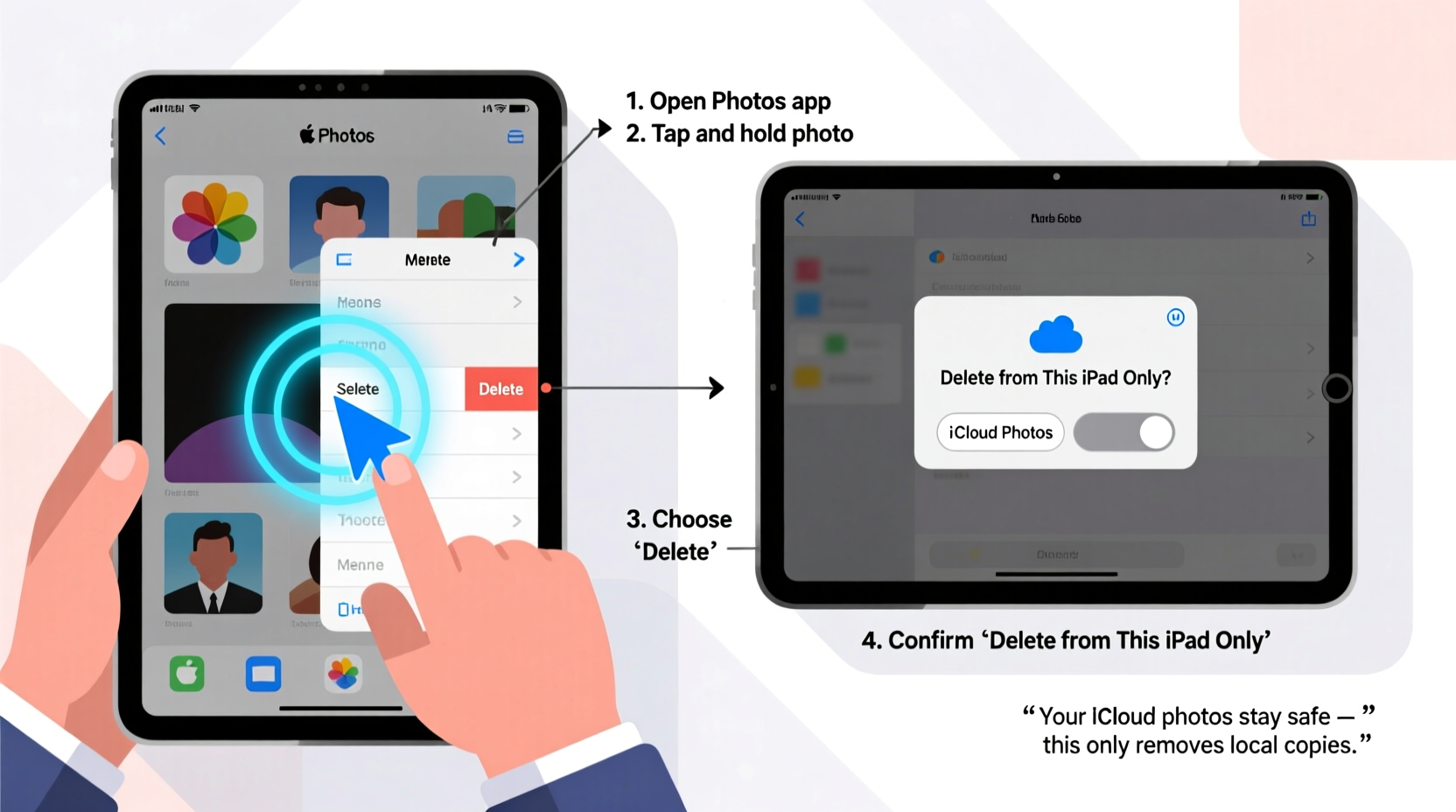
iCloud Photos is designed to keep your entire photo library synchronized across all Apple devices. When enabled, every photo you take or import is uploaded to iCloud and then downloaded to each device signed into the same Apple ID. However, this doesn’t mean every photo must reside permanently on your iPad’s internal storage.
Apple offers a feature called Optimize iPad Storage, which automatically manages the size of your photo library by keeping full-resolution versions in iCloud while storing smaller, space-saving versions locally on your device. This means you can view all your photos on your iPad—even if they aren’t fully stored on it.
“With Optimize iPad Storage, users gain flexibility: access to their full library without sacrificing device performance.” — David Lin, iOS Systems Analyst
Deleting a photo under these conditions only removes the local copy unless you disable iCloud syncing or manually remove it from iCloud as well. Understanding this distinction is key to managing storage safely.
Step-by-Step: Safely Delete Photos Without Affecting iCloud
If your goal is to reclaim space on your iPad while preserving your iCloud photo library, follow this sequence carefully:
- Ensure iCloud Photos is enabled: Go to Settings > [Your Name] > iCloud > Photos and confirm that Sync This iPad or iCloud Photos is turned on.
- Enable Optimize iPad Storage: In the same menu, select Optimize iPad Storage. This ensures full-resolution originals are kept in iCloud.
- Open the Photos app and locate the images you want to delete.
- Select the photo(s), tap the trash icon, and confirm deletion.
- Go to Albums > Recently Deleted and wait at least 30 days—or tap Delete All to remove immediately.
Crucially, when iCloud Photos is active, deleting a photo from your iPad also schedules it for deletion in iCloud—unless you act quickly to recover it. To avoid this, there's one essential workaround: temporarily disable syncing before deletion.
How to Delete Locally While Preserving iCloud Copies
To delete photos from your iPad alone—without touching iCloud—you must prevent synchronization during deletion. Here’s how:
1. Disable iCloud Photos Temporarily
- Navigate to Settings > [Your Name] > iCloud > Photos.
- Turn off iCloud Photos. You’ll be prompted with: “Keep Photos on This iPad?”
- Select Keep Photos to retain a local copy.
2. Wait for Full Download (If Optimize Was Enabled)
If you previously used “Optimize iPad Storage,” turning off iCloud Photos triggers a download of all full-resolution images from iCloud. This may take minutes or hours depending on library size and internet speed.
3. Delete Desired Photos
Once all photos are confirmed local, open the Photos app and delete the ones you no longer want on the device. These deletions will not affect iCloud, since syncing is disabled.
4. Re-enable iCloud Photos (Optional)
After deletion, you can re-enable iCloud Photos to resume syncing. Only the remaining photos on your iPad will now upload and appear across devices.
“This method gives advanced users fine-grained control over what stays on-device versus in the cloud.” — Sarah Kim, Mobile Data Management Consultant
Do’s and Don’ts: Managing iPad and iCloud Photos
| Do | Don’t |
|---|---|
| Use “Optimize iPad Storage” to save space without losing access. | Assume deleting on iPad always deletes from iCloud—timing matters. |
| Review the “Recently Deleted” album monthly. | Delete hundreds of photos at once without verifying backup status. |
| Back up critical albums to a computer before major cleanup. | Disable iCloud Photos without choosing “Keep Photos on This iPad.” |
| Verify Wi-Fi connection before disabling iCloud Photos to ensure full download. | Rely solely on iCloud—consider secondary backups for irreplaceable images. |
Real Example: Recovering Space Without Losing Memories
Lena, a freelance photographer, uses her iPad Pro for client previews but found her 256GB model constantly running out of space. Her entire photo library—over 15,000 images—was synced via iCloud. She wanted to remove older project folders from her iPad to install editing software but feared losing access to those images.
She followed the temporary disable method: turned off iCloud Photos, selected “Keep Photos,” waited for full resolution downloads, then deleted only the preview folders she no longer needed. After freeing 18GB, she re-enabled iCloud Photos. All original images remained safely in iCloud and accessible from her Mac and iPhone, while her iPad regained performance and storage headroom.
Frequently Asked Questions
Will deleting a photo on my iPad delete it from iCloud?
Yes—if iCloud Photos is enabled. Deletion on any synced device propagates to iCloud and other devices within minutes. To avoid this, disable iCloud Photos first and choose “Keep Photos on This iPad” before deleting.
What happens if I delete a photo while offline?
The deletion is queued and will sync once your iPad reconnects to the internet. If iCloud Photos is on, it will eventually remove the photo from iCloud too. Always double-check sync status before assuming local-only removal.
Can I recover a photo after emptying the Recently Deleted album?
Only if it still exists elsewhere—such as in iCloud, another device, or a computer backup. Once removed from iCloud and all local bins, recovery through Apple is not possible.
Checklist: Safe Photo Cleanup on iPad
- ✅ Confirm iCloud Photos is currently enabled.
- ✅ Enable “Optimize iPad Storage” if low on space.
- ✅ Back up essential photos to a computer or external drive.
- ✅ Turn off iCloud Photos and select “Keep Photos on This iPad.”
- ✅ Wait for full-resolution download (if prompted).
- ✅ Delete unwanted photos from the Photos app.
- ✅ Optionally re-enable iCloud Photos to resume syncing.
- ✅ Monitor storage usage in Settings to verify results.
Conclusion
Deleting photos from your iPad doesn’t have to mean losing them forever. With a clear understanding of how iCloud Photos operates and careful use of syncing settings, you can maintain a lean, responsive device while safeguarding your memories in the cloud. The key is intentionality: know your settings, plan your actions, and back up what matters most. Take control of your digital clutter today—your iPad (and peace of mind) will thank you.









 浙公网安备
33010002000092号
浙公网安备
33010002000092号 浙B2-20120091-4
浙B2-20120091-4
Comments
No comments yet. Why don't you start the discussion?