Audio guidance — also known as screen reader or voice guide — is a feature designed to assist visually impaired users by narrating on-screen menus, settings, and options aloud. While this function can be invaluable for certain viewers, many find it intrusive during regular use. If you’ve ever turned on your LG TV only to hear a robotic voice announcing “Input changed to HDMI 2” or “Volume up,” you’re not alone. For most users, especially in quiet environments or during late-night viewing, these automated announcements disrupt immersion and comfort.
Disabling audio guidance on an LG TV is straightforward, but the process varies slightly depending on your model and software version. Whether you're using a 2018 OLED, a 2023 NanoCell, or a webOS-powered Smart TV, this guide covers every step to silence unwanted narration permanently.
Understanding Audio Guidance on LG TVs
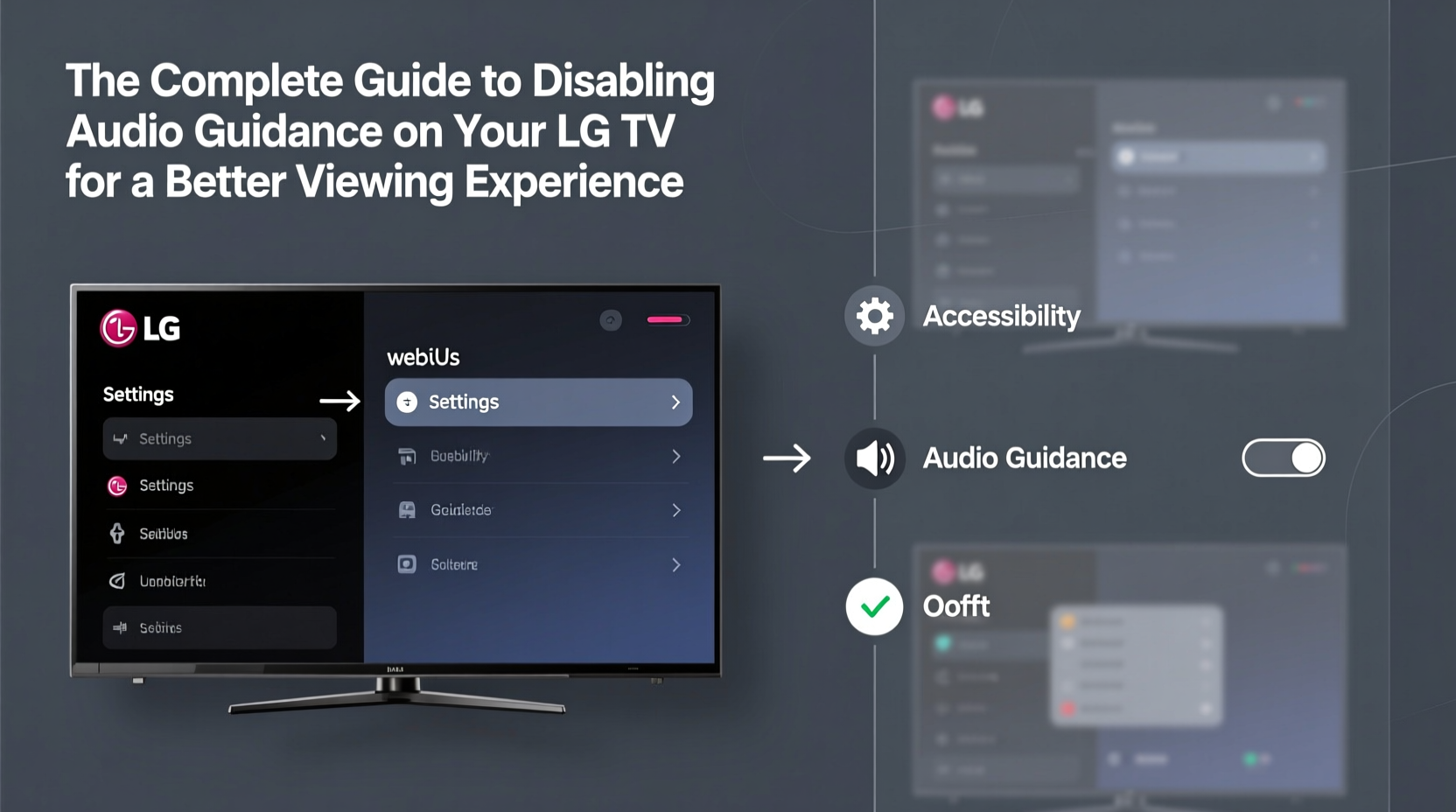
LG’s audio guidance system is part of its accessibility suite, integrated into the webOS platform since 2014. It includes features like Voice Guide, High Contrast Mode, and Closed Captioning enhancements. The Voice Guide specifically reads out menu navigation, input changes, and system alerts using a synthesized voice.
While helpful for some, it often activates accidentally — perhaps triggered by a remote button press or automatic update — leaving users puzzled about how to turn it off. The key lies in navigating the Accessibility submenu within the Settings panel, where all voice-related functions are centralized.
Step-by-Step: How to Disable Audio Guidance
Follow this universal sequence to turn off audio guidance across nearly all LG smart TVs released from 2015 onward. This method assumes your TV runs webOS 3.0 or later, which includes models from 2016 to present.
- Press the Settings gear icon on your LG Magic Remote or standard remote control.
- Select All Settings at the bottom of the quick menu (if available).
- Navigate to the Accessibility tab, typically represented by a person silhouette or hearing aid symbol.
- Choose Voice Guide Settings or simply Voice Guide.
- Toggle the switch to Off. You may hear one final confirmation before the feature deactivates.
- To ensure no residual sounds remain, check Sound Notifications or Audio Feedback and disable them if enabled.
If Voice Guide was previously set to start automatically at boot, you can prevent future activation by adjusting startup behavior:
- Within Voice Guide Settings, look for Auto Start or Launch at Startup.
- Switch this option to Off so the feature doesn’t reactivate after a power cycle.
Alternative Method via Quick Settings
On newer LG TVs (webOS 6.0+), you can access Voice Guide faster through the Home Dashboard:
- Press the Home button on your remote.
- Go to the Settings icon (gear) in the top-right corner.
- Select Accessibility > Voice Guide.
- Turn it off immediately.
This shortcut saves time and avoids deep menu diving, especially useful when guests are confused by sudden voiceovers.
Troubleshooting Common Issues
Sometimes, even after disabling Voice Guide, users report lingering beeps, chimes, or partial narration. These issues stem from related but separate settings that mimic audio guidance behavior.
| Issue | Potential Cause | Solution |
|---|---|---|
| TV still makes sounds when changing inputs | Audio Feedback enabled | Go to Settings > Accessibility > Audio Feedback → Set to Off |
| Voice returns after reboot | Voice Guide Auto Start active | Disable \"Auto Start\" in Voice Guide Settings |
| No Voice Guide option visible | Outdated firmware or regional restrictions | Check for updates under Settings > About This TV > Check for Updates |
| Remote buttons cause voice prompts | Accessibility shortcut activated | Hold down the accessibility button (if present) for 3 seconds to reset |
“Many users don’t realize that accessibility features can be toggled accidentally. A single button press on the remote can activate Voice Guide — and without knowing where to look, it feels like the TV is broken.” — James Reed, Senior Support Technician at LG Authorized Service Center
Real-World Example: Fixing Midnight Narration
Consider Sarah, a nurse who works night shifts and watches TV early in the morning to unwind. One day, her LG C1 OLED began narrating every menu selection and volume adjustment. She initially thought her remote was malfunctioning. After searching online forums and trying random button combinations, she finally discovered the Voice Guide setting buried in Accessibility.
By following the steps outlined above, she disabled both Voice Guide and Audio Feedback. She also updated her firmware, which resolved a bug causing the feature to re-enable itself after standby. Her viewing experience returned to normal — silent, smooth, and distraction-free.
Sarah’s case highlights how easily audio guidance can interfere with lifestyle needs, particularly for those sensitive to noise or watching during rest hours. Taking five minutes to configure accessibility settings correctly prevents weeks of frustration.
Pro Tips for Permanent Silence
Once audio guidance is off, keep it off with these expert-backed practices:
- Label your remote buttons. Some LG remotes have small icons that are easy to mispress. Use tiny labels or tape to cover the accessibility button if rarely used.
- Use Guest Mode wisely. When someone else uses your TV, they might unknowingly enable Voice Guide. Reset accessibility settings after guest sessions.
- Factory reset as last resort. If settings behave erratically, perform a soft reset via Settings > All Settings > General > Reset to Initial Settings. Note: This clears networks and logins.
Frequently Asked Questions
Why did my LG TV suddenly start talking?
This usually happens when the Voice Guide feature is activated — either manually, by accident (e.g., holding the accessibility button), or after a software update that resets preferences. Disabling it in Accessibility settings will stop the narration.
Can I adjust the voice speed or tone instead of turning it off?
Yes, if you or someone in your household benefits from audio cues, you can customize Voice Guide under its settings menu. Options include speech rate, language, and announcement delay. However, full disable remains the best option for uninterrupted viewing.
Does disabling audio guidance affect other accessibility features?
No. Turning off Voice Guide only silences spoken feedback. Features like Closed Captions, High Contrast Mode, or Subtitle Size remain unaffected and can be managed separately.
Final Checklist: Ensuring a Quiet Viewing Experience
📋 Disable Audio Guidance – Final Verification Checklist- ✅ Voice Guide is switched to Off
- ✅ Auto Start for Voice Guide is disabled
- ✅ Audio Feedback / Sound Notifications are turned off
- ✅ Firmware is up to date (Settings > About This TV > Check for Updates)
- ✅ Remote buttons checked for accidental presses (especially accessibility key)
Conclusion: Take Control of Your Viewing Environment
Your TV should enhance relaxation, not interrupt it. Unwanted voice narration breaks focus, distracts during movies, and disrupts household peace — especially in shared or quiet spaces. By understanding how audio guidance works and where to disable it, you regain full control over your entertainment experience.
The fix takes less than two minutes but delivers lasting results. Apply these steps today, verify each setting, and enjoy a cleaner, quieter screen. Share this guide with family members or roommates who might accidentally re-enable the feature — knowledge keeps the peace.









 浙公网安备
33010002000092号
浙公网安备
33010002000092号 浙B2-20120091-4
浙B2-20120091-4
Comments
No comments yet. Why don't you start the discussion?