Automatic software updates are designed to keep your phone secure, efficient, and up to date. But not every update arrives at a convenient time. Large downloads can consume data, drain battery during installation, or introduce bugs that affect app compatibility. For users who prefer control over when and how their devices upgrade, disabling automatic updates is a practical solution—when done correctly.
The key is balancing convenience with control. You don’t have to live at the mercy of surprise reboots or mandatory feature changes. With the right settings, you can pause automatic installations while still staying informed about critical security patches. This guide walks through safe methods for both iOS and Android, explains risks and benefits, and offers expert-backed strategies to maintain device health without surrendering autonomy.
Why Disable Automatic Updates?
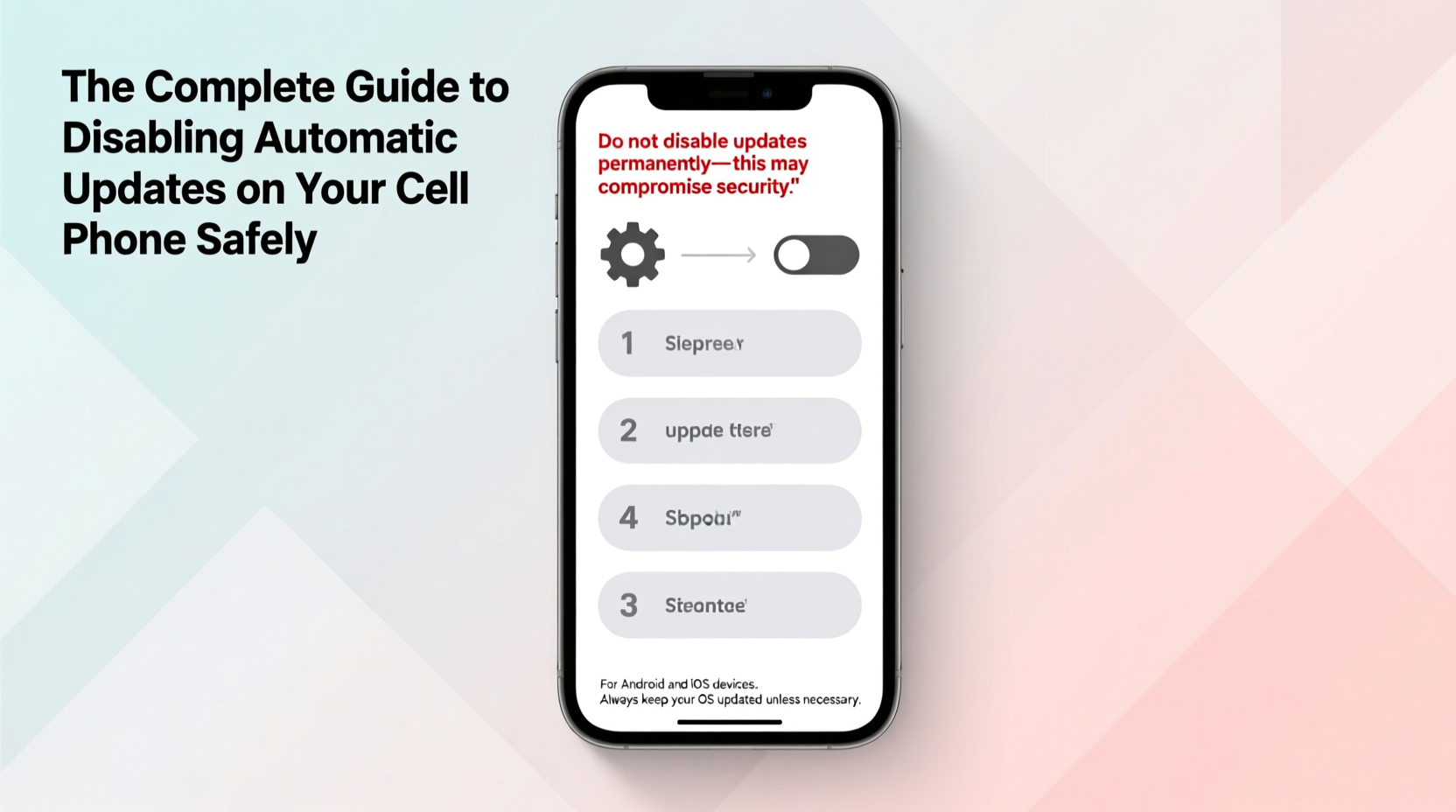
While automatic updates ensure timely access to security fixes and new features, they aren't always ideal. Common reasons users choose to disable them include:
- Data usage concerns: Major OS updates can exceed 1GB, which may exhaust limited mobile data plans.
- Battery impact: Installing an update often requires significant processing power and can interrupt device use.
- Timing conflicts: Updates sometimes trigger restarts during work hours or important calls.
- Compatibility issues: New versions occasionally break existing apps or change user interfaces in undesirable ways.
How to Disable Automatic Updates on iPhone (iOS)
iOS handles updates differently than Android, prioritizing security by encouraging frequent patching. However, Apple allows some flexibility in managing when these updates occur.
- Open the Settings app.
- Navigate to General > Software Update.
- Select Automatic Updates.
- Toggle off both options:
- Download iOS Updates
- Install iOS Updates
Once disabled, your iPhone will no longer download or install system updates in the background. Instead, you’ll receive a notification when an update is available, allowing you to review release notes and initiate the process manually—preferably over Wi-Fi and with sufficient battery charge.
“Apple designs its update system around security-first principles. Delaying updates isn’t inherently risky, but delaying them indefinitely increases exposure to known vulnerabilities.” — Dr. Lena Torres, Mobile Security Researcher at CyberShield Labs
Managing App Updates Separately on iOS
In addition to system updates, iOS also automatically updates apps from the App Store. These can be controlled independently:
- Go to Settings > App Store.
- Under Automatic Downloads, toggle off Apps.
- Optionally, disable Updates to prevent background app upgrades.
This gives you full discretion over which apps are updated and when. It's particularly useful if you rely on legacy versions of productivity tools or creative software that may not function properly after an update.
Disabling Automatic Updates on Android Devices
Android offers more granular control across manufacturers and OS versions. The steps vary slightly depending on whether you're using stock Android (e.g., Google Pixel) or a manufacturer skin like Samsung One UI or Xiaomi MIUI.
For Stock Android (Pixel, Android One Devices):
- Open Settings.
- Tap System > System Update (or Software Update).
- Select Advanced > Update Settings.
- Disable Automatically Download and Install.
For Samsung Galaxy Phones (One UI):
- Open Settings.
- Go to Software Update.
- Tap the three-dot menu (⋮) and select Update Settings.
- Turn off Auto download and install.
Note: Some carriers push updates directly and may override these settings. In such cases, check with your provider or consider switching to a carrier-unlocked device for greater control.
| Platform | Setting Path | Key Toggle | Manual Check Option? |
|---|---|---|---|
| iOS | Settings > General > Software Update > Automatic Updates | Download & Install iOS Updates | Yes – via same menu |
| Android (Stock) | Settings > System > System Update > Advanced > Update Settings | Automatically Download and Install | Yes – \"Check for Update\" button |
| Samsung One UI | Settings > Software Update > Update Settings | Auto download and install | Yes – immediate check available |
Best Practices When Turning Off Auto-Updates
Disabling automatic updates grants control—but it also shifts responsibility to the user. To avoid falling behind on critical patches, follow these best practices:
✅ Actionable Checklist
- ✔️ Disable auto-downloads and installs in system settings
- ✔️ Enable notifications for available updates
- ✔️ Set calendar reminders to manually check for updates every 30 days
- ✔️ Always back up your phone before installing any major update
- ✔️ Read changelogs to understand what each update includes
- ✔️ Install security-only updates promptly; delay feature drops as needed
Mini Case Study: Maria’s Work Phone Strategy
Maria, a freelance photographer based in Portland, uses her smartphone for client communication, cloud backups, and editing apps. Last year, an unexpected Android update bricked her Lightroom presets due to compatibility changes. After losing two days of workflow, she decided to take control.
She disabled automatic system updates and now checks for new releases on the first Sunday of each month. If the update includes only security patches, she installs it immediately. Feature updates are tested first on a secondary device. Since implementing this routine, she’s avoided downtime and maintained consistent performance across her creative toolkit.
Frequently Asked Questions
Will disabling automatic updates make my phone less secure?
Only if you fail to install updates manually. The risk comes not from turning off automation, but from neglect. Security patches should be applied within weeks of release, especially those labeled “critical.” By monitoring updates yourself, you can prioritize safety without sacrificing stability.
Can I still receive emergency security patches?
Yes. Both iOS and Android deliver urgent fixes through smaller, targeted updates—even if auto-install is disabled. These typically appear as alerts in your settings menu and require manual confirmation. They’re usually under 100MB and focus solely on closing known exploits.
Do app developers stop supporting older OS versions?
Eventually, yes. Most major apps drop support for operating systems that are 2–3 years old. If you delay updates long-term, you may lose access to banking apps, social media platforms, or messaging services. Staying within one or two versions behind the latest release is generally safe.
Conclusion: Take Control Without Compromising Safety
Disabling automatic updates on your cell phone isn’t about rejecting progress—it’s about practicing intentional tech hygiene. With the right settings and discipline, you can avoid disruptive installations, preserve data, and maintain full functionality without exposing yourself to unnecessary risks.
Use the step-by-step instructions above to customize update behavior on your device. Combine that with regular manual checks and smart backup habits, and you’ll enjoy the best of both worlds: control and protection. Your phone should serve you—not dictate your schedule.









 浙公网安备
33010002000092号
浙公网安备
33010002000092号 浙B2-20120091-4
浙B2-20120091-4
Comments
No comments yet. Why don't you start the discussion?