Downloading applications has become a daily task for most people, whether it's for productivity, entertainment, or staying connected. Yet, many users still face confusion when switching between devices or operating systems. The process may vary slightly across platforms, but the core principles remain consistent. Understanding how to download apps safely, efficiently, and correctly can save time, prevent security risks, and enhance your digital experience.
This guide walks you through everything you need to know about downloading applications on smartphones, tablets, computers, and smart TVs. From official app stores to sideloading and troubleshooting common issues, you’ll gain confidence in managing apps across all your devices.
Understanding App Stores and Sources
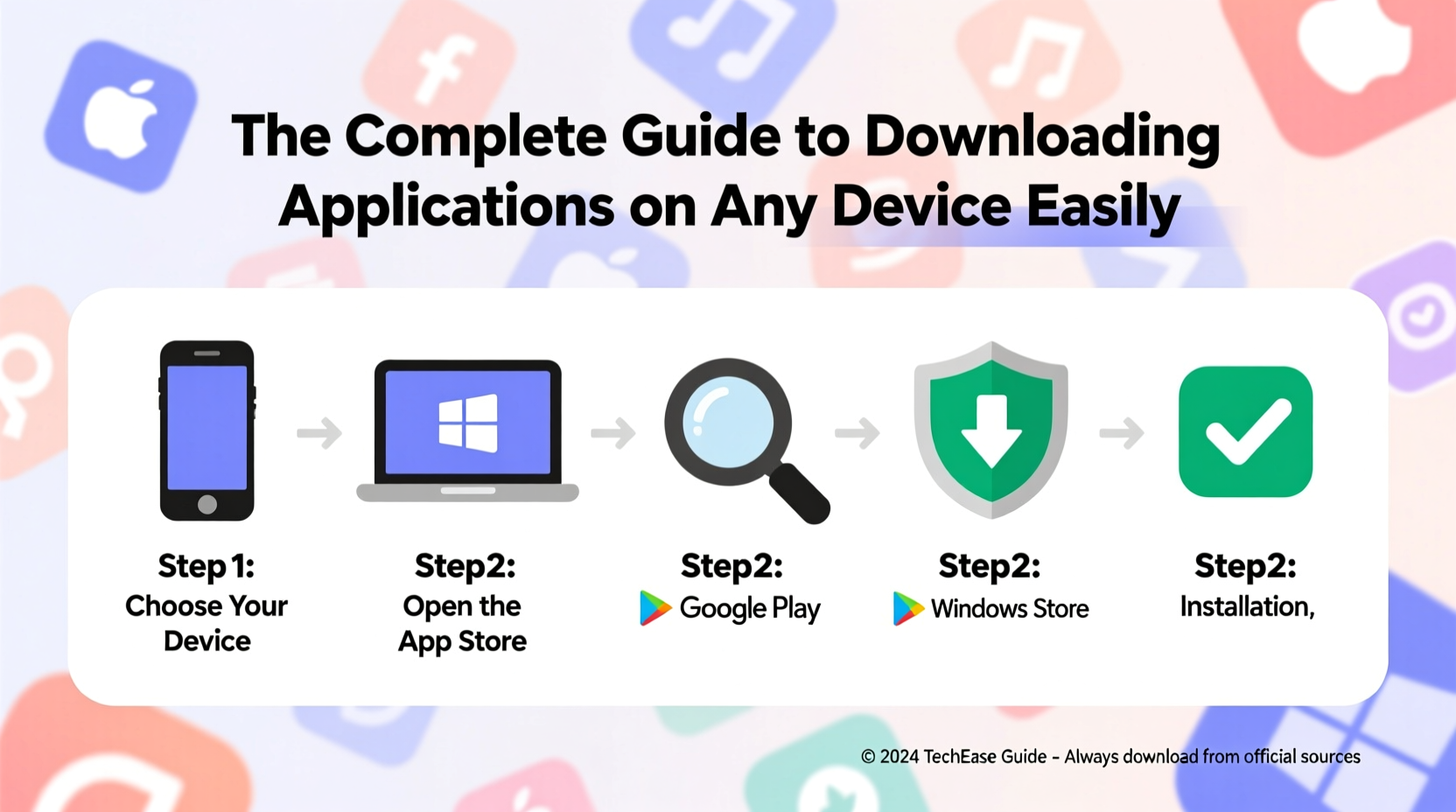
Every major device ecosystem uses an official app store as the primary source for software distribution. These stores are curated, secure, and optimized for compatibility with the device’s operating system.
- Apple Devices (iPhone, iPad): App Store
- Android Phones & Tablets: Google Play Store
- Windows PCs: Microsoft Store
- Mac Computers: Mac App Store
- Smart TVs (Samsung, LG, Android TV): Built-in app marketplaces
These platforms verify apps for malware, ensure updates are delivered smoothly, and support user reviews—making them the safest choice for most downloads.
Step-by-Step Guide to Downloading Apps by Device
The method for downloading apps depends on your device type and operating system. Follow these clear steps based on your platform.
For iOS Devices (iPhone & iPad)
- Unlock your device and open the App Store.
- Tap the Search tab at the bottom and enter the app name.
- Select the correct app from the results.
- Tap the cloud icon (if previously downloaded) or Get.
- Authenticate using Face ID, Touch ID, or your Apple ID password.
- Wait for the app to install—it will appear on your home screen.
For Android Devices
- Open the Google Play Store app.
- Use the search bar to find the desired application.
- Tap the correct listing—ensure the developer name matches the official source.
- Tap Install.
- Review permissions requested by the app and tap Accept if comfortable.
- Wait for automatic installation. The app launches directly from the Play Store or appears in your app drawer.
For Windows PCs
- Click the Start Menu and select Microsoft Store.
- Sign in with your Microsoft account if prompted.
- Search for the app using the search bar.
- Click Get or Install.
- Some apps may require additional setup after installation—follow on-screen prompts.
For Mac Computers
- Open the App Store from your Dock or Applications folder.
- Search for the app using the search field.
- Click Get, then authenticate with your Apple ID.
- Once installed, the app appears in your Applications folder and Launchpad.
For Smart TVs
- Press the Home button on your remote.
- Navigate to the Apps section or App Store.
- Browse categories or use search to find the app (e.g., Netflix, YouTube).
- Select the app and choose Install or Add to Home.
- After installation, launch it from the home screen or apps menu.
When and How to Use Third-Party App Sources
While official app stores are safest, some users need apps not available there—such as beta versions, region-restricted tools, or open-source software. This is where sideloading (installing apps manually) comes into play.
Sideloading involves downloading an app file directly from a website and installing it outside the official store. However, this increases security risks.
Android: Installing APK Files
- Enable Unknown Sources in Settings > Security.
- Download the APK file from a trusted site like APKMirror or the developer’s official page.
- Open your file manager and tap the downloaded file.
- Follow installation prompts and grant necessary permissions.
- Disable Unknown Sources afterward for security.
Windows: Installing EXE or MSI Files
- Download the installer from the official software website.
- Run the file and follow setup instructions.
- Always scan the file with antivirus software before opening.
macOS: Installing Outside the App Store
- Download the app (usually a .dmg or .pkg file).
- Open the file and drag the app to your Applications folder.
- If blocked, go to System Settings > Privacy & Security and allow the app manually.
“Sideloading can be useful, but only do it when absolutely necessary and always verify the source.” — David Lin, Cybersecurity Analyst at NetSecure Labs
Essential Checklist Before Downloading Any App
To protect your privacy, device performance, and data, follow this checklist every time you install a new app:
- ✅ Verify the app publisher or developer name
- ✅ Read recent user reviews and check ratings
- ✅ Review requested permissions (e.g., camera, location, contacts)
- ✅ Confirm the app is updated regularly
- ✅ Check for HTTPS on download pages
- ✅ Avoid apps with excessive ads or fake download buttons
- ✅ Ensure your device meets minimum system requirements
Common Mistakes and How to Avoid Them
Even experienced users sometimes make errors that lead to poor performance or security breaches. Here’s a comparison of common mistakes versus best practices.
| Mistake | Best Practice |
|---|---|
| Downloading from unofficial websites | Stick to official app stores or verified developer sites |
| Ignoring permission requests | Review what data the app accesses before installing |
| Not checking app size | Ensure sufficient storage space before downloading |
| Using pirated or cracked apps | Avoid illegal copies—they often contain malware |
| Skipping updates | Enable auto-updates for security patches and bug fixes |
Real Example: Maria’s Experience with a Fake Banking App
Maria needed her bank’s mobile app but couldn’t find it in her country’s app store. She searched online and found a third-party site offering a direct download. Without verifying the source, she installed the app. Within hours, her login credentials were stolen, and unauthorized transactions appeared on her account.
After contacting her bank, she learned the app was a counterfeit designed to harvest user data. Her bank advised her to uninstall the app, change all passwords, and only use apps from verified sources moving forward. Maria now double-checks developer names and reads reviews before installing anything.
This case highlights the dangers of bypassing official channels—even when convenience seems to justify it.
Frequently Asked Questions
Can I download the same app on multiple devices?
Yes, most apps allow cross-device usage under the same account. For example, productivity apps like Google Docs or streaming services like Spotify work seamlessly across phones, tablets, and computers when logged into the same profile.
Why does an app fail to install?
Common reasons include insufficient storage, outdated OS version, incompatible device architecture, or corrupted download. Try restarting your device, freeing up space, or updating your system before retrying.
Are free apps safe?
Many free apps are safe, especially those from reputable developers. However, some monetize through aggressive ads or data collection. Always review permissions and user feedback before installing.
Final Tips for Safe and Smooth App Downloads
Downloading apps should be simple, but safety must never be compromised. Keep your operating system updated, use strong passwords, and enable two-factor authentication where possible. Regularly audit installed apps and remove those you no longer use—this reduces clutter and potential vulnerabilities.
Remember, one suspicious download can compromise your entire device. Take a moment to verify each app, even if it seems familiar. A few seconds of caution can prevent hours of damage control.









 浙公网安备
33010002000092号
浙公网安备
33010002000092号 浙B2-20120091-4
浙B2-20120091-4
Comments
No comments yet. Why don't you start the discussion?