Over time, your phone’s contact list accumulates outdated entries, duplicates, spam numbers, and people you no longer communicate with. A cluttered address book can make it harder to find the right person quickly and may even pose privacy risks if compromised. Whether you're using an iPhone, an Android device, or transitioning between platforms, knowing how to efficiently delete contacts is essential for maintaining digital hygiene.
This guide walks you through reliable, tested methods for removing unwanted contacts across major mobile operating systems. You’ll also learn how to prevent accidental deletions, manage synced accounts, and streamline your contact list in bulk when necessary.
Why Regular Contact Cleanup Matters
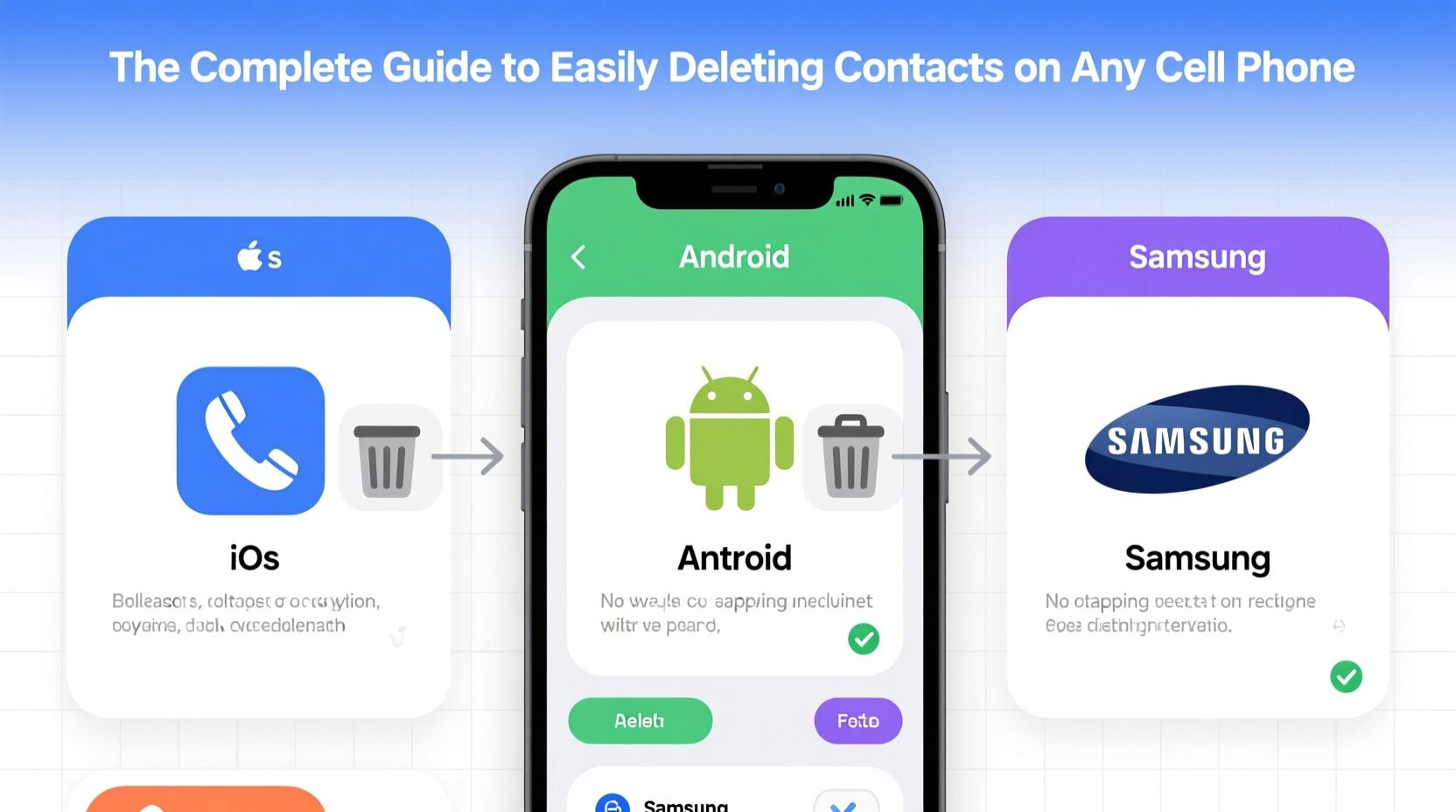
Your phone’s contact list isn’t just a directory—it’s part of your personal data ecosystem. Unmanaged contacts can lead to confusion, wasted time, and unnecessary exposure during data breaches or device theft. Cleaning up your contacts improves usability and strengthens security.
- Better organization: Find important people faster without scrolling through irrelevant names.
- Improved syncing: Fewer duplicate or erroneous entries mean smoother cloud synchronization.
- Enhanced privacy: Remove old business associates, temporary services, or unknown numbers that could be exploited.
- Faster backups: Smaller contact databases reduce backup size and sync times.
“Maintaining a lean, accurate contact list is one of the simplest yet most effective ways to improve your mobile experience.” — Lena Torres, Mobile Data Security Consultant
How to Delete Contacts on iPhone (iOS)
iOS offers intuitive tools for managing contacts, whether stored locally or synced via iCloud, Gmail, or other accounts. Always confirm where a contact is saved before deletion, as this affects recovery options.
Step-by-Step Guide to Deleting a Single Contact
- Open the Phone or Contacts app.
- Tap the contact you want to remove.
- Scroll down and select Edit.
- At the bottom of the screen, tap Delete Contact.
- Confirm by tapping Delete Contact again.
If the contact is linked to a cloud account (e.g., iCloud), it will be removed from all devices synced to that account unless manually restored.
Deleting Multiple Contacts at Once
iOS does not natively support bulk deletion within the Contacts app. However, you can achieve this through iCloud.com:
- Visit iCloud.com and sign in.
- Click the Contacts app.
- Select multiple contacts using Command (Mac) or Ctrl (Windows).
- Click the gear icon and choose Delete.
- Confirm the action.
Changes will sync automatically to your iPhone within moments.
How to Delete Contacts on Android Devices
Android provides greater flexibility in contact management, particularly when dealing with multiple accounts such as Google, SIM, or third-party apps like Samsung Cloud.
Removing Individual Contacts
- Open the Phone or Contacts app.
- Tap the contact to view details.
- Tap the three-dot menu icon (⋮) or Edit.
- Select Delete.
- Choose the correct account if prompted and confirm deletion.
Note: If a contact is saved to your SIM card, deletion only removes it from the SIM—not from your phone or cloud account.
Bulk Deletion Using Google Contacts
The most efficient way to clear dozens or hundreds of contacts is through Google Contacts online:
- Go to contacts.google.com.
- Use filters (e.g., “Has a phone number,” “Never contacted”) to identify candidates.
- Check the boxes next to unwanted contacts.
- Click the trash bin icon at the top.
- Confirm deletion.
All devices synced with that Google account will reflect the changes within minutes.
Cross-Platform Considerations and Syncing Risks
Contact deletion behavior depends heavily on where the contact is stored. Misunderstanding sync settings can result in unintended data loss—or failed deletions.
| Storage Location | Deletion Scope | Recovery Option? |
|---|---|---|
| Google Account | Removed from all linked Android/iOS devices | Yes, within 30 days via Google Takeout |
| iCloud | Synced across all Apple devices | Yes, restore from iCloud backup |
| Phone Memory (Local) | Only deleted from current device | No—unless backed up externally |
| SIM Card | Limited to SIM storage; often ignored by modern apps | Rarely recoverable once ejected |
To avoid conflicts, always verify which account a contact belongs to before deleting. On both iOS and Android, this information appears in the contact details under \"Account\" or \"Saved on.\"
Mini Case Study: Recovering from Accidental Mass Deletion
Jamal, a sales manager, accidentally deleted over 200 contacts while cleaning up his Samsung Galaxy using Google Contacts. Panicked, he realized the entries were gone from his tablet and work laptop too. Fortunately, he had enabled Google’s automatic backups. By visiting Google Takeout, he downloaded a recent archive of his contacts and reimported them—restoring everything within an hour. His takeaway: always double-check selections and ensure regular backups are active.
Best Practices and Pro Tips for Contact Management
Maintaining a healthy contact list goes beyond deletion. Adopt these habits to keep your network organized and functional.
✅ Checklist: Smart Contact Cleanup Routine
- ✔️ Identify and merge duplicate entries regularly.
- ✔️ Label or star key contacts for quick access.
- ✔️ Disable syncing for unused accounts (e.g., old email providers).
- ✔️ Export a backup before mass deletions.
- ✔️ Use descriptive notes (e.g., “Met at TechConf 2023”) instead of vague names.
Do’s and Don’ts of Contact Deletion
| Do | Don't |
|---|---|
| Delete spam or scam numbers immediately. | Mass-delete without reviewing individual entries. |
| Back up contacts before large-scale edits. | Assume deleted contacts are permanently gone—they may linger in backups. |
| Unlink merged duplicates before removal. | Store sensitive contacts (e.g., family) solely on local memory. |
“Always assume that deleted data leaves traces. True digital hygiene includes understanding where your data lives—and how to recover it.” — Arjun Patel, Cybersecurity Analyst
FAQ
Can I recover a contact after deleting it?
Yes, in most cases. On iPhone, check your iCloud backup or use a third-party recovery tool. On Android, visit Google Contacts Trash, where deleted entries remain for up to 30 days before permanent removal.
Why do deleted contacts sometimes come back?
This usually happens due to syncing conflicts. If a contact was deleted on your phone but still exists in a cloud account (like Gmail or Outlook), it will reappear when the next sync occurs. Always delete from the source account to prevent recurrence.
Is it safe to delete contacts from my SIM card?
Yes, but with caution. SIM cards have limited storage and poor backup capabilities. Contacts stored only on the SIM are easily lost if the card is damaged or replaced. Always transfer important numbers to your phone or cloud first.
Take Control of Your Digital Relationships
Your contact list should serve you—not slow you down. With the right approach, removing outdated or unnecessary entries becomes a quick, routine task that enhances both efficiency and peace of mind. Whether you're streamlining before a new job, protecting your privacy, or simply decluttering, the steps outlined here apply universally across devices and platforms.
Start small: spend 15 minutes today reviewing your most recently added contacts. Flag the ones you no longer need, and use the methods described to remove them safely. Over time, this habit will keep your phone running smoothly and your connections meaningful.









 浙公网安备
33010002000092号
浙公网安备
33010002000092号 浙B2-20120091-4
浙B2-20120091-4
Comments
No comments yet. Why don't you start the discussion?