Your iPhone stores a wealth of personal information, but one detail that isn’t always immediately visible is your own phone number. Unlike Android devices, which often display the number prominently in settings, iPhones may hide this under certain conditions—especially if you've recently switched carriers, restored from backup, or use an eSIM. Whether you're confirming your number for a friend, setting up two-factor authentication, or verifying account details, knowing where and how to locate your number is essential.
This comprehensive guide walks through every method available across different iPhone models and iOS versions. You’ll also learn why your number might not appear, what affects its visibility, and how to ensure it stays accessible when you need it most.
Why Your Phone Number Might Not Show Up
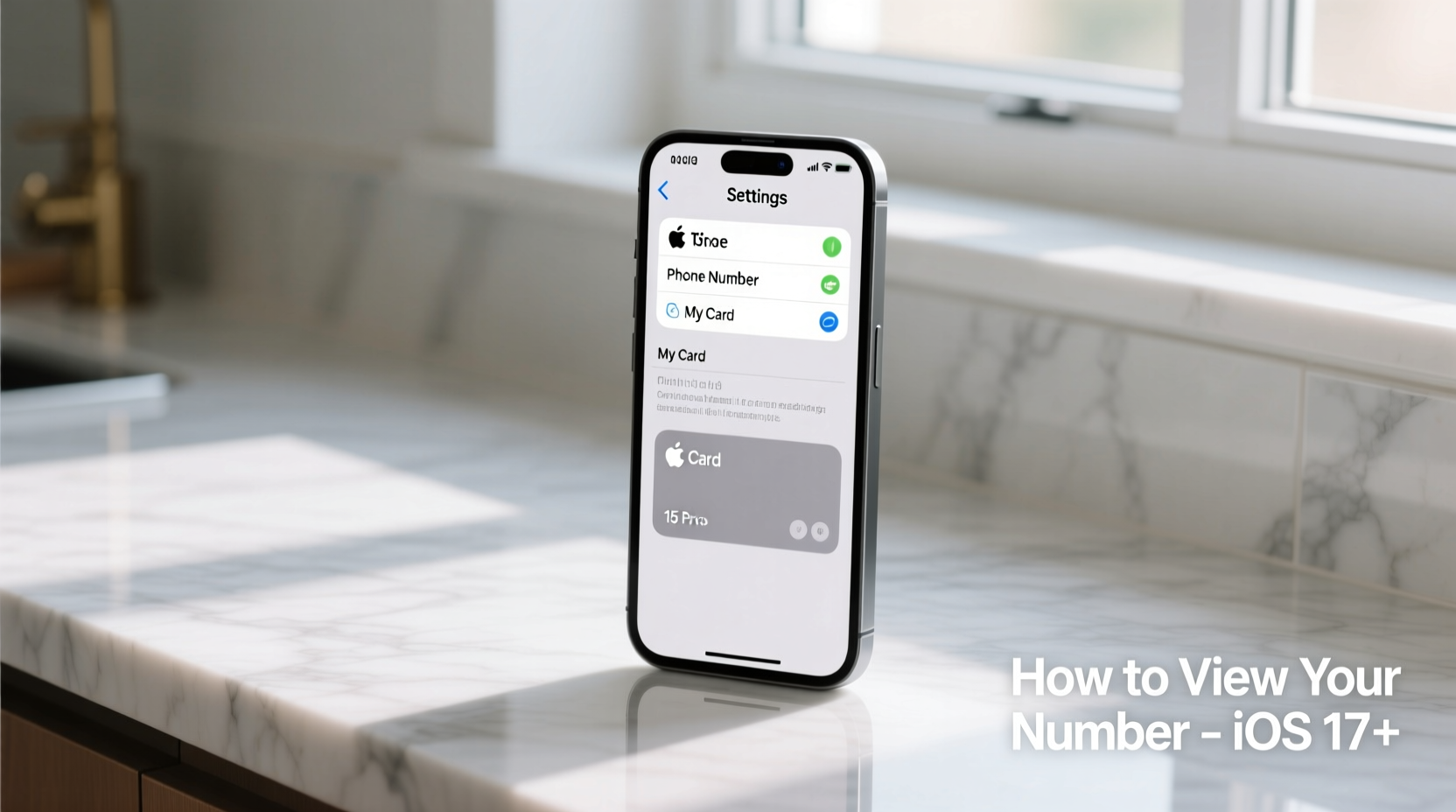
Before diving into how to find your number, it’s important to understand why it might be missing in the first place. Apple does not guarantee that your number will automatically populate in Settings, even though it seems like a basic feature.
The primary reason lies in how carrier information is handled. Your phone number is stored on your SIM card, but it's ultimately up to your mobile carrier to push that data to the device. Some carriers do not send the number during activation, leaving the field blank. This is especially common with MVNOs (Mobile Virtual Network Operators), international SIMs, or newer eSIM setups.
“Carriers control the provisioning of subscriber data. If they don’t transmit the number during activation, iOS has no way to retrieve it automatically.” — David Lin, Wireless Infrastructure Analyst at Mobile Insights Group
Additionally, restoring from an iCloud or iTunes backup doesn't always carry over your number, particularly if the original device didn’t have it saved. In these cases, manual intervention or alternative methods become necessary.
Step-by-Step: How to View Your Phone Number in Settings
The most straightforward method—when it works—is checking directly within the iPhone’s Settings app. Follow these steps:
- Open the Settings app.
- Tap your name at the top (this opens your Apple ID profile).
- Select Name, Phone Numbers, Email.
- Look under “Reachable At” to see verified contact methods, including your cellular number if registered.
If you’re not seeing your number here, return to the main Settings menu and proceed as follows:
- Navigate to Phone.
- Tap My Number.
- Your number should appear—if it’s been properly provisioned by your carrier.
Note: On older iOS versions (prior to iOS 13), the path was Settings > Phone > My Number. The functionality remains the same, but the layout may vary slightly depending on your OS version.
Alternative Ways to Find Your iPhone Number
When the standard method fails, several reliable alternatives exist. These approaches are useful whether you're locked out of settings access or simply want confirmation from another source.
Call or Text Yourself Using Another Device
Borrow a friend’s phone or use a tablet linked to your iMessage account. Initiate a FaceTime call or send an iMessage to your Apple ID email address associated with your iPhone. When the call comes through or the message appears, your number will be visible on the incoming screen.
Check Your Carrier Account Online
Log in to your mobile provider’s website or app using your account credentials. Under “Lines” or “Devices,” your active phone number will be clearly listed. Major carriers like AT&T, Verizon, and T-Mobile all provide this information in real time.
Use Siri
Press and hold the side button (or say “Hey Siri” if enabled) and ask: \"What's my phone number?\" If Siri knows it, she’ll respond verbally. However, success depends on whether iOS has successfully retrieved the number previously—even once.
Review iMessage and FaceTime Settings
Go to Settings > Messages > Send & Receive. Your number should appear under “You can be reached by iMessage at.” Similarly, in Settings > FaceTime, check the line below your Apple ID—it typically displays your number if registered.
Do’s and Don’ts When Managing Your iPhone Number
| Do | Don’t |
|---|---|
| Restart your phone after activating a new SIM or eSIM | Assume your number will auto-populate after setup |
| Verify your number in multiple places (Settings, iMessage, carrier app) | Edit “My Number” manually unless instructed by support |
| Contact your carrier if the number doesn’t appear within 24 hours | Factory reset your phone just to fix a missing number |
| Add your number to Contacts as “Me” for quick reference | Share screenshots of settings pages containing your number publicly |
Real Example: Recovering a Missing Number After Switching Carriers
Sophie, a freelance designer in Portland, recently switched from Verizon to a smaller regional carrier offering better rural coverage. After transferring her number and inserting the new SIM, she noticed something odd: her iPhone’s Settings showed no number under “My Number,” and Siri couldn’t identify it either.
She tried restarting the device twice with no change. Then she opened the Messages app and saw that iMessage was only showing her email addresses—not her phone number—as reachable options. Concerned, she logged into her carrier’s app and confirmed her line was active. She called customer service, who informed her that their systems sometimes take up to 48 hours to fully provision number data to Apple’s network.
Two days later, after another restart, her number finally appeared in Settings > Phone > My Number. In the meantime, she used her old phone’s call log to verify her number by calling herself from a colleague’s device.
Sophie’s experience highlights the importance of patience and cross-referencing sources when your number doesn’t appear right away.
Troubleshooting: What to Do When Nothing Works
If none of the above methods reveal your number, consider the following actions:
- Update iOS: Go to Settings > General > Software Update. New updates often include carrier bundle patches that resolve provisioning issues.
- Refresh Carrier Settings: Toggle Airplane mode on for 15 seconds, then off. This forces the phone to reconnect to the network and may trigger number retrieval.
- Reinsert Physical SIM: Power down, remove the SIM tray, clean the card gently, and reinsert it.
- Redownload eSIM Profile: For eSIM users, go to Settings > Cellular > [Your Plan] > Remove Plan, then contact your carrier to generate a new QR code.
- Contact Carrier Support: Request that they resend your subscriber information or perform a network refresh on their end.
In rare cases, visiting a carrier store for in-person activation can resolve persistent detection problems.
Frequently Asked Questions
Can I manually enter my phone number in Settings?
No. The “My Number” field in Settings > Phone is read-only and cannot be edited manually. It reflects only what the carrier has provided to the device.
Will resetting network settings help me see my number?
Possibly. Resetting network settings (Settings > General > Transfer or Reset iPhone > Reset > Reset Network Settings) clears Wi-Fi passwords and cellular configurations, which can prompt a fresh carrier handshake. However, back up your data first, as this action erases saved networks.
Does every iPhone model show the number the same way?
Yes, the process is consistent across all models—from iPhone 6s to iPhone 15 Pro Max—as long as they run iOS 10 or later. Interface placement may shift slightly with OS updates, but the logic remains unchanged.
Final Checklist: Ensure Your Number Is Always Accessible
- Confirm your number appears in Settings > Phone > My Number.
- Verify it’s listed under iMessage and FaceTime settings.
- Create a “Me” contact with your current number and save it to your phone.
- Log in to your carrier’s app or website to double-check line status.
- Test Siri by asking, “What’s my phone number?”
- If missing, restart your phone and wait 24 hours before contacting support.
Conclusion
Finding your phone number on an iPhone should be simple—but due to carrier dependencies and technical variables, it isn’t always immediate. By understanding where to look, what might block visibility, and how to troubleshoot effectively, you maintain full control over your device identity.
Don’t wait until you’re asked for your number unexpectedly. Take five minutes today to verify its presence across your settings, create a personal contact entry, and confirm carrier registration. These small steps prevent frustration tomorrow—whether you're signing up for a service, sharing details with a new contact, or recovering access to an account.









 浙公网安备
33010002000092号
浙公网安备
33010002000092号 浙B2-20120091-4
浙B2-20120091-4
Comments
No comments yet. Why don't you start the discussion?