In today’s digital-first world, signing documents no longer requires printing, scanning, or mailing. Whether you're finalizing a contract, approving an invoice, or accepting employment terms, the ability to electronically sign a PDF file is essential. Done correctly, e-signatures are legally binding, secure, and faster than traditional pen-and-paper methods. This guide walks you through everything you need to know to sign a PDF with confidence—quickly, professionally, and without unnecessary complications.
Understanding Electronic Signatures
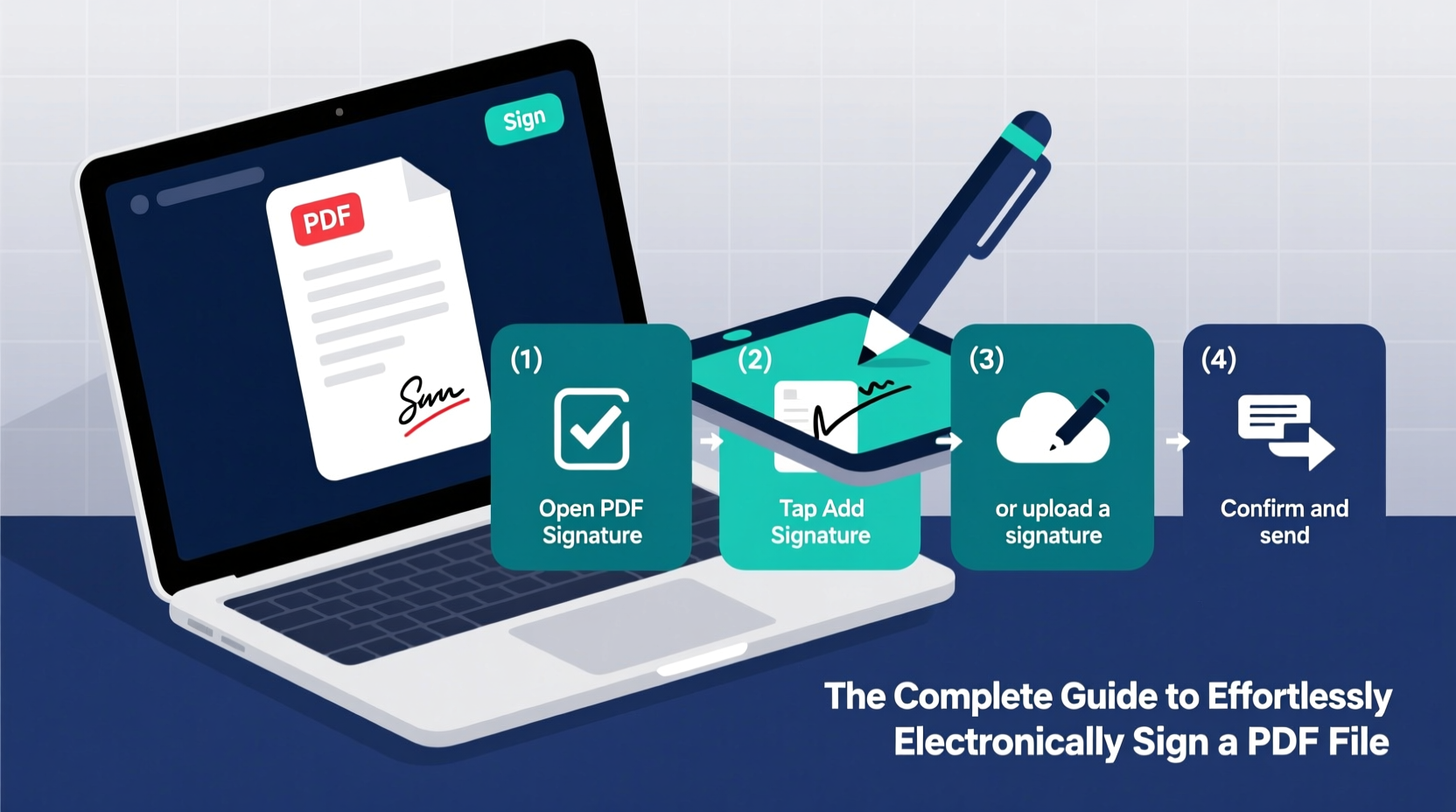
An electronic signature (or e-signature) is a digital form of consent or approval applied to a document. Unlike a scanned image of a handwritten signature, a true e-signature is often encrypted and tied to the signer’s identity, ensuring authenticity and integrity. According to the U.S. ESIGN Act and the EU’s eIDAS regulation, e-signatures carry the same legal weight as handwritten ones when properly implemented.
There are different levels of e-signatures:
- Basic Electronic Signature (BES): A simple mark, such as typing your name or inserting a signature image.
- Advanced Electronic Signature (AdES): Uniquely linked to the signer and capable of identifying them.
- Qualified Electronic Signature (QES): The highest standard, created using certified tools and digital ID verification.
For most everyday use—like signing leases, NDAs, or service agreements—a basic or advanced e-signature is more than sufficient.
Step-by-Step Guide to Signing a PDF Electronically
Signing a PDF doesn’t have to be complicated. Follow this straightforward process to get it done in minutes, regardless of your device.
- Open the PDF file using a compatible tool (Adobe Acrobat, Preview on Mac, or a web-based editor).
- Locate the signature field, if one exists. If not, add one manually.
- Create your digital signature by drawing, typing, or uploading an image of your signature.
- Place the signature in the correct location on the document.
- Save and send the signed PDF securely to the recipient.
This process can be completed on desktops, tablets, or smartphones. Most modern tools automatically timestamp the signature and record metadata for audit purposes.
Creating Your Digital Signature
You can generate a signature in three primary ways:
- Type your name in a stylized font that mimics handwriting.
- Draw your signature using a mouse, trackpad, or touchscreen.
- Upload a scanned image of your handwritten signature (ensure it's on a clean white background).
Once created, save your signature in the software for reuse across future documents—this saves time and ensures consistency.
Best Tools for E-Signing PDFs
Not all PDF tools offer the same level of functionality. Below is a comparison of widely used platforms based on accessibility, security, and ease of use.
| Tool | Platform | Free Option? | Security Features | Best For |
|---|---|---|---|---|
| Adobe Acrobat Reader DC | Windows, Mac, iOS, Android | Yes (limited) | Password protection, audit trail, encryption | Professional use, complex forms |
| DocuSign | Web, mobile apps | Yes (1 envelope/month) | ID verification, two-factor authentication | Business contracts, team workflows |
| Apple Preview (Mac) | macOS only | Yes | Limited encryption | Quick personal signatures |
| Smallpdf | Web, mobile | Yes (with watermark) | SSL encryption, auto-delete after 1 hour | Fast, temporary needs |
| PDFelement | Windows, Mac | Yes (basic features) | Digital certificates, redaction | Offline users, privacy-focused |
For casual use, Apple Preview or Smallpdf may suffice. For business-critical documents, Adobe Acrobat or DocuSign provide stronger compliance and tracking.
Security and Best Practices
While e-signing is convenient, it’s crucial to maintain document integrity and protect your identity. Cybercriminals sometimes target poorly secured documents or impersonate legitimate requests.
Follow these best practices to ensure secure e-signing:
- Use password-protected PDFs when sharing sensitive information.
- Avoid using public Wi-Fi when signing important documents.
- Enable two-factor authentication on your e-signature accounts.
- Verify the sender before opening or signing any PDF.
- Delete temporary files after completing the process.
“An e-signature is only as trustworthy as the system behind it. Always use reputable tools with clear audit trails.” — Dr. Lena Patel, Cybersecurity Analyst at TrustEdge Labs
Checklist: Securely Sign a PDF in 5 Minutes
- Download the PDF from a trusted source.
- Open it in a secure application (e.g., Adobe Acrobat).
- Add your signature using draw, type, or image upload.
- Review the entire document for accuracy.
- Save the signed copy and send it via encrypted email or secure link.
Real-World Example: Remote Work Contract Signing
Sophie, a freelance graphic designer based in Portland, was offered a three-month project with a New York agency. Instead of printing, signing, scanning, and emailing a 12-page contract, she received a PDF via DocuSign. Within four minutes, she reviewed the terms, added her typed signature and initials at each required point, and returned it. The agency instantly received confirmation, and both parties got a timestamped copy for their records. No delays, no postage, and full compliance—all from her iPad at a coffee shop.
This scenario reflects how seamless and efficient e-signing has become in professional environments. With the right tools, remote collaboration moves faster and feels more secure.
Frequently Asked Questions
Are electronic signatures legally binding?
Yes, in most countries—including the U.S., Canada, UK, and EU member states—electronic signatures are legally recognized under laws like the ESIGN Act and eIDAS Regulation, provided they meet certain criteria for intent, consent, and record retention.
Can I sign a PDF on my phone?
Absolutely. Apps like Adobe Fill & Sign, DocuSign, and Xodo allow you to open, edit, and sign PDFs directly on iOS and Android devices. Touchscreen support makes drawing your signature intuitive and accurate.
What if the PDF doesn’t have a signature field?
You can manually insert a signature anywhere in the document. Most PDF editors include a “Sign” tool that lets you place your signature image, typed name, or drawn mark exactly where needed.
Final Thoughts
Electronically signing a PDF is no longer a technical hurdle—it’s a daily necessity. From job offers to rental agreements, the ability to sign quickly and securely empowers productivity and peace of mind. By choosing reliable tools, following best practices, and understanding the legal framework, you can handle any document with confidence, anytime and anywhere.









 浙公网安备
33010002000092号
浙公网安备
33010002000092号 浙B2-20120091-4
浙B2-20120091-4
Comments
No comments yet. Why don't you start the discussion?