Factory resetting a mobile phone is one of the most powerful tools for resolving persistent performance issues, removing personal data before selling or donating a device, or simply starting fresh. However, doing it incorrectly can lead to irreversible data loss, activation locks, or even bricked devices. A proper factory reset requires preparation, knowledge of your device’s operating system, and awareness of potential pitfalls. This guide walks you through every essential step to ensure your reset is both safe and effective—whether you're using an iPhone or an Android device.
Why Factory Reset? Understanding the Purpose
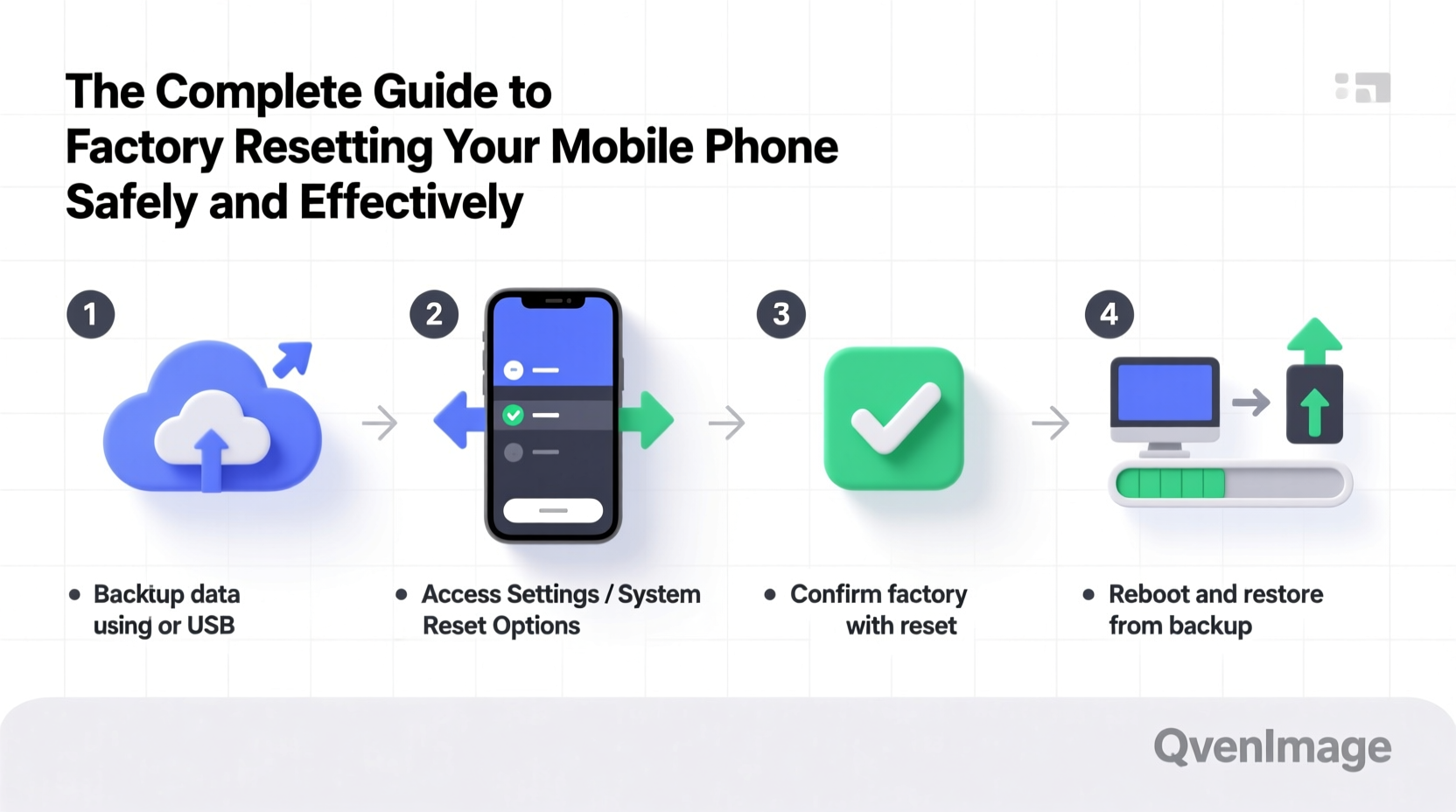
A factory reset returns your phone to its original out-of-the-box state. All apps, settings, media files, messages, and accounts are erased from the internal storage. While this may sound drastic, there are several valid reasons to perform a reset:
- Troubleshooting: Resolves software glitches, freezing, or slow performance when other fixes fail.
- Data Privacy: Ensures all personal information is wiped before transferring ownership.
- Selling or Donating: Prepares the device for a new user without leaving behind digital traces.
- Removing Malware: Eliminates malicious apps or unauthorized access in some cases.
“Factory resets are often the last resort for deep software issues, but they should never be the first step.” — Jordan Lee, Senior Mobile Technician at TechCare Solutions
Step-by-Step: Preparing for a Factory Reset
Before initiating a reset, thorough preparation is critical. Skipping these steps could result in permanent loss of photos, contacts, or app data.
- Back Up Your Data: Use cloud services (iCloud for iPhone, Google Drive for Android) or computer-based backups (iTunes, Finder, or Samsung Smart Switch). Confirm that your backup completed successfully.
- Sign Out of Accounts: Log out of iCloud, Google, Samsung, or Microsoft accounts to avoid activation locks post-reset.
- Remove SD Cards and SIM Cards: A factory reset typically doesn’t erase external storage, but removing them prevents accidental formatting.
- Charge Your Device: Ensure your battery is at least 50% charged to prevent interruption during the process.
- Disable Lock Screen Security: Temporarily turn off biometric locks (Face ID, fingerprint) or passcodes if required by your OS version.
Checklist: Before You Reset
- ✅ Full backup completed and verified
- ✅ Signed out of iCloud/Google/Samsung account
- ✅ External SD card removed
- ✅ SIM card removed (if applicable)
- ✅ Battery charged above 50%
- ✅ Wi-Fi connected for seamless backup and restore
How to Perform a Factory Reset by Device Type
The method varies depending on whether you're using an iPhone or an Android device. Follow the correct procedure for your model.
For iPhone (iOS 15 and Later)
- Go to Settings > General > Transfer or Reset iPhone.
- Select Erase All Content and Settings.
- Enter your passcode when prompted.
- If prompted, enter your Apple ID password to disable Activation Lock.
- Confirm the action. The device will restart and begin erasing data.
Note: If the phone is unresponsive, use Recovery Mode via a computer with iTunes or Finder to restore.
For Android (Stock Android & Samsung)
- Navigate to Settings > System > Reset options.
- Tap Erase all data (factory reset).
- Confirm your choice and enter your PIN, pattern, or password.
- Wait for the reset to complete and the device to reboot.
On Samsung devices, you may also use Settings > General Management > Reset > Factory data reset. Some older models require booting into recovery mode: power off, then press and hold Volume Up + Power + Bixby (if available), then select “Wipe data/factory reset” using volume keys.
| Device Type | Access Path | Recovery Mode Shortcut |
|---|---|---|
| iPhone | Settings > General > Transfer or Reset iPhone | Hold Side Button + Volume Down until logo appears |
| Android (Stock) | Settings > System > Reset options | Power + Volume Up (timing varies) |
| Samsung Galaxy | Settings > General Management > Reset | Power + Volume Up + Bixby |
Common Mistakes and How to Avoid Them
Even experienced users make errors during a factory reset. Awareness of common pitfalls helps prevent costly mistakes.
- Forgetting to back up: Assume nothing is recoverable after reset. Cloud sync isn't always automatic.
- Not disabling Find My iPhone or Find My Device: Leaves the phone locked to your account, rendering it unusable to others.
- Resetting while low on battery: Can corrupt the OS installation if power is lost mid-process.
- Ignoring two-factor authentication: After reset, you’ll need access to secondary verification methods (email, trusted device).
Real Example: Sarah’s Smooth Phone Handover
Sarah decided to sell her old iPhone 12 after upgrading. She followed a structured approach: first backing up to iCloud, verifying photos and messages were synced, then signing out of iCloud in Settings. She double-checked that “Find My iPhone” was disabled. After performing the factory reset, she powered the phone off and handed it to the buyer with confidence. The buyer was able to set it up as new without any activation issues—thanks to Sarah’s careful prep.
Frequently Asked Questions
Will a factory reset remove malware?
In most cases, yes. Since a factory reset wipes the internal storage and reinstalls the OS, malware stored in user-accessible areas is removed. However, sophisticated firmware-level malware may persist. For suspected infections, consider professional diagnostics before reuse.
Can I cancel a factory reset once started?
No. Once initiated, the process cannot be stopped without risking system corruption. That’s why preparation is crucial—ensure you’re ready before confirming the reset.
Does a factory reset unlock my phone from my carrier?
No. A factory reset does not change carrier locks. You must contact your provider or use an official unlocking service separately.
Final Steps and Post-Reset Actions
After the reset completes and the device reboots, it will display the initial setup screen, just like a brand-new phone. If you plan to keep the device:
- Restore from your earlier backup.
- Reinstall trusted apps and update them promptly.
- Review privacy settings and enable security features (passcode, biometrics).
If you're disposing of the phone, do not proceed past the setup screen. A clean, unactivated device is more valuable and trustworthy to buyers.
Conclusion: Reset with Confidence
Factory resetting your mobile phone doesn’t have to be intimidating. With proper planning, the right tools, and attention to detail, you can securely wipe your device and either rejuvenate its performance or responsibly pass it on. Whether you're troubleshooting, upgrading, or decluttering, following this guide ensures your reset is efficient, secure, and free of regrets.









 浙公网安备
33010002000092号
浙公网安备
33010002000092号 浙B2-20120091-4
浙B2-20120091-4
Comments
No comments yet. Why don't you start the discussion?