Finding and sharing your Facebook profile link should be simple, but many users struggle to locate it—especially on mobile devices or when privacy settings interfere. Whether you're connecting with friends, promoting a personal brand, or adding your social link to a resume or website, knowing exactly where to go and what steps to take saves time and frustration. This guide walks you through every method available across desktop and mobile platforms, explains common issues, and provides best practices for secure sharing.
Why Your Facebook Profile Link Matters
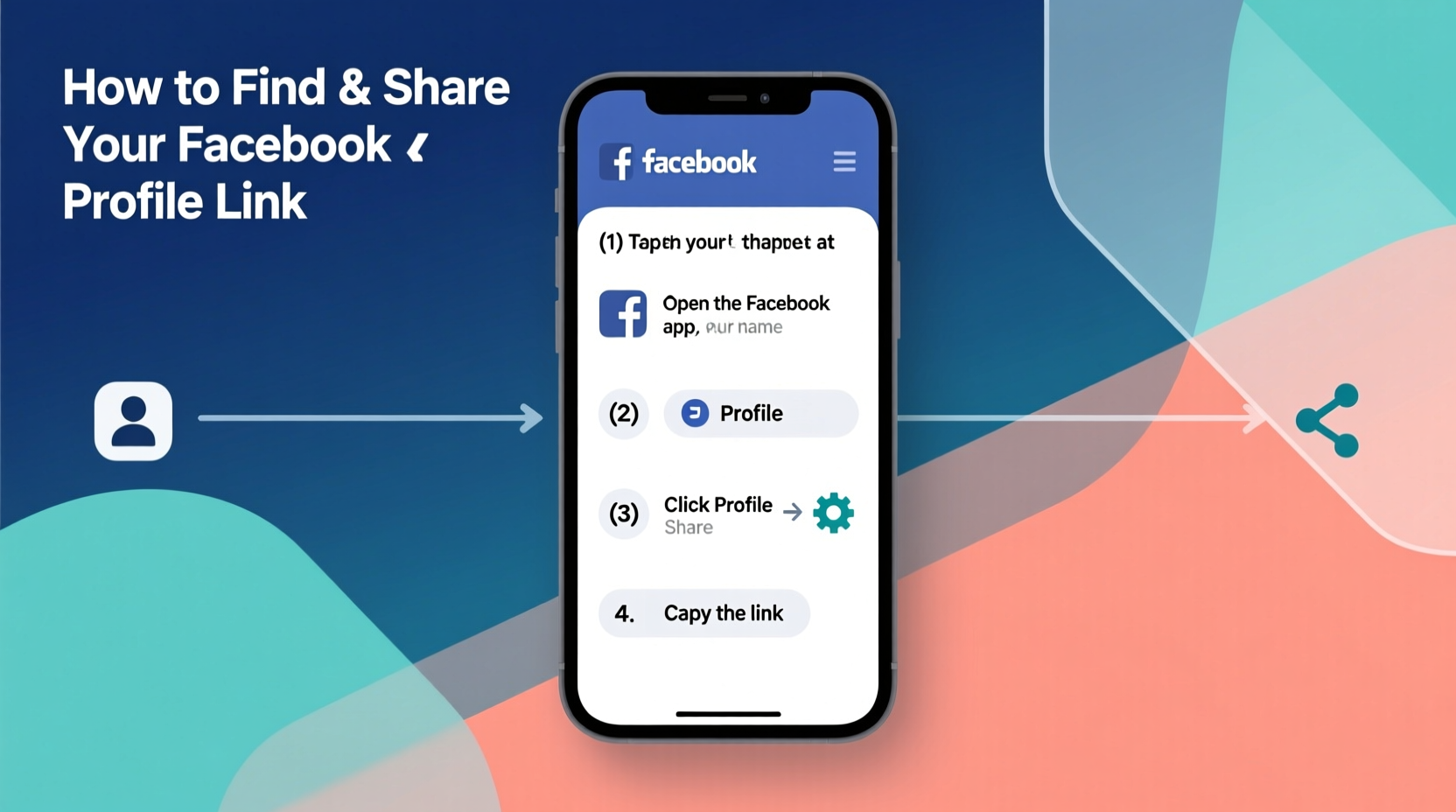
Your Facebook profile link is more than just a URL—it’s your digital identity on one of the world’s largest social networks. A clean, personalized link makes it easier for others to find you, verify your authenticity, and engage with your content. Recruiters, clients, and collaborators often use these links to learn more about you professionally. Friends and family appreciate a direct way to connect without searching through names or mutual contacts.
Despite its importance, Facebook doesn’t always make this link obvious. The platform prioritizes in-app navigation over external sharing, which can confuse new or infrequent users. But once you understand where to look and how to customize it, accessing and distributing your profile becomes effortless.
How to Find Your Facebook Profile Link on Desktop
The most reliable way to access your Facebook profile link is from a computer using a web browser. Here's how:
- Log in to your Facebook account at facebook.com.
- Click on your name or profile picture in the top-left corner of the screen.
- You’ll be taken directly to your profile page.
- Look at the address bar in your browser. The URL displayed there is your current profile link.
If your profile uses a username (like facebook.com/jane.doe), that’s your permanent, easy-to-share link. If not, you may see a long string of numbers (e.g., facebook.com/profile.php?id=10001234567890). While functional, these numeric URLs are harder to remember and less professional.
Accessing Your Profile Link on Mobile Devices
Finding your link on smartphones requires slightly different navigation depending on whether you’re using the Facebook app or a mobile browser.
Using the Facebook App (iOS/Android)
- Open the Facebook app and tap the three-line menu icon (☰) in the bottom-right (iOS) or top-right (Android).
- Scroll down and tap “Profile” under your name.
- On your profile page, tap the three-dot menu (•••) in the top-right corner.
- Select “Share profile” from the dropdown.
- You’ll see options to send the link via message, email, or copy it directly to your clipboard.
Using a Mobile Browser
- Navigate to m.facebook.com or www.facebook.com in your phone’s browser.
- Tap your name at the top to go to your profile.
- Copy the URL shown in the browser’s address bar.
This method gives you full control over the link format and allows manual editing if needed.
Customizing and Securing Your Profile Link
A default Facebook profile link with random numbers isn’t ideal for public sharing. Customization improves both usability and professionalism.
To create a custom username:
- Go to Settings & Privacy → Settings.
- Select Username under the “General” section.
- Type your desired username (letters, numbers, and periods only).
- Click “Save Changes.”
Your new link will follow the format: https://www.facebook.com/yourusername
| Do’s | Don’ts |
|---|---|
| Use your real name or a recognizable variation | Use spaces, underscores, or special characters |
| Keep it simple and easy to spell | Choose overly long or confusing combinations |
| Check availability before committing | Impersonate someone else or use trademarked terms |
“Your social media handles are part of your online footprint. Treat them like business cards—they should be clear, consistent, and trustworthy.” — Maya Tran, Digital Identity Consultant
Common Issues and Troubleshooting
Even when following correct steps, some users encounter problems with their profile links. Below are frequent scenarios and solutions:
- Link redirects to News Feed instead of profile: This usually happens due to outdated bookmarks or cached pages. Clear your browser cache or log out and back in.
- “Username not available” error: Try slight variations (e.g., adding a middle initial) or consider if the name violates Facebook’s naming policies.
- Profile not appearing in search: Ensure your privacy settings allow public discovery. Go to Settings → Privacy → “Who can look you up?” and set it to “Everyone.”
- Link shows an old name: After a name change, update your username if necessary and allow up to 24 hours for propagation.
Mini Case Study: Reconnecting After Years
Sarah hadn’t used Facebook in five years. When she returned to reconnect with college friends, she couldn’t figure out how to share her profile. Her link included a long number string, and her attempts to message people manually failed because they couldn’t find her. After discovering the username customization tool, she set up facebook.com/sarah.miller.official, shared it on LinkedIn, and within days received messages from former classmates. A small change made a big difference in visibility and accessibility.
Best Practices for Sharing Your Facebook Profile Link
Sharing your link safely and effectively requires balance between openness and privacy. Follow this checklist to get the most out of your profile link while staying protected.
✅ Sharing Checklist
- ✔ Confirm your profile photo and cover image reflect how you want to be seen.
- ✔ Review posts visible to the public using the “View As” feature.
- ✔ Use a custom username for cleaner, more professional sharing.
- ✔ Share the link only in trusted contexts (e.g., job applications, networking groups).
- ✔ Avoid posting your link publicly on unsecured forums or comment sections.
- ✔ Monitor tagged content and adjust audience settings as needed.
When including your Facebook link on a resume, portfolio, or bio, pair it with other relevant profiles (LinkedIn, Instagram, etc.) and place it beneath your name or contact information for clarity.
Frequently Asked Questions
Can someone see my activity if I only share my profile link?
No. Sharing your link does not grant access to private content. Visitors will only see what’s set to “Public” or what they’re allowed to view based on your privacy settings. Always double-check visibility using the “View As” tool.
What happens if I change my Facebook name?
Your profile link remains unchanged unless you manually update your username. However, if your previous username was based on your old name, it may no longer be appropriate. Consider updating it afterward for consistency.
Is it safe to share my Facebook link online?
Yes, as long as you’ve reviewed your privacy settings and public-facing content. Avoid sharing it on suspicious websites or open comment threads where bots might harvest it. Stick to reputable platforms and personal communications.
Conclusion: Take Control of Your Online Presence
Your Facebook profile link is a gateway to your digital self—one that deserves attention and care. By learning how to locate it, personalize it, and share it responsibly, you enhance your connectivity and credibility across personal and professional spheres. Don’t let a missing or messy link slow you down. Apply these steps today, ensure your profile reflects who you are, and share it with confidence wherever meaningful connections matter.









 浙公网安备
33010002000092号
浙公网安备
33010002000092号 浙B2-20120091-4
浙B2-20120091-4
Comments
No comments yet. Why don't you start the discussion?