In today’s digital world, it's easy to sign up for a free trial or low-cost service on your iPhone—only to forget about it weeks later when the renewal hits your card. From streaming platforms to fitness apps and cloud storage, subscription fatigue is real. The good news? Apple has built powerful tools directly into iOS that let you view, manage, and cancel subscriptions in just a few taps. This guide walks you through everything you need to know to take full control of your digital spending.
Why Subscription Management Matters
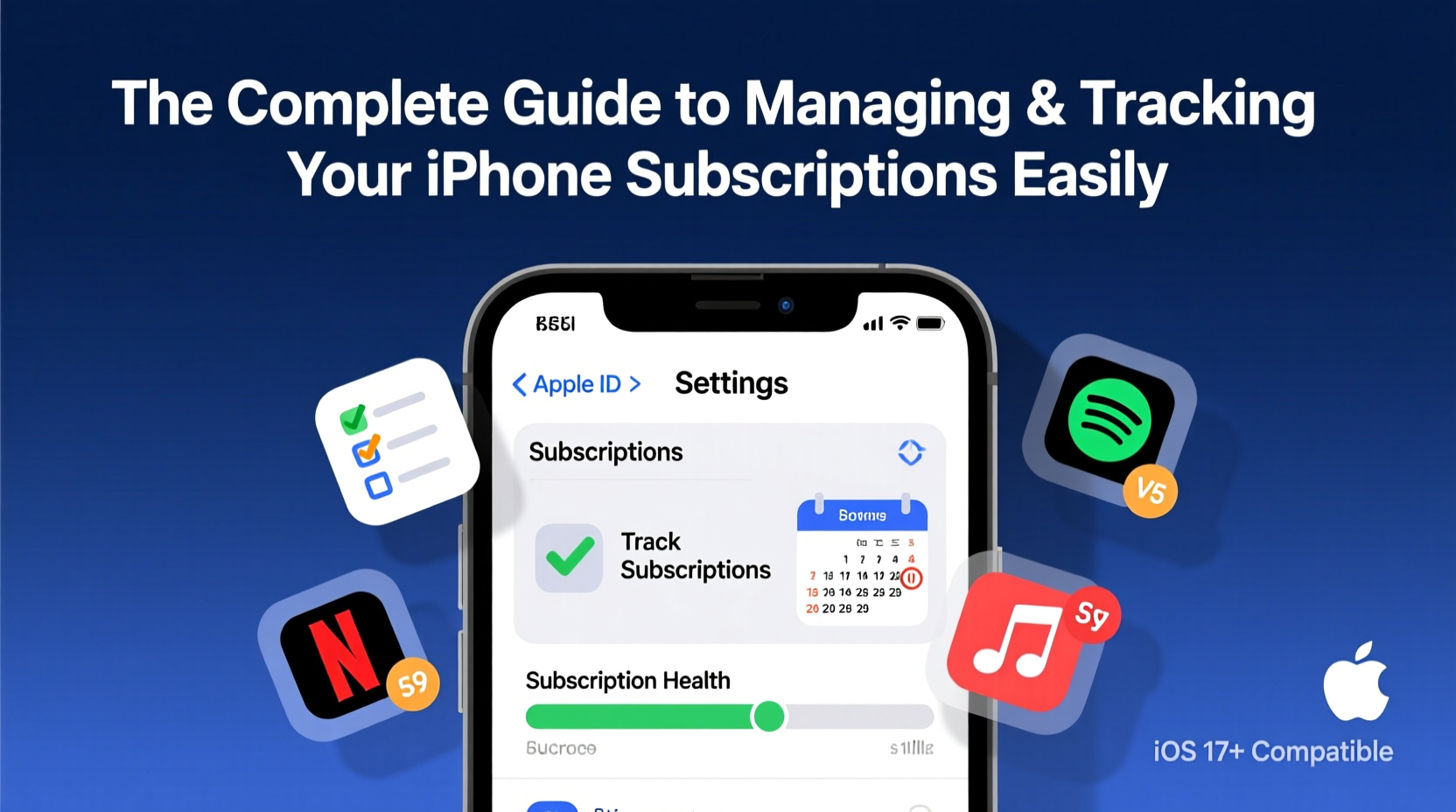
Most iPhone users have at least three active subscriptions they’re paying for regularly. Over time, forgotten renewals can cost hundreds of dollars annually. A 2023 consumer report found that the average American spends $237 per month on subscriptions—nearly half of which are underused or unnecessary. Managing these isn’t just about saving money; it’s about reclaiming control over your digital life.
Apple simplifies this process by centralizing all subscriptions within your Apple ID settings. Whether you signed up via the App Store, iCloud, or an app using Apple’s in-app purchase system, every active plan appears in one place. No more digging through emails or logging into multiple accounts.
How to View and Manage Subscriptions on Your iPhone
Accessing your subscriptions is straightforward and doesn’t require leaving your device. Here’s how to find them:
- Open the Settings app.
- Tap your name at the top to enter your Apple ID profile.
- Select Subscriptions.
This screen displays every active, paused, or expired subscription tied to your Apple ID. Each entry shows the service name, billing cycle (monthly/annual), next charge date, and current status. Tap any subscription to view details or make changes.
You can:
- Upgrade or downgrade plans (if the provider allows).
- Turn off automatic renewal.
- Cancel immediately (for non-recurring access) or at the end of the current period.
- See usage data if available (e.g., Apple One bundles).
“Centralized subscription management reduces financial blind spots. It empowers users to audit their digital expenses efficiently.” — David Lin, Consumer Tech Analyst at Digital Insights Group
Step-by-Step Guide to Canceling a Subscription
If you no longer use a service, canceling should be quick and painless. Follow this timeline to ensure you don’t lose access prematurely:
- Day 1–5 Before Renewal: Open Settings > [Your Name] > Subscriptions.
- Tap the subscription you want to cancel.
- Look for “Cancel Subscription” at the bottom of the screen (not “Turn Off Auto-Renew”—they’re different).
- Confirm cancellation. You’ll keep access until the end of your paid period.
- Post-Cancellation: Check your email for confirmation from Apple and the service provider.
Note: Some third-party apps may continue charging if you signed up through their website instead of in-app. Always verify payment methods outside Apple’s ecosystem separately.
Common Pitfalls and How to Avoid Them
Even experienced iPhone users make mistakes when handling subscriptions. Here’s what to watch out for:
| Pitfall | Why It Happens | Solution |
|---|---|---|
| Confusing “Turn Off Auto-Renew” with full cancellation | Both options appear similar but only cancellation stops future charges permanently. | Always choose “Cancel Subscription” to terminate entirely. |
| Missing shared family subscriptions | You might be part of a Family Sharing group where someone else manages a shared plan. | Ask the organizer before canceling to avoid disrupting others’ access. |
| Forgetting web-based subscriptions | Only in-app purchases appear in your iPhone settings. | Use password managers like iCloud Keychain to track login URLs and billing sites. |
| Not checking renewal dates | Monthly cycles vary based on signup date, not calendar months. | Bookmark your renewal calendar or use budgeting apps to monitor due dates. |
Real Example: Recovering $180 in Unused Charges
Sophia, a freelance designer in Portland, reviewed her iPhone subscriptions after noticing a $45 charge from a design toolkit she hadn’t opened in months. Upon checking her list, she discovered four overlapping tools—all billed monthly. She canceled two immediately and downgraded a third to annual billing, saving $180 over the next year.
Better yet, she realized one service was actually included in her Apple One Premier plan, which she already paid for. By removing the duplicate, she cut redundancy and streamlined her workflow. Her takeaway? “Ten minutes a quarter saved me nearly $200—and reduced digital clutter.”
Best Practices for Long-Term Subscription Health
To maintain control without constant oversight, adopt these habits:
- Label subscriptions mentally: Categorize them as “Essential,” “Occasional Use,” or “Trial.” Reassess trials weekly.
- Use Apple’s Purchase History: Go to Settings > [Your Name] > Media & Purchases > See All to review past transactions.
- Leverage Screen Time: Set app limits for services you tend to overuse or forget about.
- Enable notifications: Allow alerts for upcoming renewals via Settings > Notifications > iTunes & App Store.
Checklist: Monthly Subscription Audit
- Open Settings > [Your Name] > Subscriptions.
- List all active services.
- Mark which ones you’ve used in the past 30 days.
- Identify duplicates or overlapping features.
- Cancel at least one unused or redundant plan.
- Update payment method if needed.
- Record savings in a note or spreadsheet.
Frequently Asked Questions
Can I get a refund after canceling a subscription?
Apple does not automatically issue refunds upon cancellation. However, if you were charged unexpectedly or the service failed to deliver, you can request a refund via reportaproblem.apple.com. Success depends on timing and justification.
Will I lose access right away if I cancel?
No. You retain full access until the end of your current billing cycle. For example, if you cancel on March 10th and your renewal was set for March 15th, you’ll keep benefits until March 15th.
What happens to my data if I cancel a cloud or productivity app?
Data retention policies vary by provider. Some allow read-only access or export windows post-cancellation. Always back up critical files before ending a subscription, especially for note-taking, photo storage, or project management tools.
Take Control of Your Digital Spending Today
Your iPhone is more than a communication device—it’s a hub for your digital lifestyle. With recurring payments becoming the norm, passive spending can silently drain your budget. But now you have the tools and knowledge to audit, optimize, and simplify your subscriptions with confidence.
Start small: spend 10 minutes this week reviewing your list. Cancel one thing you don’t use. Then schedule your next check-in. Over time, these actions compound into greater financial clarity and peace of mind. Technology should serve you—not bill you endlessly.









 浙公网安备
33010002000092号
浙公网安备
33010002000092号 浙B2-20120091-4
浙B2-20120091-4
Comments
No comments yet. Why don't you start the discussion?